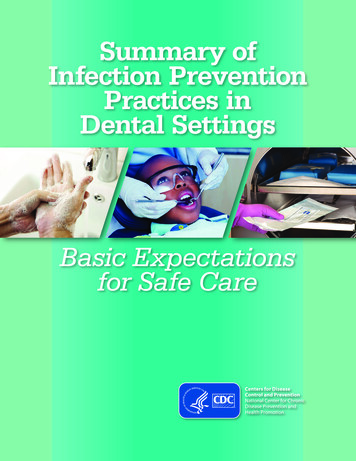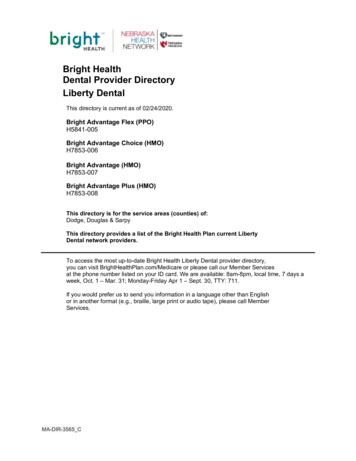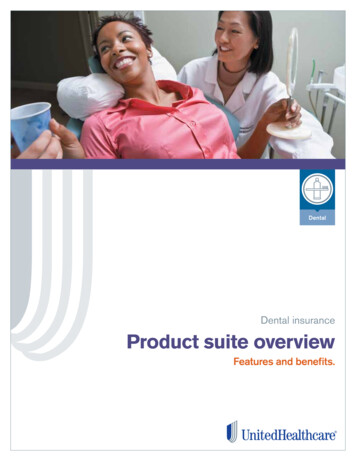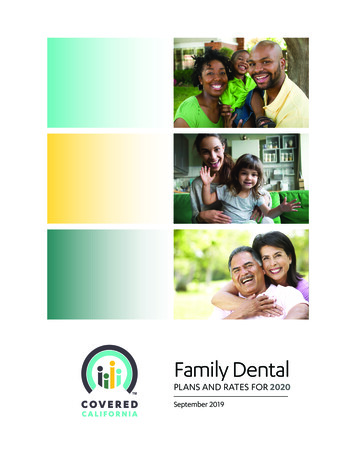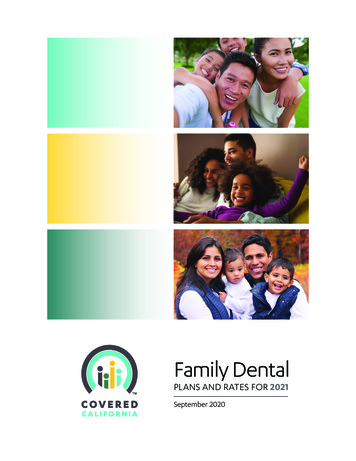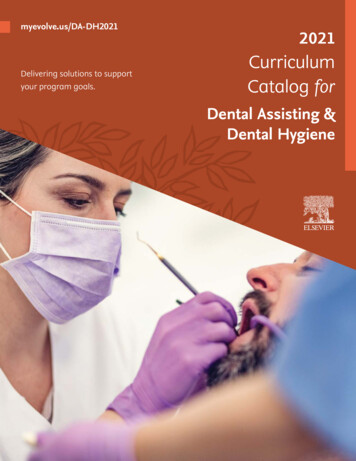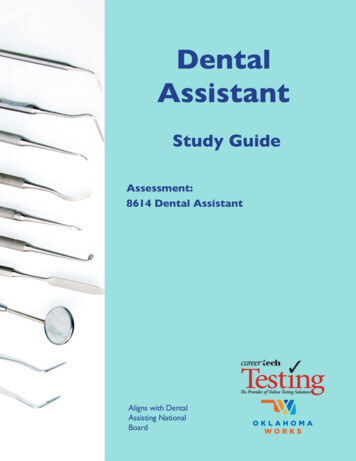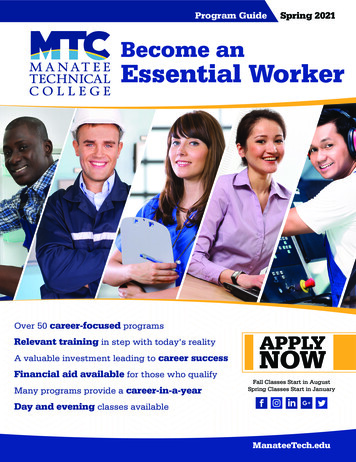Transcription
User’s Guide727 E. Utah Valley Drive, American Fork, Utah 84003(800) 824-6375www.easydental.com
Fifth EditionJune 2009Copyright 1987 – 2009 Henry Schein, Inc. All rights reserved. No part of this publication may be reproduced, transmitted,transcribed, stored in a retrievable system, or translated into any language in any form by any means without the written permission of Henry Schein, Inc.Licenses and Trademarks 1987 – 2009 Henry Schein, Inc. Easy Dental, Henry Schein, and the ‘S’ logo are registered trademarks of HenrySchein, Inc.Easy Image is a registered trademark, and exclusively developed by Dexis, LLC. Microsoft is a registered trademarkand Excel, Windows, and Word are registered trademarks of Microsoft Corporation; HP-Laserjet is a trademark andHP-Deskjet is a registered trademark of Hewlett-Packard Company.Easy Dental and Microsoft WindowsEasy Dental operates in a graphic environment called Microsoft Windows, created by Microsoft Corporation.Microsoft Windows gives a standard look and feel to Easy Dental and all other Windows applications. To run EasyDental and Microsoft Windows, you need to license and install Microsoft WindowsEasy Dental and Microsoft Word for WindowsEasy Dental can share its database with Word for Windows, a word processing product created by Microsoft Corporation. To use Easy Dental with Word for Windows, you need to license and install Microsoft Word for Windows.
ContentsiiiTable of ContentsInitial Setup.1Transferring Patient Information.1Starting Easy Dental.2Practice Setup.2Practice Resource Setup.2Procedure Code Setup.2Explosion Code Setup.3Recall Setup.3Password Setup.3Practice Definitions.3Dunning Messages.3Practice Defaults.3Auto Chart Numbering Setup.3Practice Schedule Setup.3Provider Setup.3Printer Setup.4Chart Module Setup.4Accounts Module Setup.4Information Verification.4Patient Data Entry Considerations.4Option 1.5Option 2.5Patients.7The Patients Module Window Areas.8Blocks.8Toolbar.8Family Member List.9Selecting a Patient.9Adding a New Family (Account).10Adding Family Members.13Adding a New Patient with an Appointment.14Assigning Medical Alerts.15Assigning Employers.16Assigning an Employer to a Patient.16Changing a Patient’s Employer.17Assigning Recall.17Setting Up Recall for a Patient.18Editing an Existing Recall Type.19Clearing an Existing Recall Type.20Working with Dental Insurance.21Entering a New Insurance Plan.21Assigning Insurance (For an Insurance Subscriber).25Assigning Insurance (For a Non-Subscriber).27Assigning Secondary Insurance (For a Subscriber with Dual Coverage).28Assigning Secondary Insurance (For a Non-Subscriber).29Changing Insurance Carrier Information.30Setting Up Provider IDs.31Opening the Provider ID Setup Dialog.31Adding a Provider ID.32Easy Dental 2009 User’s Guide
ivContentsChanging a Provider ID.32Deleting a Provider ID.33Clearing Provider IDs.33Copying Provider IDs.33Working With Coverage Tables.34Entering and Editing a Coverage Table.34Using Payment Tables.37Viewing the Payment Table.37Editing the Payment Table.38Clearing Insurance Coverage.38Switching Primary and Secondary Coverage.38Entering Capitation Type Plans.38Option 1 Overview.38Option 2 Overview.40Entering Incentive Plans.42Set up the Subscriber.42Set Up Dependents.43Deleting Duplicate Insurance Carriers.44Working with Patient Notes.46Entering or Editing the Patient’s Notes.46Running the Patient Notes Report.47Assigning Referrals.48Referred By.48Entering a Patient Referral.48Entering a Referred by Doctor or Other Listing.49Adding and Editing Referred By Doctor or Other Listings.50Referred To.51Entering a Referral to Another Doctor.51Adding and Editing Referred To Doctor Listings.51Using Patient Survey.52Printing a Patient Survey.53Entering and Editing Patient Survey Responses.53Using Patient Picture.54Accessing Patient Picture.55Acquiring Patient Pictures.55Importing Patient Pictures.56Using the Patient Picture Copy and Paste Functionality.57Backing Up Patient Pictures.57Using Patient Alerts.57Creating a Patient Alert.58Editing a Patient Alert.59Deleting a Patient Alert.59Suspending Patient Alerts.60Archiving Patients.60Archiving a Patient.61Reactivating a Patient.61Editing Family Relationships.62Terms Used.62Family Editing Overview.62Changing a Head-of-House.63Separating or Combining Families.63Deleting a Patient.64Deleting a Family.65Handling Unique Family Relations.65Easy Dental 2009 User’s Guide
ContentsChart.69vThe Chart Module Window Areas.70Toolbar.70Graphic Chart.70Procedure Buttons.71Procedure Category Buttons.71Toolbar Procedure Buttons.71Status Buttons.72Progress Notes.72Progress Notes Control Buttons.72Setting Up the Chart.73Setting Up Procedure Buttons.73Setting Up Chart Colors.74Selecting a Patient.75Entering Treatment.76Adding Treatment Using Procedure Buttons.76Adding Treatment Using Procedure Category Buttons.77Adding Treatment Using Explosion Codes.79Editing and Deleting Treatment.80Editing Treatment.
727 E. Utah Valley Drive, American Fork, Utah 84003 (800)