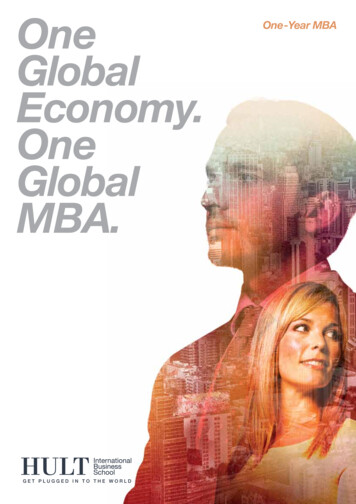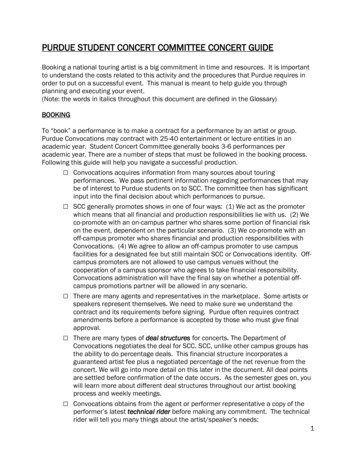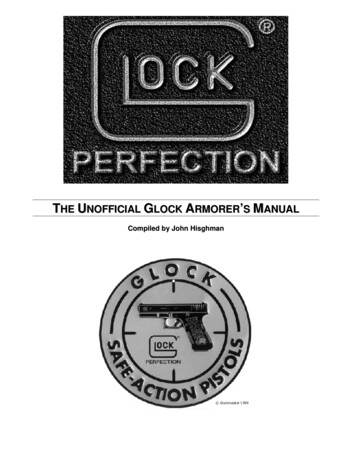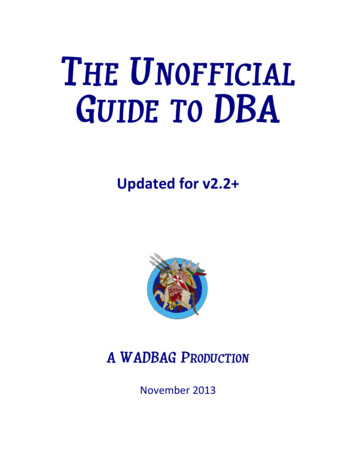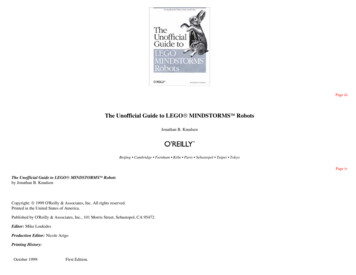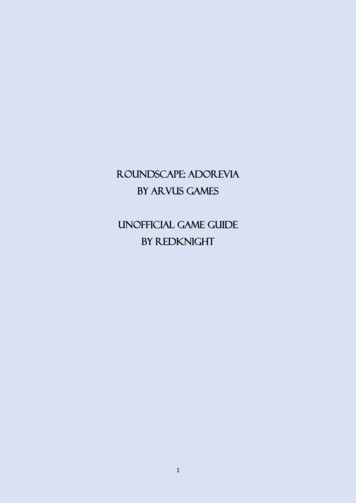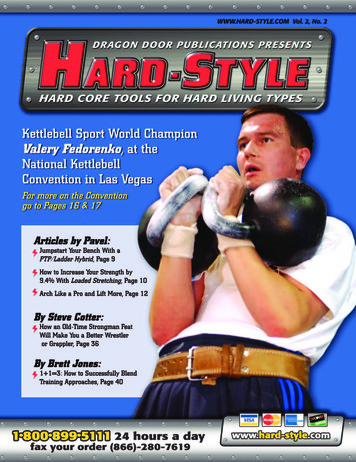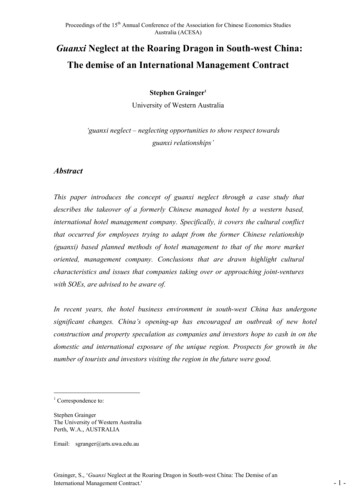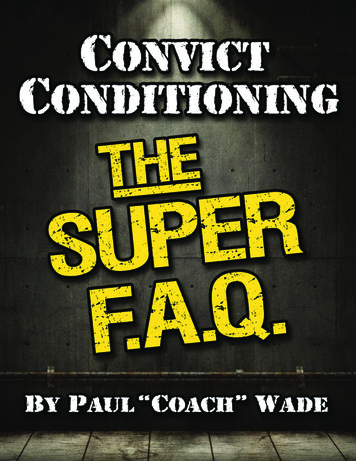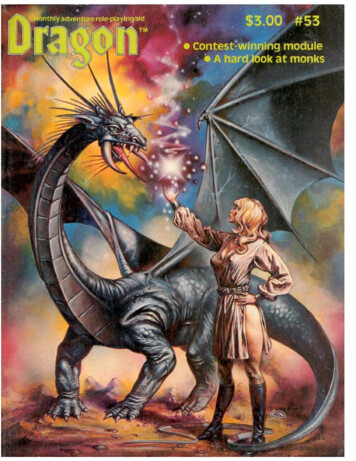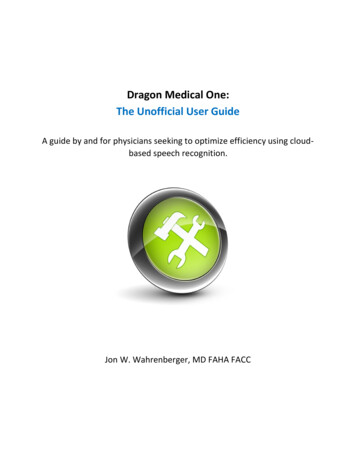
Transcription
Dragon Medical One:The Unofficial User GuideA guide by and for physicians seeking to optimize efficiency using cloudbased speech recognition.Jon W. Wahrenberger, MD FAHA FACC
Dragon Medical One: The Unofficial User GuideCopyright 2017 by Speech Recognition Solutions, LLCAll rights reserved. No part of this publication may be reproduced, distributed, or transmitted in anyform or by any means, including photocopying, recording, or other electronic or mechanical methods,without the prior written permission of the publisher, except in the case of brief quotations embodied incritical reviews and certain other noncommercial uses permitted by copyright law. For permissionrequests, write to the publisher, addressed “Attention: Permissions Coordinator,” at the address below.Speech Recognition Solutions, LLC4 Spencer Rd. Hanover NH 03755 www.SpeechRecSolutions.comOrdering Information:Quantity sales: Special discounts are available on quantity purchases by corporations, associations, andothers. For details, contact the publisher at the address above. Orders by U.S. trade bookstores andwholesalers. Please contact Speech Recognition Solutions: Tel: (866) 778-0524 or visitwww.SpeechRecsolutions.com2Copyright 2017, Speech Recognition Solutions, LLC
ContentsIntroduction . 4Dragon Medical One: The Evolution of Medical Speech Recognition . 4How it works . 5Two Flavors . 6What it can do . 7What it doesn’t do . 7Installation . 8Downloading and installing the application: . 8Initial Log-on . 9Basic Use . 10Advanced Features . 16The Options Menu . 16Programming a Button on a Hand-Held Microphone . 18Managing Auto Text . 20Step-by-Step Commands . 21Working with the DMO Vocabulary. 24Changing the Default Vocabulary . 28Using the Dictation Box . 29“Anchoring” Dictation Focus . 30Using Hot-Keys . 31Working in a Non-Standard Application . 33Microphone Considerations . 36General Microphone Considerations. 36PowerMic Mobile . 37Other Recommended Microphones . 41Working with an EMR . 43Which version should I use? Click Once or Stand-Alone? . 43Will my EMR work with DMO? . 43Dealing with a non-standard window or application . 44Leveraging your efficiency with an EMR. 44Getting Help . 453Copyright 2017, Speech Recognition Solutions, LLC
Appendix . 46Available Press-Keys Functions . 46Overview of All DMO Commands . 47Compatible Applications . 53Software and Hardware Requirements . 53IntroductionWith the dramatic push from paper to electronic medical records during the last decade or so,physicians have struggled with EMR-associated inefficiencies and imposition of the computer in thepatient-provider relationship. For many, the ability to document the clinical narrative and complexmedical decision-making has been particularly challenging. Strategies involving mouse-click generatednarrative fail to capture the complexity of the clinical presentation and history. Hand-typing of narrativeis time-consuming and cuts into valued time with patients. The result for many providers has been aclear deterioration in the quality of the documentation and interference with the patient-providerrelationship. Many records today, the result of “copy-paste” culture, are often long but often ofminimal worth.Increasingly, medical providers are fighting technology-related woes with technology-based solutions.Nowhere has this been more evident than in the use of speech recognition technology. Refined overseveral decades, speech recognition technology is now highly matured and in its latest iteration canaccurately convert speech to text literally at the “speed of talk.”Complicating these changes in documentation has been a wholesale switch from computer to serverbased implementation of electronic health records. In today’s world, the electronic health record oftenlives on a “farm” of institutional servers and medical providers are interacting remotely with the EMRusing virtualization software such as Remote Desktop and Citrix which allow visualization andinteraction with the EMR from a variety of operating systems and devices. With this new complexityhas come unique challenges for the makers of speech recognition technology, since the process tends towork best when both the speech recognition software and target application (EMR) reside on the samecomputer.Dragon Medical One: The Evolution of Medical Speech RecognitionAlthough medically oriented speech recognition products have been available for more than a decade,during the last few years Nuance Communications has extended their PC-based product to a fully cloudbased product. Simpler in interface and functionality, this newer software platform, termed DragonMedical One (DMO), is available for direct use by Windows users and through virtualization software forMac and mobile device user.Key features of this product include:4Copyright 2017, Speech Recognition Solutions, LLC
1.2.3.4.5.6.7.8.9.10.11.12.13.Small application size, facilitating installation and updatingAuto-updating featuresHighly level of accuracy (better than seen with traditional versions of NaturallySpeaking)Speed almost identical to that seen in the full Dragon NaturallySpeaking client-side softwareLack of need for user trainingAutomatic adjustment for user accentAutomatic microphone gain adjustmentAutomatic integration with a variety of microphones including the PowerMic II, PhilipsSpeechMike Premium, and othersAvailability of versions for use with applications on both a local computer and for virtualized(Citrix based) applicationsAbility to create text commands (termed “Auto-Texts”) to allow insertion of large segments ofpre-defined text with a single verbal commandAbility to create step-by-step commands for computer control and other complex tasksFull “text control” to allow navigation, selection, and correction of textUnique ability to anchor upon a document and place dictated text in this document even whencomputer focus has changedHow it worksWithout digging deeply into the technology, the basic function of the Dragon Medical One involvescapturing your voice, digitizing and compressing it, sending it to a Nuance “cloud server”, converting thedata to text, and then sending it back to the user where it is either inserted as text or accepted as acommand to accomplish tasks on the computer. Unique to the technology is that the entire process ishighly accurate and almost instantaneous.The product itself represents a combination of several “layers” of functionality including the basicspeech recognition technology, medical vocabularies, and a series of added functions which are uniqueto the workflow and needs of the medical provider.5Copyright 2017, Speech Recognition Solutions, LLC
Special FunctionsMedical VocabulariesSpeech Recognition EngineTwo FlavorsCurrently, Dragon Medical One comes in two “flavors” or versions. At the root of the need for twoversions is the fact that Dragon Medical One tends to work only when both the DMO application andtarget word-processing window reside on the same computer. If an electronic medical record resideson a distant server, a locally placed version of DMO will not insert text into the EMR on the server.Likewise, a server-placed version of DMO which will work well in applications on the server (the EMR),will not insert text in documents on a user’s personal computer.To resolve the potential challenge of needing to send dictation to either a locally based application or toa server based application, Nuance has created two versions of Dragon Medical One. In most respects,the two versions are identical and the distinguishing feature is where the DMO application is located. Itis entirely feasible for an institution to make both available to users.An overview of the two versions of Dragon Medical One is shown in the figures below. It is important toknow that a user can have access to both versions at the same time. The local version can be used forspeech recognition in documents on the local machine, and the server versions (typically presented viaCitrix) is used for speech recognition on the server based EMR.6Copyright 2017, Speech Recognition Solutions, LLC
Local Version: also called the “Click-once”version, this is for installations in which theapplication is installed directly on the user’scomputer and the application is launched andused locally. This type of set up is simple and isbest suited for situations in which the target textentry window arises from an application actuallyrunning on the computer and not beingpresented virtually with Citrix or a remotedesktop technology.Click Once InstallationServer Version: also called the “Stand-alone” version,in this scenario, the application is installed centrally ona server and is accessed by users by means of Citrix oranother virtual methodology. This arrangement is usedif an electronic medical record is presented virtually toa user and in this scenario the application is placeddirectly on the Citrix server and not on the localcomputer. Although the logistics are different, fromthe user’s perspective, operation is nearly identical.Stand Alone InstallationWhat it can doFor those new to speech recognition technology, these are the basic functions Dragon Medical One canaccomplish:1. Convert your words into text2. Use your voice to insert chunks of pre-defined text3. Use your voice to navigate from place to place on a document with pre-defined “navigationfields”4. Manipulate text with such activities as selecting, deleting, correcting and formatting text5. Use your voice to accomplish a variety of tasks on your computer, including opening documents,applications and web pages, controlling the microphone, pressing keyboards keys, entering text,and doing any of the above in a sequential way.What it doesn’t doFor those accustomed to using the full versions of Dragon installed on your computer, you should knowthat Dragon Medical One is a somewhat pared down version of Dragon and does not include many ofthe advanced functionalities seen in the full version of Dragon NaturallySpeaking. Among the thingsthat it cannot do are the following:1. Accept digital speech files/recordings from a recorder or mobile phone (a mobile phone can,however, be used as a wireless microphone in conjunction with the “PowerMic Mobile” app)7Copyright 2017, Speech Recognition Solutions, LLC
2. Allow addition of user specific words as a list (words can be added only one at a time by a user;via the administrative panel words can be added as a list)3. Allow import or export of commands for sharing on the user level (but this can happen centrally)4. Allow use of formatted text in text commandsThe above notwithstanding, most of the above are functions that most NaturallySpeaking users nevercontemplate and the loss of these functions does not take away from the fact that Dragon Medical Onetruly shines in its simplicity, accuracy, and preservation of the most important functions.InstallationDownloading and installing the application:The Dragon Medical One installation procedure depends upon whether you will be using the localversion or server based version and whether you are obtaining Dragon Medical One from a reseller orthrough your institution.Local (“Click Once”) Version: If purchasing DMO on your own from a “value added reseller” you willreceive a “Welcome Letter” which includes installation and log on instructions. The letter includes a linkwhich will bring you to the formal download page (see image below). If receiving the local version isarranged by your practice or hospital, in all likelihood IT folks will take care of the entire installationprocess for you.There are two important requirements for completing the installation onto your local machine:1. The installer will only run from Internet Explorer2. Your computer must have Microsoft .NET Framework 4.5 or higher installed[What is .NET Framework? This is an extensive library of shared code (API’s) that developers can callupon to run an application without having to write all the code from scratch. DMO needs this.Windows 8 and Windows 10 include versions 3.5 and 4 (the current version right now being 4.6.1). Theyare installed on a first-time-needed basis, so the first time you install an app that needs one of thoseversions, Windows will add it automatically. For more information on .NET Framework, visit this my-pc/ ]If Internet Explorer is not your default browser, simply right click on the link in your welcome letter,copy the hyperlink, and then paste it into the address window in Internet Explorer.8Copyright 2017, Speech Recognition Solutions, LLC
After being brought to the DMO installation page using Internet Explorer, click on the “Install DragonMedical One” link as shown on the image below. This will lead to installation and placement of theapplication on your Start Menu.Server Based (“Stand-Alone”) Version: If DMO has been purchased by your group or institution and isto be installed on a central server, all aspects of the installation will happen remotely and there will belittle for you to do. Once installed, you will access the application through the Citrix or other remotedesktop application. The only thing that need to be installed on your local machine is a Nuance Citrixaudio extension to facilitate movement of your audio signal from your local machine to the server. Inaddition, if you plan to use a microphone with programmable buttons, you will need to have dedicatedextensions added to your computer to facilitate this process. Again, you should be guided through thisprocess by your institutional IT department.If your institution has purchased “PowerMic Mobile” functionality (allows use of your Apple or Androidphone as a wireless microphone), use of this will require a few extra steps, including installing theapplication on your iOS or Android device and then “configuring” the application for your institution. Asection dedicated to the PowerMic Mobile app is seen later in the Guide.Initial Log-onOn the initial log-on (and each subsequent log-on) you will needto enter your user name (typically an email address) and yourpassword. See image at right.Thereafter, each time you launch Dragon Medical One you willsee the start-up screen which includes an area to enter yourlog-on credentials (shown below) that provides you theopportunity to select a few key options, including the vocabulary and microphone.Here’s a brief look at the initial options:9Copyright 2017, Speech Recognition Solutions, LLC
Microphone Selection: All availablemicrophone/sound sources will beshown in the drop down when using thelocal version of Dragon Medical One,including the PowerMic Mobile, any onboard microphones (typically present ona laptop computer), and any attachedmicrophones or sound cards. In theserver based version of Dragon MedicalOne you will see only the last USB soundsource plugged into your PC. If you don’tsee the microphone you plan to use, itmay be necessary for you to select thismicrophone as your system default input device from the Sound control panel. Selectwhichever microphone you plan to use. Language: Although there is a drop-down for language, in alllikelihood this will have been chosen for you.Specialty: Here is where you can select the vocabularyappropriate for your medical specialty. The list is fairly meagerat this point, but we expect Nuance will be expanding this in thenear future. If you are planning to do nonmedical dictation,you should select the “Clinical Administration” vocabulary. Ifyour specialty does not align with any of the listed specialtyvocabularies, you are best to select “General Medicine”. Basic UseDragon Medical One Console ControlsFortunately, Dragon Medical One is anextremely simple applica
interaction with the EMR from a variety of operating systems and devices. With this new complexity has come unique challenges for the makers of speech recognition technology, since the process tends to