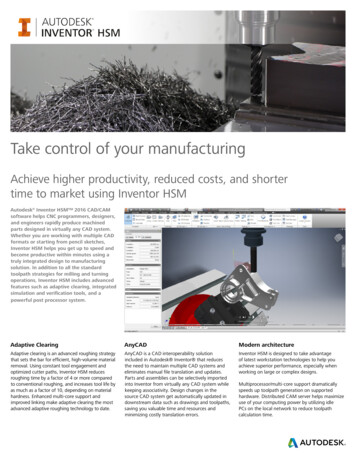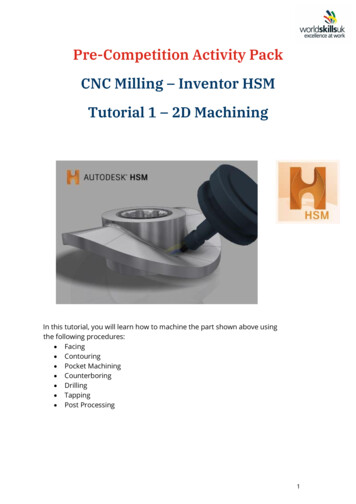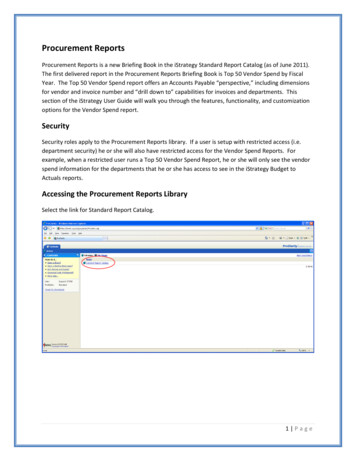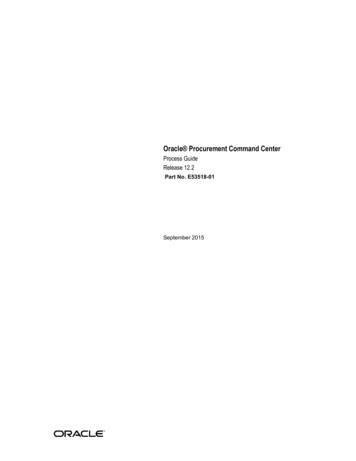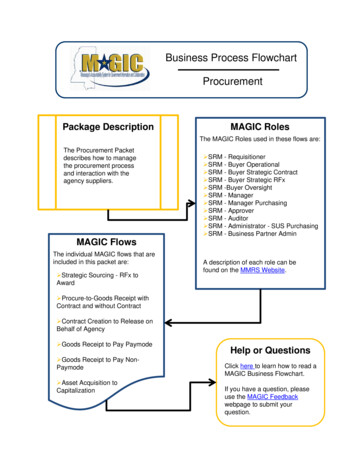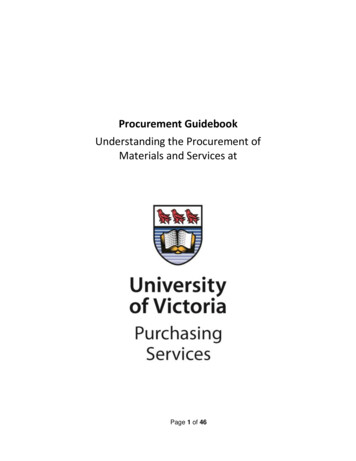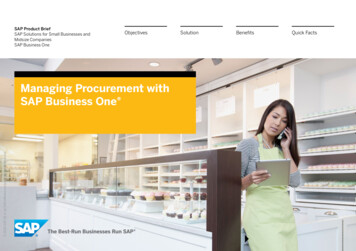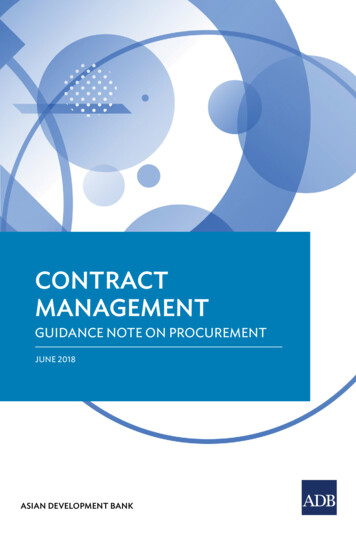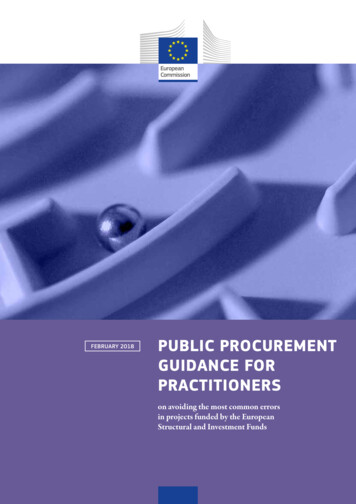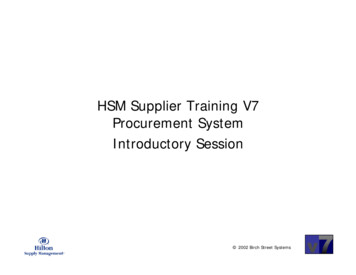
Transcription
HSM Supplier Training V7Procurement SystemIntroductory Session 2002 Birch Street Systems
Overview Logging In for the First TimeSubsequent Log InsViewing the Existing Catalog OnlineUpdating the Supplier Catalog ViaImport/Export Updating the Supplier Catalog Online Responding to Incoming PurchaseOrder Requests 2002 Birch Street Systems
EnterEnter m/ inin thetheAddressAddress fieldfield inin youryour browserbrowserClickClick v7v7 e-Procuremente-Procurement LoginLogin 2002 Birch Street Systems
EnterEnter LoginLogin IDID (Provided(Provided bybyHiltonHilton SupplySupply Management)Management)EnterEnter PasswordPassword (Provided(Provided bybyHiltonHilton SupplySupply Management)Management)ClickClick onon “Sign“Sign In”In” 2002 Birch Street Systems
Click Continue 2002 Birch Street Systems
PLEASE READ THIS AGREEMENT.IT IS A BINDING LEGAL CONTRACTClick on “Accept” 2002 Birch Street Systems
Enter Login ID and Passwordprovided by HSMEnter and Retype own personalpasswordClick Change 2002 Birch Street Systems
Enter newly personalizedpassword created in theprevious stepConfirm/Change Name,Phone Number and otherContact InformationChoose Message Delivery OptionIf Message Delivery Optionincludes “Email”, enter Emailaddress(es). (If more than one,separate with a semi-colon: “ ; ”)Click Save 2002 Birch Street Systems
Login In Completed 2002 Birch Street Systems
Subsequent Log Ins 2002 Birch Street Systems
EnterEnter m/ inin thetheAddressAddress fieldfield inin youryour browserbrowserClickClick v7v7 e-Procuremente-Procurement LoginLogin 2002 Birch Street Systems
EnterEnter LoginLogin IDIDEnterEnter PersonalizedPersonalizedPasswordPasswordClickClick “Sign“Sign In”In” 2002 Birch Street Systems
Login In Completed 2002 Birch Street Systems
Viewing the Supplier Catalog Online 2002 Birch Street Systems
On the “Search All Catalogs” FrameClick on this Drop Down BoxSelect “Suppliers” 2002 Birch Street Systems
Wait until the Supplier Name appearsin Grey and then Click “GO” 2002 Birch Street Systems
Click on “View Products” 2002 Birch Street Systems
Use the Scroll Bars to Navigate on the Screen 2002 Birch Street Systems
Update the Supplier Catalog Via Export/Import Exporting the Catalog into ExcelSaving the Workbook as a new .csv fileFormatting the Workbook for easier changesMaking Changes to the Catalog– Updating existing Records– Deleting Unchanged Records– Inserting New Records Importing the changes back into the v7Procurement System 2002 Birch Street SystemsLogin In Complete
Exporting the Catalog into Excel 2002 Birch Street Systems
Click on the “Home” Link 2002 Birch Street Systems
Click on the “Export” Button 2002 Birch Street Systems
Click on the Drop Down Box toSelect the appropriate Filter forExporting the CatalogueSelect either “Supplier F&B” forFood and Beverage Suppliers or“Supplier Non-Food” for all othertypes of Suppliers. Do NOT use thePrice Update Filter. 2002 Birch Street SystemsLogin In Completed
Click on “GO” 2002 Birch Street Systems
Click on “Open” 2002 Birch Street Systems
Excel Automatically opens and the Catalog isDisplayed in a Spread Sheet Format 2002 Birch Street Systems
Saving the file in a .csv format 2002 Birch Street Systems
Click on the “File” Menuand drag down to the“Save As” Selection 2002 Birch Street Systems
The File Name assigned by thesystem will be highlighted. Simplytype an appropriate file name (ie.:Your Company Name HSM Import)Do NOT Change the file type.The file type MUST be “CSV(comma delimited)” 2002 Birch Street Systems
Click on the Down Arrow in the“Save In” Drop Down Box and aFolder Structure appears. The SaveIn default folder (“U7AMNKSC” inthis example) is NOT where youwould typically save your workingdocuments. 2002 Birch Street Systems
Using the Pointer, Select theFolder (or series of Folders)that takes you to where youwould normally save your work.In this example, click once onthe “Erogo Employee” Folder 2002 Birch Street Systems
The Erogo Employee Folder nowoccupies the “Save in” Drop DownBox. Since I wish to save mycatalog file in the “My Documents”folder, I must double-click thisfolder to open it and place it in the“Save-In” Drop Down Box 2002 Birch Street Systems
Once the folder you wish to save inoccupies the “Save in:” Drop DownBox, click on the “Save” Button 2002 Birch Street Systems
You likely will receive thefollowing warning. Click the“Yes” button to proceed with thesave in the CSV format 2002 Birch Street Systems
You will be able to confirm that thesave completed successfully byconfirming that the new file nave youselected now shows in the Title Bar ofthe new Workbook 2002 Birch Street Systems
Formatting the Workbook to Make Changes 2002 Birch Street Systems
Columns with AlphanumericCharacters that exceed thewidth of the cell are truncated(cut off) making theinformation difficult to ascertainColumns with Number Signs(“####”) filling the visiblespace indicate that the columnis not wide enough to displaythe value in the cell properlyThe Workbook is now ready for changes butin it’s current form changes will be difficult tomake as not all the information is visible. 2002 Birch Street Systems
To adjust all the columnsautomatically to a width sufficientenough for easy viewing of all thedata, first select all the data onthe workbook by clicking on theGrey Box above Row “ 1 ” and tothe left of Column “ A ” 2002 Birch Street Systems
Next, take the mouse and position it in the Column Heading onany of the lines that separate the columns. It doesn’t matterwhich one you choose. Once The Pointer changes from itsstandard “Arrow” to an object shaped like the following,Double-Click on the Column Heading 2002 Birch Street Systems
The columns should now be adjusted toaccommodate all data in each individual column. 2002 Birch Street Systems
In order to make the Column and Row descriptions visible at alltimes, it is necessary to use the “Freeze Panes” functionality 2002 Birch Street Systems
Select the cell immediately to the right of the lastcolumn which you wish to remain visible at all timesAND immediately below the last row that you wishvisible at all times. 2002 Birch Street Systems
Click on the Window MenuSelect the “Freeze Panes” Option. If it is notimmediately visible on your list, wait a few secondsand it will appear. 2002 Birch Street Systems
After the “Freeze Frame” Optionhas been selected a solid verticaland horizontal line will be presenton the screen 2002 Birch Street Systems
Using the Horizontal and Vertical Scroll bars toNavigate across and down the workbook, will movethe columns and rows “behind” the Freeze Panes. 2002 Birch Street Systems
Making Changes to the Catalog Updating existing Records Deleting Unchanged Records Inserting New Records 2002 Birch Street Systems
The Top 3 Rows are System Definedand must not be altered in ANY WAYALL Columns are critical to the import. DoNOT Delete OR Reorder ANY Columns. 2002 Birch Street Systems
Columns that Must Contain DataExport Filter “Supplier Non-Food” If you used the Filter for “Supplier F&B” (Food &Beverage), Skip 3 Slides Columns not listed on the following slides should bepopulated if the information is known and pertinent 2002 Birch Street Systems
Columns that Must Contain DataExport Filter “Supplier Non-Food” Column A: ACTION: Existing Records will default to “U”(Update) New Records Must have “I” (Insert) Column B: SUPPLIER ITEM NUMBER: Must be entered with aleading “#” The # sign will be stripped off when the file isuploaded back into the System Column C: ITEM DESCRIPTION Primary Description Label usedby Buyers. If you really want the Buyer to know somethingabout an item then make sure to enter it here Column M: WILLING TO BREAK CASE: Enter “1” for YES and“0” for NO 2002 Birch Street Systems
Columns that Must Contain DataExport Filter “Supplier Non-Food” Column O: ITEMS PER CASE: Make sure to enter a valuegreater than or equal to 1 Column P: PRICE UOM: Price Unit of Measure Codes. UseCodes Available from HELP Lists Column Q: MINIMUM ORDER QUANTITY: Make sure to entera value greater than or equal to 1 Column R: UNIT PRICE: Enter Numeric Values ONLY (ie. 57.779 would be entered: 57.779) Do NOT enter “Call ForQuote”. If the price is uncertain enter “0” (Zero). Put “Call ForQuote” in the Description field , Column C Column Y: EFFECTIVE DATE: This is an important changefrom Purchase Pro. All Price Changes/Additions MUST Have anEffective Date. Enter in format MM/DD/YY 2002 Birch Street Systems
Columns that Must Contain DataExport Filter “Supplier Non-Food” Column Z: EXPIRATION DATE: Also known as the “End Date”.This is the Date that this price will expire. It is only an estimatebut it is required by Hilton. If you don’t have a specific enddate for the price enter the estimated date that you will nextupdate your catalog. Buyers will still be able to place orders forproducts after this date. Column AG: CATEGORY ID: Buyers will only be able to viewyour Catalog items if they have an associated category. Enterthe Category ID as identified from the Help List 2002 Birch Street Systems
Columns that Must Contain DataExport Filter “Supplier F&B ” Food & Beverage If you used the Filter for “Supplier Non-Food”, Skipthe next 3 slides Columns not listed on the following slides should bepopulated if the information is known and pertinent 2002 Birch Street Systems
Columns that Must Contain DataExport Filter “Supplier F&B ” Food & Beverage Column A: ACTION: Existing Records will default to “U”(Update) New Records Must have “I” (Insert) Column B: SUPPLIER ITEM NUMBER: Must be entered with aleading “#” The # sign will be stripped off when the file isuploaded back into the System Column C: ITEM DESCRIPTION Primary Description Label usedby Buyers. If you really want the Buyer to know somethingabout an item then make sure to enter it here Column Q: WILLING TO BREAK CASE: Enter “1” for YES and“0” for NO 2002 Birch Street Systems
Columns that Must Contain DataExport Filter “Supplier F&B ” Food & Beverage Column S: ITEMS PER CASE: Make sure to enter a valuegreater than or equal to 1 Column T: PRICE UOM: Price Unit of Measure Codes. UseCodes Available from HELP Lists Column U: MINIMUM ORDER QUANTITY: Make sure to entera value greater than or equal to 1 Column V: UNIT PRICE: Enter Numeric Values ONLY (ie. 57.779 would be entered: 57.779) Do NOT enter “Call ForQuote”. If the price is uncertain enter “0” (Zero). Put “Call ForQuote” in the Description field , Column C Column AC: EFFECTIVE DATE: This is an important changefrom Purchase Pro. All Price Changes/Additions MUST Have anEffective Date. Enter in format MM/DD/YY 2002 Birch Street Systems
Columns that Must Contain DataExport Filter “Supplier F&B ” Food & Beverage Column AD: EXPIRATION DATE: Also known as the “EndDate”. This is the Date that this price will expire. It is only anestimate but it is required by Hilton. If you don’t have a specificend date for the price enter the estimated date that you willnext update your catalog. Buyers will still be able to placeorders for products after this date. Column AK: CATEGORY ID: Buyers will only be able to viewyour Catalog items if they have an associated category. Enterthe Category ID as identified from the Help List 2002 Birch Street Systems
Updating Existing Records Discontinued Items Discontinued Items replaced by Like Items Updating Category IDs 2002 Birch Street Systems
Make sure that Column A (Action)contains the letter UMake sure that Column C (ItemDescription) has as much criticalinformation regarding the item as possible 2002 Birch Street Systems
If an Item has been Discontinued. Make Sure to enter aProduct Expiration Date. Do NOT delete the record in the CSVfile as this will not delete the record in the database 2002 Birch Street Systems
If an item has been discontinued and replaced by a new item,DO NOT change the Item #. 2002 Birch Street Systems
The proper procedure is to expire the first Item and Enter aNew Item. If you would like to use the discontinued Item as atemplate then follow the following procedures:Select the Entire Row by clicking onthe Row Number to the Left 2002 Birch Street Systems
From the Edit Menu select “Copy” 2002 Birch Street Systems
From the Insert Menu select “Copied Cells” 2002 Birch Street Systems
A duplicate Row has been inserted abovethe original Row. 2002 Birch Street Systems
Use the First Row for the item to bediscontinued. Enter an ExpirationDate for the Item. 2002 Birch Street Systems
Use the Other Row as the Template forthe new Item. the item to be discontinued.Enter an “I” in the Column A (Action). 2002 Birch Street Systems
Change Column B (Item Number) to adifferent Unique Item Number.Remember to prefix the number with the“#” sign. 2002 Birch Street Systems
Continue making any other necessarychange for the new item 2002 Birch Street Systems
Price Changes 2002 Birch Street Systems
Price Effective and End Dates 2002 Birch Street Systems
If you need to update a Category ID for arecord you will need to retrieve the list ofCategory Ids sorted by both ID andDescription. Change applications back tothe Browser with the v7 application 2002 Birch Street Systems
Click “Home” 2002 Birch Street Systems
Click “Export” 2002 Birch Street Systems
Click “Help” 2002 Birch Street Systems
Click on Both Links: “Sorted by CategoryID” and “Sorted by Category Description”to retrieve separate lists used to updateCategory information in the workbook 2002 Birch Street Systems
Select all the text in the window foreach link and copy and paste to a Wordor Notepad Document. Print theinformation there. 2002 Birch Street Systems
Deleting Unchanged Records If the record has no changes to be made to itthen follow the instructions on the next slidesto delete it. Deleting a record in the workbook WILL NOTdelete the item once the workbook is importedback into the system. Deleting items improvesthe speed of the upload process. 2002 Birch Street Systems
Select the Row Number of the Row withno changed information. 2002 Birch Street Systems
If a number of contiguous rows have nochanges then they can be selected fordeletion by clicking on the first rownumber to be deleted and dragging downto the last row to be deleted. 2002 Birch Street Systems
Click on the Edit Menu and select “Delete” 2002 Birch Street Systems
The previous Record 5 is now Record 4.Delete all Records with no Changes priorto Uploading the Changed Catalog 2002 Birch Street Systems
Inserting New Records Prior to Inserting New Records gather allinformation necessary to do so. If this information is in an Excel Workbookthen Copying and Pasting is a good methodfor entering data in the .csv file to beImported. Make Sure to Enter an “I” in Column A(Action) 2002 Birch Street Systems
Importing the changes back into the v7Procurement System Make Sure to enter Data in All Required Fields Prior to Importing make sure to Save the .csvfile Make sure you know in which folder thesaved .csv file is located 2002 Birch Street Systems
If not already on this Screen, Click “Home”Click on the Import Button 2002 Birch Street Systems
Click on the Down Arrow of the “File Type”Drop Down BoxSelect the Filter Type that was originallyExported. Either “Supplier F&B” or“Supplier Non-Food” 2002 Birch Street Systems
Click on the “Browse” Button toselect the .csv file to Import 2002 Birch Street Systems
If the .csv file is not immediately visible inthe Choose file Window then use the“Look in:” Drop Down Box to Locate it.Click on the .csv file to Select it. ThenClick Open 2002 Birch Street Systems
Click on the “Submit” Button 2002 Birch Street Systems
The Updated Catalog has beensuccessfully imported. Changes will beavailable TOMORROW. Click “OK” toContinue 2002 Birch Street Systems
Updating the Supplier Catalog Online Edit Individual Items within a Catalog Insert New Items within a Catalog Assign a Catalog Item to a Catalog Category 2002 Birch Street Systems
Click OFF the “Hide Menu” Check Box 2002 Birch Street Systems
Click “V7 Procurement” From the MainMenu 2002 Birch Street Systems
The Tree Structure Opens Up. Click “SetupIndividual Items Within a Catalog” 2002 Birch Street Systems
The Add/Edit Item Screen Appears. All V7Screens are made up of a number of Panels 2002 Birch Street Systems
The “Logo” Panel contains important linksand the ability to reposition and hidepanels as necessary 2002 Birch Street Systems
The “Navigation” or “List” Panel allows forsearching and selecting of information tobe processed 2002 Birch Street Systems
The “Entry” Panel allows forquick data entry 2002 Birch Street Systems
Edit Existing Items Online Searching for Items Editing Item Information 2002 Birch Street Systems
The “Navigation” Panel is used forSearch and List Functions.Items to be edited can beretrieved via SearchFunctionalityOr Items to be edited can be selected offthe available List. 2002 Birch Street Systems
If desired, click on the Search ColumnDrop Down Box Down Arrow to Display alist of Searchable Columns. Selecting aSearch Column reduces the time requiredto search. If “All” is selected the Searchwill look at all values in the data set. 2002 Birch Street Systems
Type in a value to Searchand Click “Go” 2002 Birch Street Systems
The Search Returns all Records containinthe text string entered. Click on thedesired Item to Load it for Editing 2002 Birch Street Systems
“Loading” Message displays until therecord is ready for editing 2002 Birch Street Systems
Use the EntryPanel to Editthe record justloaded ontothe form 2002 Birch Street Systems
For example: This particular item hasbeen discontinued but is missing theProduct Expiration Date 2002 Birch Street Systems
Type in the Date or Click on the CalendarIcon . 2002 Birch Street Systems
and Pick a Date 2002 Birch Street Systems
Make any other product informationalchanges required 2002 Birch Street Systems
Changes in price require the addition of aNew Price and Price Effective and EndDates to the system. Click on the ItemPrice Tab to add a New Price. 2002 Birch Street Systems
To Add a New Price, Click on “Add Row”.Do NOT Edit existing prices. 2002 Birch Street Systems
Click “OK” to Add the newprice information to the recordEnter the new price,price effective dateand price end date inthe respective fields 2002 Birch Street Systems
The New Price Information has beenadded to the document 2002 Birch Street Systems
The Item Attributes tab is for additionaldetailed information to be added to theproduct document 2002 Birch Street Systems
Information on this tab is optional 2002 Birch Street Systems
.If you try to change to a differentrecord before Clicking on “Save” . 2002 Birch Street Systems
. you will get thisMessage BoxClick on the Cancelbutton to return to therecord and continuewith the Save process 2002 Birch Street Systems
Click “Save” to write thechanges to the Record to theDatabase 2002 Birch Street Systems
Adding New Items to the Online Catalog 2002 Birch Street Systems
To Add New Items to the Catalog. Click onthe “Catalog Item” Tab . 2002 Birch Street Systems
.and Click on the New button 2002 Birch Street Systems
.and enter all the pertinent information forthe item on this form. These white arrowsin blue boxes indicate Require
Column AG: CATEGORY ID: Buyers will only be able to view your Catalog items if they have an associated category. Enter the Category ID as identified from the Help List Columns t