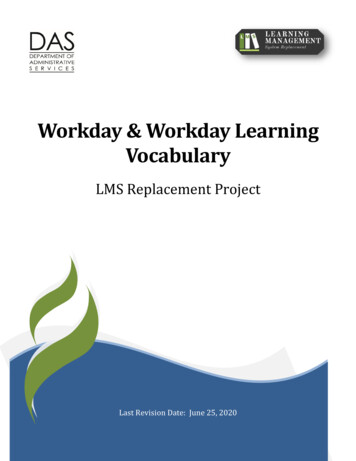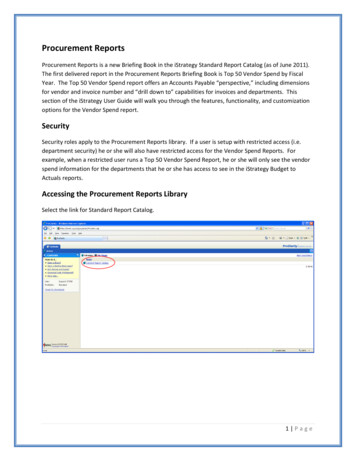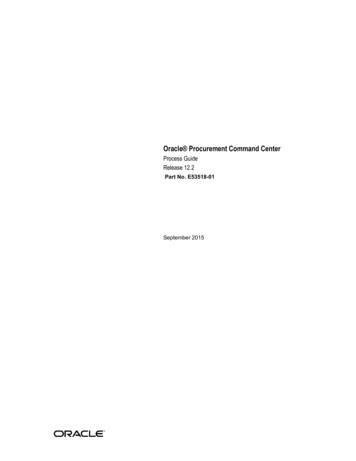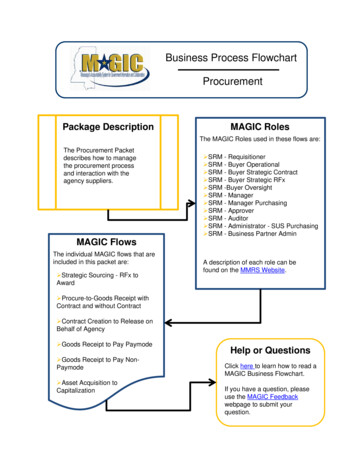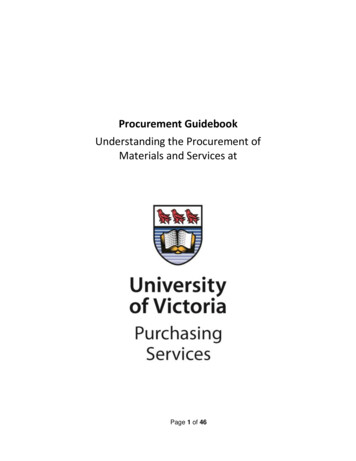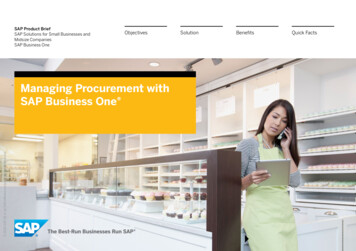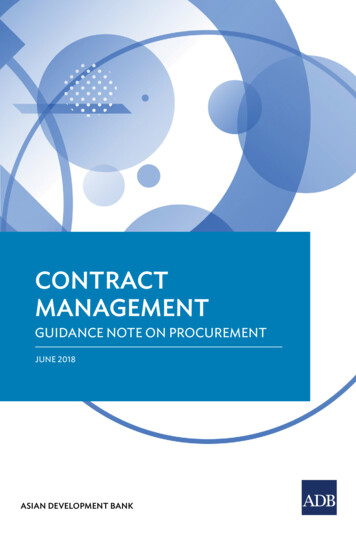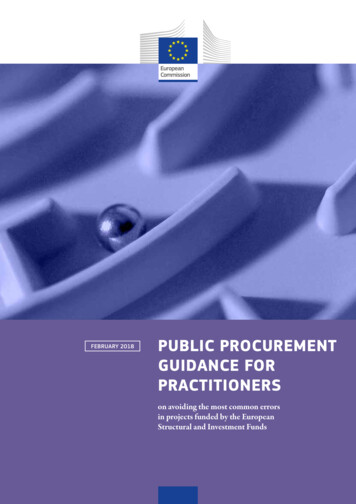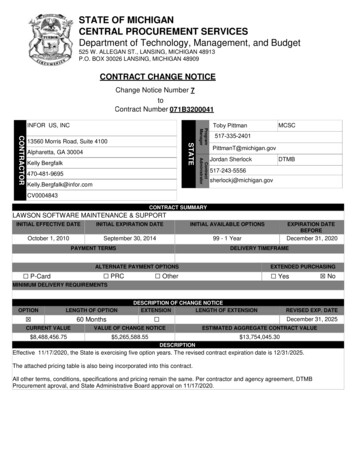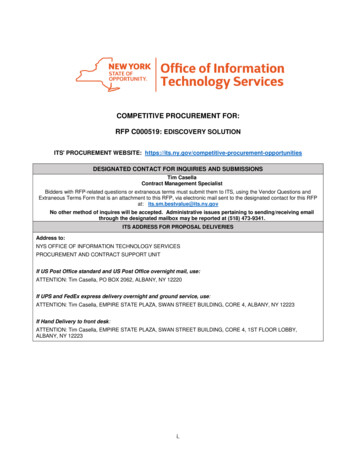Transcription
Workday ProcurementCMSD Workday Finance and Procurement
WelcomeWelcome to the Workday training for the Procurementprocess.We will begin today, by taking a minute and goingaround the room to introduce everyone. Please providethe following information about yourself:– Name– Department/School & Location– Role/Job Title– Interesting fact about yourself2
Training Materials All materials are posted to the CMSD’s WorkdayLearning 9490 As you entered your classroom today, you wereprovided a Procurement Training Helpful Hints DataPacket, and Job Aids to support your in-class exercises– This is yours to keep and help you when you are in the Livesystem– Use the data pack in conjunction with the online Job Aids tocomplete the hands-on exercises3
AudienceThe intended audience of this course includes the followingWorkday roles: Buyer/School Buyer (Administrators and Secretaries)– Primary role of the Buyer is to Create, Help Create, Resolve Budgetissues, Create Supplier Requests, Assign Suppliers to Non-CatalogRequisitions, trigger the Approval Process, and track the status ofopen orders Principals (Approvers) – Given the authority to CreatePurchase Orders in Workday, as well as approving ordersthey have not created Additionally, most CMSD employees have the capability tokick-off the procurement process with the creation of aRequisition, and so this presentation will be available onlineto everyone4
Course PurposeThe purpose of this course is to explain the WorkdayProcurement process and how the process has changed.– Since Buyers have such a significant role in the Procurementprocess, this course is designed to explain the full process, not justthe specific tasks Buyers and Approvers are expected to complete,respectively.– Throughout this course, we will be discussing the Workday tasksincluded in procurement. Some tasks we will just discuss, others willbe demonstrated, and the primary tasks will have hands-onexercises completed in-class.5
Course ObjectivesUpon completion of this course, you will be able to: Describe at a high level the Procurement process Identify which Workday procurement tasks arecompleted by buyers or approvers Purchase goods or services through Workday6
AgendaThis course has the following lessons: Lesson 1: Create Requisitions Lesson 2: Processing Requisitions Lesson 3: Create Purchase Orders Lesson 4: Processing Purchase Orders Lesson 5: Processing Supplier Contracts Lesson 6: Receiving & Payment Lesson 7: Procurement Summary7
Procurement ProcessCMSD Procurement ProcessCancel SupplierContractNoEdit/AmendSupplier Contract(SC)(Buyer)YesNoCreate SupplierContract (SC)(Buyer)Services needs tobe purchased.IsSC ready to besubmitted?Can SC beupdated?YesNoYesSC ApprovalProcessIs SC approved?Send SC to SupplierYesDoes the SCneed changed?Were theservicesprovided?NoYesNoFollow-up withSupplierGoods needs tobe purchase.Employeeenters Req inWorkday?NoProvide details tothe Buyer to enterin WorkdayIstotal more than 50K?NoItemin Punch-out orcatalog?Create PurchaseOrder(Buyer)NoIs POready to besubmitted?YesPO ApprovalProcessDoes the POneed changed?NoCreate a ReceiptPay ProcessCreate Change POAdd or edit oYesNoCreate PurchaseRequisition(Employee)Create PurchaseRequisition(Buyer)Isthe Supplier uyer)YesIs POChange Orderrequired?Can PO beupdated?NoReturn ProcessNoYesYesIs Reqready to ployee/Buyer)YesSubmit PRIs budgetavailable?YesPR ApprovalProcessNoNoIs budgetavailable?YesPurchase OrderCreated(Automated)NoPR on HoldAre Fundsavailable?Is Reqfor non-catalogitem?Cancel RequisitionAre Fundsavailable?IsPO correct/complete?Issue PO toSupplierYesNoNoCancel RequisitionDoes the POneed changed?NoWere the d lessthan ordered?YesFollow-up withSupplierDisplay/ChangePOPR on HoldNoNoYesCancel POProcess Flow sBudgetAmendmentProcessWorkday TaskProcess BoxDocument/External taskEnd8
Procurement Beginning July 1, 2017, all budget, procurement, andemployee reimbursement transactions will occur inWorkday The Finance & Procurement modules builds on the selfservice and transparency themes from the HumanCapital & Payroll implementation, by enabling you(Based on your Role) self-service access to:– Enter your own orders– Review your budget, encumbrances, and expenditures– Request your own budget amendments– Track procurement approvals9
Key Terms (Workday vs. Legacy)WorkdayLegacy SystemSpend CategoryObjectCost CenterOPU / School Code / Building CodeProgramSpecial Cost Center (SCC)SupplierVendorWorktagsAccount String / Budget Code10
Questions to be Answered in Class What are Requisitions, and when are they required? What happens when the Budget Check fails? How do I move money from one budget to another? How do I create Purchase Orders (POs)? How long does it take to get a PO approved? What is the difference between editing a PO andcreating a Change PO? When is it necessary to create a Supplier Contracts? Why would I create a partial receipt vs a full receipt?11
Lesson 1: CreateRequisitions12
Lesson PurposeThe purpose of this lesson is to cover the importantpoints around the Purchases worklet, creation ofrequisitions, and the differences between an employeeand Buyer creating requisitions.13
Lesson ObjectivesUpon completion of this lesson, you will be able to: Describe the Requisitions creation process Identify who can create Requisitions in Workday List the ways to create a Requisition List the primary errors that occur when creating aRequisition14
New Workday Terminology Requisitions: Request to buy, draft document untilapproval Punch-out: Procurement term referring to the ability toaccess a Supplier’s website to procure goods directlythrough Workday Catalog: List of supplier items available to purchase inWorkday Purchase Item: List of CMSD standard items availableto purchases in Workday15
New Workday Terminology (cont.) Worktag: (Budget String) Classifies data related topeople, financials, or location information and includethe Spend Category, Cost Center, Function, Program,and Additional Worktags (Grants or Projects)Legacy pend CategoryLedger AccountCost CenterProgramGrant / Gift16
17Budget Structures Breakdown
New Cost Center Numbers In Workday, Cost Center numbers are XXXXCC School Cost Centers will be their existing OPU numberwith an extra “0” in front Clark’s OPU is 088; their Workday cost centers will be 0088CC Department SCCs will be replaced by new Cost Centers,grouped by areas: CEO budgets will be in the 1000s (e.g., 1001CC) Academic budgets will be in the 2000s (e.g., 2005CC CTE) Operations in the 3000s, Finance 4000s, IT 5000s, Legal6000s, Portfolio 6500s, and Talent in the 7000s
Cost Center & Program Combinations Program worktags are required for all purchasingtransactions The combination reflects who is the beneficiary of theexpense (cost center) and (roughly) who controls theresource (program)– It is similar to the current SCC and OPU combinations For Examples:– 0188CC Garfield & 310PG School Budget School Principal– 0188CC Garfield & 210PG Facilities Facilities Department19
Create Requisition ProcessGoods needs tobe purchase.Employeeenters PR inWorkday?NoProvide details tothe Buyer to enterin WorkdayIstotal more than 50K?NoItemin Punch-out orcatalog?NoPurchaseOrder ProcessYesYesYesCreate PurchaseRequisition(Employee)Create PurchaseRequisition(Buyer)Is PRready to ployee/Buyer)YesSubmit PRIs budgetavailable?YesManageRequisitionsProcessNoPR on HoldAre Fundsavailable?NoCancel RequisitionYesBudgetAmendmentProcess20
Purchases Worklet From your Workday Home screen, clickthe Purchases worklet.to access Enables user easy access to create or view requisitions,receipts, and templates. Additionally, any itemspreviously added toyour chart display atthe bottom of theworklet21
DemonstrationAt this time, please take your hands off of yourkeyboard, and watch the facilitator complete thefollowing task: Purchases Worklet22
Requisitions A Requisition is an internal document identifyingthe following information:– Item(s) to purchase (Product Only, no Services)– Quantity– Requested Delivery Date (Only a Request) Create requisition using the following methods:– Search Catalog– Non-Catalog Items– Supplier Website23
Requisitions Most employees have the capability to enter arequisition directly into Workday, but it is not required Employees can still provide the details to a secretary/administrator (Buyer), who can enter the order inWorkday24
Available Requisition Types Board Authorizing (Authorizing Board Resolution):– Authorizing requisitions are for purchases of certain goods,equipment, and/or materials in any dollar amount where thefunds for the purchase have already been authorized by theBoard of Education for use under an “Authorizing Resolution” Board Awarding (Awarding Board Resolution):– Purchases requiring direct authorization by the Board ofEducation and are processed as an Awarding Board Requisition– Example: Purchasing of certain goods, equipment, and/ormaterials with a total cost greater than 50,000 and anAuthorizing Resolution is not in effect Regular:– When purchasing goods totaling less than 50,00025
Create Requisition – Search Catalog Catalogs have been loaded into Workday to make iteasier for you to find items to procure Catalogs are managed by the Purchasing departmentand will be updated periodically There are 5 ways to search for items:– Search field– By Category– By Supplier– By Catalog– Scrolling through Results Initially, you are only selecting the items, it is not untilyou access the Cart, that you enter the quantity26
DemonstrationAt this time, please take your hands off of yourkeyboard, and watch the facilitator complete thefollowing task: 02 Create Requisition – Search Catalog27
ExerciseNow it is your turn to complete the followingtask: 02 Create Requisition – Search CatalogNote: Be sure to use the applicable job aid tocomplete the task.28
Create Requisition – Non-Catalog Items When you do not know the specific item or cannot findthe item in a catalog or Supplier website, then selectthe Request Non-Catalog Items requisition type Processing this type of requisition has the followingadditional steps:– Add/Approve a new Supplier– Sourcing Requisition: An extra processing step for the Buyer toassign/validate the Supplier filling the order If the supplier is known, be sure to enter it whencreating the requisition, so it is viewable during theapproval process– All Non-Catalog requisitions go to the Buyer to identify orconfirm the supplier, even if the Buyer creates the requisition29
Non-Catalog Requisitions Be sure to search the catalogs and supplier websites forthe required items, before attempting to create a noncatalog requisition Complete the following required fields when addingnon-catalog items:– Item Description– Spend Category– Quantity– Unit Cost– Unit ofMeasure30
DemonstrationAt this time, please take your hands off of yourkeyboard, and watch the facilitator complete thefollowing task: 03 Create Requisition – Non-Catalog Items31
ExerciseNow it is your turn to complete the followingtask: 03 Create Requisition – Non-Catalog ItemsNote: Be sure to use the applicable job aid tocomplete the task.32
Create Requisition – Supplier Website Partnerships with specific suppliers have been setup toensure CMSD receives the negotiated rates for specificitems Enables access to the supplier’s websites throughWorkday Select items from the supplier’s website, and return toWorkday when checking outNote: It is NOT possible to create a Change Order fororders created from a supplier’s website.33
DemonstrationAt this time, please take your hands off of yourkeyboard, and watch the facilitator complete thefollowing task: 04 Create Requisition – Supplier Website34
ExerciseNow it is your turn to complete the followingtask: 04 Create Requisition – Supplier WebsiteNote: Be sure to use the applicable job aid tocomplete the task.35
Displaying/Updating Requisitions Workday enables you to save a requisition for a latertime, until additional information can be added, or untilthe requisition is ready to be submitted Before submitting, the requisition initiator can makethe following changes to saved requisitions:– Add/change items– Add/reduce quantities– Update Worktags36
Submitting Requisitions At the time of Checkout, from the Review and Submitscreen you have the following options: Submit – Send the requisition for Budget Check andApproval Save for Later – Pause the processing of the requisitionuntil additional details can be added or until it is readyto be submitted Cancel – Stops the requisition from being created orsubmitted, but keeps the selected items in the Cart forlater processing37
Requisition Errors Errors can occur when not entering information inSystem or Business required fields– For example: If the Requisition Type field is blank, an errormessage displays during checkout It is NOT possible to Save for Later or Submit arequisition with errors, if you attempt to, Workdayjumps to the Shipping Information screen so you cancorrect the error Alerts are not errors and do not stop requisitions frombeing processed, they are for informational purposes tomake you aware of something38
Lesson Summary Most employees can create Requisitions, but it will fallmainly to the secretaries and administrative personnelto create and maintain them Use the Purchases worklet to create the type ofrequisition you require, view o
Welcome to the Workday training for the Procurement process. We will begin today, by taking a minute and going around the room to introduce everyone. Please provide the following information about yourself: –Name –Department/School & Location –Role/Job Title –Interesting fact about yourself 2File Size: 1MBPage Count: 146