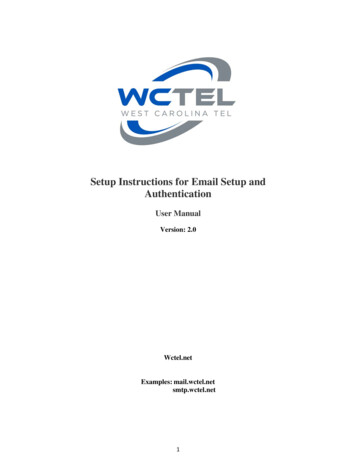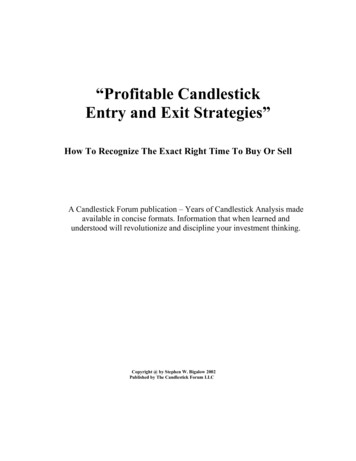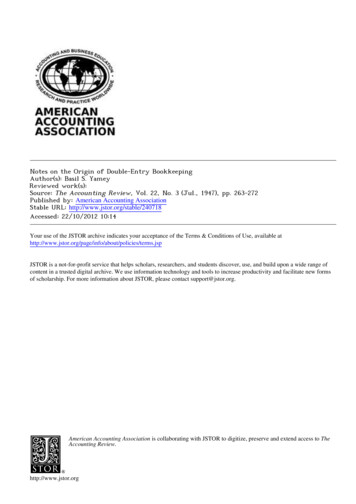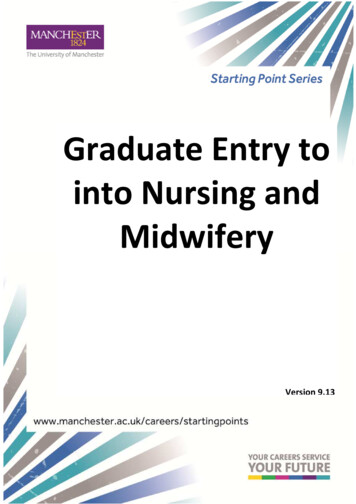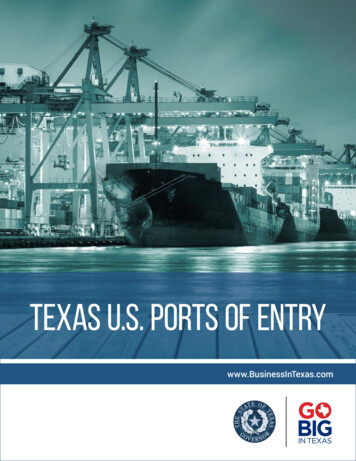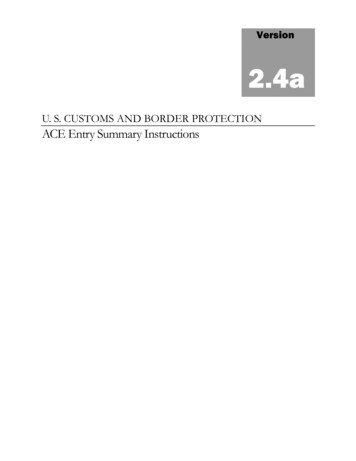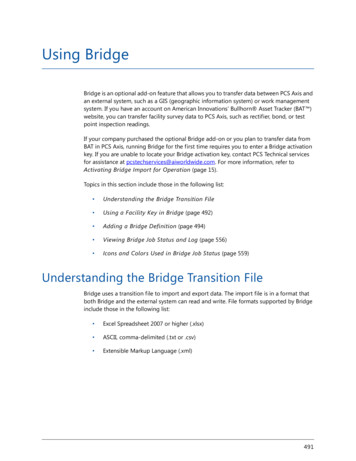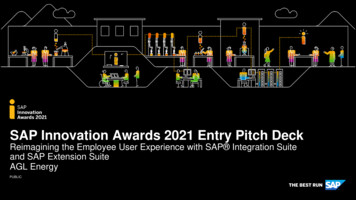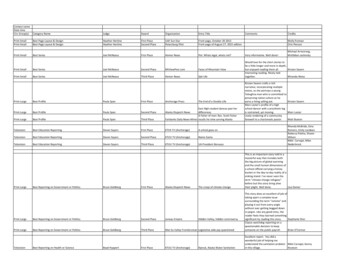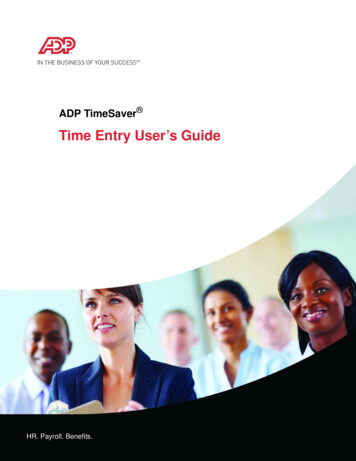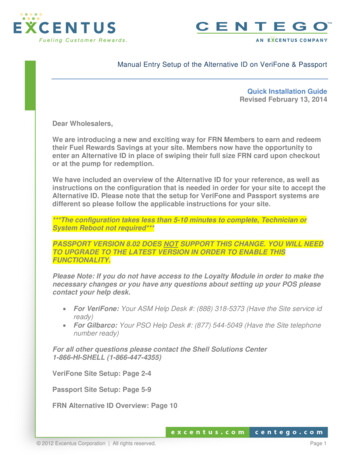
Transcription
Manual Entry Setup of the Alternative ID on VeriFone & PassportQuick Installation GuideRevised February 13, 2014Dear Wholesalers,We are introducing a new and exciting way for FRN Members to earn and redeemtheir Fuel Rewards Savings at your site. Members now have the opportunity toenter an Alternative ID in place of swiping their full size FRN card upon checkoutor at the pump for redemption.We have included an overview of the Alternative ID for your reference, as well asinstructions on the configuration that is needed in order for your site to accept theAlternative ID. Please note that the setup for VeriFone and Passport systems aredifferent so please follow the applicable instructions for your site.***The configuration takes less than 5-10 minutes to complete, Technician orSystem Reboot not required***PASSPORT VERSION 8.02 DOES NOT SUPPORT THIS CHANGE. YOU WILL NEEDTO UPGRADE TO THE LATEST VERSION IN ORDER TO ENABLE THISFUNCTIONALITY.Please Note: If you do not have access to the Loyalty Module in order to make thenecessary changes or you have any questions about setting up your POS pleasecontact your help desk. For VeriFone: Your ASM Help Desk #: (888) 318-5373 (Have the Site service idready)For Gilbarco: Your PSO Help Desk #: (877) 544-5049 (Have the Site telephonenumber ready)For all other questions please contact the Shell Solutions Center1-866-HI-SHELL (1-866-447-4355)VeriFone Site Setup: Page 2-4Passport Site Setup: Page 5-9FRN Alternative ID Overview: Page 10 2012 Excentus Corporation All rights reserved.Page 1
VeriFone POSAllowing Manual Entry on the VeriFone POS-This can be done either on the Ruby Console (if applicable) or the SapphireManagement System (SMS). It only needs to be completed on one of the two.To Setup Manual Entry of the Alternative ID via the Ruby Console1. On the Ruby Console, exit Sales and navigate to:System Setup Loyalty Manager2. Sign into the Loyalty Manager3. Scroll to option “3. Loyalty Parameters”4. Scroll to option “5. Manual Entry Allowed [I/O/B/N]” within the loyalty parameters menu.5. Type in “B” for both (using the Ruby qwerty keyboard keys) and press Enter. NOTE: It is assumed that the rest of the loyalty settings are set up correctly from the initialinstallation.6. Exit back to System Setup, then navigate back to Loyalty Manager Loyalty Parameters andverify “Manual Entry Allowed” parameter now reads “B”.7. Exit again but this time out of System Setup then enter back into Sales and sign back in.If you do not enter back into Sales the changes will not take place.8. Skip to validate at the Pump 2012 Excentus Corporation All rights reserved.Page 2
To Setup Manual Entry of the Alternative ID on the Sapphire ManagementSystem (SMS)1. On the back-office machine, start the Sapphire Configuration Manager application byclicking Start Programs Verifone Sapphire Management Suite SapphireConfiguration Manager (there may be a Sapphire Configuration Manager shortcut on theDesktop).2. After logging in, navigate to Device Manager and select Loyalty Configuration.Both3. For the Manual Entry field choose option: “BOTH”4. Save and Send to Sapphire, then Exit.5. Proceed to validate at the Pump 2012 Excentus Corporation All rights reserved.Page 3
Validate at the Pump: At the Pump, select Fuel Rewards or FRN Then select Manual Entry or SWIPE / KEY CARD Confirm that the reader displays are prompting customers with the loyalty message thatincludes the manual entry option:FRN Alt ID turned onVeriFoneVeriFone (pumps withtwo line display/olderversions)Dispenser displays:Manual EntryPin pad displaySwipe cardSWIPE / KEY CARDSwipe card Please use the following “ALT ID” to test ALT ID is configured correctly at your site.You will need to hit CANCEL once ALT ID is accepted:FRN ALTERNATIVE ID: 7930000374 2012 Excentus Corporation All rights reserved.Page 4
Passport POSAllowing Manual Entry on the Passport POSTo Setup Manual Entry of the Alternative ID on Passport POS1. Login to the Manager Workstation main menu on the Passport console.2. Make note of your version of Passport. It can be found on the login screen of the ManagerWorkstation.Passport Version 8.02 doesNOT support this change.You will need to upgrade tothe latest version in order toconfigure this functionality.3. Select Set Up Store on the right side of the Manager Workstation screen.4. Use the scroll arrows to locate and select Loyalty Interface to begin setting up the loyaltyparameters.5. Double click Fuel Rewards (it may be listed as FRN) from menu (or select Fuel Rewards (it maybe listed as FRN) and select Change on side menu).FOR THE NEXT STEPS PLEASE SEE YOUR VERSION SECTIONON VERSIONS 9.xx, click the General tab,6. Change the “Allow manual entry outside” to “YES”:Change to “YES” 2012 Excentus Corporation All rights reserved.Page 5
7. Click the Loyalty Card Mask tab On the right side of the Loyalty Configuration screen, click Add and type “2” in the Mask fieldunless already present (see Appendix D). Click Add again and type “3” in the Mask field unless already present. Repeat for Mask 4, Mask 5, Mask 6, Mask 7, Mask 8, and Mask 9 When finished, screen should look like example belowNote: You may have additional masks listed (See Appendix D). On the right side of the Loyalty Configuration screen, click Save to save all information.Exit back to the main display screen on the Passport console. Skip to Validate at the Pump section. 2012 Excentus Corporation All rights reserved.Page 6
ON VERSIONS 10.xx, click the General tab,6. Change the “Allow manual entry outside” to “YES”:Change to “YES” On the right side of the Loyalty Configuration screen, click Save to save all information.Exit back to the main display screen on the Passport console. Skip to Validate at the Pump section. 2012 Excentus Corporation All rights reserved.Page 7
Validate at the Pump: At the Pump, select Fuel Rewards or FRN Then select Alt ID# / Card # or Enter Loyalty Number on keypad Confirm that the reader displays are prompting customers with the loyalty message thatincludes the manual entry option:FRN Alt ID turned onGilbarco V9Gilbarco V10Dispenser displays:Alt ID# / Card #Enter Loyalty NumberPin pad displayEnter Loyalty IDEnter Loyalty ID Please use the following “ALT ID” to test ALT ID is configured correctly at your site.You will need to hit CANCEL once ALT ID is accepted:FRN ALTERNATIVE ID: 7930000374 2012 Excentus Corporation All rights reserved.Page 8
Appendix D:Customer Configuration Data (VERSION 9 SITES ONLY)PLEASE NOTE: Passport Version 9.xx is the only sites that need to make this change.The information below is to be entered on the POS Card Mask when configuring the Loyaltysettings. The setup will allow for the POS to route to the Loyalty Server (Excentus) properlywhen a Loyalty card or ALT ID is presented either at the pump or inside at the POS.Please see example below:MarketExcentusLoyalty Program NameFRN/ALT IDCard Mask605145Add to existing Card 60507945236789ExcentusFRN/Save Mart60514562723623456789Kroger, Ahold, GapFuel Rewards60514523456789 2012 Excentus Corporation All rights reserved.Page 9
Shell – ALT ID OverviewAlt Id OverviewAlt ID is a numeric set of 10 digits that provides FRN members with a cardless option to earn andredeem Fuel Rewards savings at participating Shell stations. Member will need to loginfuelrewards.com and navigate to their Account Profile. Member will add their phone number to theirAccount Profile and will generate a 3 digit pin which will create their Alt ID (Alternative ID).(Last 7 digits of the consumers cell phone (minus area code) plus 3 digit PIN).Consumer OverviewExisting and Non-existing FRN member- Member Logs into fuelrewards.com and navigates to Account Profile Member adds their phone number to their account. Member clicks on Alternative ID section and starts the Alt Id creation process Member creates Alternative ID and generates PIN Member hits “SAVE” to confirm ALT ID Member receives successful message and is presented with Alternate ID Member manually enters their Alternative ID at the pump to redeem their Fuel Rewards Savings.Frequently-Asked Questions (FAQs)FAQsQ: Can the member use their ALT ID outside at thepump and inside the store?A: Yes, member can redeem their rewards by usingtheir Alt Id outside at the pump and can also earnand redeem inside at the register.Q: Who will a member need to contact if their Alt Id does notwork?A: Call the Fuel Rewards Network consumer support line at888-603-0473 located on the back of their Fuel RewardsNetwork card or login in to www.fuelrewards.comQ: Where can a member access their Alt Id?A: Member Logs into fuelrewards.com and navigatesto Account ProfileQ: To whom should I direct the member if they haveconcerns about their FRN reward balance?A: Direct them to the Fuel Rewards Network consumersupport line at 888-603-0473. That number is also on theback of their FRN card. 2012 Excentus Corporation All rights reserved.Page 10
Feb 13, 2014 · VeriFone POS Allowing Manual Entry on the VeriFone POS - This can be done either on the Ruby Console (if applicable) or the Sapphire Management System (SMS). It only needs to be completed on one of the two. To Setup Manual Entry of the Alternative ID via the Ruby Console 1. On the Ruby Console