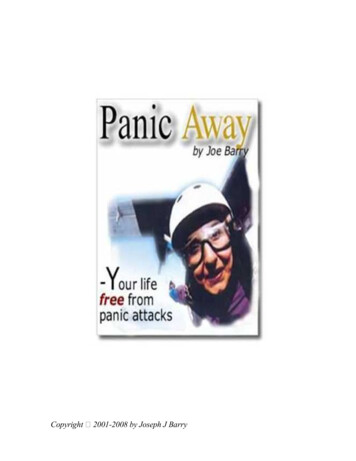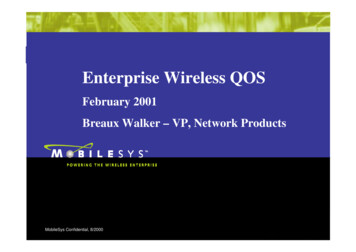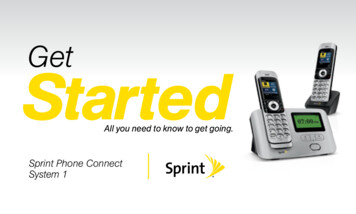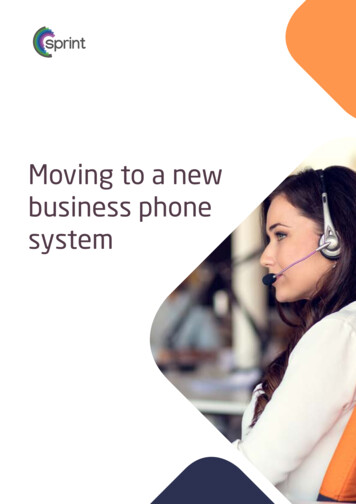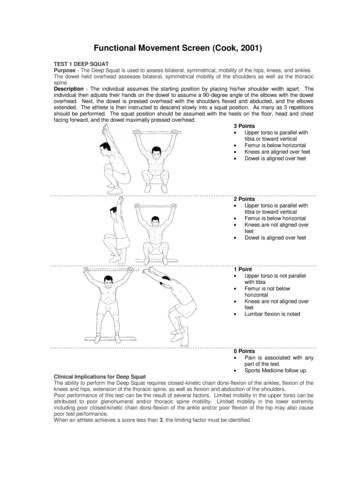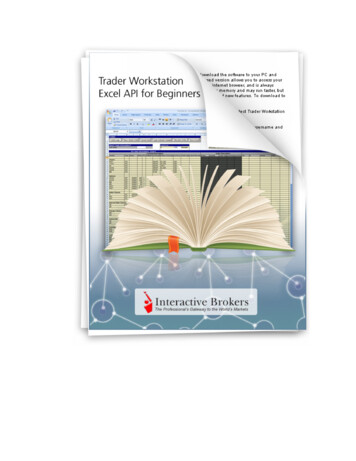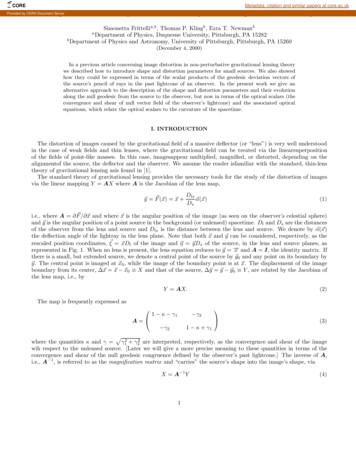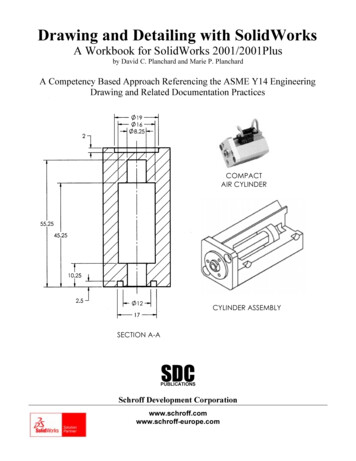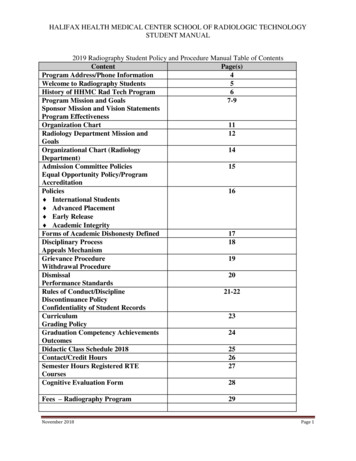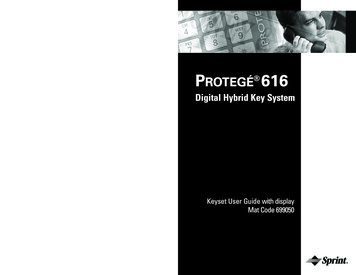
Transcription
QUICK GUIDE TO FEATURE CODESFeatureAUTO ANSWER ON/OFFAUTO HOLD ON/OFFAUTOMATIC LINE SELECTIONTO CANCEL LINE SELECTIONBACKGROUND MUSIC ON/OFFBARGE INBUSY RINGCALL FORWARD ON/OFFCALL PARK ON/OFFCALL PICKUP (DIRECT)CALL PICKUP (GROUP)CALL WAIT ALLOW ON/OFFCALLBACK/CANCELCAMP ON/BUSY LINECAMP ON/CANCELCHECK FEATURE STATUSCONFERENCE (PROGRAMMABLE BUTTON)DAY/NIGHT MODEDISTINCTIVE RINGINGDO NOT DISTURB (DND) ON/OFFFEATURE KEY PROGRAMMINGFLASH (INSERT)HEADSET OPERATION/ONHEADSET eHOLD (AUTOMATIC) ON/OFFF94HOLD (EXCLUSIVE)FHOLDHOLD (SYSTEM)HOLDHOT DIAL PAD ON/OFFF#6LAST NUMBER REDIAL (LNR)F8MESSAGES (DELETING)F*96*MESSAGES (PREMISES)/ONF90MESSAGES (PREMISES)/OFFF*90MUTE ON/OFFF76PAGINGF50ANSWER PAGINGF59RECEIVE PAGING ON/OFFF#9PAUSE (INSERT )F70PULSE TO TONE CONVERSION*REMINDER SERVICE/ONF92REMINDER SERVICE/OFFF*92SAVED NUMBER REDIAL (SNR)F51SERVICE MODEF#0SPECIFIC TRUNK ACCESSF0 TRUNKSPEED DIAL PROGRAMMINGF1TRANSFERHOLD/XFR/CONFTRANSFER BEEPF79VOICE CALLS ON/OFFF98PROTEGÉ 616Digital Hybrid Key SystemKeyset User Guide with displayMat Code 699050
SPRINT PRODUCTS GROUP HAS MADE EVERY EFFORT TO ENSURE THE TECHNICALACCURACY OF THIS GUIDE. FEATURES AND TECHNICAL DATA ARE SUBJECT TO CHANGEWITHOUT NOTICE.QUICK GUIDE TO NUMBERINGRESOURCEDEFAULT PROTEGÉDIRECTORY NUMBERSYOUR COMPANY’SDIRECTORY NUMBERSExtension NumbersExtension Group NumbersLine NumbersLine Group NumbersSystem Speed Dial NumbersIndividual Speed Dial NumbersVoice Mail Access10-25, 58-731-41-61-220-9900-1982INDIVIDUAL SPEED DIAL NUMBERSCopyright 2001, Sprint Products Group, Inc. All Rights Reserved. 03/01 1000Sprint and the diamond logo are registered trademarks of Sprint Communications Company L. P.,used under license. All trademarks referenced herein are the property of their respective 213141516171819
ContentsNoteschapter1Introduction1. How To Use This Guide . . . . . . . .12. Your Keyset’s Parts . . . . . . . . . . . .23. Understanding the Lights . . . . . . .64. Understanding the Tones . . . . . . .75. Care Of Your Keyset . . . . . . . . . . .76. Your Protegé Phone System . . . .8chapter2Answering Calls1. Answering Calls . . . . . . . . . . . . . .92. Call Pickup . . . . . . . . . . . . . . . . .103. Call Forward . . . . . . . . . . . . . . . .114. Avoiding Calls . . . . . . . . . . . . . . .145. Busy Ring . . . . . . . . . . . . . . . . . .156. Retrieving “Parked” Calls . . . . . .16chapter31. Placing Intercom Calls . . . . . . . .17Making Calls2. Barge In . . . . . . . . . . . . . . . . . . .193. Placing Outside Calls . . . . . . . . .204. Redialing . . . . . . . . . . . . . . . . . .215. Dialing Speed Dial Numbers . . . .226. Special Dialing . . . . . . . . . . . . . .237. Callback . . . . . . . . . . . . . . . . . . .248. Camp On . . . . . . . . . . . . . . . . . .26chapter41. Hold . . . . . . . . . . . . . . . . . . . . . .27Call Handling2. Transferring Calls . . . . . . . . . . . .293. Conference . . . . . . . . . . . . . . . . .314. Call Wait . . . . . . . . . . . . . . . . . . .33chapter5Paging AndMessaging1. Paging . . . . . . . . . . . . . . . . . . . .352. Message Waiting . . . . . . . . . . . .373. Premises Messages . . . . . . . . . .384. Creating Personal Messages . . .3966Protegé 616 Keyset User’s Guide - with displayProtegé 616 Keyset User’s Guide - with displayi
Contentschapter6NotesConvenienceFeatures1. Mute . . . . . . . . . . . . . . . . . . . . . .412. Station Alarm Clock . . . . . . . . . . .423. Speed Dial Numbers . . . . . . . . . .434. Service Mode . . . . . . . . . . . . . . .455. Unanswered Call Table . . . . . . . .46chapter7CustomizingYour Keyset1. Two Features For EasierDialing . . . . . . . . . . . . . . . . . . . . .472. Three Features For EasierAnswering . . . . . . . . . . . . . . . . . .493. Check Feature Status . . . . . . . . .514. Setting The Feature Keys . . . . . .525. Headset Operation . . . . . . . . . . .546. Background Music . . . . . . . . . . . .55chapter8Voice MailFeatures1. Voice Mail Features . . . . . . . . . . .57Glossary . . . . . . . . . . . . . . . . . . . . .59Index . . . . . . . . . . . . . . . . . . . . . . . .61iiProtegé 616 Keyset User’s Guide - with displayProtegé 616 Keyset User’s Guide - with display65
chapteroneNotesIntroduction1. How To Use This GuideYour Protegé display keyset is the perfect tool for today's workplace. Thisguide shows you how to set and use your phone's many advanced and laborsaving features.Getting StartedRead this chapter carefully; it contains some important safety instructions.Then, flip through the rest of the guide to become familiar with how information is organized. Study the features you will use on a daily basis. Keep thisguide handy so you can quickly refer to it as you need.How to locate information64Protegé 616 Keyset User’s Guide - with displayIf You WantThen Refer ToGeneral information on using your keysetChapter 1, IntroductionTo use a specific featureIndex to point you to the pageA definition of a telecommunications termGlossaryInformation on taking and avoiding callsChapter 2, Answering CallsInformation on placing internal andoutside callsChapter 3, Making CallsInformation on holding and transferringcalls, and on making conferencesChapter 4, Call HandlingInformation on paging and messagingChapter 5, Paging And MessagingInformation on labor-saving featuressuch as programming speed dial numbersChapter 6, Convenience FeaturesInformation on performing keyset-specificfunctionsChapter 7, Customizing YourKeysetInformation on using voice mail anddata featuresChapter 8, Voice Mail And DataFeaturesProtegé 616 Keyset User’s Guide - with display1
1 / IntroductionIndex2. Your Keyset’s PartsStation 60System Administrator 60System Hold 27Headset JackDisplay (LCD)SpeakerphoneTime Reminder 42Tone 60Tones, Understanding 7Soft KeysTransferring Calls 29Transferring to Voice Mail 57Trunk 60Feature KeysUnanswered Call Table46Urgent Calls 26Voice Call 49-50Voice Mail 57-58Pull Out TraySpeaker Keyand LightVoice to Ring Interchange 18Volume Keys 5Work Group - Pickup a RingingExtension 10Xfr/Conf Key 2, 5Volume KeysDial PadXfr/Conf KeyHold KeyRedial KeyClear KeyFunction Key2Protegé 616 Keyset User’s Guide - with displayProtegé 616 Keyset User’s Guide - with display63
Index1 / IntroductionHold 27Night Service - See Service Mode- Holding an Intercom Call 28- Reminder 7On-Hook- System 27Outside Line 5959Hold Key 2, 4Hot Dial Pad 47Paging 35Parked Calls 30Idle State 59Pause 23, 43Inserting Special Characters 23Personal Message - Creating 39Intercom 17, 27, 59Placing Outside Calls 20Intercom Key 9Premises Messages 38Intrusion - See Barge InPreprogrammed Messages 38Private Conversation 41Keyset 2, 59Private Talk 32Programming Feature Keys 52Last Number Redial 21Pull Out Tray 2, 4LCD 3, 59Pulse Dialing 23LED 59Lights, Understanding 6Recall, Transfer 29Line Access 20Redial Key 4, 21Line (Route) and Speed DialNumbers 22Redialing 21Reminder Service - See Alarm ClockLNR - See Last Number RedialRing Cadences 49-50Clear keyPress the Clear key to cancel any task you are in the middle of performing, andto terminate a call. Also use this key to conclude programming certain features.However, do not press the Clear key to complete a programming task if youare active on a call, as this will also disconnect you from your call.Dial padUse the dial pad to dial telephone numbers, and to enter alphabetical letters formessages.Display (LCD)The LCD displays time, day, and date. It provides information on the status ofyour keyset, and prompts you when you are setting and canceling features.While you are on an outside call, the LCD will display a call duration timer.Messages on the display receive the following priority:1. Database/Feature programming2. Call Wait Notification3. Alarm Clock Invoked4. Current Operation5. Recall, Transfer, Incoming,Camp On Line Signaling6. ICM Call Signaling7. Message Waiting Invoking8. Call Again Invoking9. DND/CFW Indication10. Advisory Message11. Time, Date & Advisory ModeDisplay in an idle stateMONTHDATEEXT. OR USER NAMEMessages 37Saved Number Redial 21- Call Me Messages 37Screened Transfer 29- Deleting a Message 37- Premises 38Message Waiting Indication 37Music on Hold 2462Feature keysSNR - See Saved Number RedialEach key can be one of the following:Soft Keys 2, 4Speakerphone 2, 5No Answer Call Forward 13, 17EXT. #Setting the Feature Keys 52Speaker Key and Light 2, 4Mute 41TIMEThese keys and their associated LEDs (Light Emitting Diode) give you speedyaccess to outside lines, internal resources such as extensions and extensiongroups, frequently used features, and speed dial numbers.Service Mode 45, 60- Leaving a Message 3DAYSpecial Dialing 23, 43Speed Dial Numbers 22, 43Protegé 616 Keyset User’s Guide - with display An outside line key. Allows direct access to a line or group of lines. A Direct Station Selection (DSS) key. Directly calls a specific internalresource, such as a specific keyset, hunt group, paging group or voicemail general number, instead of dialing manually. A feature key. Pressing one key activates or deactivates features such asProtegé 616 Keyset User’s Guide - with display3
Index1 / IntroductionCall Forward, Do Not Disturb or a Message Waiting. A speed dial number. Press the key to dial the stored number.At default your phone is programmed as follows:Feature 1 - Line 1Feature 2 - Line 2Feature 3 - Line 3Feature 4 - Ext. 10Feature 5 - Ext. 11Feature 6 - Ext. 12Feature 7 - Ext. 13Feature 8 - Ext. 14Feature 9 - Ext. 15Feature 10 - ICMFeature 11 - Voice Call AllowFeature 12 - Call ForwardFeature 13 - PageFeature 14 - Do Not DisturbFeature 15 - MuteAbbreviated Numbers - See SpeedDial NumbersDialing Speed Dial Numbers 22Alarm Clock 42Dial Pad 2, 3Attendant, Calling the 17Direct Call Forward 11Auto Answer 9, 49Directed Call Pickup 10Automatic Hold 9, 28Directory Numbers 22, 43Automatic Line Selection 47, 48Display 2, 3Avoiding Calls 14Distinctive Ringing 49-50See page 6 for a guide to what the associated LEDs signify.Function keyMost feature codes are set and cancelled by pressing this key followed by dialing one to four digits.Headset jackThe headset jack enables you to connect a headset to your telephone.DND - See Do Not DisturbBarge In 19DND Override 18BGM - See Background MusicDo Not Disturb 14Blind Transfer 29- Premises Message 38Busy Call Forward 12- Voice Call 49Busy Line (route) 19, 26DSS 52, 59Busy Ring 15Exclusive Hold 28Extinguish Voice Mail Light 58- Voice Call Allow 49, 50Press this key to place a call on hold. Also use this key to go back one level inprogramming certain features.Pull out trayThe pull out tray contains a card for you to note frequently dialed numbers, orcontents of feature keys.Redial keyThe Redial key is programmable. It is usually programmed to redial the lastoutside number dialed from the keyset.Soft keysCall Me Messages 37Feature Access 8Call Park 30Feature Interaction 8Call Indication 9Feature Keys 2, 3Call Pickup 10Feature Code Settings 51Call Wait 33Flash 23, 43Callback 24Forced Release 34Calling an Extension 17Forward 11Camp On 26Forwarding to Voice Mail 58Cancel A Call Forward 12Function Key 2, 3Check Key Status 51Class of Service 17, 19, 59Group Call Pickup 10CleaningGroup Page 357Clear Key 2, 3, 8Use these interactive buttons in conjunction with the LCD to access your keyset's features.4Diversion - See Call ForwardBackground Music 55Call Forward 11-13Hold keyDialing Voice Mail 57Protegé 616 Keyset User’s Guide - with displayConference 31Headset Operation 54Headset Jack 4, 54Protegé 616 Keyset User’s Guide - with display61
Glossary1 / IntroductionService ModeThe way calls are handled dependingon the time of day. For example,your company's phone system maybe configured so that in Day ServiceMode all incoming calls are routedthrough the attendant. In NightService Mode, incoming calls maybe broadcast over a loud bell foranyone to answer.StationAnother word for extension.ToneThe audible sound your keysetmakes. There are many differenttones: for example, dial tone, ringtone, busy tone, and error tone.TrunkA telephone line owned by the localtelephone company that connectsyour office telephone system to theoutside world. Also known as an"outside" line, or "c.o. line."System AdministratorThe person responsible for yourcompany's telephones. It may be anoutside business, or a person ordepartment at your company.Essentially, whoever you go to reportproblems with your phone or torequest changes in your telephoneservice.60Protegé 616 Keyset User’s Guide - with displaySpeaker key and lightThe speaker key turns your speakerphone on and off. Use it to disconnect ahands-free call. Your speakerphone is active when the light is lit.Pressing the Speaker key will answer or release a call on the speakerphone.Switching from the handset to the speakerphone is easy. Press the Speaker key(it will light red) and then hang up the handset. To return to the handset, simplylift it up and the speaker will automatically turn off.SpeakerphoneThe speakerphone enables you to make hands-free calls. If your company doesnot have external paging equipment, pages may be broadcast over keysetspeakerphones.Volume keysUse the volume keys to regulate the volume of the ringer, the speaker, thehandset, the headset, and of the group listen feature.Xfer/Conf keyUse this key when transferring calls, and when forming multi-party conferencecalls.Protegé 616 Keyset User’s Guide - with display5
Glossary1 / Introduction3. Understanding the LightsThe lights on your keyset indicate the status of lines, features, and other extensions.The table below describes what each light indicates. The lights are situatedbeside each Feature key. Line keys are feature keys programmed to access outside lines. DSS keys are feature keys programmed to access other internalresources such as extensions or hunt groups. Feature keys are feature keys programmed to activate specific features such as Do Not Disturb, Mute, and CallForward.Note: Some features will not cause an associated LED to light when activated.SignalDescriptionDark(Line) Line not in use(Feature) Feature not in use(Line) Line (or line route) in use(Feature) Feature activated(Line) Line on hold by another extension(Extension) In Do Not Disturb(Feature) You have a message waiting(Line) Incoming line call(Feature) Incoming intercom call(Line or Feature) You have a transferred or recalled callSolid RedSlow Flash RedFast Flash RedTwinkling Green(Line) You are on a line call(Feature) You are on an intercom callFast Flash Green(Line) Line exclusively held by you6Protegé 616 Keyset User’s Guide - with displayClass of ServiceYour level of access to certain features. Your company's phone systemmay assign a different class of service to particular extensions, torestrict access to certain features. Seealso Extension Group.DSSDirect Station Selection. Press a DSSkey to call or transfer to an internalresource without dialing manually.The internal resource can be a singleextension, or a group of extensionssuch as a hunt group or paginggroup. In a Protegé system, a DSSkey is a specially programmed feature key.KeysetAnother name for telephone.Specifically, a phone with a numberof push buttons or "keys."LCDLiquid Crystal Display. The displayscreen of your telephone, which provides information on the status ofyour keyset.LEDLight Emitting Diode. The lightsnext to the feature keys. Dependingon the model, your keyset has anumber of single- or dual-coloredLEDs. Each provides information onthe status of the associated featurekey.Extension GroupExtension Groups are a way ofgrouping groups of extensions in aProtegé phone system. For example,if several companies in a buildingshare a common phone system, eachcompany's extensions would form anExtension Group. See also class ofservice.Off-HookWhen you lift the handset you are"going off-hook." Early telephoneshad a metal hook on which the handset hung. The modern technology ofthe Protegé system means you cannow also go off-hook and on-hookby pressing the Speaker key.Idle stateThe condition of your keyset when itis not in use.On-HookWhen the phone handset is resting inthe cradle. See Off-Hook.IntercomAn intercom call is a call betweenextensions of your company’s phonesystem.Outside LineSee Trunk.Protegé 616 Keyset User’s Guide - with display59
8 / Voice Mail Features1 / IntroductionForwarding to Voice MailFUNCTION1.Keyset is in idle state.2.Press the Function key and then dial 2.- or Press the designated feature key.23.F1/F2/F328F2F1/F2/F34. Understanding the TonesThis table will help you distinguish between the different ring tones you hearon your keyset.Press appropriate soft key below the type offorward:SignalDescriptionF1 for DirectSingle ring- or F2 for BusyHold reminder toneConfirmation toneTwo short rings- or F3 for No Answer(Once) Error tone(Twice) CallbackRepeated single ringIncoming outside callLine recallRepeated double ringIncoming intercom call4.Dial 82 or press the Voice Mail feature key.5.Press soft key F2 below the word "save" toaccept the Voice Mail Hunt Group number.6.Choose whether to divert all calls (icm/co),just intercom calls (icm), or just outside calls(co), by pressing the appropriate soft key (F1,F2, or F3).7.Receive confirmation tone.Retrieving Your Voice MailMessages1.Keyset is in idle state.2.Press the voice mail Message Waiting key (adesignated feature key).Extinguish Lit Voice Mail LED1.Keyset is idle or in use on a call.2.Press soft key F3 below the word “del.”3.Receive confirmation tone.5. Care of Your KeysetCare for your keyset as you would a precision instrument. Keep it clean, andplace it on a firm level surface, or affix it securely to a wall, to protect it frombeing dropped. Periodic cleaning with a soft cloth dampened with glass cleaneror mild solution of non-abrasive detergent will keep your telephone lookingnew for years. Do not spray aerosol cleaner or pour any liquid directly into thekeyset. Doing so may cause severe damage to your telephone.WarningTo prevent fire or shock hazard, do not expose this telephone to rain or anytype of excess moisture. If accidentally dropped in water, immediately unplugthis telephone from the wall outlet.F358Protegé 616 Keyset User’s Guide - with displayProtegé 616 Keyset User’s Guide - with display7
chaptereight1 / IntroductionVoice Mail Features6. Your Protegé Phone System1. Voice MailAccess To FeaturesYou may not be able to operate all the features in this guide exactly as written.If your company's telephone system uses an early version of software, somefeatures may offer fewer or different options, others may not be available at all.If you use your voice mail system on a regular basis, we recommend you designate a feature key as a voice mail “Message Waiting” key.Also, a particular feature option may be included in your company's system,but may not be programmed to operate at your extension.If you attempt to use a feature that is not available to you, or make a mistake inusing the feature, you will hear an error signal or see a visual display instruction. See your telephone system administrator for further details regarding feature access.Feature InteractionWhen you are setting a feature, please read the introductory paragraphs carefully. They describe what the feature does and, if applicable, how it interacts withother features.Protegé FlexibilityThe Protegé 616 phone system is flexible and can be customized to fit manybusiness needs. This guide has been written to accommodate the structure ofmost companies. Your system administrator can tell you the numbers assignedto resources such as extension groups and speed dial numbers. In this guidewrite any additional information that is relevant to your working environment.Following the InstructionsThe instructions in this guide often ask you to "press" a key. Throughout these
your office telephone system to the outside world. Also known as an "outside" line, or "c.o. line." Service Mode The way calls are handled depending on the time of day. For example, your company's phone system may be configured so that in Day Service Mode all incoming calls are routed through