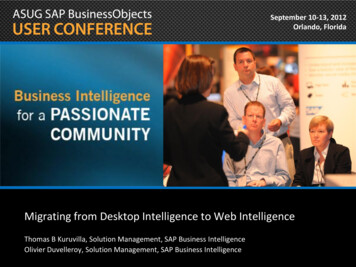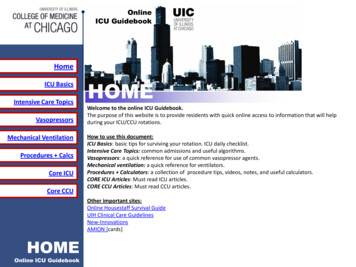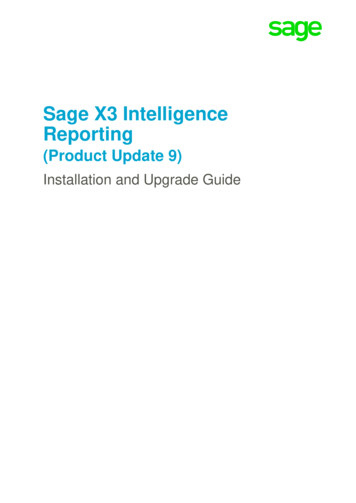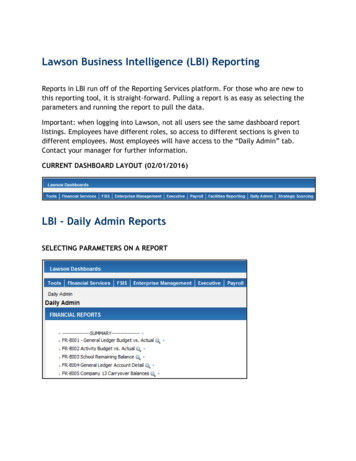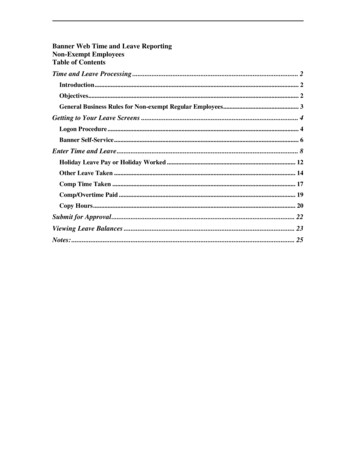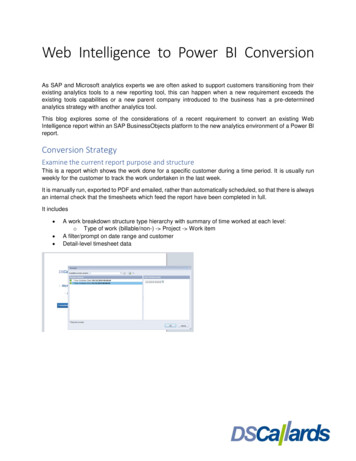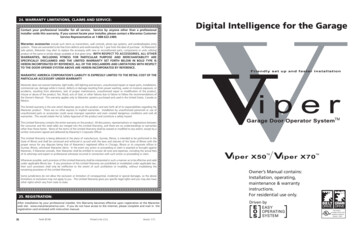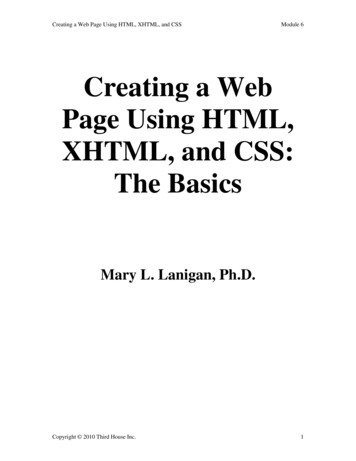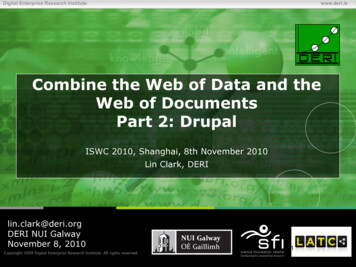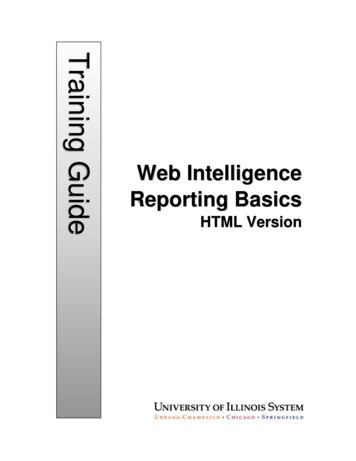
Transcription
Training GuideWeb IntelligenceReporting BasicsHTML Version
2 Web Intelligence Reporting BasicsAppropriate Use and Security of Confidential and Sensitive InformationDue to the integrated nature of the various Human Resources, Finance and Student modules inBanner and the reporting information in the Enterprise Data Warehouse (EDW), you may haveaccess to information beyond what you need to perform your assigned duties. Your access toBanner and the EDW has been granted based on business need, and it is your responsibility toensure the information you access is used appropriately.Here are some reminders of good data stewardship to help you carry out your responsibility: Do not share your passwords or store them in an unsecured manner. Do not leaveyour workstation unattended while logged on to administrative information systems.You are responsible for any activity that occurs using your logon id. Do not share confidential and sensitive information with anyone, including colleagues,unless there is a business reason. Retrieve printed reports quickly, and do not leave the reports lying around in plainview. Secure reports containing confidential and sensitive information (e.g., FERPA, EEO orHIPAA protected data). When disposing of reports containing confidential or sensitive information, shred thedocuments in a timely manner.Your responsibilities regarding the protection and security of administrative information areoutlined in the University of Illinois Information Security Policy posted usiness-systems-access-security/section-19-5.Any violation could subject you to disciplinary action, which could include dismissal or, in thosecases where laws have been broken, legal action. You should have signed a compliance formthat indicates you have read, understand and agree to comply with the University'sInformation Security Policy for Administrative Information. If you have not already signed thecompliance form, please see your Unit Security Contact, who is responsible for maintainingthese forms.Last Printed: 8/10/2017 2:56 PMY:\TrainingDevelopment\Business Intelligence 4.1 Training Guides
3Web Intelligence 4.1 Reporting BasicsHTML VersionTable of ContentsAbout this Course . 5Objective. 5Instructor Led Course . 5Training Data . 5Training Accounts . 5Chapter 1: Creating a Basic Report . 7SAP Business Objects Products . 7EDDIE (Enterprise Data Delivery Information Environment). 7Web Intelligence . 7Terminology . 8Logging into Web Intelligence from EDDIE Website . 8Setting Web Intelligence Preferences .10Creating a New Document .11Query Panel Window .13Sizing the Window .13Query Window Panels .13Query Panel Toolbar .14Objects .15Object Types .15Finding Objects.15Adding Objects to the Result Objects Panel .16Predefined Query Filters .17Running the Query and Entering Prompt Values .19Report Manager Window .21Edit Query / Refresh Data.21Page Navigation .22Saving a Web Intelligence Document .22Chapter 2: Edit Query / User-defined Query Filters . 23Adding Objects to Existing Query .23Adding a New Object to a Table .25User-defined Query Filters .26Grouping Filters using the And / Or Logical Operator .28No Data to Retrieve .30Chapter 3: Prompts . 31Building a Prompt.31Prompt Properties .32Refresh Data / Changing Prompt Values .34Chapter 4: Formatting . 37Report Formatting .37Print Preview (Page Mode) .37Changing Margin Sizes.37Apply Scale to Page .38Changing Page Size and Orientation .38Table Formatting .39Removing a Column .39Rearranging Columns .39Wrap Text .40Resizing Columns Width.40Chapter 5: Report Analysis Features . 41Sorting Data in a Table .41Inserting Sorts .41
4 Web Intelligence Reporting BasicsManaging Sorts . 42Duplicating and Renaming a Report . 44Applying a Report Filter . 45Inserting a Break . 47Inserting Calculations. 48Inserting a Sum . 48Chapter 7: Saving and Sending . 50Export to Excel . 50Save as CSV . 52Sending a Document to another User . 52Closing a Document and logging off EDDIE . 53Appendix A – Additional Assistance . 55Decision Support Website . 55AITS Service Desk . 55SAP Web Intelligence Online Help . 55Appendix B – Setting Passwords . 56Appendix C – Query Filter Operators . 58Using In list . 59Using Not equal to; Not in list; and Except . 59Using wildcard characters . 59Wildcard Description. 59Appendix E – Query Filter Operand Options . 60
5About this CourseObjectiveThe objective of this course is to teach the basic functionality of the Web Intelligence editor forcreating reports from the Enterprise Data Warehouse.Instructor Led CourseThis course is presented in a computer lab with an instructor. The instructor presents theinformation by completing the examples in each chapter on the screen. The students in theclass follow by doing the same steps as the instructor.Training DataThis course is not designed to teach about the Data, rather the Web Intelligence Reportingsoftware used to create reports. We will use the EDW – STU – Course Schedule universe forall the examples. This universe lists current and past course schedules for the three campuses.Training AccountsTo access the training data, we will login using training accounts. These accounts are used intraining, and can be used outside of training to practice our training exercises. The accountuser names are dstraining01 through dstraining19, and the all have the same password:Tra1n1ngTraining Account User ng04 dstraining19Training Account Password:Tra1n1ng
6 Web Intelligence Reporting Basics
7Chapter 1: Creating a Basic ReportSAP Business Objects ProductsSAP Business Objects is a software suite of report creation, viewing, and distribution tools.Business Objects is composed of applications that are accessible through the web or on yourdesktop computer. The major components that you will interface with are: EDDIE (Enterprise Data Delivery Information Environment) Web Intelligence Rich ClientEDDIE (Enterprise Data Delivery Information Environment)Enterprise Data Delivery Information Environment (EDDIE) is a secured web-based BusinessObjects Content Management System (CMS) that allows you to store, retrieve, view, and printWeb Intelligence reports from anywhere you have internet access.The University provides a number of pre-developed, standard reports which are accessedthrough EDDIE in the Corporate Categories in the Document List section. We also store ourSolution Library reports in EDDIE’s Corporate Categories. The Solution Library reports serve asa starting template for common reporting needs.Web IntelligenceWeb Intelligence is an easy to use report editor which allows you to create, edit, and analyzeboth simple and complex business intelligence reports. Web Intelligence can be accessedonline through EDDIE using the HTML editor, or from your computer desktop through WebIntelligence Rich Client. This training class will focus on Web Intelligence Rich Client, but youare free to experiment with the online HTML version.The advantage of using the Web Intelligence Rich Client is that you can save your documentslocally and on Shared network drives. If you create your reports through the HTML editor inEDDIE, you must save and run your reports from EDDIE. The Rich Client is a PC-basedsoftware, and cannot be installed on MAC computers.One advantage to the HTML Editor in EDDIE is that there is no software to install, and it can beused from MAC computers. Since the HTML editor is accessed through EDDIE, it also provides2-factor Authentication, which is required for sensitive data.
8 Web Intelligence Reporting BasicsTerminologyThe following are terms representing the parts of a Web Intelligence file:Document: A document is the file created by Web Intelligence. A document can containmultiple queries and multiple reports.Query: The query refers to the parameters set to define the data content for your report. Theact of building a query refers to selecting the data to include in your report and then applyingfilters to limit the data returned.Report: A report is any formatted display of data from the data providers. A report caninclude one or more blocks.Block: A block is a collection of data in a particular format. In Web Intelligence, the blocktypes are table, crosstab, and chart. Multiple blocks can appear in a single report and eachblock can display data from the same or different data providers.Logging into Web Intelligence from EDDIE WebsiteWeb Intelligence must first be installed on your computer before it can be used. (SeeAppendix C for installation instructions.) Once installed, the editor must be started the firsttime from the EDDIE website. This downloads a key to your computer. After the key isdownloaded, the editor can be started from your computer desktop.1. Open the EDDIE login page: https://eddie.ds.uillinois.edu2. Click the Log in to EDDIE button.The University System login page is displayed:
93. Enter your user name and password and then click the Log On button. Training User Name:dstraining (01-19)Training Password:Note: When you login as yourself, you will use your University NetID and Password toaccess EDDIE.The EDDIE Home Page is displayed:
10 Web Intelligence Reporting BasicsSetting Web Intelligence PreferencesThere are two different versions of the Web Intelligence editor. One is web-based and one isdesktop-based. You can try the different versions and use whichever you prefer. Since we willbe using the HTML Report Editor, you should just verify that your preferences are set correctly.1. Click Preferences on the EDDIE toolbar.2. On the left-hand menu, select the Web Intelligence category.3. Under Modify, select the HTML radio-button. (This is the default setting so you may nothave to change it).4. Click the Save & Close button in the bottom-right corner of window.5. Click OK when you see informational message regarding changes taking effect after pagereloads.
11Creating a New Document1. Click the Web Intelligence icon under the Applications menu.A new Web Intelligence tab will be opened:2. Click the Create Newicon:3. When prompted to select a data source, selectand click OK
12 Web Intelligence Reporting Basics Note: A Universe is a database interface which maps objects to fields in thedatabase. The universe simplifies report creation by eliminating the need to knowthe database structure. It also provides automatic joins between database tablesbased on key values.The Universe Selection window is displayed:4. Select the EDW – STU – Course Schedule universe.5. Click OKThe Query Panel is displayed:
13Query Panel WindowThe Query Panel window is used to create the query that retrieves data from the database.The objects and filters in the query window determine what data is included in the queryresults. The data returned when the query is run is called a data provider, which is stored inthe document and becomes the source of the data displayed in the report.Sizing the WindowClick and hold the Query Panel top border to move the window up. Now drag the bottom rightcorner to enlarge the window. Resizes the panes by dragging thefor each panel:Query Window Panels Universe Outline: This panel displays the objects and filters contained in the universe.They are organized by subject in folders called Classes. A class can be expanded orcollapsed by clicking the or - to the left of the folder. You can also expand/collapseall using the buttons located at the top of this panel.
14 Web Intelligence Reporting Basics Result Objects: This panel holds the objects to be included in the report. Whenbuilding a new query, each object added to the Result Objects panel is represented asa column in the initial report table. Query Filters: This panel contains selection criteria for the query. The query filtersdetermine which rows from the dat
Aug 10, 2017 · SAP Business Objects Products SAP Business Objects is a software suite of report creation, viewing, and distribution tools. Business Objects is composed of applications that are accessible through the web or on your desktop computer. The major components that you will interface with are: