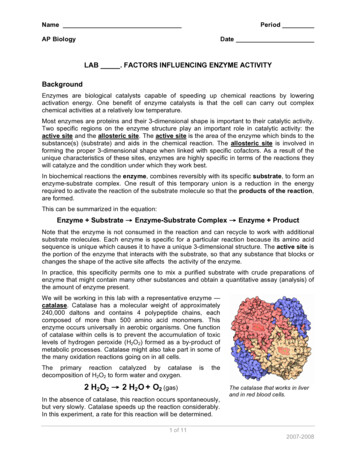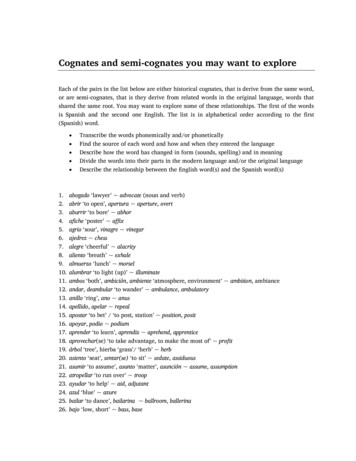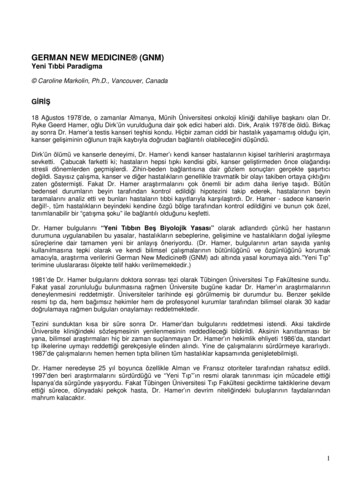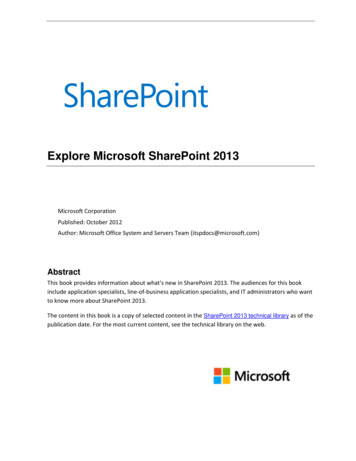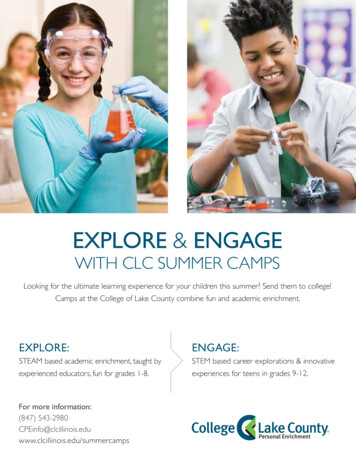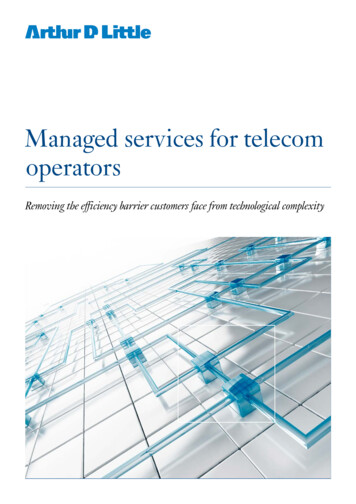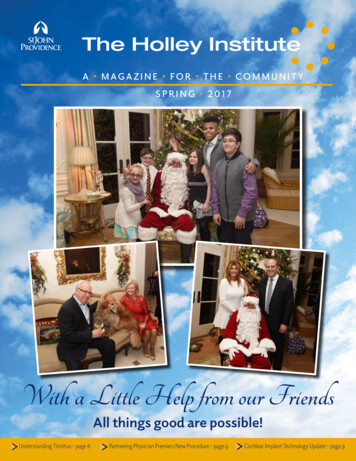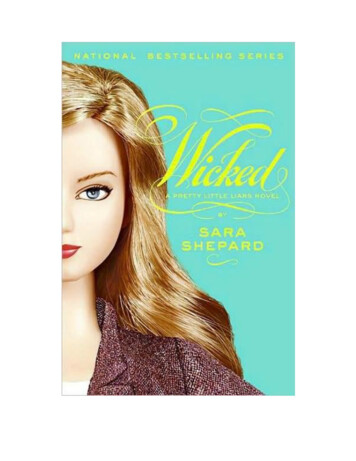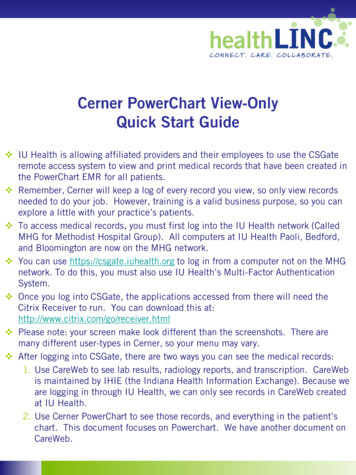
Transcription
IU Health is allowing affiliated providers and their employees to use the CSGateremote access system to view and print medical records that have been created inthe PowerChart EMR for all patients. Remember, Cerner will keep a log of every record you view, so only view recordsneeded to do your job. However, training is a valid business purpose, so you canexplore a little with your practice’s patients. To access medical records, you must first log into the IU Health network (CalledMHG for Methodist Hospital Group). All computers at IU Health Paoli, Bedford,and Bloomington are now on the MHG network. You can use https://csgate.iuhealth.org to log in from a computer not on the MHGnetwork. To do this, you must also use IU Health’s Multi-Factor AuthenticationSystem. Once you log into CSGate, the applications accessed from there will need theCitrix Receiver to run. You can download this at:http://www.citrix.com/go/receiver.html Please note: your screen make look different than the screenshots. There aremany different user-types in Cerner, so your menu may vary. After logging into CSGate, there are two ways you can see the medical records:1. Use CareWeb to see lab results, radiology reports, and transcription. CareWebis maintained by IHIE (the Indiana Health Information Exchange). Because weare logging in through IU Health, we can only see records in CareWeb createdat IU Health.2. Use Cerner PowerChart to see those records, and everything in the patient’schart. This document focuses on Powerchart. We have another document onCareWeb.
To log into CSGate, type: csgate.iuhealth.org into your browser’s address bar and you willautomatically be redirected to the log-in page. I am using Google Chrome in Windows 7.After you respond to the Multi-Factor Authentication text or phone call, the CSGate Home Page willload. It contains links to many applications, most of them you won’t have rights to. Theapplications are in alphabetical order with folders first. We want to open Cerner Home Remote.2
Citrix will take a while toload. Then an InternetExplorer window willopen on the remoteserver. You can think ofthis as the Cerner menu.We have rights to accessPowerChart PROD (forproduction). It is theteal-green icon. Youmay have to scroll downto see it!Your User Name forCerner PowerChart isthe same as your IUHealth Network ID.However, the passwordis maintainedseparately. You canmake them the same,but you may be asked tochange them at differenttimes. Remember thatIU Health requirespasswords to have atleast ten characters, andat least one number andletter.The first time you use PowerChart, log in with your IU Health ID in boththe User Name & Password fields. You will immediately be prompted tochange your password.3
For most of us in theSouthern region, PowerChart will open to theMessages window, butyour landing windowmay be different. AllPowerChart windowshave a Patient SearchBox in the upper right.Enter the last name(and a comma then thefirst name) and pressthe Enter key, or youcan do an advancedsearch by clicking themagnifying glass.IU Health has many test patients. Most of the last names start ZyxTest. There are many namedZyxTestBloom, ZyxTestBedford, ZyxTestMorgan, or ZyxTestPaoli. They periodically delete and addthem. We will use some from 2015 here.Because IU Health hasmany locations, theremay be many patientswith the same name.You may need to narrowyour search options.Entering Birth Date willhelp you find the correctpatient. You may sort byany column by clickingon the title. Sorting byBirth Date may be veryuseful.4
Your patient’sinformation will load ina separate window. Youwill probably land on theAmbulatory Viewpointsection. The activesection of the patient’schart will appearhighlighted in blue inthe left-hand menu.Select your patient,select visit you want(although it reallydoesn’t matter), andclick on the OK button.Or double-click on thepatient, but then youwill be asked to select avisit too.5
There are many sections in PowerChart, but most of what you will need is in three places.1. In the Results Review section, you can find Labs, Radiology, Pathology, and AlliedHealth.2. In the Clinical Notes Section, you can find dictated or templated notes by physiciansand other medical providers. You can also find the facesheet and scanned documents.3. Scanned insurance cards are found on the Patient Menu in the Images feature.You may find other sections useful. You can always use a test patient to check out theprogram.Changing the Default Menu TabSince you usually are using Cerner to find specific results, you probably want to changewhere you land. To do this, right click on the menu tab you would prefer to land on. Here,I’ve positioned my mouse over Results Review, and clicked on the right-hand mouse button.(I am right handed, so I use the left mouse button as my main button). Now, I just have toclick on “Set as Default View” to do just that! The other place you may want to land isClinical Notes if you mainly need transcription.6
Here I’ve clicked onresults review. Thedefault tab is always“Lab Results”. I havenot figured out a way tochange this. I thinkmost of these tabs areself-explanatory.“Diagnostics” would bethings like EKGs, EEGs,EMGs, Echocardiograms, etc. Someresults will appear onmore than one tab, likeCytology, which will beon both the “LabResults” and“Pathology” tab.The default time frameis 5 days previous totoday until tomorrow.There are ways tochange this for thesession, or forever,which is shown startingon the next page. If youdo not see the result youwant, you can customizethe date range. Here, Ihave right-clicked on thehighlighted date scrollbar. Now I will selectChange SearchCriteria .7
In this window I cancustomize the date orspecify a result count.You must do this foreach tab in ResultsReview. This will justchange the date rangefor this session ofPowerChart. I took thisscreenshot on 4/23/15.I changed the From dateto 1/1/15.If you want to changethe date-range so that itis longer every time youopen Powerchart, youcan do that too.Here, I’ve clicked onOptions on the mainPowerChart menu. Youcan see Properties abouttwo thirds of the waydown. We need tochoose Properties.8
Properties always openson the Settings tab. Wewant the Defaults tab.I’ve clicked on theDefaults tab. As youcan see, I’ve changedmy clinical range to 12months back. Onceyou’ve changed thesettings for the LabResults tab as you want,click on the Savebutton, then you canclose the window. Youmust change yourdefaults foreach tab on ResultsReview.9
Now we can see all ofthe labs for this patient.The date range here is 1Jan to 24 April 2015.Columns will be blank ifthere are no results forthe test for that dateand time of service.(Of course, you canmake your windowbigger. I’m limiting thesize of mine so we cansee more.)Notice the check boxesfor type of labs. Youcan limit what you seeby unchecking lab typesyou do not need. Pleasealso notice the scrollbars below and to theright of the table. Youcan use these to seemore results. The dropdown list of result typesis also handy to findonly what you need.10
Here is the drop-downlist for this patient.With two clicks, you canfind what you reallywant to see.Please notice the set ofradio buttons, Table,Group, and List. LabResults always opens inTable view, but I findList view very helpful,especially for printing.Group just switches therows and columns,which may make seeingall of your results easier.11
Here I have clicked onList. We now see alllabs for the patient. Bylimiting the date rangeand choosing to view byList or Group, you canget a decent copy oflabs To print the resultsyou are seeing, click onthe Print link.This is what will printwhen I select List thenPrint. I have printed toa PDF printer so we cansee it easily.A problem with printinglab results in Cerner isthat the patient’s dateof birth is missing.12
This is what will printwhen I select Table thenPrint.Other types of tests areavailable in the ResultsReview section.Radiology and Pathologyare self-explanatory.Diagnostics will holdmost Allied Healthresults. The other tabsare mostly inpatient, butfeel free to look.13
To view a specificresult, double-click onthe name of the reportin the column under thedate of service. If thereis a second listing for aspecific test for thesame date of service, itwill usually be for theimage.This report looks prettygood. Click on thePrinter icon, and youwill be able to chooseyour printer.14
Text reports inPowerchart are in theClinical Notes section.Here I haves scrolleddown in the menu andclicked on that option.Each encounter willhave a facesheet, withdemographicinformation. Doubleclick on the Registration/Administrative Recordsfolder. (To get to aparticular note, you haveto drill-down through thefolders.)Click on the sign nextto Face Sheet to expandthe folder.15
Here we see all of thefacesheets available forthis patient. Doubleclick on the red box dateof service you want.The Face Sheet will loadin the window. You canadjust the view byclicking the View iconwhich will drop-down amenu. I will click on FitTo Width.16
Fit to Width makes theFacesheet much morereadable.You must use the scrollbar and the pagebuttons to move throughthe document.As you scroll down onthe second page, youwill find insuranceinformation.17
To print the Face Sheet,you will need to use thePrinter button in the redrectangle. The otherprint buttons in thewindow will not print theFace Sheet, but just thepatient’s demographics!Always look for thePrinter button below thedocument, and use thatfirst. If there is nobutton below, look forone above.You will be able tochoose any printerinstalled on yourcomputer. Next we willlook at other text notes.18
To see this ProcedureNotes, I have doubleclicked on the folderInpatient/Observation/DaySurgery, then theProcedure Notes folderthen Procedure NotesStaff folder. Then Idouble-clicked on thedate of the report Iwanted to see. PleaseNote: There is no printbutton below the report,so either Print buttonwill work here.Again, you can chooseany printer installed onyour computer.19
To View Images such asInsurance Cards, DriversLicenses, andRadiology, click onPatient on the menu barat the top of yourscreen, and on clickView Images.The Document Imagewindow will open veryslowly. You will need tonavigate through thefolders to find what youwant. The menu bar atthe bottom of thiswindow is just like thaton the Facesheetwindow.20
From PowerChart, youcan access CareWebsimply by doubleclicking on the CareWeblink.You will beautomatically logged in,and the information forthe patient you wereviewing in PowerChartwill be automaticallyloaded.21
There are many test patients in CareWeb. Just search for Xyztest orZyxtest. The records of these test patients mimic the records of realpatients, so they are an excellent way to explore the system. The only thing you can change in PowerChart or CareWeb is to add yourname to the log of the users who have viewed the record, so don’t beafraid to click to see what happens. Accessing actual patient records in the course of caring for thosepatients is what this is all about.Please, Always LOG OUT!1. PowerChart is not picky, so you can exit from the Task menu orclick on the X in the upper right-hand corner.2. However, CareWeb works best if you click on Logout.3. Make sure you click on the Log Off lock icon on the CSGate HomePage. It is in the upper-right corner of your browser window.Failing to Log Off may prevent CSGate from reloading until youreboot your computer!What is HealthLINC?HealthLINC is a health information exchange committed to improvingcare in Southern Indiana. HealthLINC is organized to coordinatehealth care information by providing a community-wide clinical dataand information exchange to the health care community.Please Contact:Nancy Lorey, Technology Manager, HealthLINC(812) 353-4029 (office), (812) 322-9450 (cell)NancyLorey@HealthLINC.org22
the PowerChart EMR for all patients. Remember, Cerner will keep a log of every record you view, so only view records needed to do your job. However, training is a valid business purpose, so you can explore a little with your practice’s patients. To