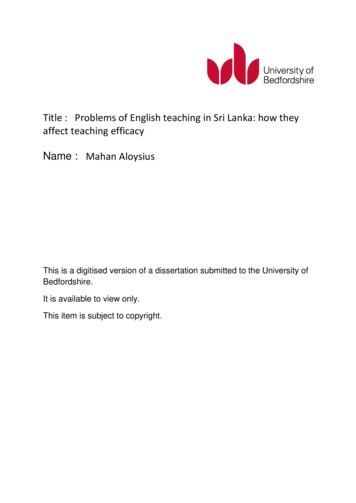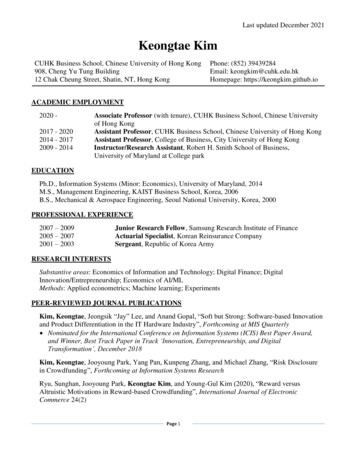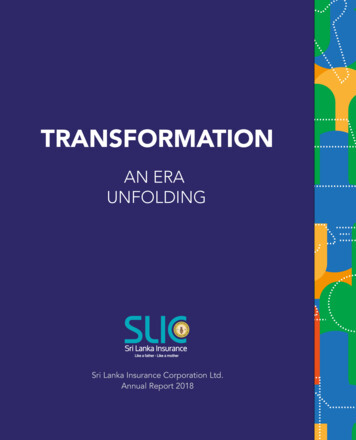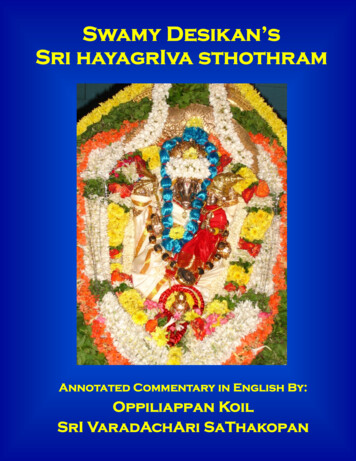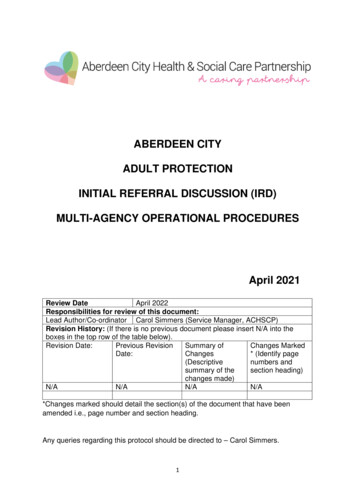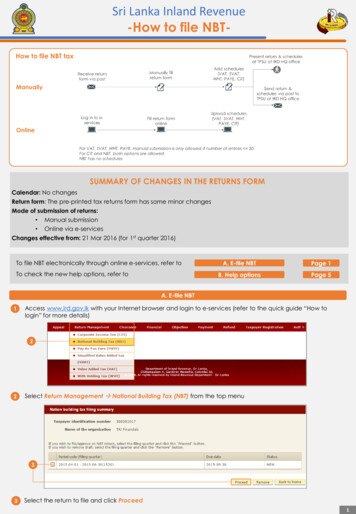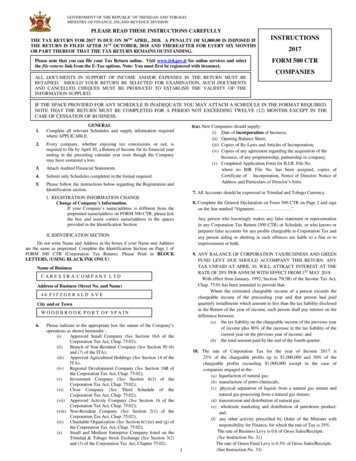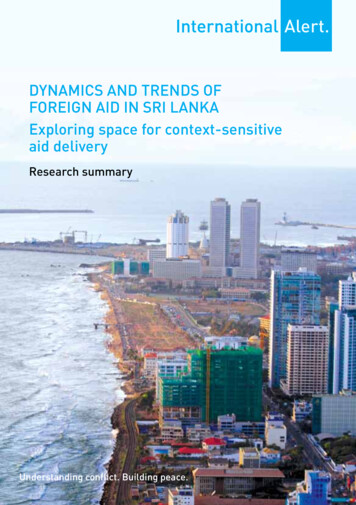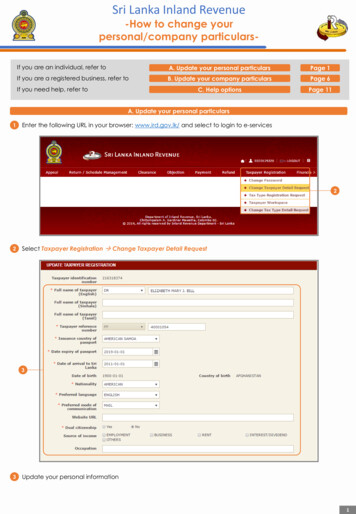
Transcription
Sri Lanka Inland Revenue-How to change yourpersonal/company particularsIf you are an individual, refer toA. Update your personal particularsPage 1If you are a registered business, refer toB. Update your company particularsPage 6C. Help optionsPage 11If you need help, refer toA. Update your personal particulars1Enter the following URL in your browser: www.ird.gov.lk/ and select to login to e-services22Select Taxpayer Registration Change Taxpayer Detail Request33Update your personal information1
Sri Lanka Inland Revenue-How to change yourpersonal/company particulars-6544Your registered address/es is listed here. To update an address, click the Address Type hyperlink5To remove an address, select it by clicking on the corresponding checkbox beside the address (Remove6To add a new address, click Add Address) and click777Enter the address details8Click Save2
Sri Lanka Inland Revenue-How to change yourpersonal/company particulars-9109Update your contact particulars10 Update your bank information1114131211 Update your civil status12 Your registered children (if any) is listed here. To update a child’s particulars, click on the Name of Child hyperlink13 To remove a child, select it by clicking on the corresponding checkbox beside the child() and click Remove14 To add your children’s particulars, click Add Child151615 Enter the child’s particulars16 Click Save3
Sri Lanka Inland Revenue-How to change yourpersonal/company particulars-19181717 Your registered business/es (if any) is listed here. To update the business details, click on the Registration No.hyperlink18 To remove a business, select it by clicking on the corresponding checkbox beside the business(Remove) and click19 To add a new business, click Add Business202120 Enter the business particulars21 Click Save4
Sri Lanka Inland Revenue-How to change yourpersonal/company particulars-2223242522 Provide documents to support your change of particulars. Select the Document Type and Sub Document Type23 Click Select Files and choose the file to upload24 The selected document is uploaded here as shown. To remove an uploaded document, click Remove25 Click Next262526 You will be shown a confirmation summary page of your submission. At the bottom of the summary page, enteryour Name, Designation and Contact Number to declare that the information provided is true, correct andcomplete27 Click Submit2128 You will be provided with an acknowledgement of your submission. Click Print to print a copy for your ownreference5
Sri Lanka Inland Revenue-How to change yourpersonal/company particularsB. Update your company particulars29 Enter the following URL in your browser: www.ird.gov.lk/ and select to login to e-services3030 Select Taxpayer Registration Change Taxpayer Detail Request3131 Update the company’s particulars6
Sri Lanka Inland Revenue-How to change yourpersonal/company particulars-34333232 The company’s registered address/es is listed here. To update an address, click on the Address Type hyperlink33 To remove an address, select it by clicking on the corresponding checkbox beside the address (Remove) and click34 To add a new address, click Add Address353635 Enter the address details36 Click Save7
Sri Lanka Inland Revenue-How to change yourpersonal/company particulars-373837 Update the particulars of the contact person38 Update your bank information41403939 The registered director/s is listed here. To update the director’s particulars, click on the Director Reference No.hyperlink40 To remove a director, select it by clicking on the corresponding checkbox beside the director (Remove) and click41 To add a new director, click Add Director424342 Enter the Director reference no. This could be the NIC, TIN or passport number43 Click Search8
Sri Lanka Inland Revenue-How to change yourpersonal/company particulars-444544 If the director is already registered with IRD, the particulars will be retrieved and displayed45 Click Save464746 If the director is not registered, you will be prompted to enter the director details47 Click Save9
Sri Lanka Inland Revenue-How to change yourpersonal/company particulars-4849505148 Provide documents to support your change of particulars. Select the Document Type and Sub Document Type49 Click Select Files and choose the file to upload50 The selected document is uploaded here as shown. To remove an uploaded document, click Remove51 Click Next262526 You will be shown a confirmation summary page of your submission. At the bottom of the summary page, enteryour Name, Designation and Contact Number to declare that the information provided is true, correct andcomplete27 Click Submit2128 You will be provided with an acknowledgement of your submission. Click Print to print a copy for your ownreference10
Sri Lanka Inland Revenue-How to change your personal/company particularsD. Help optionsOnline help prompts: The blue icons next to some fields show additional information when the mouse isplaced on themWalk in to the Taxpayer Services Unit- Monday to Friday 8:30 am to 4:00 pm (except public holidays)The TPS unit can help you with: Registration as a Taxpayer and issuing of Taxpayer Identification Number (TIN) Registration for tax types Updating of Taxpayer profileTaxpayer Services Unit Issuing of Personal Identification Number (PIN) to use e-ServicesINLAND REVENUE DEPARTMENT Issuing of Clearance certificateSIR CHITTAMPALAM A GARDINERMAWATHA, Advice on tax responsibilities and obligationsCOLOMBO 02 Collection of returns and supporting documentsCall Center- Monday to Friday 9:00 am to 7:00 pm, Saturday 9:00 am to 1:00 pmCall Center1944V0 111
Update your bank information10 Sri Lanka Inland Revenue -How to change your personal/company particulars- 3 9 Update your contact particulars 9 15 Enter the child's particulars 11 10 Update your civil status11 12 Your registered children (if any) is listed here. To update a child's particulars, click on the Name of Child hyperlink