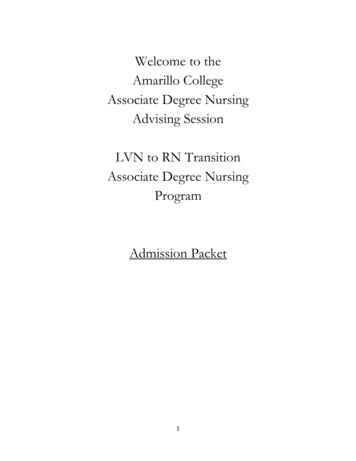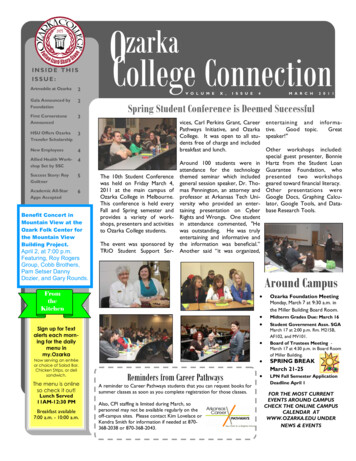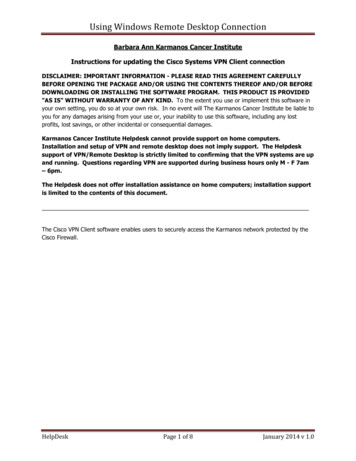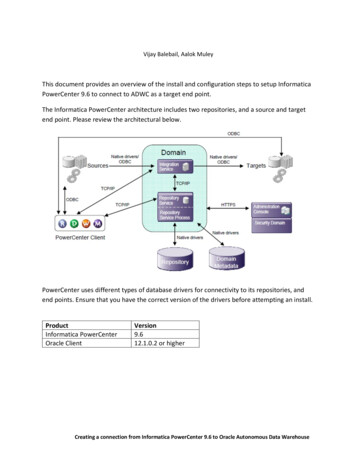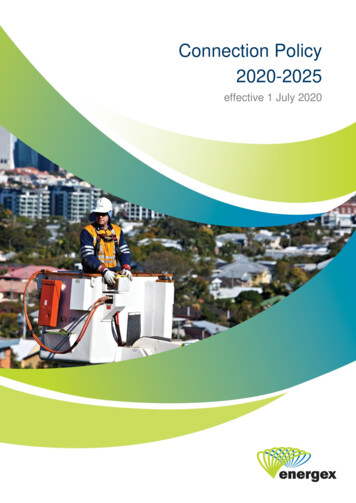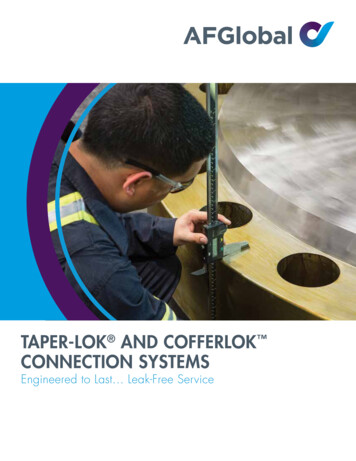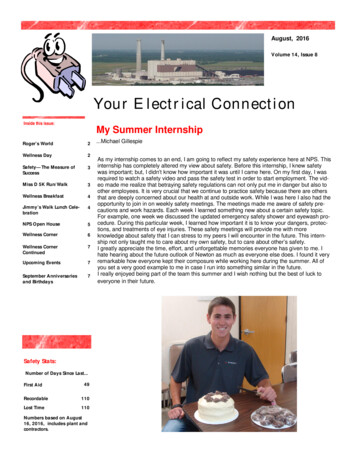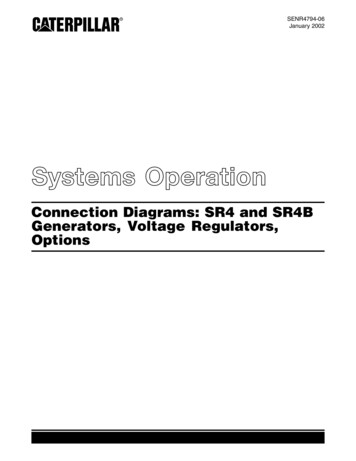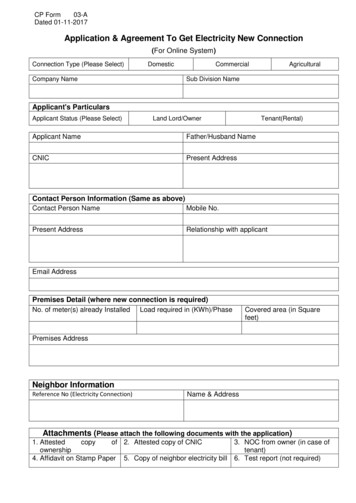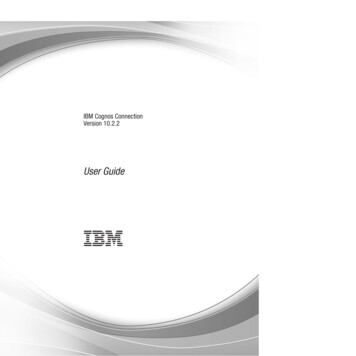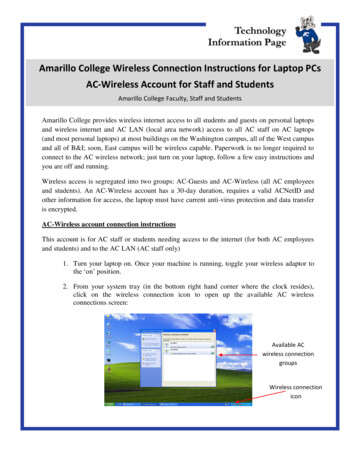
Transcription
Amarillo College Wireless Connection Instructions for Laptop PCsAC-Wireless Account for Staff and StudentsAmarillo College Faculty, Staff and StudentsAmarillo College provides wireless internet access to all students and guests on personal laptopsand wireless internet and AC LAN (local area network) access to all AC staff on AC laptops(and most personal laptops) at most buildings on the Washington campus, all of the West campusand all of B&I; soon, East campus will be wireless capable. Paperwork is no longer required toconnect to the AC wireless network; just turn on your laptop, follow a few easy instructions andyou are off and running.Wireless access is segregated into two groups: AC-Guests and AC-Wireless (all AC employeesand students). An AC-Wireless account has a 30-day duration, requires a valid ACNetID andother information for access, the laptop must have current anti-virus protection and data transferis encrypted.AC-Wireless account connection instructionsThis account is for AC staff or students needing access to the internet (for both AC employeesand students) and to the AC LAN (AC staff only)1. Turn your laptop on. Once your machine is running, toggle your wireless adaptor tothe ‘on’ position.2. From your system tray (in the bottom right hand corner where the clock resides),click on the wireless connection icon to open up the available AC wirelessconnections screen:Available ACwireless connectiongroupsWireless connectionicon1
(you may see additional wireless network connections than the two illustrated above)3. Click on the AC-Wireless link to highlight it. The ‘Connect’ button will becomeactive; click it.Click to highlightthe AC-WirelessGroupClick here4. A window will open up that requires a network key to continue. The current key isAmarilloCollege . Type the key in and then confirm the key in the box below; click‘Connect’.Type key hereand retype inbox belowClick here2
5. Progress windows showing the status of the wireless connection will now appear.6. Once you have established a connection, launch an internet browser window. Youwill automatically be directed to the ‘Amarillo College Network’ policy site (thisexample uses Internet Explorer; Mozilla Firefox and Apple Safari work similar to IE).Read and accept the network usage policy; select the radio button to ‘Accept’ andclick ‘Next’.Read and acceptthe network usagepolicyClick here3
7. On the next screen, select the ‘Student/Faculty/Staff Start’ buttonClick here8. The next screen requires you to put in your ACNetID user name (for staff, this is yournetwork/email username; for students, this is your WebAdvisor user name) andpassword and click ‘Continue’.ACNetID andpasswordClick here9. Depending upon which internet browser you are using, you may receive somesecurity warnings asking whether you wish to run the Bradford software check ofyour computer (this software checks your computer for up-to-date antivirus programsand currrent operating system updates). For this Internet Explorer example, click‘Run’ for both questionsClick here4
Click here10. The Bradford software progress status window opens next.This software recognizes a list of 15-20 common anti-virus programs that have beenevaluated by AC staff for performance. If your program is not among those listed,access to the wireless network will be denied. We request that you then select one ofthe acceptable programs for use. We recognize that there are many other anti-virusprograms on the market. If yours is not listed and you are denied access, you mayrequest that your program be evaluated for performance by calling the TIC center andproviding the name of the program and your contact information. Similarly, if yourOS has not been updated, access will be denied until you install any availableupdates.11. If your anti-virus software and OS updates are current, the Bradford will install a‘dissolvable’ client on your machine which will detect and approve your machinewhen it attempts to connect to the wireless network again (This dissolvable client willallow you to connect to the wireless network for 30 days, at which time you will needto follow this procedure again).Status of install5
(For AC-tagged machines, a ‘persistent client’ is available for install. This installation will allowthe user to access the wireless network without an expiration. Please contact the TIC to requestthis software install.)12. Acccess to the network should now be complete. Your browser should point to theAmarillo College home page.13. Some older laptops may require an additional 15-20 seconds to complete the networkconnection. If you see the screen below, wait this additional time period and thenrefresh your browser image.last updated: 8/13/2010This is a publication of Information Technology Services. For further assistance pleasecontact the Technology Information Center (806) 371-5100, or email helpdesk-it@actx.edu.6
Aug 13, 2010 · Amarillo College provides wireless internet access to all students and guests on personal laptops and wireless internet and AC LAN (local area network) access to all AC staff on AC laptops (and most personal laptops) at most buildings on the Washington campus, all of the West campus and al