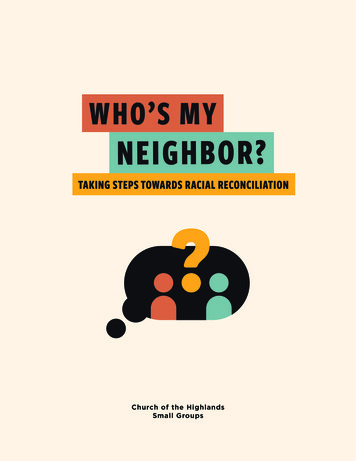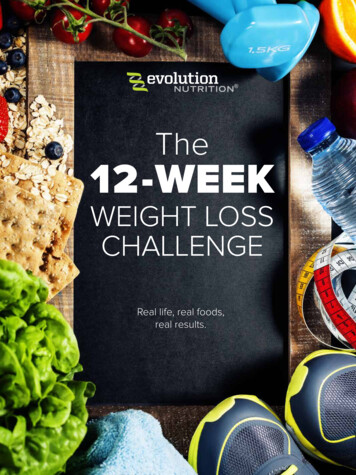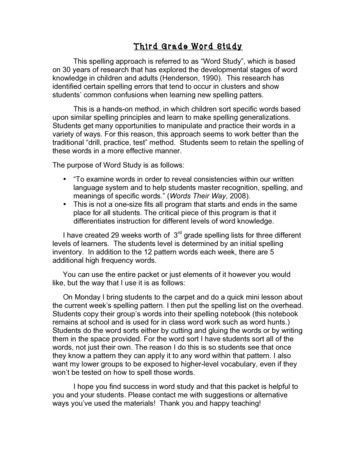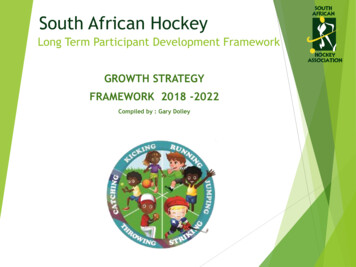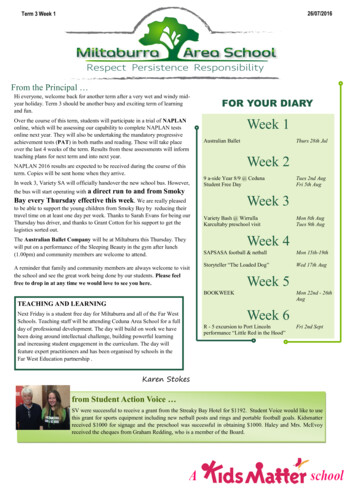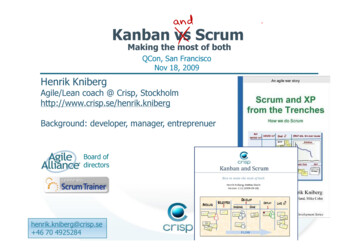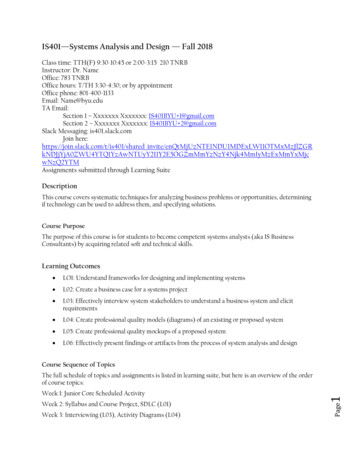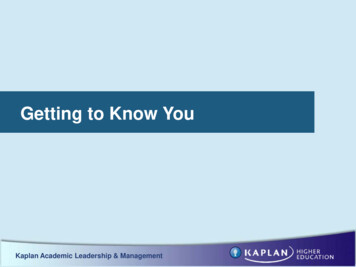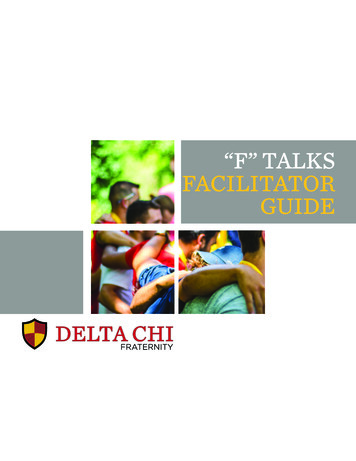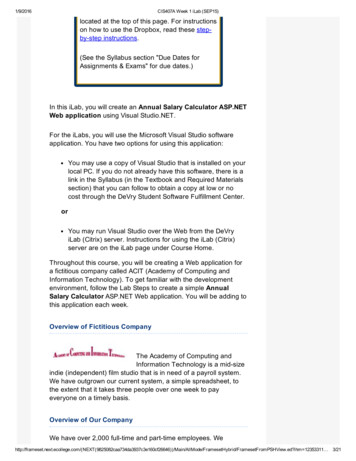
Transcription
1/9/2016CIS407A Week 1 iLab (SEP15)located at the top of this page. For instructionson how to use the Dropbox, read these step by step instructions.(See the Syllabus section "Due Dates forAssignments & Exams" for due dates.)In this iLab, you will create an Annual Salary Calculator ASP.NETWeb application using Visual Studio.NET.For the iLabs, you will use the Microsoft Visual Studio softwareapplication. You have two options for using this application:You may use a copy of Visual Studio that is installed on yourlocal PC. If you do not already have this software, there is alink in the Syllabus (in the Textbook and Required Materialssection) that you can follow to obtain a copy at low or nocost through the DeVry Student Software Fulfillment Center.orYou may run Visual Studio over the Web from the DeVryiLab (Citrix) server. Instructions for using the iLab (Citrix)server are on the iLab page under Course Home.Throughout this course, you will be creating a Web application fora fictitious company called ACIT (Academy of Computing andInformation Technology). To get familiar with the developmentenvironment, follow the Lab Steps to create a simple AnnualSalary Calculator ASP.NET Web application. You will be adding tothis application each week.Overview of Fictitious CompanyThe Academy of Computing andInformation Technology is a mid sizeindie (independent) film studio that is in need of a payroll system.We have outgrown our current system, a simple spreadsheet, tothe extent that it takes three people over one week to payeveryone on a timely basis.Overview of Our CompanyWe have over 2,000 full time and part time employees. brid/FramesetFromPSHView.ed?ihm 12353311 3/21
1/9/2016CIS407A Week 1 iLab (SEP15)produce comedy, fiction, and science fiction films with budgets of 250K– 20 million. We have produced over 50 films since we firstbegan 20 years ago.We are very profitable and have strong links to many of theindustry's most powerful people.Current Payroll SystemOur current system consists of mostly manual processing using anMS Excel spreadsheet to control who gets paid.The system consists of the three payroll staff members reviewingeach of the full time staff members' wages, calculating how manyhours they worked based on their hourly rate, and paying them byissuing a check.The check needs to be entered in another worksheet for each ofthe people who were paid so that we can tell when it went out, howmuch it was for, and if it was cashed or not. If a [Date Cashed] isentered, we deduct that amount from our working payroll capitalaccount to track how much money we have for payroll.This process is then repeated for all part time staff andindependent contractors.Our NeedsWe need a more automated way to pay our staff. We need to usethe same logical flow as a basis, yet improve on it by having a wayto1. easily calculate the projected annual salary based on rateand number of hours;2. search, enter, update, and delete staff and independentemployee information in one place;3. search, enter, update, and delete payroll automationinformation for the employee to set up recurring paymentsor one time payments;4. produce reports to show the following: (a) summary of whogot paid per week, (b) summary of all payments per week,(c) details of any employee to date (allow entry of a specificemployee ID);5. allow transactions to be rolled back in case we pay someonetoo etHybrid/FramesetFromPSHView.ed?ihm 12353311 4/21
1/9/2016CIS407A Week 1 iLab (SEP15)6. make use of transaction processing in case the systemunexpectedly shuts down;7. ensure the system is secure (logins required);8. allow only authorized payroll personnel to control all aspectsof the system;9. allow only authorized payroll personnel to view transactionsand user activity;10. allow only authorized payroll personnel to e mail reports tousers using the e mail on file; and11. incorporate error handling into all processes in the systemand e mail any errors to the technical support people.Required SoftwareMicrosoft Visual Studio.NetAccess the software at https://lab.devry.edu.Steps: 1, 2, and 3STEPs 1–3: Create Website and Home PagePlease watch this video for a similar example to the one we aredoing. It introduces event handlers, getting data from textboxes,performing basic calculations, and formatting the output to bedisplayed:In this iLab, we will learn how to create a simple ASP.NET Webapplication using Microsoft Visual Studio.NET. The application willdisplay the text "Hello, World" on the home page.1. Open Microsoft Visual setHybrid/FramesetFromPSHView.ed?ihm 12353311 5/21
1/9/2016CIS407A Week 1 iLab (SEP15)2. Create a new ASP.NET website called "PayrollSystem."To do this, select File New Web SiteYou will get the following screen which shows Visual etHybrid/FramesetFromPSHView.ed?ihm 12353311 6/21
1/9/2016CIS407A Week 1 iLab (SEP15)Select Visual C# template on the left of your screen if it is notalready selected. Notice that your screen will now show Visual C#instead of Visual Basic.Click Browse at the bottom of the screen to change Web Location,if necessary to get the screen etHybrid/FramesetFromPSHView.ed?ihm 12353311 7/21
1/9/2016CIS407A Week 1 iLab (SEP15)Notice that my Web Location is now different.Select ASP.NET Empty project and click OK to get the screenbelow.ContentsiLab STEPs 1–3: Create Website and Home Page07:27 PM MT01/09/2016Right click on the project name from Solution Explorer, then selectAdd Add New Item to get the following setHybrid/FramesetFromPSHView.ed?ihm 12353311 8/21
1/9/2016CIS407A Week 1 iLab (SEP15)TopSelect Web Form, accept Default.aspx file, and click Add to Hybrid/FramesetFromPSHView.ed?ihm 12353311 9/21
1/9/2016CIS407A Week 1 iLab (SEP15)Click Design at the bottom left hand of the window to show thefollowing:Edit the Default.aspx file (the home page for your site) to add themessage "Greetings and Salutations. I will master ASP.NET in thiscourse."To do this, if necessary, click the Design button below the editingwindow to switch to Design view, then click in the editing windowand type " Greetings and Salutations. I will master ASP.NET in thiscourse." (without the quotes) to get the following screen.Click the Save button on the toolbar to save the changes de/FramesetHybrid/FramesetFromPSHView.ed?ihm 1235331 10/21
1/9/2016CIS407A Week 1 iLab (SEP15)STEPs 4–5: Start Debugging; NOTE: Citrix users havedifferent steps!3. To ensure that everything is working properly, click the StartDebugging button on the toolbar, or press the F5 key on thekeyboard, or pull down the Debug menu and select StartDebugging.Save and run by Right Click Run from Browser.Press Hybrid/FramesetFromPSHView.ed?ihm 1235331 11/21
1/9/2016CIS407A Week 1 iLab (SEP15)Click the Start Debugging button on the toolbar, or press the F5key on the keyboard, or pull down the Debug menu and select"Start ramesetHybrid/FramesetFromPSHView.ed?ihm 1235331 12/21
1/9/2016CIS407A Week 1 iLab (SEP15)Notice that this time the project build and website validationstarted.If the Debugging Not Enabled dialog box appears, select the optionto add or modify the Web.config file to enable debugging and clickOK. You should only have to do this the first time you debug thesite.You will get a clean run just as you did previously. Your outputscreen looks like the screen etHybrid/FramesetFromPSHView.ed?ihm 1235331 13/21
1/9/2016CIS407A Week 1 iLab (SEP15)NOTE: To execute the application, you have these options:If you are using Citrix, press CTRL F5 to Start WithoutDebugging. You will not be deducted points for this part.If you are using a standalone version, press F5 to Start withDebugging, or you can press CTRL F5 to Start WithoutDebugging.Create the Salary Calculator Form1. Right click on the Project name. Choose Add, then Select WebForm to get the screen below.And you get the Add New Item screen, shown etHybrid/FramesetFromPSHView.ed?ihm 1235331 14/21
1/9/2016CIS407A Week 1 iLab (SEP15)2. Select the name of the form you will addfrmSalaryCalculator.aspx. Make sure "Place code in separatefile" is checked and "Select master page" is unchecked.You will create a Web based salary calculator on this new page.Click the Design view.Add the Tools Window using View esetHybrid/FramesetFromPSHView.ed?ihm 1235331 15/21
1/9/2016CIS407A Week 1 iLab (SEP15)3. You can choose to adjust the ToolBox to tab with SolutionExplorer to look like the following screen.You will create a Web based salary calculator on this new page.To do this, open the aspx page in Design view and, from theToolbox, drag a label into the form, click after the label and addabout 5 spaces, then drag a textbox control after the label.Press Enter after the textbox to put the cursor on the next line.Add another label and textbox below the first set and press Enter.Then add a button control. Finally, on the last line, add anotherlabel. Your form should look like the screen displayed etHybrid/FramesetFromPSHView.ed?ihm 1235331 16/21
1/9/2016CIS407A Week 1 iLab (SEP15)4. If necessary, add the Property Window as shown in the screenbelow, using View Properties Window.5. Now we will modify the page to add proper labels and give thetextboxes names.Change the text displayed in each label so that the first labeldisplays Annual Hours; the second label should displayRate; and the third label should display .To change the text displayed, click on the label control. Thiscauses the property window to show all properties of thelabel, then change the Text property of the control in theProperties window.Set the ID property of the top textbox to txtAnnualHours.Set the ID property of the second textbox to txtPayRate. Setthe ID of the bottom label (the one we set the text esetHybrid/FramesetFromPSHView.ed?ihm 1235331 17/21
1/9/2016CIS407A Week 1 iLab (SEP15)to " ") to lblAnnualSalary. (Note: We set these IDs as wewill be accessing the control values from the C# code. Youcan set the button ID and the other two labels' ID propertiesas well, but we won't be accessing them from our code.)Change the button text to display Calculate Salary. (Hint:To change the text displayed as the button label, change theText property of the button.) The ID of the button should bebtnCalculateSalary.Your form should now look like thescreen displayed below.This code will be called each time the user presses the button. It isimportant to remember that code in the code behind pageexecutes on the server, not on the user's browser. This meansthat when the button is pressed, the page is submitted back tothe Web server and is processed by the ASP.Net applicationserver on the Web server. It is this code (between the { and } inthis method) that will execute on the server. Once it is doneexecuting, the page will be sent back to the browser. Any changeswe make to the page or controls on the page will be shown to theuser in the updated page.In this method, add code that will get the text in thetxtAnnualHours text box, convert it to a Double, and store itin a double variable.Add code that will get the text from the txtPayRate text box,convert it to a Double, and store it in another variable.Create a third variable of type Double and set its value to theannual hours variable value multiplied by the rate doublevariable value.Take this resulting value and convert it to a string (text), andupdate the lblAnnualSalary Text property with this amesetHybrid/FramesetFromPSHView.ed?ihm 1235331 18/21
1/9/2016CIS407A Week 1 iLab (SEP15)Let's look at a similar example. After reviewing this example,write the code needed to calculate the annual salary.CostOfRoom Calculator is the alternateexample, which demonstrates the skills youneed to complete this assignment. See videoat the top of this lab document andscreenshots below.What follows is an example of code behind the Calculate button forthe CostOfRoom Calculator:Code behind the calculate buttonA control's property can be accessed by simply using the control IDfollowed by a . followed by the name of the property. For example,the value stored in the Text property of the txtAnnualHours controlcan be accessed by using this: txtAnnualHours.Text. Textproperties on controls are of type string.The output of the CostOfRoom calculator is shown in the screenbelow with Length, Width, Cost Per Square Unit labels and inputboxes, and the Calculations button.Use small values for length and width.Use large values for length and width and see the formatting of amesetHybrid/FramesetFromPSHView.ed?ihm 1235331 19/21
Access the software at https://lab.devry.edu. Steps: 1, 2, and 3 Please watch this video for a similar example to the one we are doing. It introduces event handlers, getting data from textboxes, performing basic