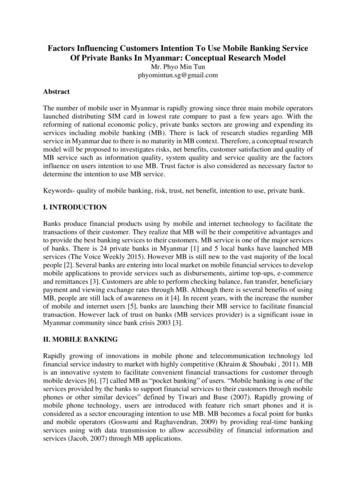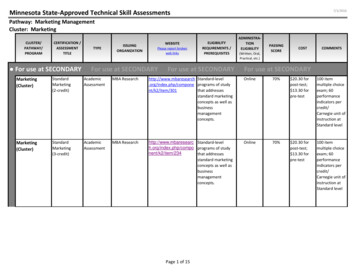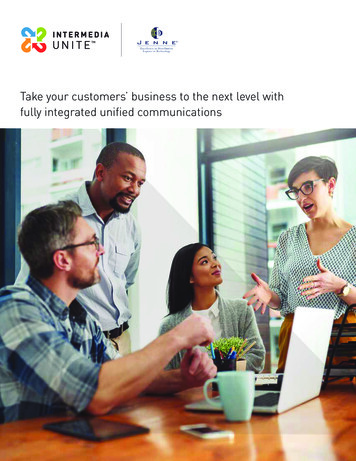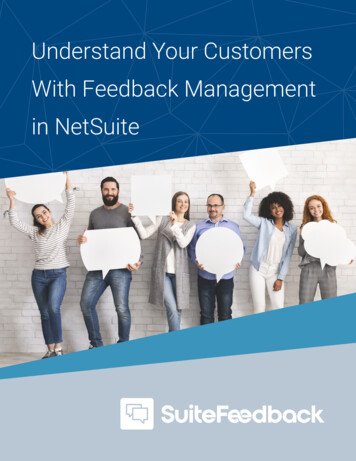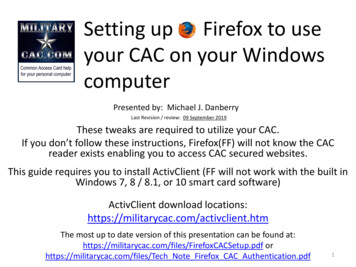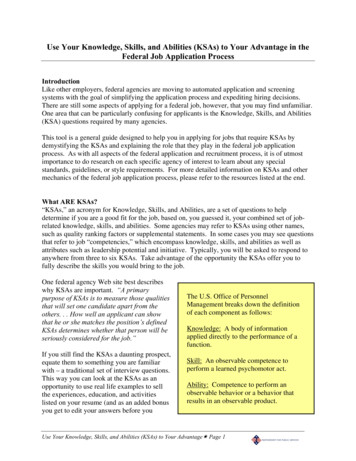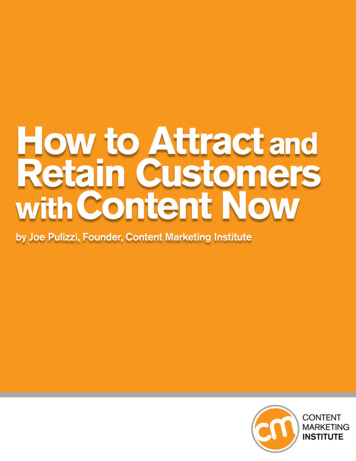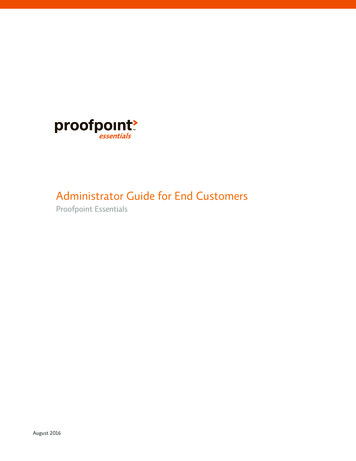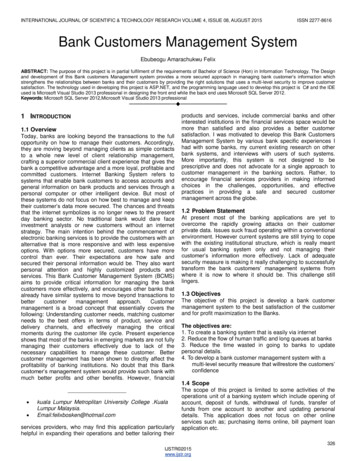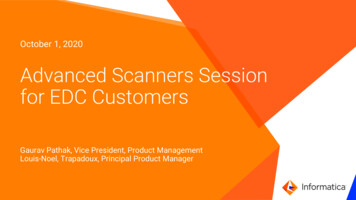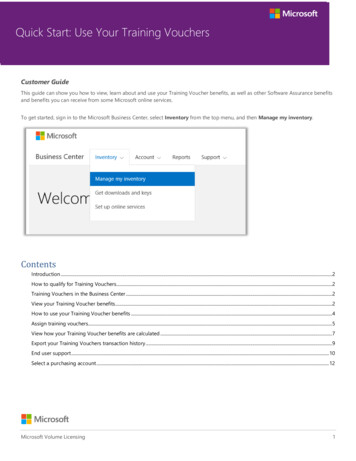
Transcription
Quick Start: Use Your Training VouchersCustomer GuideThis guide can show you how to view, learn about and use your Training Voucher benefits, as well as other Software Assurance benefitsand benefits you can receive from some Microsoft online services.To get started, sign in to the Microsoft Business Center, select Inventory from the top menu, and then Manage my inventory.ContentsIntroduction .2How to qualify for Training Vouchers.2Training Vouchers in the Business Center .2View your Training Voucher benefits .2How to use your Training Voucher benefits .4Assign training vouchers.5View how your Training Voucher benefits are calculated .7Export your Training Vouchers transaction history .9End user support . 10Select a purchasing account . 12Microsoft Volume Licensing1
Quick Start: Use Your Training VouchersIntroductionThis quick start guide walks you through the steps to using your Training Vouchers in the Microsoft Business Center.Microsoft volume licensing customers are eligible for many different benefits. Most benefits come from Software Assurancemembership, with some from online services. The types of benefits vary widely. Some provide online or in-person training, othersprovide software you can download, and others offer extra services that compliment or enhance products you already subscribe to orlicense.Training Vouchers let your IT staff take instructor-led classroom courses taught by Microsoft Learning Partners and developed byMicrosoft experts. These in-depth technical courses are designed to help your IT staff deploy, manage and support new software.Training Vouchers are one of the two Software Assurance training benefits, in addition to E-Learning.Learn more about Software Assurance Training Vouchers and E-Learning.How to qualify for Training VouchersTraining Voucher benefits are measured by number of training days. Each training day is a day of classroom training for one employeein your organization. You can find the number of training days your organization is eligible for on the main benefits page, in the listingfor Training Vouchers.Training days for your organization are based on your points. Each Microsoft software product you purchase or license carries a pointvalue.This is covered in more detail in the section below titled View how your Training Voucher benefits are calculated.For details on specific products that come with Training Voucher benefits, download the Microsoft Product List for Volume Licensing.Training Vouchers in the Business CenterThe Business Center is designed to make it easy to start using your Training Vouchers and other benefits. The Software Assurance andServices Benefits section of the Business Center can tell you: Which Training Vouchers you already have available. Which additional benefits you may be eligible to use. A brief description of your Training Vouchers and other benefits. A link to more detailed information about Training Vouchers and other benefits, including how your Training Vouchers werecalculated. Step-by-step instructions on how to use your Training Vouchers and other benefits.View your Training Voucher benefitsGet started by viewing a list of all your Training Voucher benefits.1.Go to the Business Center home page and select Manage my inventory.Microsoft Volume Licensing2
Quick Start: Use Your Training Vouchers2.If you have multiple purchasing accounts, select the purchasing account with the benefits you want to view. (If you want helpselecting an account, see instructions below for Select a purchasing account.)3.The page opens by default to the Licenses and Services tab. Select the tab labeled Software Assurance and Services Benefits.4.View the list titled Your benefits. Select Description to see a brief description of each benefit. Look for the Training Vouchersbenefit.Microsoft Volume Licensing3
Quick Start: Use Your Training VouchersThe main benefits page lists all your benefits, including Training Vouchers. In this example, the customer hasn’t yet received anyTraining Voucher benefits.The middle column of the Your benefits list displays information about how much of each benefit you have already used and howmuch you have remaining.The right column displays specific information about your benefit such as the Software Assurance ID number, program code,access code or other identifying information. The type of information varies depending on the benefit. The right column alsodisplays any alerts you may have, such as some action you must take before you can use that benefit.How to use your Training Voucher benefitsThe Business Center includes instructions to make sure you get the most out of your benefits and know how to start using them. To getstarted:1.View the list of Your benefits on the main benefits page.2.Find Training Vouchers and select the select the arrows on the far right side of the listing.Select the right-facing arrows to view more details about your Training Vouchers and instructions on how to use them3.This will open a benefit page with instructions on how to use your Training Voucher benefits.Microsoft Volume Licensing4
Quick Start: Use Your Training Vouchers The instructions are written primarily for administrators, telling them how to set up the benefit for users in theirorganization. The instructions are not written for end users, since they don’t typically access these benefits pages in the BusinessCenter.The Training Vouchers benefit page has instructions telling administrators how to help employees use their Training VouchersAssign training vouchersThe first step to using your Training Voucher benefits is to assign vouchers to employees in your organization. Be sure to check howmany training days you have available on the Training Vouchers benefit page so you don’t exceed your organization’s total eligibletraining days.1.View the list of Your benefits on the main benefits page.2.Find Training Vouchers and select the select the arrows on the far right side of the listing.3.On the Training Vouchers benefit page, go to Assign Vouchers.Microsoft Volume Licensing5
Quick Start: Use Your Training VouchersAs you assign Training Vouchers, you will see a list of everyone you have assigned them to at the bottom of the page4.Fill in the fields for each employee who you want to assign Training Voucher days, including the number of days you want toassign them. If you want, you can type your own instructions to each individual in the field marked CUSTOM INSTRUCTIONS.Expand the section titled View instructions sent to your trainees to see the message that will automatically be sent to eachperson with instructions on how to use the Training Voucher to sign up for classroom training.Microsoft Volume Licensing6
Quick Start: Use Your Training VouchersThese instructions will automatically be sent to everyone you assign a training voucher5.If you have any questions about the fields, select the help iconto view a definition of that term.6.Choose a language for these instructions in the drop-down menu under SELECT A LANGUAGE.7.When you’re done, select SUBMIT.8.As you add people, you will see a list of everyone you have assigned Training Vouchers to at the bottom of the page.View how your Training Voucher benefits are calculatedTraining Voucher benefits are measured by number of training days. Each training day is a day of classroom training for one employeein your organization. You can find the number of training days your organization is eligible for on the main benefits page, in the listingfor Training Vouchers.Here’s how to learn how your Training Vouchers are calculated:1.View the list of Your benefits on the main benefits page.2.Find Training Vouchers and select the arrows on the far right side of the benefit listing.3.On the Training Vouchers benefit page, find how many training days your organization your organization has available toassign. Select View how this is calculated.Microsoft Volume Licensing7
Quick Start: Use Your Training Vouchers4.The Training Vouchers benefit calculation page will open. This page contains a table that displays the following information: Category: Training. Expiration Date: The date each group of your licenses expire. Groups are determined by the date of your purchases. Points: Training days for your organization are based on your points. Each Microsoft software product you purchase orlicense carries a point value. For a detailed explanation of points, see the Guide to Microsoft Volume Licensing ReferenceGuide. Eligible: The total number of participants who are eligible for E-Learning at your organization, before subtracting thenumber who have already used E-Learning. Used: The total number of participants who have already used E-Learning. Available: The number of participants who can still use E-Learning, after subtracting the number who have already usedE-Learning from the total number of eligible participants.The Training Vouchers calculation page shows details such as how many training days you have used and how many are stillavailableMicrosoft Volume Licensing8
Quick Start: Use Your Training Vouchers5.Check the box Show expired if you want to view Training Vouchers that you previously received which have expired and areno longer available.Checking the Show expired box displays Training Vouchers that you previously received which have expired and are no longer availableExport your Training Vouchers transaction history1.To export a record of all the Training Vouchers your employees have used, select EXPORT TRANSACTION HISTORY on thebenefits calculation page.2.This will generate a CSV spreadsheet file that you can Open, Save or Cancel.If you select Export Usage History, you will be asked to open or save the CSV spreadsheet fileMicrosoft Volume Licensing9
Quick Start: Use Your Training VouchersEnd user supportThe Training Vouchers benefit pages of the Business Center are designed to help administrators and benefit managers administerTraining Vouchers to their employees. End users who want to know more about classroom training with Training Vouchers can find helpon the Microsoft training and certification help website.If you select Export Usage History, then you will be asked to open or save the CSV spreadsheet fileMicrosoft Volume Licensing10
Quick Start: Use Your Training VouchersMicrosoft Volume Licensing11
Quick Start: Use Your Training VouchersSelect a purchasing accountIf you have multiple purchasing accounts, the account picker option will appear. The account picker lets you select a purchasing accountfrom a list of all accounts.NOTE: If you have only one purchasing account, this option will not appear. Instead, your purchasing account will display automatically.1.Click Select a Purchasing Account.Microsoft Volume Licensing12
Quick Start: Use Your Training Vouchers2.Start typing all or part of the name of the purchasing account name that you want in the search box. Keep typing more of thename until you see the account you want.Typing Fab brings up several different purchasing accounts with that in the nameIf you have trouble finding the purchasing account you want, try searching by one of the four other types of information: Customer name Purchasing Account Number Agreement Number LocationUse the drop-down menu to select the field you want, then type that information into the search box.You can also combine different types of information. For example, in the screen shot below part of the Purchasing Account Nam e isentered (Fabrikam) and the location (Redmond).Microsoft Volume Licensing13
Quick Start: Use Your Training VouchersMicrosoft Volume Licensing14
Microsoft Volume Licensing 2 Introduction This quick start guide walks you through the steps to using your Training Vouchers in the Microsoft Business Center. Microsoft volume licensing customers are eligible for many different benefits. Most benefits come from Softw