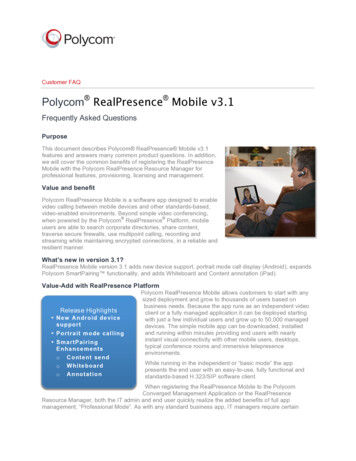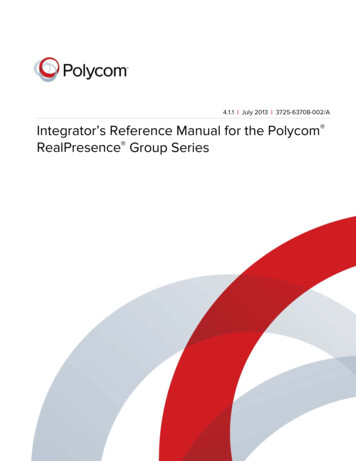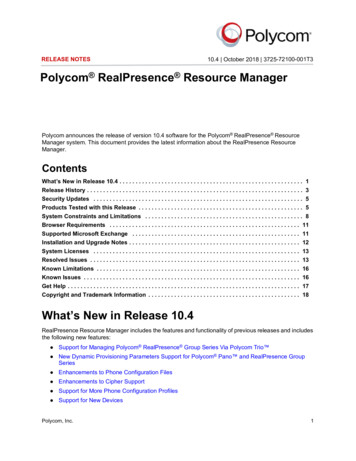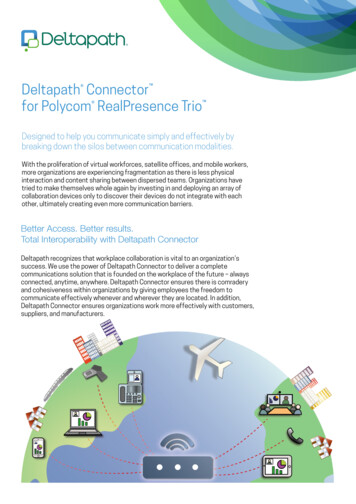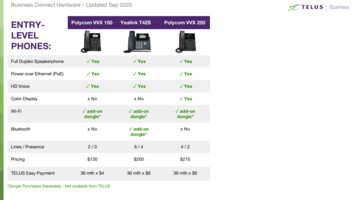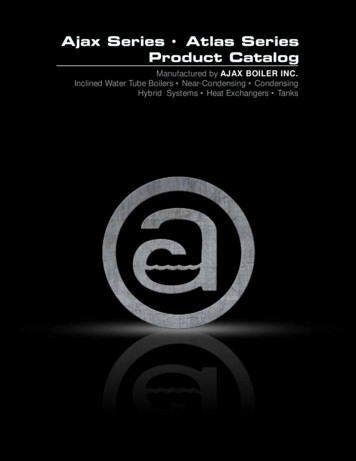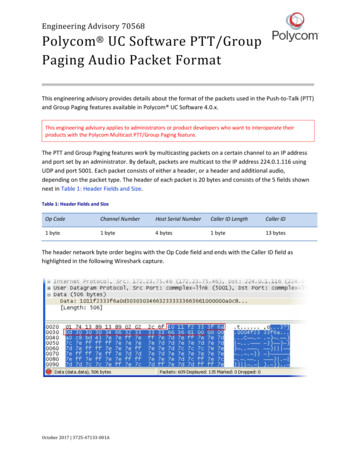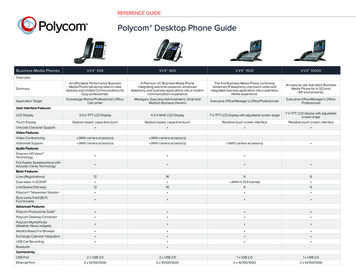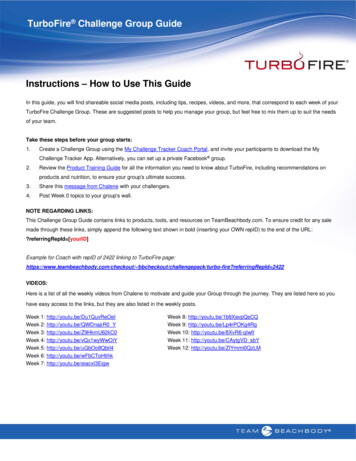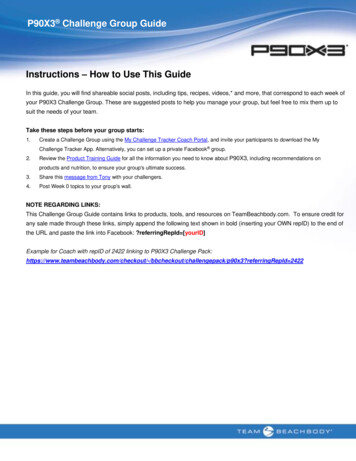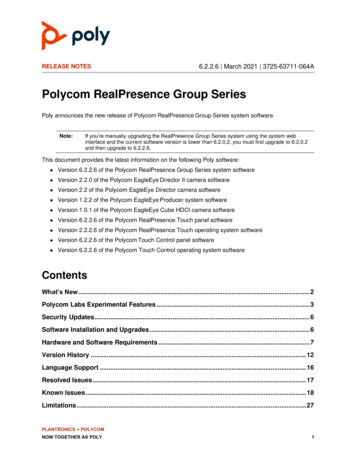
Transcription
RELEASE NOTES6.2.2.6 March 2021 3725-63711-064APolycom RealPresence Group SeriesPoly announces the new release of Polycom RealPresence Group Series system software.Note:If you’re manually upgrading the RealPresence Group Series system using the system webinterface and the current software version is lower than 6.2.0.2, you must first upgrade to 6.2.0.2and then upgrade to 6.2.2.6.This document provides the latest information on the following Poly software: Version 6.2.2.6 of the Polycom RealPresence Group Series system software Version 2.2.0 of the Polycom EagleEye Director II camera software Version 2.2 of the Polycom EagleEye Director camera software Version 1.2.2 of the Polycom EagleEye Producer system software Version 1.0.1 of the Polycom EagleEye Cube HDCI camera software Version 6.2.2.6 of the Polycom RealPresence Touch panel software Version 2.2.2.6 of the Polycom RealPresence Touch operating system software Version 6.2.2.6 of the Polycom Touch Control panel software Version 6.2.2.6 of the Polycom Touch Control operating system softwareContentsWhat’s New . 2Polycom Labs Experimental Features . 3Security Updates . 6Software Installation and Upgrades . 6Hardware and Software Requirements . 7Version History . 12Language Support . 16Resolved Issues . 17Known Issues . 18Limitations . 27PLANTRONICS POLYCOMNOW TOGETHER AS POLY1
Polycom RealPresence Group Series Release Notes6.2.2.6Interoperability . 29Get Help . 33Privacy Policy. 34Copyright and Trademark Information . 34What’s NewRealPresence Group Series system software 6.2.2.6 provides the following functionality: Far End Camera Control on RealPresence Touch SFTP Server with Snapshot API Far End IP Address in Real Time Call Statistics Removed Offensive Terminology Automatic Mute for All CallsFar End Camera Control on RealPresence TouchDuring MCU calls, users can control far end cameras using the RealPresence Touch controller pairedwith the host RealPresence Group Series system.SFTP Server with Snapshot APIYou can now send a snapshot of the RealPresence Group Series system to an SFTP server in addition toan FTP server. To connect using the SFTP, you need to add the SFTP in front of the URL. You also needto enable certificate authentication for the server.See the RealPresence Group Series Administrator Guide for more information on configuring serverauthentication.Far End IP Address in Real Time Call StatisticsDuring a call, RealPresence Group Series now includes the IP address of the far end system in the realtime call quality statistics it sends to RealPresence Resource Manager.Removed Offensive TerminologyPoly has replaced the following offensive terms in the RealPresence Group Series system web interfaceand user documentation: Whitelist and Blacklist. These terms were replaced with Allow List and Block Listrespectively.2
Polycom RealPresence Group Series Release Notes6.2.2.6Automatic Mute for All CallsYou can configure RealPresence Group Series to automatically mute the microphones when it connectsto an incoming or outgoing call.In the system web interface, go to Audio/Video/Content Audio, then select the check box for Audiomute incoming and outgoing calls.Polycom Labs Experimental FeaturesPoly may release experimental features during a release that administrators can enable and evaluate innonproduction environments.Experimental features aren’t tested or supported. These features might become official features in afuture release.The following experimental features are available in this release: VisualBoard advanced features Incoming NoiseBlock Polycom Acoustic Fence with Beam Shaping Auto Awake for the Polycom EagleEye Producer camera Content Stretch Dual live streaming Stamping log filesFor more information about experimental features or to provide feedback on your experience, visit thePoly Community.Enable Experimental FeaturesYou can enable experimental features and evaluate them in a nonproduction environment.To enable experimental features:1. In the system web interface, go to Admin Settings General Settings System Settings Polycom Labs.2. Select the Enable Polycom Labs Features check box.VisualBoard Advanced FeaturesYou can enable the following experimental features for VisualBoard: Enable PowerPoint Slide Conversion: Share PowerPoint document files while working inVisualBoard. Allow Slide Zoom: Enlarge a slide by moving two fingers in opposite directions while in drawingmode.3
Polycom RealPresence Group Series Release Notes 6.2.2.6Allow Swipe Navigation: Move to the next slide by swiping, or fast dragging, while in pointermode.Incoming NoiseBlockWhen you enable the Incoming NoiseBlock feature, the RealPresence Group Series system automaticallysenses ambient noise in the far-end audio and mutes the loudspeaker. Ambient noise can includekeyboard typing, paper shuffling, or any sounds other than human speech. As soon as the far-endmeeting participant begins speaking, the system automatically unmutes the loudspeaker.Note:If you enable Incoming NoiseBlock on a RealPresence Group 310 or 500 system and connect acomputer to the RealPresence Group Series system HDMI input port as the content source, theaudio from the HDMI input may fade in and out at the local end.Polycom Acoustic Fence with Beam ShapingThe Polycom Acoustic Fence with Beam Shaping feature includes Beam Mode. A single tabletopmicrophone, a single ceiling microphone, or a single EagleEye Acoustic camera forms the beam usingsignal processing on the microphones contained in the unit.Acoustic Beam greatly reduces sounds outside a well-defined beam. The beam width can vary from 10degrees to 60 degrees.For additional configuration information for Polycom Acoustic Fence with Beam Shaping Technology, seethe Polycom Acoustic Fence and Acoustic Fence with Beam Shaping Technology Technical Bulletin.Enable and Configure Polycom Acoustic Fence with BeamShapingWhen you enable Polycom Acoustic Fence with Beam Shaping, you can also configure the Beam Modesettings.The default setting is automatic steering beam, which automatically steers the beam to the meetingparticipant who is talking. You can set Beam Mode to a fixed beam, which only picks up audio within a setbeam.Note:You can't enable Acoustic Fence with Beam Shaping and Acoustic Fence Technology features atthe same time. To disable Acoustic Fence, go to Admin Settings Audio/Video Audio General Audio Settings in the system web interface and clear Enable Acoustic Fence.To enable and configure Polycom Acoustic Fence with Beam Shaping:1 In the system web interface, go to Admin Settings General Settings System Settings Polycom Labs.2 Under Acoustic Fence with Beam Shaping, select Enable Acoustic Fence with Beam Shaping.3 Select a Beam Mode and save your settings.4
Polycom RealPresence Group Series Release Notes6.2.2.6Auto Awake for the Polycom EagleEye ProducerCameraThis feature enables a Polycom EagleEye Producer camera to automatically wake up when it detects thepresence of people or faces.Content StretchThis feature allows RealPresence Group Series systems to stretch the content to fit the monitor. Whenyou enable this feature, the content displays full screen without black bars, even if the receiving contentaspect ratio isn't 16:9.Dual Live StreamingThis feature is supported only on RealPresence Group 700 systems. Dual live streaming enables thesystem to combine video from two cameras as a single camera source. The encoded stream sent to thefar site consists of a single stream of encoded video that includes two camera views. The far end seestwo camera views from the far site and doesn't notice a difference in call connection, negotiation, orquality.This feature supports the following layouts: Equal size Main camera only Room camera only Main camera in PIP Room camera in PIP Side-by-side 3D Top-and-bottom 3DStamping Log FilesThis feature helps you in troubleshooting an issue by adding a log stamp whenever a system issueoccurs. A log stamp is a numerical value that starts with 1 and increments each time you activate thefeature. The log stamp value automatically restarts at number 1 when the system restarts.When you encounter a system issue, you can add a log stamp from the following locations: RealPresence Group Series local interface RealPresence Group Series system web interface RealPresence Touch that is paired with a RealPresence Group Series system5
Polycom RealPresence Group Series Release Notes6.2.2.6Add a Log Stamp from the Local InterfaceYou can add a log stamp from the RealPresence Group Series local interface.To add a log stamp from the RealPresence Group Series local interface:1 Go to Settings System Information Diagnostics Log Stamp.2 Select Log Stamp.Add a Log Stamp from the System Web InterfaceYou can add a log stamp from the RealPresence Group Series system web interface.To add a log stamp from the RealPresence Group Series system web interface:1 Go to Diagnostics System Logs Log Stamp.2 Select Log Stamp.Add a Log Stamp from the RealPresence Touch InterfaceYou can add a log stamp from the RealPresence Touch interface.To add a log stamp from the RealPresence Touch interface:1 Go to Settings System Information Log Stamp.2 Select Log Stamp.Security UpdatesFor information about known and resolved security vulnerabilities, go to the Polycom Security Center.Software Installation and UpgradesProcedures for installing and updating RealPresence Group Series system software vary. With yourlicense key, you can update from software version 4.0.2 or later to 6.2.2.4. If your current software islower than 6.2.0.2, you need to first upgrade to 6.2.0.2 and then upgrade to 6.2.2.4.When updating the system software to version 4.1.x or later, make sure you’re currently running version4.0.2 or later. If you’re running version 4.0.0, 4.0.0.1, or 4.0.1, download and install version 4.0.2 from the PolyOnline Support Center before you download and install a 4.1.x version.If you’re already running version 4.0.2 or later, you can follow the procedures described in the PolycomRealPresence Group Series Administrator Guide at the Poly Online Support Center.6
Polycom RealPresence Group Series Release Notes6.2.2.6Hardware and Software RequirementsThe following sections list the supported hardware and software versions when integrating accessoriesand peripherals with RealPresence Group Series systems.Integrating a Polycom SoundStation IP 7000Conference PhoneTo integrate a Polycom SoundStation IP 7000 conference phone with a RealPresence Group Seriessystem, use the following software versions:SoundStation IP 7000 Supported Software VersionsSoundStation IP 7000 Phone Software VersionRealPresence Group Series System SoftwareVersion4.0.11 and Updater 5.0.115.1.2, 6.0.0, 6.0.1, 6.1.0, 6.1.1, 6.1.2, 6.1.2.1, 6.1.3,6.1.4, 6.1.5, 6.1.6.1, 6.1.7, 6.1.7.1, 6.1.7.2, 6.2.0,6.2.0.1, 6.2.0.2, 6.2.1, 6.2.1.1, 6.2.1.2, 6.2.2, 6.2.2.1,6.2.2.2, 6.2.2.3, 6.2.2.4, 6.2.2.5, 6.2.2.64.0.7 and Updater 5.0.54.3.0, 4.3.1, 4.3.2, 5.0.0, 5.0.1, 5.0.2, 5.1.0, 5.1.14.0.6 and Updater 5.0.x4.2.04.0.4 and Updater 5.0.x4.1.3, 4.1.3.24.0.4 and BootRom 5.0.14.1.1, 4.1.1.14.0.3F and BootRom 5.0.14.0.1, 4.0.24.0.2 Revision B and BootRom 5.0.14.0.0, 4.0.0.1Integrating a Poly Trio SystemTo integrate a Poly Trio system with a RealPresence Group Series system, use the following softwareversions:7
Polycom RealPresence Group Series Release Notes6.2.2.6Poly Trio Supported Software VersionsRealPresence Group Series Software VersionPoly Trio Software Version6.2.2.67.0.0 or later6.2.2.55.9.5AA or later6.2.2.45.9.4AA or later6.2.2.35.9.3AA or later6.2.2.25.9.2AB or later6.2.2.15.9.2AA or later6.2.25.9.1AA or later6.2.1.25.9.0AA or later6.2.1.15.9.0AA or later6.2.15.9.0AA or later6.2.0.25.8.2AC or later6.2.0.15.8.0AA or later6.2.05.7.2AB or later6.1.105.7.2AB or later6.1.95.7.1AB or later6.1.85.7.1AB or laterIntegrating Polycom Touch DevicesTo integrate a RealPresence Touch or Polycom Touch Control with the RealPresence Group Seriessystem, you must use a compatible software version.Polycom RealPresence TouchRealPresence Touch, after pairing with a RealPresence Group Series system, verifies the compatibility ofthe RealPresence Touch panel software and requests a software update. Polycom recommends that youupdate the software on RealPresence Touch to match the RealPresence Group Series software. TheRealPresence Touch operating system software version doesn’t have to match the RealPresence Touchpanel software version; however, Polycom recommends that you use the latest operating system8
Polycom RealPresence Group Series Release Notes6.2.2.6software. You can update the RealPresence Touch operating system software through the administrationpages on the RealPresence Touch or through the RealPresence Touch system web interface.When you downgrade the RealPresence Group Series system software, the Polycom RealPresenceTouch software automatically downloads a compatible version after being paired. However, theRealPresence Touch platform version 2.0 might not automatically downgrade to version 1.0. In this case,to manually downgrade from version 2.0 to 1.0, you must use a USB flash drive or initiate a downgradefrom a server repository that includes version 1.0.Polycom Touch ControlThe first three numbers of the Polycom Touch Control software version must match the first threenumbers of the RealPresence Group Series software version. For example, Polycom Touch Controlsoftware version 6.2.2 is compatible with RealPresence Group Series software versions 6.2.2 and6.2.2.5.Hardware and Software CompatibilityThe following table lists RealPresence Group Series system software versions that are compatible withRealPresence Group Series system hardware.Note:Poly recommends that you upgrade your Polycom devices with the latest software versions, ascompatibility issues may already have been addressed by software updates. See the CurrentPolycom Interoperability Matrix to match product and software versions.Hardware and Software CompatibilityHardware ModelPart Number(or Serial Number)Designation in UserInterfacesCompatible SoftwareVersionsRealPresence Group 7002201-84248-xxxHardware version 206.0.1 and laterRealPresence Group 7002201-08090-xxxHardware version 7Hardware version 84.1.3 and laterHardware version 6Hardware version 74.0.2 and laterRealPresence Group 7002201-09770-xxx4.1.3 and later4.1.3 and laterRealPresence Group 5002201-61078-xxxHardware version 204.2.0 and laterRealPresence Group 5002201-68113-xxxHardware version 16Hardware version 184.2.0 and laterHardware version 9Hardware version 10Hardware version 12Hardware version 15Hardware version 174.0.0 and laterRealPresence Group 5002201-09790-xxx4.2.0 and later4.1.3 and later4.1.3 and later4.1.3 and later9
Polycom RealPresence Group Series Release NotesHardware ModelPart Number(or Serial Number)6.2.2.6Designation in UserInterfacesCompatible SoftwareVersions4.2.0 and laterRealPresence Group 3102201-61079-xxxHardware version 204.3.0 and laterRealPresence Group 3102201-68990-xxxHardware version 16Hardware version 184.3.0 and laterHardware version 16Hardware version 184.2.0 and laterHardware version 9Hardware version 10Hardware version 12Hardware version 15Hardware version 174.0.0 and laterRealPresence Group 300RealPresence Group 3002201-68108-xxx2201-64752-xxx4.3.0 and later4.2.0 and later4.1.3 and later4.1.3 and later4.1.3 and later4.2.0 and laterRealPresence Touch2200-84709-xxxHardware version 76.1.2 and laterSupported Operating Systems and Web BrowsersThe RealPresence Group Series system web interface supports the following web browsers andoperating systems: Microsoft Edge 38.14393.2068.0 on Windows 10 Apple Safari 13.0.5 on Mac OS Catalina 10.15.3 Mozilla Firefox 73.0.1 on Windows 10 Chrome Version 79.0.3945.130 on Windows 10Supported PeripheralsRealPresence Group Series systems support the following peripherals: Polycom EagleEye Producer system Polycom EagleEye Director II camera Polycom EagleEye Director camera Polycom EagleEye Cube HDCI camera Polycom EagleEye IV camera Polycom EagleEye III camera Polycom EagleEye II camera Polycom EagleEye Acoustic camera Polycom EagleEye 1080 camera10
Polycom RealPresence Group Series Release Notes6.2.2.6 Polycom EagleEye View camera Polycom EagleEye HD camera Polycom RealPresence Touch device Polycom Touch Control Polycom RealPresence Group Microphone Array Polycom HDX system table microphone arrays and ceiling microphone arrays Polycom SoundStructure Polycom Stereo Speaker Kit Polycom SoundStation IP 7000 phoneFor specific version support information, see Products Tested in This Release.Supported Touch-Capable MonitorsThe touch-enabled user interface and VisualBoard are compatible with the following touch-capablemonitors. RealPresence Group Series systems support only HID-compliant monitors.Supported Touch-Capable ��HP CompaqL2206tm22”LGLG KT-T430 overlay on LG-43SL5B43”LG-43SE3BLGLG KT-T490 overlay on LG-49SL5B49”LG-49SE3BLGLG KT-T550 touch overlay on55”LG 55SL5BLG-55SE3BLGLG KT-T650 touch overlay on65”LG 65LS33ANECV552TM55”OrionOrion OLS-7010T670”PlanarPCT278527”11
Polycom RealPresence Group Series Release 3BVersion HistoryThis following table lists the release history of RealPresence Group Series system software.Version HistorySoftwareVersionRelease DateDescription6.2.2.6March 2021Includes support for far-end camera control on RealPresenceTouch, SFTP server in snapshot API, far end IP address in real timecall statistics, removed offensive language, and automatic mute forall calls.6.2.2.5February 2021Includes escalation fixes for customer support.6.2.2.4October 2020Includes support for pinning an active speaker using theRealPresence Touch controller and a notification to the pinnedactive speaker.6.2.2.3June 2020Includes support for pinning an active speaker (FECCEnhancement), disabling TLS 1.1, end of sale for the Skype forBusiness Interoperability License, and end of support forRealPresence Cloud provisioning.6.2.2.2March 2020Includes escalation fixes for customer support.6.2.2.1December 2019Includes escalation fixes for customer support and addresses asecurity issue.6.2.2September 2019Includes configuring SCEP settings through a RealPresence Touchdevice, support for EagleEye Cube H
Polycom Acoustic Fence with Beam Shaping The Polycom Acoustic Fence with Beam Shaping feature includes Beam Mode. A single tabletop microphone, a single ceiling microphone, or a single EagleEye Acoustic camera forms the beam using si