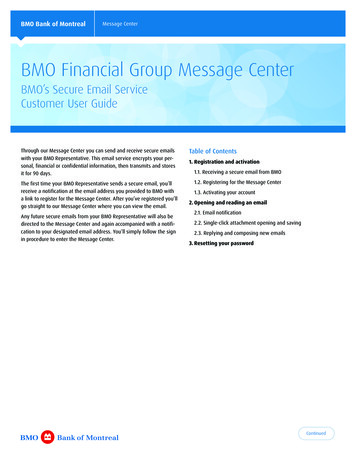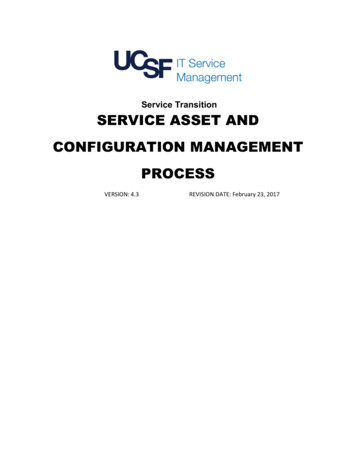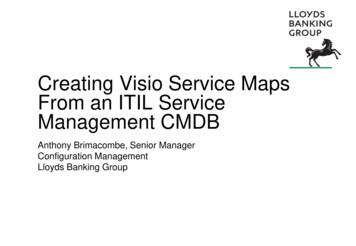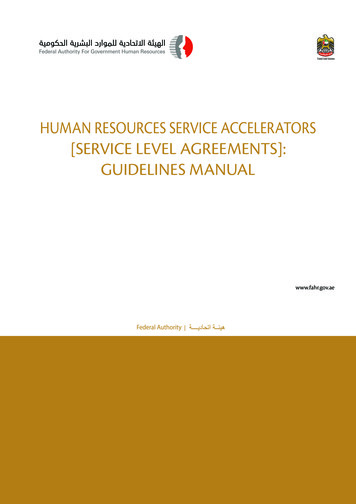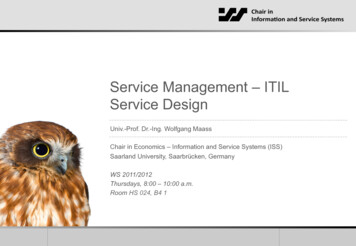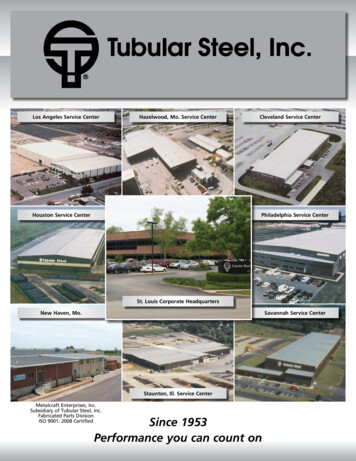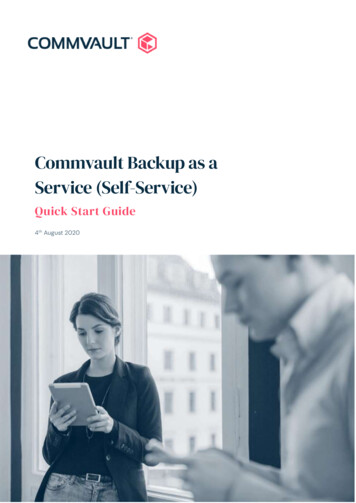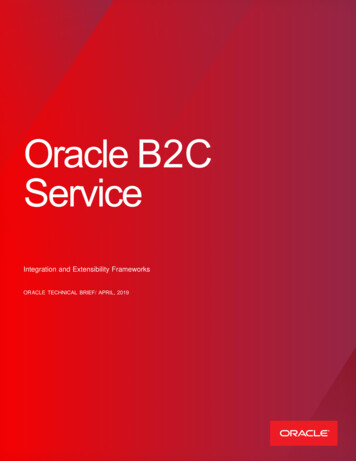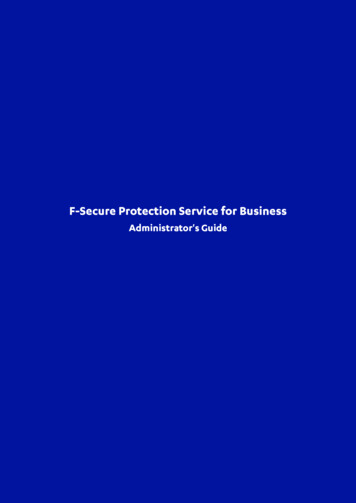
Transcription
F-Secure Protection Service for BusinessAdministrator's Guide
ii Contents F-Secure Protection Service for BusinessContentsChapter 1: Introduction.61.1 About F-Secure Protection Service for Business (PSB).71.2 Product and feature overview.7Chapter 2: Using the F-Secure PSB Portal.82.1 Logging in.92.2 Setting up two-factor authentication.92.3 User management.92.3.1 About access rights.92.3.2 Moving between the managed companies.102.3.3 Adding a new administrator.102.3.4 Adding a new service provider.112.3.5 Editing or removing administrators.122.3.6 Recovering your password.122.4 Managing subscriptions.122.4.1 Adding a customer company.122.4.2 Adding a new subscription key for a customer company.132.4.3 Ordering products for a customer company.132.4.4 Viewing available product subscriptions.142.4.5 Changing the subscription key.142.5 Adding devices for management.152.5.1 Distributing F-Secure software.152.5.2 Importing multiple mobile devices.172.6 Managing devices in the portal.182.6.1 Remotely managing a device.182.6.2 Viewing devices based on the Active Directory structure.182.6.3 Changing the subscription key.182.6.4 Requesting diagnostic data.19Chapter 3: Administering F-Secure PSB products.203.1 Computer Protection and Server Protection for Windows .213.1.1 Installing the product using an EXE file.213.1.2 Installing the F-Secure browsing protection extension.233.1.3 Managing profiles in Computer Protection and Server Protection.253.1.4 Managing Computer Protection Premium and Server Protection Premium.383.2 Computer Protection for Mac.423.2.1 Installing the F-Secure Computer Protection for Mac software.423.2.2 Automatic installation, activation and configuration of the product.433.2.3 Managing profiles in Computer Protection for Mac.503.3 F-Secure Mobile Security.55
F-Secure Protection Service for Business Contents iii3.3.1 Installing F-Secure PSB Mobile Security.553.4 F-Secure Linux Protection.563.5 F-Secure Freedome for Business.563.5.1 Installing F-Secure Freedome for Business software.56Chapter 4: Monitoring security.574.1 Monitoring device security.584.1.1 Viewing the device security overview.584.1.2 Filtering devices.584.1.3 Searching for mobile devices.594.1.4 Viewing a device's protection status.594.2 Viewing security events.604.2.1 Filtering security events.604.3 Isolating devices from network.614.4 Removing devices.614.5 Using third-party RMM tools.624.5.1 Integration with Kaseya RMM for Windows computers.624.5.2 Integration with Kaseya RMM for Mac computers.634.5.3 Integration with Kaseya RMM for Linux computers.644.5.4 Integration with SolarWinds MSP RMM for Windows computers.654.5.5 Integration with SolarWinds MSP RMM for Mac computers.664.5.6 Integration with Datto RMM for Windows computers.674.5.7 Integration with Datto RMM for Mac computers.67Chapter 5: Viewing reports on registered devices.695.1 Protection status report.705.1.1 Viewing the Protection status charts.705.1.2 Exporting reports.705.2 Subscription usage report.715.2.1 Viewing and exporting subscription usage reports.715.3 Infections report.715.3.1 Viewing the Infections report.725.3.2 Exporting the Infections report.725.3.3 Send email alerts when an infection is handled.72Chapter 6: Keeping third-party software up to date.746.1 Viewing all available software updates.756.2 Installing software updates individually or by category.756.3 Installing software updates automatically.756.3.1 Including or excluding software updates.756.3.2 Including updates in scan results.766.3.3 Excluding non-security updates from scanning.776.3.4 Excluding updates from scan results.776.4 Scan a device for missing software updates.776.5 Viewing and installing software updates on a specific device.786.6 Configuring an HTTP proxy for Software Updater.78
iv Contents F-Secure Protection Service for Business6.7 Configuring F-Secure Proxy for Software Updater.786.8 Using Software Updater and WSUS to install Microsoft updates.79Chapter 7: Partner-specific instructions.807.1 Adding a customer company.817.2 Adding a new subscription key for a customer company.817.3 Ordering products for a customer company.817.4 Customizing the Management portal.827.5 Customizing the PSB software.82Appendix A: Deployment options.83A.1 Installing the product using an MSI file.84A.2 Deployment using a clone image.84A.3 Remote installation using third-party management tools.85A.4 Remotely installing Computer Protection via Active Directory Group Policy.85A.4.1 Using the Sidegrade.msi package (optional).88A.4.2 Client behavior.88A.5 Deploying Computer Protection using Microsoft Intune .89A.6 Installing Server Protection in persistent mode on Citrix servers.89A.6.1 Creating a server from the golden image.90A.6.2 Setting the profile for the restored devices.90Appendix B: Windows Management Instrumentation.92B.1 WMI integration.93B.1.1 Obtaining properties via WMI.94B.2 WMI classes for integration.96B.2.1 WMI classes.96B.2.2 WMI classes in the Windows registry.102Appendix C: Blocking unsuitable web content.103C.1 Web content categories.104C.2 Selecting the content categories to block.105C.3 What to do when a web site is blocked.105Appendix D: Migration via Policy Manager Console.106D.1 Migrating computers.107Appendix E: Upgrading your subscriptions.108E.1 Upgrading your subscriptions.109Appendix F: Frequently asked questions.110F.1 How can I change the language in the F-Secure PSB portal?.111F.2 Where can I find the F-Secure PSB Email and Server Security email settings in the F-Secure PSB portal?.111
F-Secure Protection Service for Business Contents vF.3 How to order a new subscription key in the F-Secure PSB Portal?.111F.4 How to renew or expand my current subscription key in the F-Secure PSB portal?.111F.5 How to clear the list of removed computers from the PSB portal?.111F.6 When do I need to create my own security profile?.111F.7 Why am I asked for information about SQL during the F-Secure Server Security installation? .111F.8 How to reinitialize the installed Computer Protection software?.112
6 IntroductionChapter1IntroductionTopics: About F-Secure Protection Servicefor Business (PSB)Product and feature overviewThis guide gives you general information about F-Secure Protection Service forBusiness (PSB).The guide contains instructions on how to manage security, user accounts andsubscriptions using the F-Secure PSB Portal.
F-Secure Protection Service for Business 71.1 About F-Secure Protection Service for Business (PSB)F-Secure Protection Service for Business (PSB) provides you with a central management system that simplifies the processof managing the security of computers and mobile devices.When F-Secure PSB security software is installed on a company's devices, you can use the F-Secure PSB Portal to monitorthe devices, allowing you to track the security. If you are a Solution Provider or Service Partner, you can easily managedevices belonging to multiple companies.Via the F-Secure PSB Portal, you can create and apply custom profiles to all or selected devices to establish commonsettings that match your company's security policies. You can also view reports and statistics (for example, how oftenthe product blocks malware infections or harmful web sites). To keep the protected devices up to date, you can downloadand distribute software updates from the F-Secure PSB Portal itself.In summary, with F-Secure PSB you can: Protect computers (Windows, Mac), servers (Windows, Linux), and mobile devices (Android)Monitor the security status of all protected devices in one convenient locationCreate and apply custom profiles to ensure common settings on all or selected devicesDownload and distribute recently-released software updates for installed productsNote and address pending security issues (Critical, Important or Informative) on any or all devicesManage and view administrator accounts and subscriptions1.2 Product and feature overviewF-Secure Protection Service for Business (PSB) provides security from computer and mobile endpoints to email and serverlevels.F-Secure PSB comprises the following products: The F-Secure Computer Protection software offers protection for all Windows and Mac computers.F-Secure Server Protection is a security solution for Windows and Linux servers. The new F-Secure Server Protectionfor Windows offers the most powerful protection for Windows Servers with the latest tools available.Note: All server products can be used with the same subscription key. The subscription name for all serverproducts is changed from Server Security to Server Protection to reflect the change.Note: Both F-Secure Computer Protection for Windows and F-Secure Server Protection for Windows use thesame installer. They include a Premium version that incorporates additional ransomware protection withDataGuard and application-speci
2.1Loggingin ntportal. WiththeF-SecureBusinessAccountportal,y