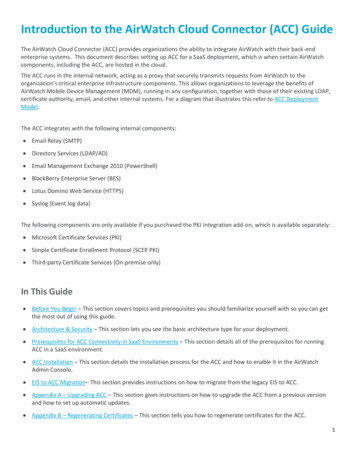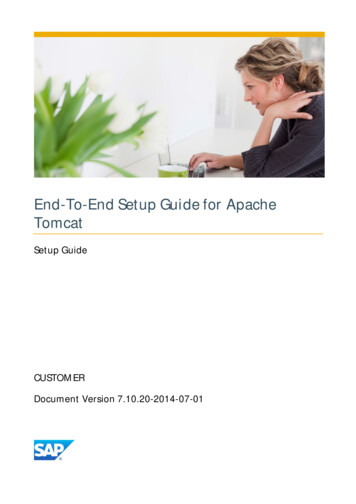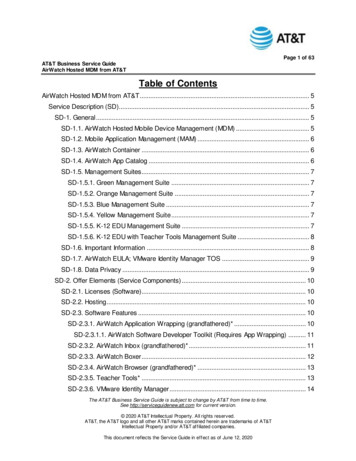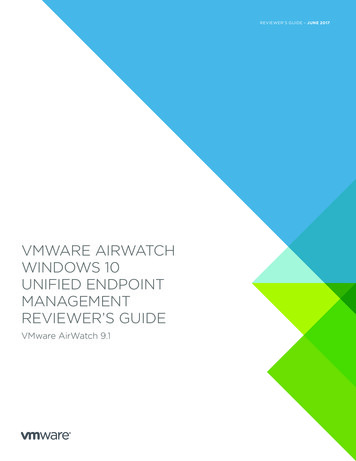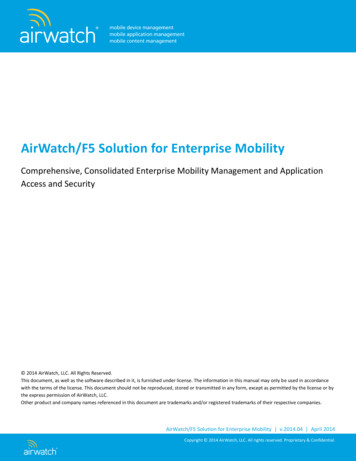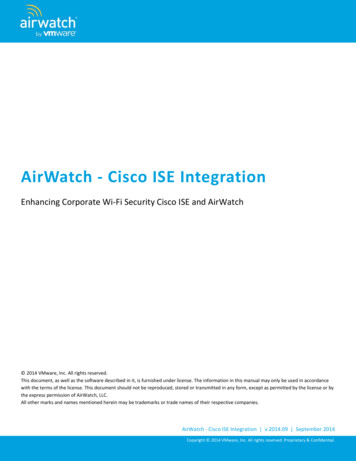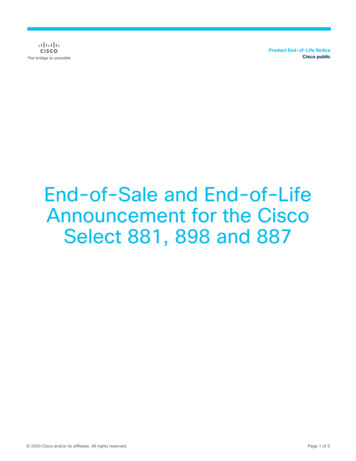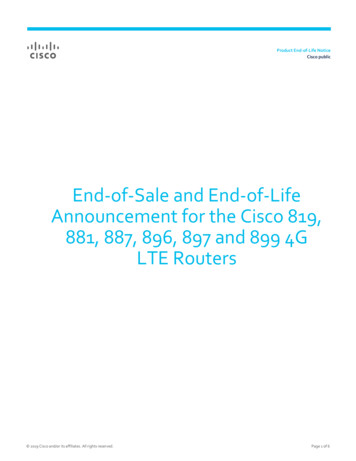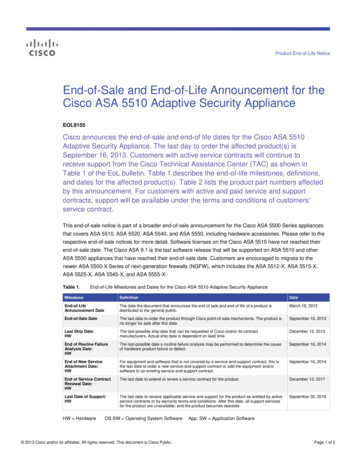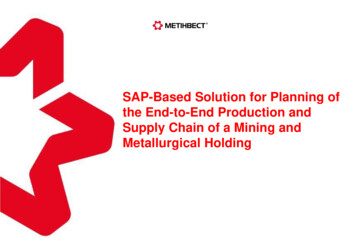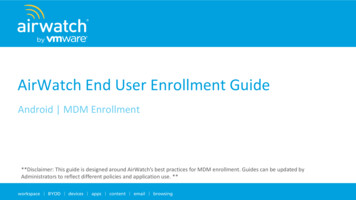
Transcription
AirWatch End User Enrollment GuideAndroid MDM Enrollment**Disclaimer: This guide is designed around AirWatch’s best practices for MDM enrollment. Guides can be updated byAdministrators to reflect different policies and application use. **
IntroductionIntroductionDownload AppEnrollSet DevicePasscodeInstallAirWatch AppsConfigureEmailOtherInformationThis guide is intended to assist you with enrolling your Android device into AirWatch MobileDevice Management (MDM). After successful enrollment, your device can be managed byyou or your company’s Helpdesk remotely.Enrollment should take approximately 15 minutes, but time may vary based on the speed of yourinternet connection.The following prerequisites need to be completed before beginning enrollment: Ensure you have the latest version of Android OS on your device Internet connection (cellular or wireless) A Google account is required on the device to download the AirWatch MDM agent from the PlayStore [Other company requirements]Copyright 2014 AirWatch, LLC. All rights reserved. Proprietary & Confidential.2
Step 1: Download the AppIntroductionDownload AppEnrollSet DevicePasscodeInstallAirWatch AppsConfigureEmailOtherInformationOn your device, click on the Google Play Store app and search for “AirWatch Agent”. You will seethe application as shown below. Select the app and choose Install then Accept & Download.Copyright 2014 AirWatch, LLC. All rights reserved. Proprietary & Confidential.3
Step 2: Launch the AirWatch ApplicationIntroductionDownload AppEnrollSet DevicePasscodeInstallAirWatch AppsConfigureEmailOtherInformationOnce you have the application downloaded, you can begin enrollment. First, Open the AirWatchAgent application.Copyright 2014 AirWatch, LLC. All rights reserved. Proprietary & Confidential.4
Step 3: Enter Your Corporate Email AddressIntroductionDownload AppEnrollSet DevicePasscodeInstallAirWatch AppsConfigureEmailOtherInformationOnce the Agent has launched, select Email Address to enroll using your corporate email address.After you have entered your email, click Continue.Copyright 2014 AirWatch, LLC. All rights reserved. Proprietary & Confidential.5
Step 4: Download Service ApplicationIntroductionDownload AppEnrollSet DevicePasscodeInstallAirWatch AppsConfigureEmailOtherInformationNext you will be prompted to install the service application for your device model. This app isrequired by AirWatch for MDM functionality. When prompted, select OK. From the PlayStore select Install and Accept to download the app.Copyright 2014 AirWatch, LLC. All rights reserved. Proprietary & Confidential.6
Step 5: Activate Service ApplicationIntroductionDownload AppEnrollSet DevicePasscodeInstallAirWatch AppsConfigureEmailOtherInformationAfter the Service Application is downloaded, select Activate to allow the app to run as a deviceadministrator. This is required for AirWatch applications.Copyright 2014 AirWatch, LLC. All rights reserved. Proprietary & Confidential.7
Step 6: AuthenticateIntroductionDownload AppEnrollSet DevicePasscodeInstallAirWatch AppsConfigureEmailOtherInformationOn the next screen, you will be asked to authenticate to AirWatch with a username andpassword. This will be your Active Directory credentials, or other credentials provided byyour company. Then select Continue.Copyright 2014 AirWatch, LLC. All rights reserved. Proprietary & Confidential.8
Step 7: Accept Terms of UseIntroductionDownload AppEnrollSet DevicePasscodeInstallAirWatch AppsConfigureEmailOtherInformationIf your company has set up a Terms of Use, you will be prompted to accept this before you cancomplete enrollment. After reading through the policy, select Accept at the bottom.Copyright 2014 AirWatch, LLC. All rights reserved. Proprietary & Confidential.9
Step 8: Grant Permissions to AirWatchIntroductionDownload AppEnrollSet DevicePasscodeInstallAirWatch AppsConfigureEmailOtherInformationNow you can begin to ensure you device is compliant with your company policies. First select GetStarted. On the following screen you will be prompted to activate AirWatch as a deviceAdministrator. First select Continue and then Activate.Copyright 2014 AirWatch, LLC. All rights reserved. Proprietary & Confidential.10
Step 9: Set Device PasscodeIntroductionDownload AppEnrollSet DevicePasscodeInstallAirWatch AppsConfigureEmailOtherInformationIf your device doesn’t already have a passcode that is compliant with your company’s policy, youwill be prompted to create a passcode. Select Device Settings and then PIN or Password(depending on the level of security required). Enter and confirm your PIN.Copyright 2014 AirWatch, LLC. All rights reserved. Proprietary & Confidential.11
Step 10: Install AirWatch ApplicationsIntroductionDownload AppEnrollSet DevicePasscodeInstallAirWatch AppsConfigureEmailOtherInformationNext, you will be asked to install any applications that your company required. Select Configureand then click Play Store by the applications you wish to install. Once you are taken to thePlay Store, click Install and Accept to download the app. Hit the back button to go back tothe AirWatch Agent.Copyright 2014 AirWatch, LLC. All rights reserved. Proprietary & Confidential.12
Step 11*: Configure Email (Native Client) [OPTIONAL]IntroductionDownload AppEnrollSet DevicePasscodeInstallAirWatch AppsConfigureEmailOtherInformationIf an email profile has been configured on your device, you will be asked to set up your emailduring the enrollment process. Select Continue and enter your email password whenprompted. To access your email, click on the native Email app on your deviceCopyright 2014 AirWatch, LLC. All rights reserved. Proprietary & Confidential.13
Step 11*: Configure Email (AirWatch Inbox)IntroductionDownload AppEnrollSet DevicePasscodeInstallAirWatch AppsConfigureEmail[OPTIONAL]OtherInformationIf your company has email configured through AirWatch, you will be prompted to authenticate toyour email account upon downloading the AirWatch Inbox. After you enter your emailpassword, email will sync to your device. This sometimes takes a few minutes.Copyright 2014 AirWatch, LLC. All rights reserved. Proprietary & Confidential.14
Step 12: Complete EnrollmentIntroductionDownload AppEnrollSet DevicePasscodeInstallAirWatch AppsConfigureEmailOtherInformationAfter your email has been configured, hit back to navigate back to the AirWatch Agent. SelectContinue on the Install Applications page. You can now Exit the install wizard. You will beredirected to the AirWatch Agent status screen where you can view your device information.Copyright 2014 AirWatch, LLC. All rights reserved. Proprietary & Confidential.15
How to Access AirWatch Content Locker [OPTIONAL]IntroductionDownload AppEnrollSet DevicePasscodeInstallAirWatch AppsConfigureEmailOtherInformationEnd Users can access corporate documentation and resources through the AirWatch ContentLocker. To access the resources, first select the Content Locker application from your device.When the app launches, enter your enrollment credentials to authenticate. If enabled, youcan access corporate content repositories through the Content Locker app.Copyright 2014 AirWatch, LLC. All rights reserved. Proprietary & Confidential.16
How to Access AirWatch Browser [OPTIONAL]IntroductionDownload AppEnrollSet DevicePasscodeInstallAirWatch AppsConfigureEmailOtherInformationTo access the AirWatch Browser, select the icon from the home screen. Once the Browserlaunches, you can access bookmarks that have been pushed down from your company. Toaccess bookmarks, select the menu button in the top right corner, then select Bookmarks.You can now navigate to any recommended sites.Copyright 2014 AirWatch, LLC. All rights reserved. Proprietary & Confidential.17
FAQIntroductionDownload AppEnrollSet DevicePasscodeInstallAirWatch AppsConfigureEmailOtherInformationYour enrollment is now complete, however you may find some of the additional information below helpful.Q: How can I check my device status?A: You can check your device status on your phone by launching the AirWatch MDM Agent application.Q: Where can I view applications that my company suggests I download?A: You can view suggested applications through the App Catalog inside of the AirWatch AgentQ: Can I manage my device remotely?A: Yes. If enabled by your company, you can manage your device remotely by going tohttps://dsXXX.awmdm.com/mydevice.Q: I’m still having issues with AirWatch or Email. Who do I contact?A: Please contact your local Service Desk.Copyright 2014 AirWatch, LLC. All rights reserved. Proprietary & Confidential.18
This guide is intended to assist you with enrolling your Android device into AirWatch Mobile Device Management (MDM). After successful enrollment, your device can be managed by you or your company’s Helpdesk remotely. Enrollment should take approximately 15 minutes, but time