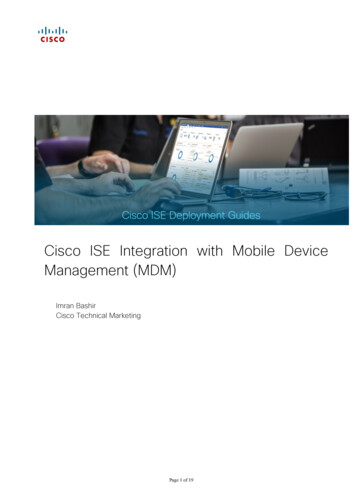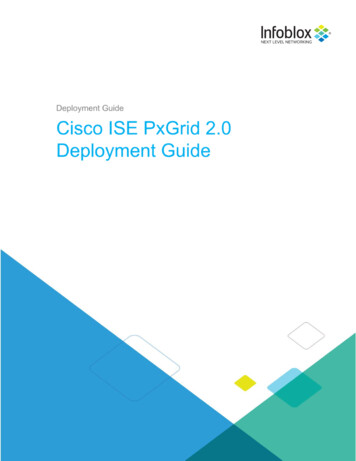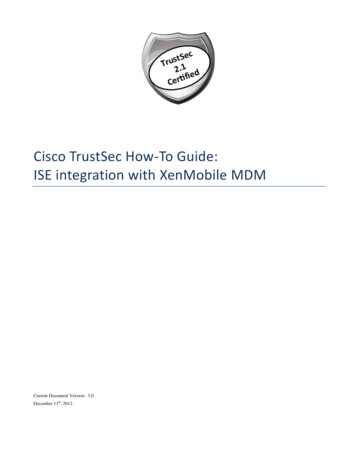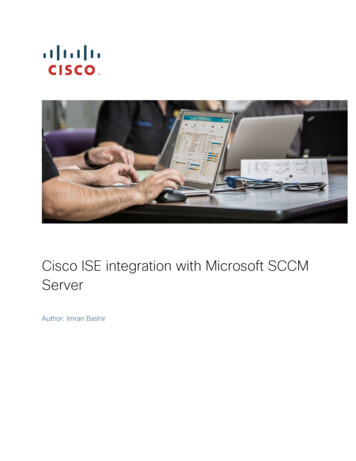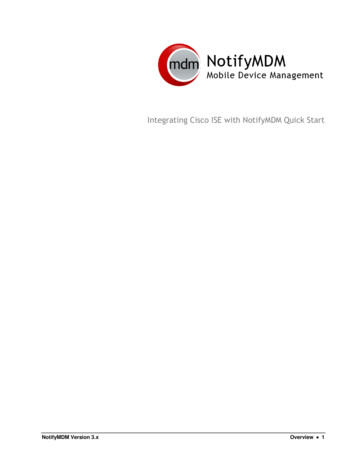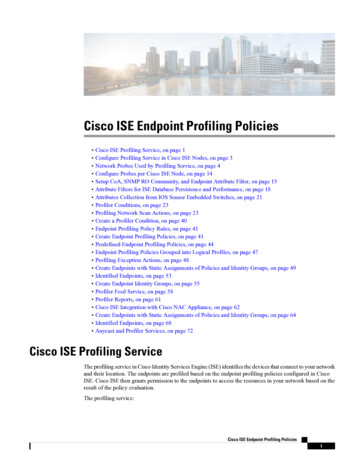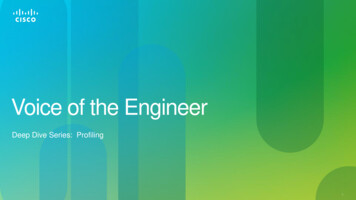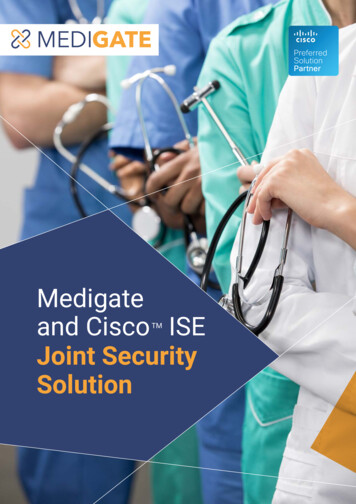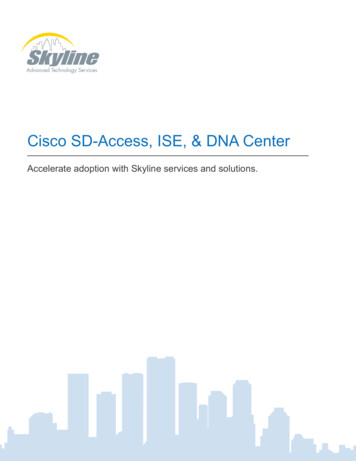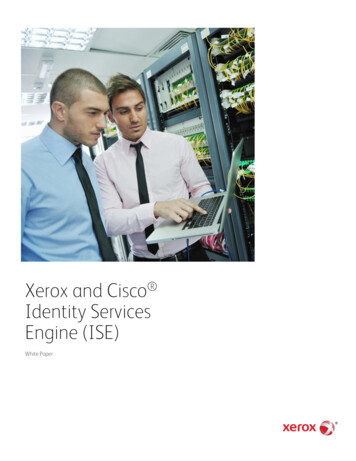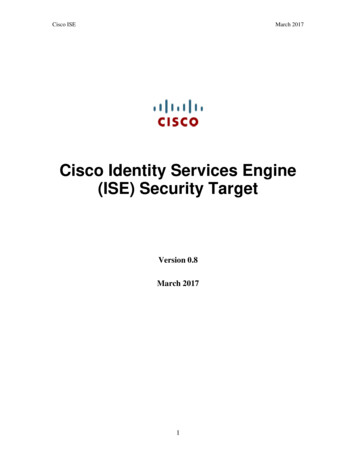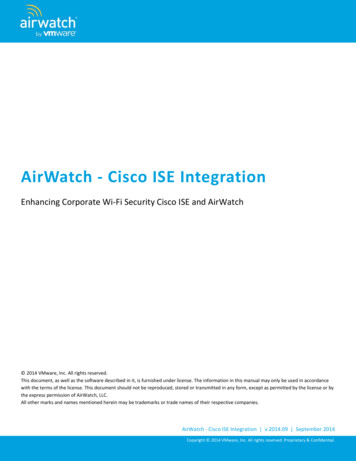
Transcription
AirWatch - Cisco ISE IntegrationEnhancing Corporate Wi-Fi Security Cisco ISE and AirWatch 2014 VMware, Inc. All rights reserved.This document, as well as the software described in it, is furnished under license. The information in this manual may only be used in accordancewith the terms of the license. This document should not be reproduced, stored or transmitted in any form, except as permitted by the license or bythe express permission of AirWatch, LLC.All other marks and names mentioned herein may be trademarks or trade names of their respective companies.AirWatch - Cisco ISE Integration v.2014.09 September 2014Copyright 2014 VMware, Inc. All rights reserved. Proprietary & Confidential.
ContentsIntroduction . 3Use Case . 3Process . 4Who Can Benefit from AirWatch - Cisco ISE Integration?. 4Enterprises Not Utilizing Mobile Device Network Security Policies . 4Enterprises Not Allowing Mobile Devices on Network. 4Enterprises Currently Using Cisco ISE without AirWatch . 4Requirements . 5AirWatch - Cisco ISE Integration v.2014.09 September 2014Copyright 2014 VMware, Inc. All rights reserved. Proprietary & Confidential.Page 2
IntroductionThe Cisco Identity Services Engine (ISE) is a Network Access Control (NAC) appliance designed to enhance networksecurity by forcing devices to comply with policies before they are allowed to access a corporate network. AirWatchcustomers who are interested in using Cisco networking components and have advanced security requirements canbenefit from AirWatch’s integration with Cisco ISE functionality to give them a more complete network security solution.Use CaseAs a stand-alone solution, the Cisco ISE ensures mobile devices connected to your corporate Wi-Fi network arecompliant with limited policies based on device type and user. When AirWatch and Cisco ISE are integrated, the ISEmakes much more accurate and specific compliance decisions on a more granular level by using the wealth of mobiledevice data AirWatch provides.Conversely, the ISE takes AirWatch’s ability to enable or disable Wi-Fi functionality a step further by restricting access towhitelisted websites while a device is connected to the corporate Wi-Fi network. The following table depicts which dataelements AirWatch and Cisco can manage individually and demonstrates the power of this integrated solution.Device TypeDevice UserDevice DetailsDevice CompromisedDevice ComplianceDisable WiFiRestrict WiFi*AirWatchCisco *Selectively restrict access to whitelisted websites only.AirWatch - Cisco ISE Integration v.2014.09 September 2014Copyright 2014 VMware, Inc. All rights reserved. Proprietary & Confidential.Page 3
ProcessThe AirWatch-Cisco ISE integrated solution creates a secure method of access for anyone attempting to join yourinternal corporate Wi-Fi network. This requires registration with the ISE and enrollment into your AirWatchenvironment. When an end-user attempts to connect their mobile device, they initially access a Service Set Identifier(SSID) which prompts them to register with the ISE and enroll in AirWatch.Once enrolled, AirWatch deploys the internal corporate Wi-Fi profile along with any other applicable restrictions. Whenthe device connects to the internal SSID, it has full access to the corporate network. While the device connected,compliance is checked against assigned policies at regular intervals. Additionally, if a device violates an activecompliance policy, access is immediately restricted and the user is redirected to the AirWatch Self Service Portal (SSP)for remediation.Who Can Benefit from AirWatch - Cisco ISE Integration?Enterprises Not Utilizing Mobile Device Network Security PoliciesIf your company does not enforce security policies on mobile devices when accessing the internal corporate WiFi network, your infrastructure is potentially exposed to security risks and attacks from the mobile device.Incorporating the Cisco ISE and AirWatch allows mobile devices to connect to the corporate Wi-Fi in a safe andsecure manner.Enterprises Not Allowing Mobile Devices on NetworkIf your company does not currently allow mobile devices on your internal corporate network, incorporating theCisco ISE along with AirWatch could allow devices on to the corporate Wi-Fi, because both products worktogether to minimize or remove risks associated with allowing mobile devices on to the Wi-Fi network.Enterprises Currently Using Cisco ISE without AirWatchIf you already have a Cisco ISE solution, adding AirWatch to the architecture enhances the functionality of the ISE byadding more detail to the mobile device status. When used with your existing Cisco Wireless Networkingcomponents and AirWatch, you can confirm mobile devices accessing your wireless network are compliant with yoursecurity policies.AirWatch - Cisco ISE Integration v.2014.09 September 2014Copyright 2014 VMware, Inc. All rights reserved. Proprietary & Confidential.Page 4
RequirementsIf you would like to take advantage of the enhanced mobile device security provided by the AirWatch-Cisco ISEintegrated solution, ensure you have the following resources available: AirWatch version 6.1 SP1 or higher with the AirWatch Cisco ISE API installed Cisco ISE version 1.2 or higher Cisco Wireless LAN Controller (WLC) version 7.3 or higherTo ensure your environment is compatible with the Cisco ISE APIs and that you have the latest version of the Cisco APIsinstalled, launch a web browser and navigate to the following URL: https://{apiurl}/ciscoise/mdminfo. The {apiurl} valuefor the actual URL can be found in the AirWatch Admin Console. From the main menu, navigate to Groups & Settings All Settings System Advanced Site URLs. For SaaS environments, the format is asXX.airwatchportals.com (e.g.,the URL for cn22 would be as22.airwatchportals.com). If you are prompted for a username/password, installation wassuccessful. If a ‘404 not found’ error is displayed, installation was not completed. Contact your Cisco representative aswell as AirWatch Support for assistance or if you have any additional questions about Cisco ISE integration.AirWatch ConfigurationThe Cisco ISE API must be installed on the AirWatch API Server. Beginning with AirWatch v6.4, the API is installedautomatically. For AirWatch users running versions older than v6.4, the Cisco ISE API must be installed using aseparate installer.To check if the API is installed:1. Open an Internet browser and navigate to the URL https://{apiurl}/ciscoise/mdminfo. The {apiurl} valuefor the actual URL can be found in the AirWatch Admin Console. Navigate to Groups & Settings AllSettings System Advanced Site URLs. For SaaS environments, the format isasXX.airwatchportals.com (e.g., the URL for cn22 would be as22.airwatchportals.com).2. Enter a basic administrator’s username and password when prompted for credentials. An XML file withsite specific information should be displayed.Note: If you are not prompted to enter credentials, the Cisco ISE API is not installed.If the XML file is not displayed, the Cisco ISE API is not installed correctly. The most likely cause is the URL Rewriteis configured incorrectly or at the wrong location.To check the URL Rewrite configuration:3. Launch IIS on the API Server and navigate to the Default Web Site.4. Ensure the rewrite rule is configured at this location and not the ciscoise level.5. Confirm the URL Rewrite IIS plugin is installed and configured with a rule to redirect any traffic from/ciscoise/mdminfo to /ciscoise/v1/ciscoise/registration/mdminfo as shownbelow.AirWatch - Cisco ISE Integration v.2014.09 September 2014Copyright 2014 VMware, Inc. All rights reserved. Proprietary & Confidential.Page 5
AirWatch - Cisco ISE Integration v.2014.09 September 2014Copyright 2014 VMware, Inc. All rights reserved. Proprietary & Confidential.Page 6
Cisco ISE ConfigurationImport the AirWatch Server SSL Certificate into the ISE6. Obtain the SSL Certificate of the AirWatch site using the following Internet browser-specific procedures:a. Chromei. Launch Chrome and access the URL for the AirWatch environment.ii. Click theicon to the left of the environment URL and select the Connections tabwithin the menu that appears.iii. Click the Certificate information hyperlink to launch the Certificates dialog.iv. Select the Details tab and click Copy to File to launch the Certificate Export Wizard.v. Click Next.vi. Ensure the desired export format (.CER) is selected and click Next.vii. Enter a file name for the certificate and click Next.viii. Click Finish.b. Firefoxi. Launch Firefox and access the URL for the AirWatch environment.ii. Click theicon to the left of the environment URL and then click More Information to launch the Page Info dialog.iii. Click View Certificate to launch the Certificate Viewer dialog.iv. Select the Details tab and click Export.v. Enter a file name for the certificate and ensure the desired network location and file type(.CER) are correct.vi. Click Save.c. Internet Exploreri. Launch Internet Explorer and access the URL for the AirWatch environment.ii. Click theicon to the right of the environment URL and then click View certificates tolaunch the Certificate dialog.iii. Select the Details tab and click Copy to File to launch the Certificate Export Wizard.iv. Click Next.v. Ensure the desired export format (.CER) is selected and click Next.vi. Enter a file name for the certificate and click Next.vii. Click Finish.d. SafariAirWatch - Cisco ISE Integration v.2014.09 September 2014Copyright 2014 VMware, Inc. All rights reserved. Proprietary & Confidential.Page 7
i. Launch Safari and access the URL for the AirWatch environment.ii. Click theicon to the left of the environment URL and then click Show Certificateto launch the Certificate dialog.iii. Note the name of the certificate and then click OK to close the dialog.iv. Launch Finder and navigate to Applications Utilities.v. Launch Keychain Access.vi. Select the Certificates category at left and click the applicable certificate.vii. From the device’s main menu, select File Export Items .viii. Enter a file name for the certificate, specify a destination location, and select.CER as thefile type.ix. Click Save.7. On the ISE, navigate to Administration Certificates Certificate Store.8. Select Import and then select the certificate obtained in the previous step.Configure AirWatch as the MDM Server9. Navigate to Administration MDM.10. Click Add to create a new record.11. Enter the required information about the AirWatch server.12. Click Verify.13. If everything appears correct, click OK.14. Ensure the Active checkbox is selected and then click Save.AirWatch - Cisco ISE Integration v.2014.09 September 2014Copyright 2014 VMware, Inc. All rights reserved. Proprietary & Confidential.Page 8
AirWatch - Cisco ISE Integration v.2014.09 September 2014Copyright 2014 VMware, Inc. All rights reserved. Proprietary & Confidential.Page 9
The Cisco ISE API must be installed on the AirWatch API Server. Beginning with AirWatch v6.4, the API is installed automatically. For AirWatch users running versions older than v6.4, the Cisco ISE API must be installed using a