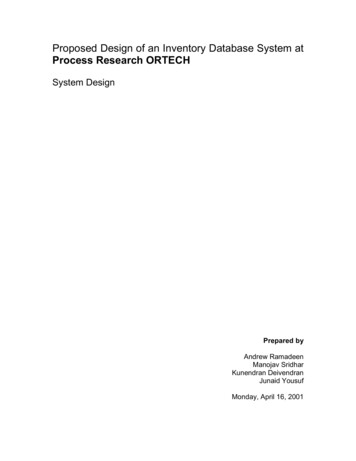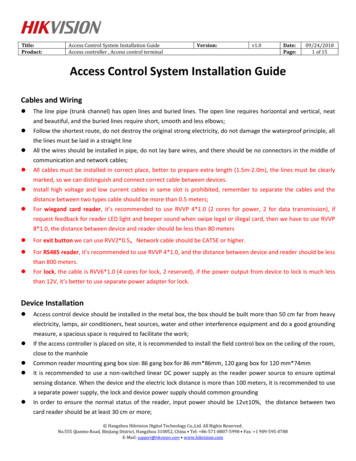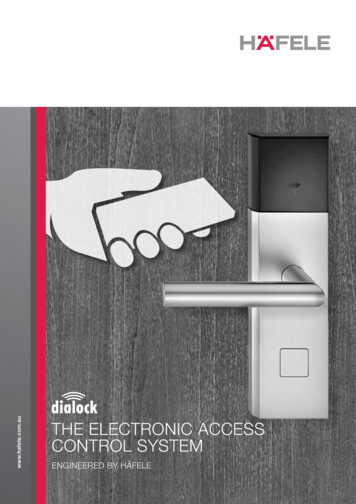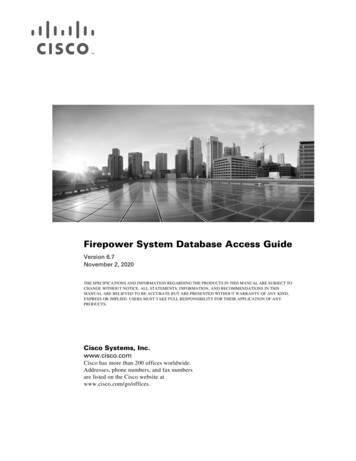
Transcription
Firepower System Database Access GuideVersion 6.7November 2, 2020THE SPECIFICATIONS AND INFORMATION REGARDING THE PRODUCTS IN THIS MANUAL ARE SUBJECT TOCHANGE WITHOUT NOTICE. ALL STATEMENTS, INFORMATION, AND RECOMMENDATIONS IN THISMANUAL ARE BELIEVED TO BE ACCURATE BUT ARE PRESENTED WITHOUT WARRANTY OF ANY KIND,EXPRESS OR IMPLIED. USERS MUST TAKE FULL RESPONSIBILITY FOR THEIR APPLICATION OF ANYPRODUCTS.Cisco Systems, Inc.www.cisco.comCisco has more than 200 offices worldwide.Addresses, phone numbers, and fax numbersare listed on the Cisco website atwww.cisco.com/go/offices.
THE SOFTWARE LICENSE AND LIMITED WARRANTY FOR THE ACCOMPANYING PRODUCT ARE SET FORTH IN THE INFORMATION PACKET THATSHIPPED WITH THE PRODUCT AND ARE INCORPORATED HEREIN BY THIS REFERENCE. IF YOU ARE UNABLE TO LOCATE THE SOFTWARE LICENSEOR LIMITED WARRANTY, CONTACT YOUR CISCO REPRESENTATIVE FOR A COPY.The Cisco implementation of TCP header compression is an adaptation of a program developed by the University of California, Berkeley (UCB) as part of UCB’s publicdomain version of the UNIX operating system. All rights reserved. Copyright 1981, Regents of the University of California.NOTWITHSTANDING ANY OTHER WARRANTY HEREIN, ALL DOCUMENT FILES AND SOFTWARE OF THESE SUPPLIERS ARE PROVIDED “AS IS” WITHALL FAULTS. CISCO AND THE ABOVE-NAMED SUPPLIERS DISCLAIM ALL WARRANTIES, EXPRESSED OR IMPLIED, INCLUDING, WITHOUTLIMITATION, THOSE OF MERCHANTABILITY, FITNESS FOR A PARTICULAR PURPOSE AND NONINFRINGEMENT OR ARISING FROM A COURSE OFDEALING, USAGE, OR TRADE PRACTICE.IN NO EVENT SHALL CISCO OR ITS SUPPLIERS BE LIABLE FOR ANY INDIRECT, SPECIAL, CONSEQUENTIAL, OR INCIDENTAL DAMAGES, INCLUDING,WITHOUT LIMITATION, LOST PROFITS OR LOSS OR DAMAGE TO DATA ARISING OUT OF THE USE OR INABILITY TO USE THIS MANUAL, EVEN IF CISCOOR ITS SUPPLIERS HAVE BEEN ADVISED OF THE POSSIBILITY OF SUCH DAMAGES.Cisco and the Cisco logo are trademarks or registered trademarks of Cisco and/or its affiliates in the U.S. and other countries. To view a list of Cisco trademarks, go to thisURL: www.cisco.com/go/trademarks. Third-party trademarks mentioned are the property of their respective owners. The use of the word partner does not imply a partnershiprelationship between Cisco and any other company. (1721R)Any Internet Protocol (IP) addresses and phone numbers used in this document are not intended to be actual addresses and phone numbers. Any examples, command displayoutput, network topology diagrams, and other figures included in the document are shown for illustrative purposes only. Any use of actual IP addresses or phone numbers inillustrative content is unintentional and coincidental. 2016 Cisco Systems, Inc. All rights reserved.
CHAPTER1IntroductionThe Firepower System database access feature allows you to query intrusion, discovery, user activity,correlation, connection, vulnerability, and application and URL statistics database tables on a CiscoFirepower Management Center, using a third-party client that supports JDBC SSL connections.You can use an industry-standard reporting tool such as Crystal Reports, Actuate BIRT, or JasperSoftiReport to design and submit queries. Or, you can configure your own custom application to query Ciscodata under program control. For example, you can build a servlet to report intrusion and discovery eventdata periodically or refresh an alert dashboard.Note that you can connect to multiple Firepower Management Centers with a single client, but you mustconfigure access to each one individually.When deciding which appliance or appliances to connect to, keep in mind that querying the database ona Cisco appliance reduces available appliance resources. You should carefully design your queries andsubmit them at times consistent with your organization’s priorities.For more information, see the following sections: Major Changes for Database Access in Version 6.7, page 1-9 Prerequisites, page 1-9 Where Do I Begin?, page 1-11Major Changes for Database Access in Version 6.7There are no major changes to Database Access Version 6.7.PrerequisitesYou must fulfill the prerequisites listed in the following sections before you can use the database accessfeature: Licensing, page 1-10 Firepower System Features and Terminology, page 1-10 Communication Ports, page 1-10 Client System, page 1-10 Query Application, page 1-10Firepower System Database Access Guide1-9
Chapter 1IntroductionPrerequisites Database Queries, page 1-11LicensingYou can query the external database with any Cisco license installed. However, certain tables areassociated with licensed features. These tables are only populated with data if you have configuredlicensing to allow use of that feature and your deployment is properly configured to generate the data.You may not be able to query tables associated with unlicensed features. For more information aboutlicensing, see Understanding Licensing in the Firepower Management Center Configuration Guide.Firepower System Features and TerminologyTo understand the information in this guide, you should be familiar with the features and nomenclatureof the Firepower System, and the function of its components. You should be familiar with the differenttypes of event data these components generate. Note that you can frequently obtain definitions ofunfamiliar or product-specific terms in the Firepower Management Center Configuration Guide. Theconfiguration guide also contains additional information about the data in the fields documented in thisguide.Communication PortsThe Firepower System requires the use of specific ports to communicate internally and externally,between appliances, and to enable certain functionality within the network deployment.After you enable database access on the Firepower Management Center, the system uses ports 1500 and2000 for the connection that carries JDBC traffic between the client and the appliance.Client SystemOn the computer that you want to use to connect to the Firepower System database, you must install Javasoftware, also known as the Java Runtime Environment (JRE) or the Java Virtual Machine (JVM). Youcan download the latest version of Java from http://java.com/.You must download and unzip a package from the Firepower Management Center that contains the JDBCdriver files you will use to connect to the database. The package also contains executable files used toinstall an SSL certificate for encrypted communication with the Firepower Management Center, andother source files for these utilities.You should also understand how to change applicable system settings on your computer, such asenvironment variables.Query ApplicationTo query the Firepower System database, you can use commercially available reporting tools such asActuate BIRT, JasperSoft iReport, or Crystal Reports, or any other application (including customapplications) that supports JDBC SSL connections. This guide provides the information you need toFirepower System Database Access Guide1-10
Chapter 1IntroductionWhere Do I Begin?connect to the database, including the JDBC URL, driver JAR files, driver class, and so on. However,you should refer to your reporting tool documentation for detailed instructions on how to configure aJDBC SSL connection.Cisco also provides a sample command-line Java application named RunQuery, which you can use totest your database connection, view the schema, and run basic ad hoc queries manually. The RunQuerysource code is also a reference for setting up the database connection in a custom Java application. TheRunQuery source code is included in the ZIP package that you download from the FirepowerManagement Center.RunQuery is a sample client only, not a fully featured reporting tool. Cisco strongly recommendsagainst using it as your primary method of querying the database. For information on using RunQuery,refer to the README file included in the ZIP package.Note that the database access feature uses only the following JDBC functionalities: database metadata, which includes information such as schema, version, and supported features SQL query executionDatabase access does not use any other JDBC functionality, including stored procedures, transactions,batch commands, multiple result sets, or insert/update/delete functions.Database QueriesTo query the database, you should know how to construct and execute SELECT statements on single tablesand on multiple tables using join conditions.To assist you, this guide contains information on supported MySQL query syntax, the Firepower Systemdatabase schema, allowed joins, and other important query-related requirements and limitations.Where Do I Begin?After you have met the prerequisites described in Prerequisites, page 1-9, you can begin configuringyour client system to connect to a Firepower Management Center.Setting Up Database Access, page 2-1 explains how to configure the appliance to allow access, how toconfigure your client system to connect to the appliance, and how to configure your reporting applicationto connect to the appliance. It also contains some basic query instructions and information on supportedMySQL syntax.The rest of the guide contains schema and join information for the database and sample queries, and issplit into the following chapters: Schema: System-Level Tables, page 3-1 contains schema and join information for system-leveltables such as the audit log and health events. Schema: Intrusion Tables, page 4-1 contains schema and join information for intrusion-relatedtables. Schema: Statistics Tracking Tables, page 5-1 contains schema and join information for application,URL, and user statistics tables. Schema: Discovery Event and Network Map Tables, page 6-1 contains schema and join informationfor tables that contain discovery event and network map information, that is, information on yournetwork assets.Firepower System Database Access Guide1-11
Chapter 1IntroductionWhere Do I Begin? Schema: Connection Log Tables, page 7-1 contains schema and join information for tables thatcontain connection event and connection summary event information. Schema: User Activity Tables, page 8-1 contains schema and join information for tables that containuser discovery and identity data. Schema: Correlation Tables, page 9-1 contains schema and join information for correlation-relatedtables, including allow list events and violations and remediation status data. Schema: File Event Tables, page 10-1 contains schema and join information for the table thatcontains file events.Firepower System Database Access Guide1-12
CHAPTER2Setting Up Database AccessTo obtain read-only access to the database, you must first configure the appliance to allow access. Then,you must configure your client system to connect to the appliance by downloading the JDBC driver andaccepting the SSL certificate from the appliance you want to access. Finally, you must configure yourreporting application to connect to the appliance.NoteBefore you set up database access, you should make sure you have fulfilled the prerequisites describedin Prerequisites, page 1-9.For more information, see the following sections: Creating a Database User Account, page 2-1 Enabling Database Access on the Firepower Management Center, page 2-2 Downloading the JDBC Driver, page 2-3 Installing the Client SSL Certificate, page 2-3 Connecting to the Database Using a Third-Party Application, page 2-5 Connecting to the Database Using a Custom Program, page 2-6 Querying the Database, page 2-9 Troubleshooting Queries, page 2-14 Sample Queries, page 2-15Creating a Database User AccountLicense: AnyTo configure access to the Firepower System database, you must first create a user account and assign itpermission to access the Firepower System database. You can grant this permission by assigning theaccount either the system-provided user role of External Database User or a custom user role created byyour organization that includes the External Database User permission. See the Firepower ManagementCenter Configuration Guide for information on creating the user account and viewing the permissionsin a given user role.WarningExternal Database Access is a Global privilege. A user with External Database Access will be ableto query information for all domains.Firepower System Database Access Guide2-1
Chapter 2Setting Up Database AccessEnabling Database Access on the Firepower Management CenterTipUsers assigned the system-provided Administrator role have the External Database User permission bydefault.In a multidomain deployment, you can create user accounts in any domain in which you have beenassigned Admin access. However, the External Database User role is only available at the Global domainlevel. External Database Users can access all events regardless of domain.Enabling Database Access on the Firepower ManagementCenterLicense: AnyAfter you create an External Database user, you must configure the Firepower Management Center toallow access to the database on the appliance. You must also configure a database access list on theappliance and add all host IP addresses that will query the external database.To enable database access:Access: AdminStep 1On the Firepower Management Center, select System Configuration.Step 2Click External Database Access on the left.The Database Settings menu appears.Step 3Select the Allow External Database Access check box.The Access List field appears.Step 4Type the fully qualified domain name (FQDN), or IPv4 address, of the Firepower Management Centerin the Server Hostname field, depending on your third-party application requirements. You cannot use anIPv6 address as you cannot use an IPv6 address to install a certificate.If you type an FQDN, you must make sure that the client can resolve the FQDN of the FirepowerManagement Center. If you type an IP address, you must make sure that the client can connect to theFirepower Management Center using the IP address.Step 5To add database access for one or more IP addresses, click Add Hosts.An IP Address field appears in the Access List field.Step 6In the IP Address field, you have the following options, depending on the IP addresses you want to add: an exact IPv4 address (for example, 192.168.1.101) an exact IPv6 address (for example, 2001:DB8::4) an IP address range.– For information on using IP address ranges in the Firepower System, see IP AddressConventions in the Firepower Management Center Configuration Guide. Step 7any,to designate any IP addressClick Add.The IP address is added to the database access list.Firepower System Database Access Guide2-2
Chapter 2Setting Up Database AccessDownloading the JDBC DriverStep 8Optionally, to remove an entry in the database access list, click the delete icon (Step 9Click Save.).The database access settings are saved.Step 10Continue with the procedure in the next section, Downloading the JDBC Driver.Downloading the JDBC DriverLicense: AnyAfter you create an External Database user and configure the Firepower Management Center to allowdatabase access, download the JDBC driver to the client system. You must use this JDBC driver toconnect to the database.To download the JDBC driver:Access: AdminStep 1On the Firepower Management Center, select System Configuration.Step 2Click External Database Access on the left.The Database Settings menu appears.Step 3Next to Client JDBC Driver, click Download and follow your browser’s prompts to download the client.zippackage.Step 4Unpack the ZIP package. Note the location.Make sure you preserve the file structure of the package.The driver, along with other files, is packaged in a ZIP file (client.zip). The package contains thefollowing directories: bin, which contains a sample client called RunQuery, as well as the executable files you use to installthe certificate for encrypted communication between your client and the Firepower ManagementCenterStep 5 lib,which contains JDBC driver JAR files src,which contains source code for the executable files in the bin directoryContinue with the procedure in the next section, Installing the Client SSL Certificate.Installing the Client SSL CertificateOnce you have downloaded the JDBC driver, use the system-provided program named InstallCert toaccept and install the SSL certificate from the Firepower Management Center. Your client system andthe Firepower Management Center communicate securely with SSL certificate authentication. When youaccept the certificate, your computer adds it to the keystore (jssecacerts) in the security directory ofthe currently running JRE: JAVA HOME/jre[version]/lib/securityFirepower System Database Access Guide2-3
Chapter 2Setting Up Database AccessInstalling the Client SSL CertificateThe following represent common locations of the keystore for computers running Microsoft Windowsand UNIX, respectively:Note C:\Program Files\Java\jre[version]\lib\security\jssecacerts /var/jre[version]/lib/security/jssecacertsIf the Java query application you plan to use to access the database access function uses a different JRE,you must copy the keystore to the security directory of the other JRE.To install the SSL certificate using InstallCert:Step 1On your computer, open a command line interface.Step 2At the command prompt, change to the bin directory created when you unpacked the ZIP package.Step 3To install the Firepower Management Center’s SSL certificate, type the following and press Enter:java InstallCert defense centerwhere defense center is either the FQDN or the IP address of the Firepower Management Center.InstallCert does not support IPv6 addresses. If you are on an IPv6 network, you must use a resolvablehostname.Output similar to the following example from a computer running Microsoft Windows appears:Loading KeyStore C:\Program Files\Java\jre6\lib\security.Opening connection to defensecenter.example.com:2000.Starting SSL handshake.Subject GENERATION server, T vjdbc, O "Cisco, Inc.",.You are prompted to view the certificate.Step 4Optionally, view the certificate.You are prompted to accept the certificate.Step 5Accept the certificate.The certificate is accepted, and output similar to the following example from a computer runningMicrosoft Windows appears:Added certificate to keystore 'C:\Program Files\Java\jre6\lib\security\jssecacerts'using alias 'defensecenter.example.com-1'If you plan to use Crystal Reports, note the location of the keystore (jssecacerts). You will need thisinformation later.Step 6You have the following options: If you have a third-party application, continue with the procedure in the next section, Connecting tothe Database Using a Third-Party Application, page 2-5. If you have a custom application, continue with the procedure in Connecting to the Database Usinga Custom Program, page 2-6.Firepower System Database Access Guide2-4
Chapter 2Setting Up Database AccessConnecting to the Database Using a Third-Party ApplicationConnecting to the Database Using a Third-Party ApplicationAfter you install the certificate, you can query the database on a Firepower Management Center usingany third-party client that supports JDBC SSL connections. The following table lists information youmay need to configure a connection between your client and the Firepower Management Center.Table 2-1Connection Information for Database Access ClientsInformationDescriptionJDBC URLThe following JDBC URL identifies the Firepower System database so theJDBC driver on your client can establish a connection with it:jdbc:vjdbc:rmi://defense center:2000/VJdbc,eqewhere defense center is either the FQDN or the IP address for the FirepowerManagement Center.JDBC driver JAR filesYou must use the following JAR files when you configure a connection to theFirepower System database: vjdbc.jar commons-logging-1.1.jarThese files are located in the lib subdirectory where you unpacked theclient.zip file you downloaded and unpacked, as described in Downloadingthe JDBC Driver, page 2-3.JDBC driver classYou must use the following driver class when
You can use an industry-standard reporting tool such as Crystal Reports, Actuate BIRT, or JasperSoft iReport to design and submit queries. Or, you can co nfigure your own custom application to query Cisco data under program control. For example, you ca
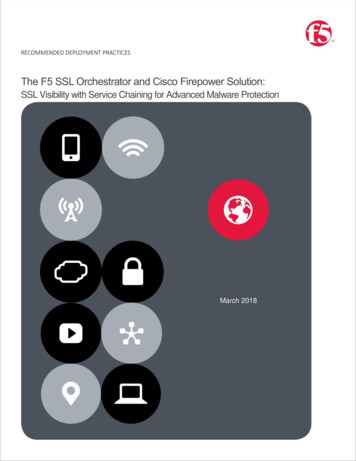
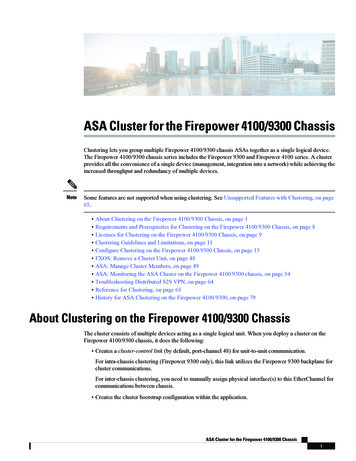
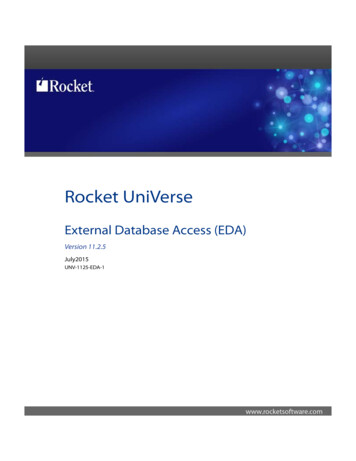
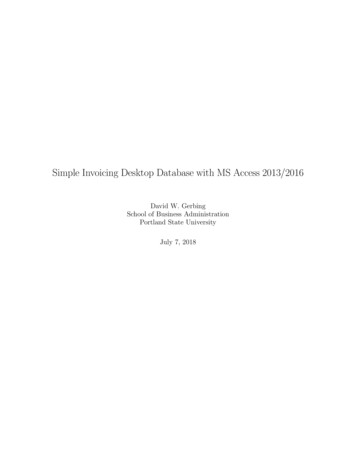
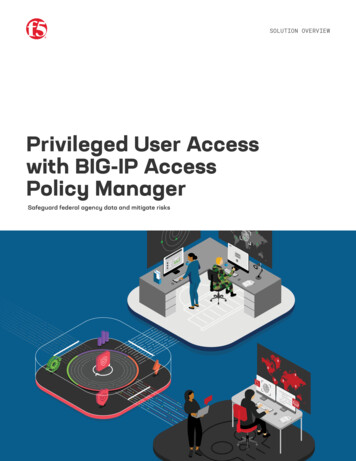
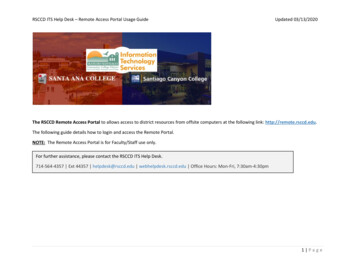
![Database Management System [DBMS] Tutorial](/img/2/dbms-tutorial.jpg)