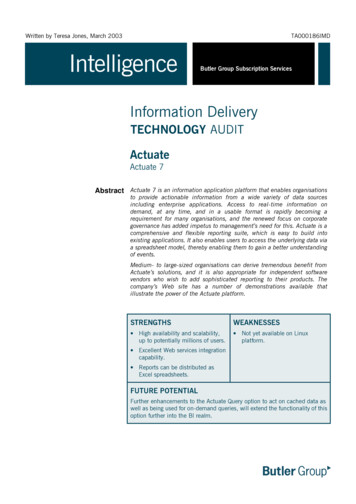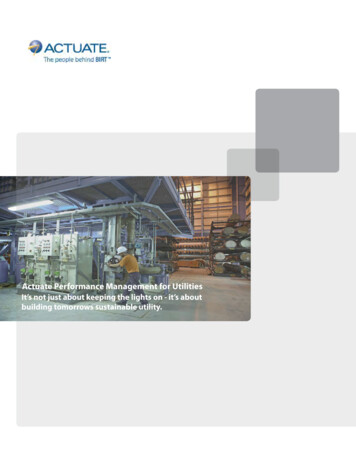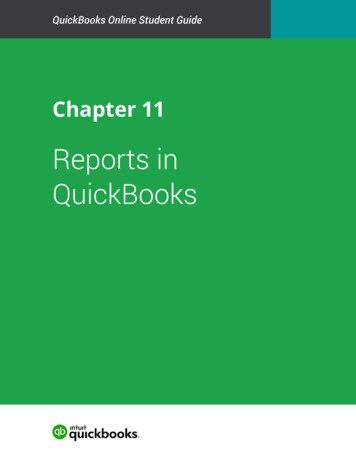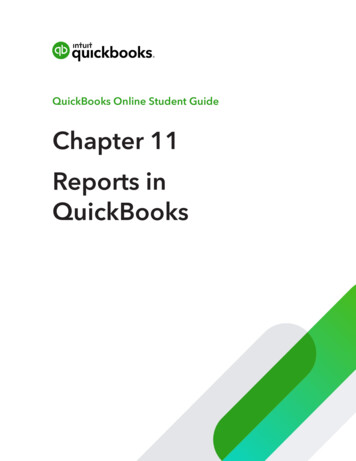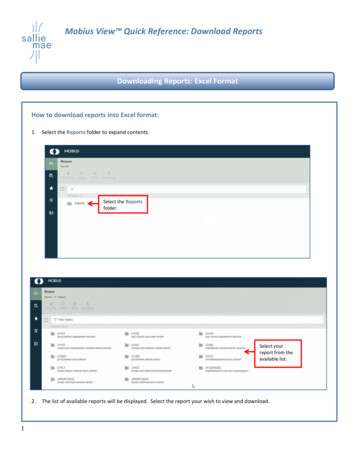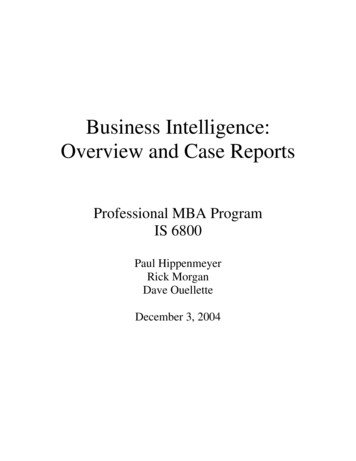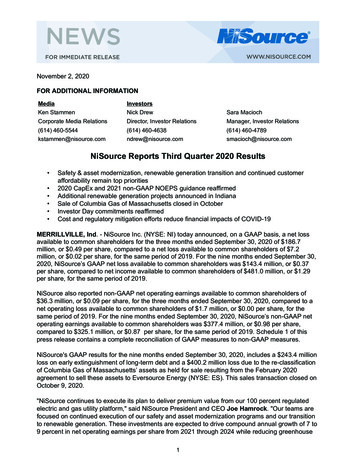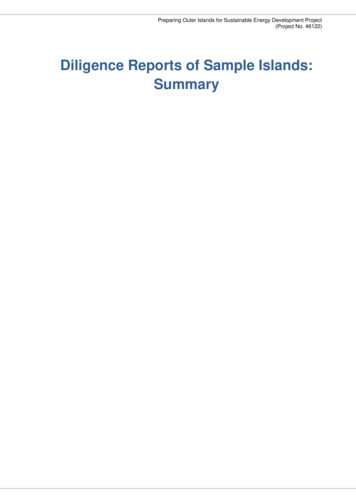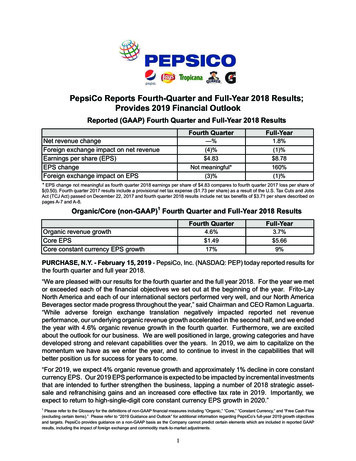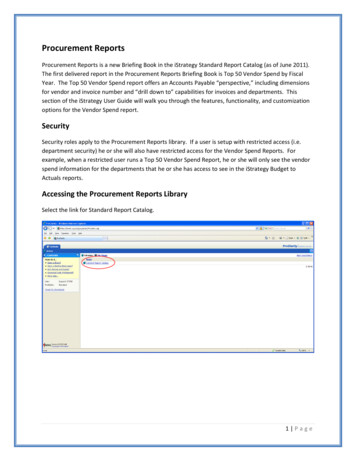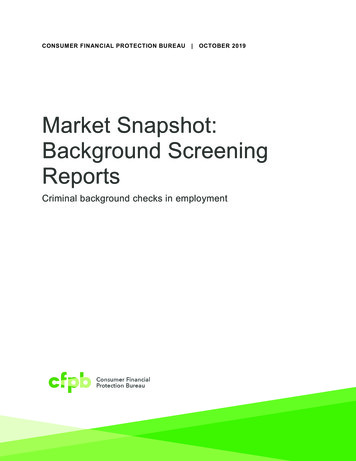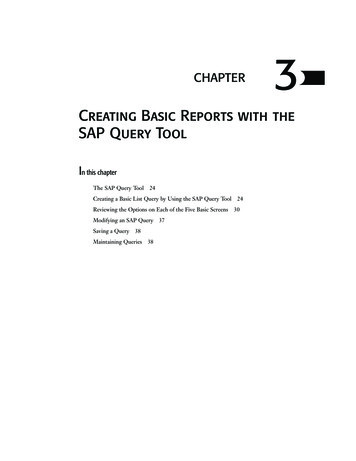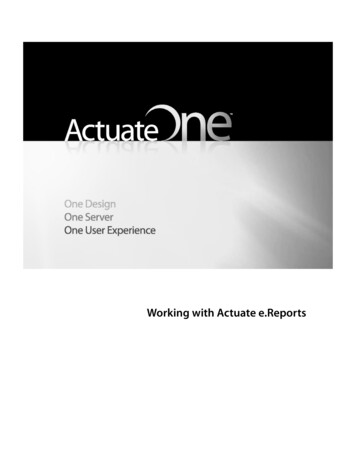
Transcription
Working with Actuate e.Reports
Information in this document is subject to change without notice. Examples provided are fictitious. No part ofthis document may be reproduced or transmitted in any form, or by any means, electronic or mechanical, forany purpose, in whole or in part, without the express written permission of Actuate Corporation. 1995 - 2012 by Actuate Corporation. All rights reserved. Printed in the United States of America.Contains information proprietary to:Actuate Corporation, 951 Mariners Island Boulevard, San Mateo, CA 94404www.actuate.comwww.birt-exchange.comThe software described in this manual is provided by Actuate Corporation under an Actuate Licenseagreement. The software may be used only in accordance with the terms of the agreement. Actuate softwareproducts are protected by U.S. and International patents and patents pending. For a current list of patents,please see http://www.actuate.com/patents.Actuate Corporation trademarks and registered trademarks include:Actuate, ActuateOne, the Actuate logo, Archived Data Analytics, BIRT, BIRT 360, BIRT Data Analyzer, BIRTPerformance Analytics, Collaborative Reporting Architecture, e.Analysis, e.Report, e.Reporting,e.Spreadsheet, Encyclopedia, Interactive Viewing, OnPerformance, Performancesoft, Performancesoft Track,Performancesoft Views, Report Encyclopedia, Reportlet, The people behind BIRT, X2BIRT, and XML reports.Actuate products may contain third-party products or technologies. Third-party trademarks or registeredtrademarks of their respective owners, companies, or organizations include:Mark Adler and Jean-loup Gailly (www.zlib.net): zLib. Adobe Systems Incorporated: Flash Player. ApacheSoftware Foundation (www.apache.org): Axis, Axis2, Batik, Batik SVG library, Commons Command LineInterface (CLI), Commons Codec, Derby, Hive driver for Hadoop, Shindig, Struts, Tomcat, Xalan, Xerces,Xerces2 Java Parser, and Xerces-C XML Parser. Castor (www.castor.org), ExoLab Project (www.exolab.org),and Intalio, Inc. (www.intalio.org): Castor. Codejock Software: Xtreme Toolkit Pro. Eclipse Foundation, Inc.(www.eclipse.org): Babel, Data Tools Platform (DTP) ODA, Eclipse SDK, Graphics Editor Framework (GEF),Eclipse Modeling Framework (EMF), and Eclipse Web Tools Platform (WTP), licensed under the EclipsePublic License (EPL). Bits Per Second, Ltd. and Graphics Server Technologies, L.P.: Graphics Server. GargoyleSoftware Inc.: HtmlUnit, licensed under Apache License Version 2.0. GNU Project: GNU Regular Expression,licensed under the GNU Lesser General Public License (LGPLv3). HighSlide: HighCharts.IDAutomation.com, Inc.: IDAutomation. Jason Hsueth and Kenton Varda (code.google.com): ProtocoleBuffer. IDRsolutions Ltd.: JBIG2, licensed under the BSD license. ImageMagick Studio LLC.: ImageMagick.InfoSoft Global (P) Ltd.: FusionCharts, FusionMaps, FusionWidgets, PowerCharts. Matt Inger(sourceforge.net): Ant-Contrib, licensed under Apache License Version 2.0. Matt Ingenthron, Eric D. Lambert,and Dustin Sallings (code.google.com): Spymemcached, licensed under the MIT OSI License. InternationalComponents for Unicode (ICU): ICU library. jQuery: jQuery, licensed under the MIT License. Yuri Kanivets(code.google.com): Android Wheel gadget, licensed under the Apache Public License (APL). KL Group, Inc.:XRT Graph, licensed under XRT for Motif Binary License Agreement. LEAD Technologies, Inc.:LEADTOOLS. Bruno Lowagie and Paulo Soares: iText, licensed under the Mozilla Public License (MPL).Microsoft Corporation (Microsoft Developer Network): CompoundDocument Library. Mozilla: Mozilla XMLParser, licensed under the Mozilla Public License (MPL). MySQL Americas, Inc.: MySQL Connector. NetscapeCommunications Corporation, Inc.: Rhino, licensed under the Netscape Public License (NPL). OOPSConsultancy: XMLTask, licensed under the Apache License, Version 2.0. Oracle Corporation: Berkeley DB,Java Advanced Imaging, JAXB, JDK, Jstl. PostgreSQL Global Development Group: pgAdmin, PostgreSQL,PostgreSQL JDBC driver. Progress Software Corporation: DataDirect Connect XE for JDBC Salesforce,DataDirect JDBC, DataDirect ODBC. Rogue Wave Software, Inc.: Rogue Wave Library SourcePro Core,tools.h . Sam Stephenson (prototype.conio.net): prototype.js, licensed under the MIT license. Sencha Inc.:Ext JS. ThimbleWare, Inc.: JMemcached, licensed under the Apache Public License (APL). World Wide WebConsortium (W3C)(MIT, ERCIM, Keio): Flute, JTidy, Simple API for CSS. XFree86 Project, Inc.:(www.xfree86.org): xvfb. ZXing authors (code.google.com): ZXing, licensed under the Apache Public License(APL).All other brand or product names are trademarks or registered trademarks of their respective owners,companies, or organizations.Document No. 120201-2-130371 July 15, 2014
ContentsAbout Working with Actuate e.Reports. . . . . . . . . . . . . . . . . . . . . . . . . . . . .iiiChapter 1Introducing e.reports and Actuate iServer System . . . . . . . . . . . . . . . . . . 1About e.reports and the e.Report option . . . . . . . . . . . . . . . . . . . . . . . . . . . . . . . . . . . . . . . . . . . . . . 2About Actuate Information Console and Actuate Management Console . . . . . . . . . . . . . . . . . . . 2Chapter 2Viewing and printing a report . . . . . . . . . . . . . . . . . . . . . . . . . . . . . . . . . . . . 3Opening and viewing a report . . . . . . . . . . . . . . . . . . . . . . . . . . . . . . . . . . . . . . . . . . . . . . . . . . . . . . . 4Navigating a report . . . . . . . . . . . . . . . . . . . . . . . . . . . . . . . . . . . . . . . . . . . . . . . . . . . . . . . . . . . . . . . . 5Using the paging controls . . . . . . . . . . . . . . . . . . . . . . . . . . . . . . . . . . . . . . . . . . . . . . . . . . . . . . . . 5Using the table of contents . . . . . . . . . . . . . . . . . . . . . . . . . . . . . . . . . . . . . . . . . . . . . . . . . . . . . . . . 5Using hyperlinks . . . . . . . . . . . . . . . . . . . . . . . . . . . . . . . . . . . . . . . . . . . . . . . . . . . . . . . . . . . . . . . . 6Magnifying a report . . . . . . . . . . . . . . . . . . . . . . . . . . . . . . . . . . . . . . . . . . . . . . . . . . . . . . . . . . . . . . . . 7Exporting a report . . . . . . . . . . . . . . . . . . . . . . . . . . . . . . . . . . . . . . . . . . . . . . . . . . . . . . . . . . . . . . . . . 8Viewing and saving a report in PDF format . . . . . . . . . . . . . . . . . . . . . . . . . . . . . . . . . . . . . . . . . 9Working with large files . . . . . . . . . . . . . . . . . . . . . . . . . . . . . . . . . . . . . . . . . . . . . . . . . . . . . . . 9Viewing differences between PDF and DHTML files . . . . . . . . . . . . . . . . . . . . . . . . . . . . . . . 9Exporting a report to Microsoft Excel . . . . . . . . . . . . . . . . . . . . . . . . . . . . . . . . . . . . . . . . . . . . . 10Exporting a report to Microsoft PowerPoint . . . . . . . . . . . . . . . . . . . . . . . . . . . . . . . . . . . . . . . . .11Exporting a report to RTF . . . . . . . . . . . . . . . . . . . . . . . . . . . . . . . . . . . . . . . . . . . . . . . . . . . . . . . . .11Printing a report . . . . . . . . . . . . . . . . . . . . . . . . . . . . . . . . . . . . . . . . . . . . . . . . . . . . . . . . . . . . . . . . . . .11Chapter 3Searching a report . . . . . . . . . . . . . . . . . . . . . . . . . . . . . . . . . . . . . . . . . . . . 13About searching in e.reports . . . . . . . . . . . . . . . . . . . . . . . . . . . . . . . . . . . . . . . . . . . . . . . . . . . . . . .About searchable report fields . . . . . . . . . . . . . . . . . . . . . . . . . . . . . . . . . . . . . . . . . . . . . . . . . . .Identifying a searchable report field . . . . . . . . . . . . . . . . . . . . . . . . . . . . . . . . . . . . . . . . . . . . . . .Searching for report data . . . . . . . . . . . . . . . . . . . . . . . . . . . . . . . . . . . . . . . . . . . . . . . . . . . . . . . . . . .Understanding how a multifield search works . . . . . . . . . . . . . . . . . . . . . . . . . . . . . . . . . . . . .Creating search conditions . . . . . . . . . . . . . . . . . . . . . . . . . . . . . . . . . . . . . . . . . . . . . . . . . . . . . . .Using a search expression in the search conditions . . . . . . . . . . . . . . . . . . . . . . . . . . . . . . . . . . . .Using operators in a search expression . . . . . . . . . . . . . . . . . . . . . . . . . . . . . . . . . . . . . . . . . . . .Using a wildcard character in a search expression . . . . . . . . . . . . . . . . . . . . . . . . . . . . . . . . . . .Using a pattern in a search expression . . . . . . . . . . . . . . . . . . . . . . . . . . . . . . . . . . . . . . . . . . . . .Searching for the ?, *, #, and [ ] characters . . . . . . . . . . . . . . . . . . . . . . . . . . . . . . . . . . . . . . . . . .Searching for a string that contains a special character . . . . . . . . . . . . . . . . . . . . . . . . . . . . . . .Using a nonprinting ASCII character . . . . . . . . . . . . . . . . . . . . . . . . . . . . . . . . . . . . . . . . . . . . . .i14141414151618192020202122
Using search results to navigate the report . . . . . . . . . . . . . . . . . . . . . . . . . . . . . . . . . . . . . . . . . . . .22Saving and downloading search results . . . . . . . . . . . . . . . . . . . . . . . . . . . . . . . . . . . . . . . . . . . . . . .23About saving search conditions . . . . . . . . . . . . . . . . . . . . . . . . . . . . . . . . . . . . . . . . . . . . . . . . . . . . . .24Opening and running a search definition file . . . . . . . . . . . . . . . . . . . . . . . . . . . . . . . . . . . . . . . . . .26Analyzing search results . . . . . . . . . . . . . . . . . . . . . . . . . . . . . . . . . . . . . . . . . . . . . . . . . . . . . . . . . . . .26Index . . . . . . . . . . . . . . . . . . . . . . . . . . . . . . . . . . . . . . . . . . . . . . . . . . . . . . . 29ii
A b ou t Wor k i n g w i t hAc tua te e .Re po rtsWorking with Actuate e.Reports includes the following chapters: About Working with Actuate e.Reports. This chapter provides an overview of thisguide. Chapter 1. Introducing e.reports and Actuate iServer System. This chapterdescribes e.reports and the Actuate iServer System. Chapter 2. Viewing and printing a report. This chapter describes how to viewe.reports in the DHTML viewer and how to download and print reports. Chapter 3. Searching a report. This chapter describes how to search e.reports inthe DHTML viewer and how to analyze search results.About Working with Actuate e.Repor tsiii
ivWorking with Actuate e.Repor ts
Chapter1Introducing e.reports andActuate iServer SystemChapter 1This chapter contains the following topics: About e.reports and the e.Report option About Actuate Information Console and Actuate Management ConsoleChapter 1, Introducing e.repor ts and Actuate iSer ver System1
About e.reports and the e.Report optionIn a diverse and global business enterprise, corporations need a way to create,publish, and distribute reports on a regular basis. The creation, storage, andviewing of reports now occurs using distributed, networked environments, suchas the Internet, intranets, and extranets in addition to static web pages ortraditional, paper-based reporting.Using e.Report Designer Professional to develop e.reports provides an efficient,scalable, highly searchable, and easily updated solution to these newrequirements. You can then store, view, and print e.reports remotely through aserver. To perform these tasks, your computer must be able to access a serverrunning Actuate iServer. You then access your reports using a web browser.To generate e.reports, the Actuate iServer installation must have the separatelylicensed Actuate e.Report option.About Actuate Information Console and ActuateManagement ConsoleYou work with e.reports using Actuate Information Console or ActuateManagement Console: Actuate Information Console is a tool that report users use to access reports inan Encyclopedia volume. For more information about Actuate InformationConsole, see Using Information Console. Actuate Management Console is a tool that report developers use to deployand test reports in an Encyclopedia volume. For more information aboutActuate Management Console, see Managing an Encyclopedia Volume.The server administrator installs Actuate Information Console and ActuateManagement Console as part of Actuate iServer. You do not have to install anyadditional software on your computer. All you need is a web browser and theURL to access the Encyclopedia volume through Actuate Information Console orActuate Management Console.2Working with Actuate e.Repor ts
Chapter2Chapter 2Viewing and printinga reportThis chapter contains the following topics: Opening and viewing a report Navigating a report Magnifying a report Exporting a report Printing a reportChapter 2, Viewing and printing a repor t3
Opening and viewing a reportWhen you log on to an Encyclopedia volume through Actuate InformationConsole or Actuate Management Console, the first page you see is the Documentsor Files and Folders page. This page shows you the volume folders that you canaccess. You can navigate through the folder hierarchy by choosing the folderlinks. Your access to folders and files is set by the Encyclopedia volumeadministrator or the report developer. Each user has his or her own view of thevolume contents.You can open any report document for viewing by choosing the file link. Whenyou choose a file link, the report appears in a browser window, as shown inFigure 2-1. The Actuate iServer System converts an e.report from its native formatto DHTML format for viewing.Simplified Chinese exampleViewing optionsFigure 2-1Viewing an e.reportIf you have access to a large number of files, you can use the filter option todisplay only viewable report documents. You can also specify that the pagedisplay a partial list of reports that match a specified condition. For example, youcan use the filter to display only report documents that begin with sales.For more information about filtering files, see Using Information Console.4Working with Actuate e.Repor ts
Navigating a reportThere are a number of ways to navigate through an e.report. You can: Page through the report sequentially, go to the first or last page, or go to aspecific page. Use the report’s table of contents to traverse the content hierarchy. Use hyperlinks, if available in the report, to go from one part of the report toanother part in the same or a different report. Use links to other applications, if available in the report. Use the search feature to find and go to specified report data.This section describes all the techniques for moving around in a report exceptsearching.Using the paging controlsWhen viewing a report, you can use the paging controls in the toolbar above thereport to page through the report. The paging controls are context-sensitive. Forexample, when the first page is displayed, the First control is dimmed, as shownin Figure 2-2.Paging controlsFigure 2-2Using the paging controlsUsing the table of contentsReports typically contain a generated table of contents. If the report has ahierarchical structure, you can view the table of contents with sections collapsedor expanded depending on the level of detail you want to see. Figure 2-3 showsan example of a partially expanded table of contents for a report.To access the report’s table of contents, choose TOC from the toolbar above thereport. The table of contents for the report appears in a frame to the left of thereport frame. You can adjust the size of the frames by moving the splitter barseparating the two frames.To close the table of contents, choose TOC from the toolbar above the report. TheTOC control toggles between displaying and closing the table of contents.How to use the report’s table of contents1 To expand the table of contents to show more levels of information, choose.Chapter 2, Viewing and printing a repor t5
FrenchexampleReport’s tableof contentsFigure 2-3Using the table of contents2 To collapse the table of contents to show fewer levels of information, choose.3 To go to an item displayed in the table of contents, choose the link.Using hyperlinksDuring the design process, the report developer has the option to providehyperlinks in any e.report. Hyperlinks make it easy to move from information inone part of a report to related information in another part of the report or toanother report. A developer can use a text field, for example, to link from thatfield to another field in the report. A developer can also add buttons, such asMore or Back, to facilitate navigating from one part of a report to another. Not allreports include hyperlinks.How to use a hyperlink1 To find a hyperlinked field, pass the cursor over a field. The cursor changes toa small hand if the field contains a hyperlink. Figure 2-4 shows an example ofa hyperlinked field.2 Choose the hyperlinked field to go directly to the related field. Figure 2-5shows the field to which the hyperlink connects.6Working with Actuate e.Repor ts
German exampleThis field is a hyperlinkFigure 2-4The cursor changes to a hand over a hyperlinked fieldGerman exampleRelated fieldFigure 2-5Displaying the field to which the hyperlink linksMagnifying a reportZooming in and out of a report makes it easier to view specific sections of areport or an entire report page. The scaling range is from 25% to 400%. Theviewer uses the last zoom setting you specified as the default magnification whenopening reports. For example, if you previously viewed a report at 75%, the nextChapter 2, Viewing and printing a repor t7
report you open is displayed at 75%. Figure 2-6 shows how to select a zoomsetting.Danish exampleSelect a zoom settingFigure 2-6Selecting a zoom settingExporting a reportWhen you have a report open, you can save the report to an external locationoutside the encyclopedia. Reports can be viewed or saved in different fileformats. To export a report to a different format, choose Download on the toolbar.Download appears, as shown in Figure 2-7.Figure 2-78Exporting a reportWorking with Actuate e.Repor ts
You must have the appropriate viewing software installed to open the file afterexporting it. Choosing View Report displays the report with the appropriateapplication, but does not save the PDF file on your computer. Choosing SaveReport lets you save the file on your computer. You can export a report to PDF,Excel, PowerPoint, or RTF.Viewing and saving a report in PDF formatWhen you view and save a report in PDF format, you can view or save the entirereport or a specified set of pages You can then open this file with the PDF Viewer.Working with large filesDepending on the memory available on your system, the PDF Viewer can haveproblems opening or displaying large PDF files. When saving a large number ofpages to PDF, your web browser can display a time-out message before the saveoperation is complete. To solve this problem, you can save the report in partsusing multiple save operations.If a report page is larger than a sheet of paper, the default behavior for the page’sappearance in a PDF file is to split the page into fragments without truncating thedata.Viewing differences between PDF and DHTML filesWhen viewing or printing the PDF file, the PDF can appear different from thedisplayed DHTML report. The differences fall into the following categories: Intentional differences are part of the report design implementation. Reportdesigners can include or exclude some elements of the report from the PDF.For example, the report’s table of contents, scripting controls, and images donot necessarily appear in the PDF. Unintentional differences are the differences over which the report developerdoes not have full control, for example: Browser settings can affect word-wrap characteristics of the display. If thefont is not installed on the computer where the report is viewed in PDFformat, the PDF Viewer substitutes fonts. If a report u
Actuate Management Console is a tool that report developers use to deploy and test reports in an Encyclopedia volume. For more information about Actuate Management Console, see Managing an Encyclopedia Volume. The server administrator installs Actuate Information Console a