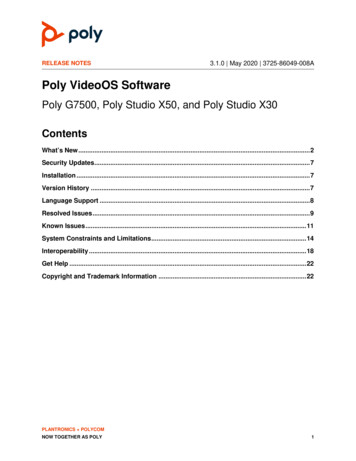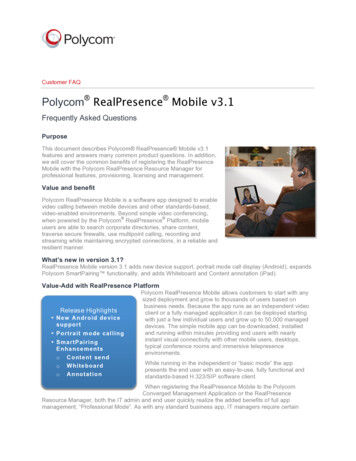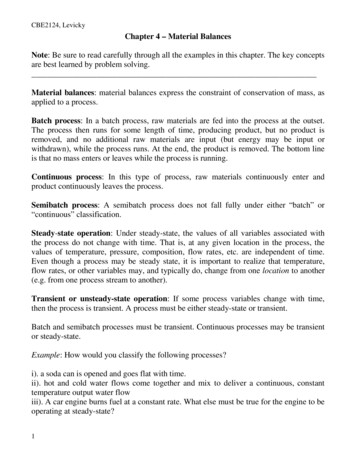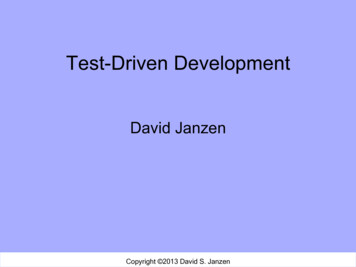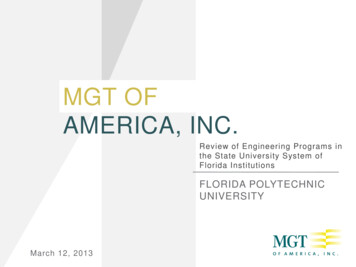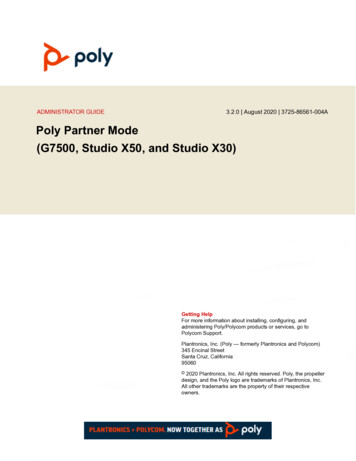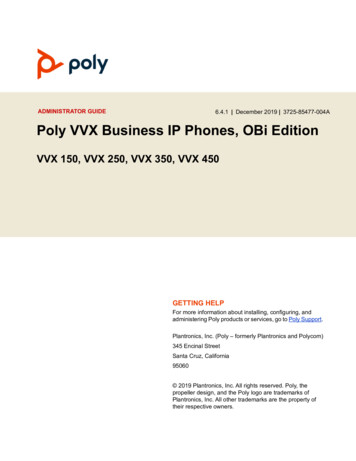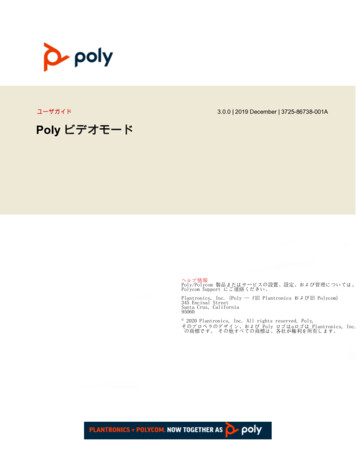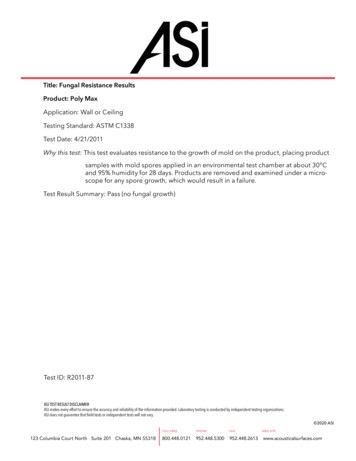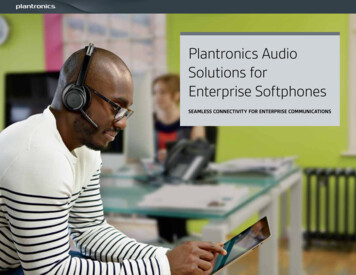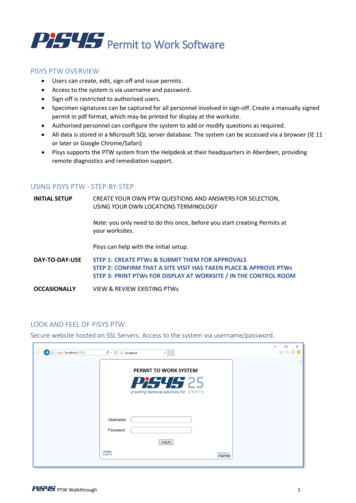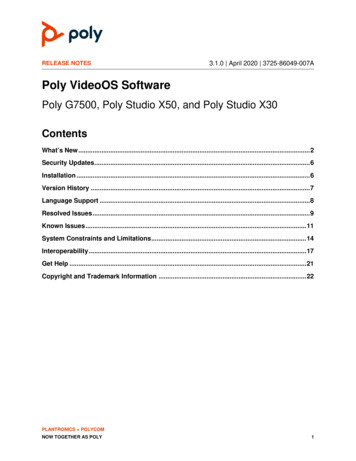
Transcription
RELEASE NOTES3.1.0 April 2020 3725-86049-007APoly VideoOS SoftwarePoly G7500, Poly Studio X50, and Poly Studio X30ContentsWhat’s New . 2Security Updates. 6Installation . 6Version History . 7Language Support . 8Resolved Issues . 9Known Issues . 11System Constraints and Limitations . 14Interoperability . 17Get Help . 21Copyright and Trademark Information . 22PLANTRONICS POLYCOMNOW TOGETHER AS POLY1
Poly G7500, Studio X50, and Studio X30 Release NotesPoly VideoOS 3.1.0What’s NewThese release notes provide information on updates, features, and resolved and known issues forsystems using Poly VideoOS software. Native Interoperability with GoToRoom by LogMeIn Pairing a Poly Trio System Using the System as a Camera and Audio Peripheral New Camera Tracking Option for Studio X Family IPv6 Support Security Banner New Security Defaults PKI Certificates for Poly TC8 802.1X for TC8 System Audio Enhancements Poly Lens Enhancements Improving Picture Quality Out of Office Sleep SettingsNative Interoperability with GoToRoom by LogMeInPoly extends the interoperability of G7500, Studio X50, and Studio X30 systems to work with GoToRoomby LogMeIn.With Poly Zero Touch Onboarding (ZTO), you can place and join GoToRoom calls as soon as yoursystem powers on.Note: You can use GoToRoom only in single-monitor setups.Pairing a Poly Trio SystemYou can use a Poly Trio 8500 or Trio 8800 system as a controller and audio device with G7500, StudioX50, and Studio X30 systems.This setup is supported while using Poly Video Mode and the Zoom Rooms or GoToRoom by LogMeInconferencing applications.You pair the phone as an IP device over your primary LAN network. When you pair Trio 8500 or Trio8800 with a video system, you can configure audio to play from the Poly Trio system speakers, StudioX30 or Studio X50 system speakers, or monitors connected to the video system.The Poly Trio microphones are always on. Studio X50 and Studio X30 microphones are used only forspeaker locating. You can’t use Poly IP audio devices, including table and ceiling microphones and themicrophone adapter, in this setup.2
Poly G7500, Studio X50, and Studio X30 Release NotesPoly VideoOS 3.1.0Note: Poly Trio systems require UC Software 5.9.3AA to pair with a Studio X50, Studio X30, or G7500system.For information on setting up, configuring, and managing a paired Poly Trio system, see your videosystem’s Administrator Guide.Using the System as a Camera and Audio PeripheralWith Poly Device Mode, you can use a Poly video system as your laptop’s external camera, microphone,and speaker.For example, instead of using your laptop’s camera for Microsoft Teams calls, you can connect the StudioX30 and use its 4K camera that automatically follows the conversation in the room. You also gain a Polyecho-cancelling microphone and speaker technology during calls.Once you connect the system to your laptop with a USB cable, you control the video system’s cameraand audio features using your laptop’s third-party conferencing application.You can also mirror your laptop’s screen on the video system’s monitors with an HDMI cable.For more information, see your video system’s User Guide.New Camera Tracking Option for Studio X FamilyThe Studio X50 and Studio X30 system cameras have a tracking mode option called Frame Speaker,which includes everyone in the current conversation. For example: The camera focuses on people actively talking to each other. When someone is talking for a prolonged period of time, the camera assumes that this person ispresenting and only focuses on them. If there’s a period in which no one has said anything or the far side is doing most of the talking, thecamera frames everyone in the room.IPv6 SupportYou can enable IPv6 address settings on your system or a TC8 device. Set IPv6 address settingsautomatically or manually.Security BannerYou can create a security banner, which is a message that displays before users log in to the systemremotely.New Security DefaultsThe following security features are enabled by default on your system. You can configure these featuresthrough the system web interface or by provisioning configuration parameters.3
Poly G7500, Studio X50, and Studio X30 Release NotesPoly VideoOS 3.1.0Security Features Enabled by DefaultSystem Web Interface SettingConfiguration ParameterLock Admin Account after Failed sLock Port after Failed Loginssec.auth.portLockout.lockoutAttemptsPKI Certificates for Poly TC8If you deploy a PKI in your environment, create a certificate signing request (CSR) to make sure TC8 istrusted by its network peers. Create CSRs and install TC8 certificates through the paired system’s webinterface.802.1X for TC8You can configure your device to use 802.1X authentication when connecting to the wired LAN. Install thePKI certificates that are required for authenticating with your network. See your video systemAdministrator Guide for instructions and more information.The system supports the following authentication protocols: EAP-MD5 EAP-PEAPv0 (MSCHAPv2) EAP-TTLS EAP-TLSSystem Audio EnhancementsThe following audio features are available in this release for your G7500, Studio X50, or Studio X30system.Poly NoiseBlockAI EnhancementsPoly NoiseBlockAI, which is now on by default, improves noise detection and speech handling. You cantoggle this feature using the Enable Keyboard Noise Reduction and NoiseBlock setting in the systemweb interface.USB AudioYour system supports audio input and output sources through USB connections. When you enable thisoption, your system doesn’t support non-USB audio connections.4
Poly G7500, Studio X50, and Studio X30 Release NotesPoly VideoOS 3.1.0Using USB and Bluetooth HeadsetsYou can use USB and Bluetooth headsets with your system (Bluetooth headsets require a USB adapter).When connected, you can control your headset audio but not the system audio (such as mute or volumecontrol).Your system supports only headsets with the following specifications: 48 kHz sample rate Dual channels 16-bit pulse-code modulation (PCM)Using the Shure IntelliMix P300You can connect a Shure IntelliMix P300 audio conferencing processor to your G7500 or Studio X50system using a USB-A port (USB-C isn’t supported).Note the following when using this audio processor: Once connected to the system, the processor handles all audio. You can’t use speakers and microphones that aren’t connected to the processor. The video system automatically disables its internal echo cancellation processing.Using the EagleEye Cube USB Camera’s MicrophoneWith a G7500 system, you can use the Poly EagleEye Cube USB camera as a microphone if you don’tconnect other microphones to the system.Using the Polycom RealPresence Debut ExpansionMicrophone with Studio X50You can connect a Polycom RealPresence Debut expansion microphone as an additional audio input foryour Studio X50 system.Additional 3.5 mm Audio Input Options for G7500The G7500 system has two additional options for routing and controlling audio from the 3.5 mm stereoinput.Playback to Far SitesSelect this option if you use an external digital signal processor (DSP), such as Polycom SoundStructure,which provides mute controls and echo cancellation. Only far sites hear the 3.5 mm stereo input (there is no associated video content). You can’t mute audio or control echo cancellation through the system.5
Poly G7500, Studio X50, and Studio X30 Release NotesPoly VideoOS 3.1.0Playback to Far Sites, Mute ControlledSelect this option if you want to perform activities like sharing music from a mobile phone to callparticipants. Only far sites hear the 3.5 mm stereo input (there is no associated video content). You can mute audio but can’t control echo cancellation.Using Polycom SoundStructure with the Poly Microphone IPAdapterFor large room setups, you can connect a Polycom SoundStructure accessory to your G7500 systemusing the Poly Microphone IP Adapter. Once connected, the system automatically disables its internalecho cancellation processing.Poly Lens EnhancementsThis release includes improved room analytics available through Poly Lens.Improving Picture QualityAdjust the following video input settings to improve your video quality in personal environments, wherethe lighting may not be optimal. Brightness: Increase brightness in low light environments and decrease brightness inenvironments with strong single sources of light. Sharpness: Increase the sharpness to provide more detail. Color Saturation: Increase the color saturation to correct color wash out in low light situations.Out of Office Sleep SettingsConfigure when your system goes to sleep after normal office hours. The system goes to sleep 3 minutesafter out of office hours begin and wakes up when out of office hours end. Putting the system to sleepprevents screen burn-in and excess power consumption.Security UpdatesSee the Polycom Security Center for information about known and resolved security vulnerabilities.InstallationGet the latest version of Poly VideoOS at Polycom Support. You don’t need a software version key toinstall version 3.1.0.6
Poly G7500, Studio X50, and Studio X30 Release NotesPoly VideoOS 3.1.0You can install updates a few different ways. See your system’s Poly Video Mode Administrator Guide orPoly Partner Mode Administrator Guide for more information.Note: If you plan to use Zoom Rooms as your primary conferencing application, Poly recommendsregularly updating your system in the Zoom Admin Portal.Downgrading SoftwarePoly recommends the following if you want to downgrade from 3.1.0: If your system is managed by the Poly Zero Touch Onboarding (ZTO) service, do not downgrade.(Contact your authorized Poly dealer if you have questions.) If your system isn’t managed by the ZTO service, reset the system after downgrading.See your system’s Poly Video Mode Administrator Guide or Poly Partner Mode Administrator Guide formore information on how to downgrade.Version HistoryThis following table lists the release history of the G7500, Studio X50, and Studio X30 systems.Release HistoryReleaseRelease Date3.1.0April 2020Features Native Interoperability with GoToRoom by LogMeIn Pairing a Poly Trio System Using the System as a Camera and Audio Peripheral New Camera Tracking Option for Studio X Family IPv6 Support Security Banner New Security Defaults PKI Certificates for Poly TC8 802.1X for TC8 System Audio Enhancements Poly Lens Enhancements Improving Picture Quality Out of Office Sleep Settings3.0.2February 2020 Fixes to audio issues during calls using Zoom Rooms3.0.1February 2020 Poly Lens support Studio X50 and Studio X30 camera enhancements Studio X50 and Studio X30 audio enhancements Using a TC8 behind a web proxy7
Poly G7500, Studio X50, and Studio X30 Release NotesReleaseRelease Date3.0.0December 20192.1.02.0.0August 2019May 2019Poly VideoOS 3.1.0Features Introducing the Poly Studio X50 and Poly Studio X30systems Introducing Poly Partner Mode Poly interoperability with Zoom Rooms Introducing the Poly TC8 device Poly NoiseBlockAI Documentation updates Poly EagleEye Cube USB camera support Persistent HDMI content Comprehensive provisioning template CEC support H.460 on by default Ability to configure wireless channels for Miracast-certifieddevices Important sleep/wake fixes UI updates Introducing the Poly G7500Language SupportThe G7500, Studio X50, and Studio X30 systems support the following languages in Poly Video Mode: Arabic Chinese (Simplified) Chinese (Traditional) British English American English French German Hungarian Italian Japanese Korean Norwegian Polish Portuguese (Brazilian) Russian SpanishIn Partner Mode, your conferencing provider may have a different set of supported languages.8
Poly G7500, Studio X50, and Studio X30 Release NotesPoly VideoOS 3.1.0Resolved IssuesThe following table lists the resolved issues in this release of the G7500, Studio X50, and Studio X30systems.Resolved IssuesCategoryIssue IDDescriptionAudioEN-158808Poly Studio X50 microphones don’t transmit enough bass during calls.AudioEN-158817In a Zoom call with a Studio X50 or Studio X30 system, you may hearslight background noise when no one is speaking.AudioEN-163105On the Studio X50 and Studio X30 system web interface, clicking theMicrophones link in System Status redirects you to the DeviceManagement page instead of the Audio page.CertificateManagementEN-132233Your system still gets updates from RealPresence Resource Managereven if you delete the CA-signed certificate to establish connection with theprovisioning server.CloudServiceEN-156900Poly G7500 system doesn't send usage data after initial setup or systemreset.CloudServiceEN-166475After successfully registering system with Poly Lens, the RegistrationStatus field in the system web interface displays Not Connected.ConfigurationEN-157096Toggling the camera tracking setting in the Zoom Rooms Controllerapplication sometimes causes the system to restart.ContentEN-155657Sharing content with the Polycom Content App using a G7500 system'sWi-Fi connection can sometimes cause the system to restart.ContentEN-155696Content shared from an AirPlay-certified device sometimes doesn't rotateproperly.DeviceManagementEN-154086When paired to a system in Poly Video Mode, the TC8 device shows it'susing a different software version than when it's unpaired.GeneralEN-164452Disabling telnet access doesn’t disable API Port, Enable DiagnosticsPort Idle Session Timeout and Enable API Port Idle Session Timeoutsettings in the system web interface.HardwareEN-143881If your monitor has a built-in webcam, your EagleEye Cube USB cameramay not display video after a software update.HardwareEN-156837Restarting the system without HDMI connected can cause the system tocrash when attempting to make a H.323 call.HardwareEN-165758After initial system setup in Poly Video Mode, the camera settings andcontrols in the system web interface don’t work.NetworkEN-155682Sometimes IP-based peripherals (for example, Poly IP microphones andthe TC8 devices) disconnect because of a multicast group error.9
Poly G7500, Studio X50, and Studio X30 Release NotesPoly VideoOS 3.1.0CategoryIssue IDDescriptionPeripheralsEN-157243When using a TC8 device, some rounded corners don’t display properly onthe Zoom Room Controller user interface.PeripheralsEN-157362When a video system running Zoom boots up, sometimes the TC8device’s local interface still displays a Waiting for Pairing message.PeripheralsEN-164533During a call, the TC8 device loses sync with the system and can’t controlthe call.SecurityEN-166337Poly patched the following vulnerabilities and exposures on G7500, StudioX50, and Studio X30 systems: CVE-2018-5839, CVE-2018-5912, CVE2019-2256, CVE-2019-2287, CVE-2019-2279, CVE-2019-2255, CVE2019-2294, CVE-2019-9506, CVE-2019-10538, CVE-2019-10539, andCVE-2019-10540.SoftwareUpdatesEN-158776If you try to update the Studio X30 system with a USB flash drive, you can'tcomplete the update on the screen since the touch monitor no longer hasits USB connection.UserInterfaceEN-129211You may see Username when User Name should be used.UserInterfaceEN-165445No group framing toggle in the Zoom Rooms Controller user interface.UserInterfaceEN-165495You can’t select buttons on the local interface for several seconds duringinitial system setup.UserInterfaceEN-165503When a far-site participant shares content in a Zoom call, G7500 andStudio X50 systems in Poly Video Mode don't display content and peoplevideo based on your system preferences when using dual monitors.UserInterfaceEN-166216The local interface is out of sync with the system web interface after youupdate your system from the system web interface.VideoEN-145124If your system is in Poly Video Mode and experiences packet loss, callparticipants see the last good frame of video instead of degraded video.EN-157983EN-154182VideoEN-157884When you connect the system to the HDMI 2 input of some LG televisions,the image flickers in high contrast areas of the picture.VideoEN-159888In the Studio X50 and Studio X30 system web interface, the cameraBrightness and Color Saturation sliders don’t change the brightness orcolor saturation levels.VideoEN-164575Zoom Rooms calls with HDMI input occasionally crash or attempt todisplay content when no content is shared with the system.10
Poly G7500, Studio X50, and Studio X30 Release NotesPoly VideoOS 3.1.0Known IssuesThe following table lists known issues in this release of the G7500, Studio X50, and Studio X30 systems.Note: These release notes don’t provide a complete listing of all known issues that are included in thesoftware. Issues not expected to significantly impact customers with standard voice and videoconferencing environments may not be included. In addition, the information in these release notes isprovided as-is at the time of release and is subject to change without notice.Known IssuesCategoryIssue IDDescriptionWorkaroundAudioEN-119155Downloading logs during a call temporarilydisconnects the Poly Microphone IP Adapter,resulting in a loss of audio on the far end.When using amicrophone adapter,don't download logsduring a call.AudioEN-166415Dialing out with RMX Manager to two videosystems using M-Mode and mono audio results inSIP calls with poor audio quality.Configure the systems touse stereo audio insteadof mono.AudioEN-173373You can't see the audio meter for paired Poly Triomicrophones in the system web interface. This canoccur after upgrading your system from 3.0.2 to3.1.0. (You can see the Poly Trio audio meter onthe local interface.)Reset the system andpair the Poly Trio.CallingEN-154858You can place a Zoom call on a paired TC8 devicewhile the video system's software is still updating,but the call disconnects once the updatecompletes.Wait until the videosystem finishes updatingbefore placing calls onthe TC8 device.CallingEN-174602The TC8 device can’t save camera presets for thefar-site camera in a call.None.ContentEN-156868In content shared through an HDMI connection,black text on a red background is blurry.None.ContentEN-173263If you set the Orientation on a Studio X30 systemto Inverted and keep an HDMI source alwaysconnected to share content, the near video maydisplay upside down after you stop sharing HDMIcontent.Do one of the following:ContentEN-160065The screen mirroring options remain live in thesystem web interface even though someone issharing content. Modifying the settings whilesharing content can cause problems. For example,if you disable AirPlay while someone's sharingcontent from their AirPlay-certified device, thecontent drops. Disconnect the HDMIsource. Stop and restart yourcamera.Don't mo
Native Interoperability with GoToRoom by LogMeIn . Poly extends the interoperability of G7500, Studio X50, and Studio X30 systems to work with GoToRoom by LogMeIn. With Poly Zero Touch Onboarding (ZTO), you can place and join GoToRoom calls as soon as your system powers on.