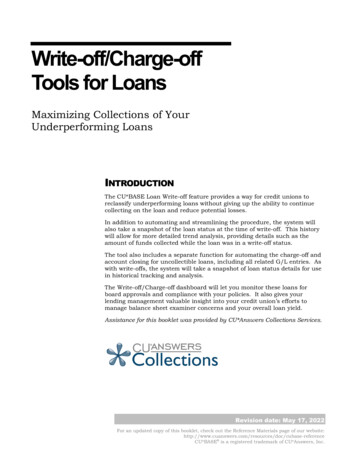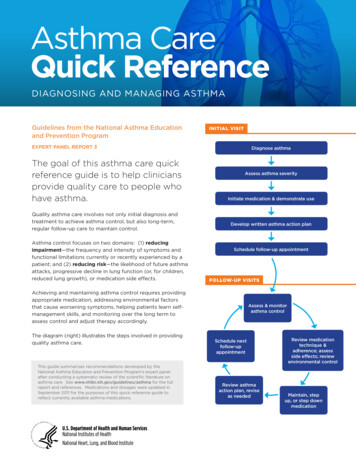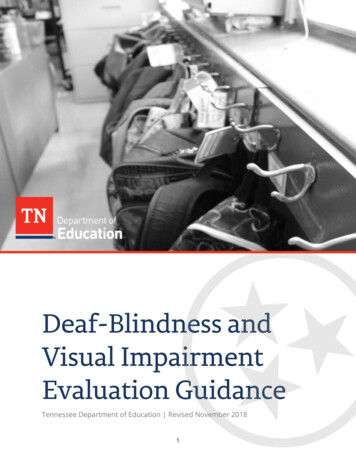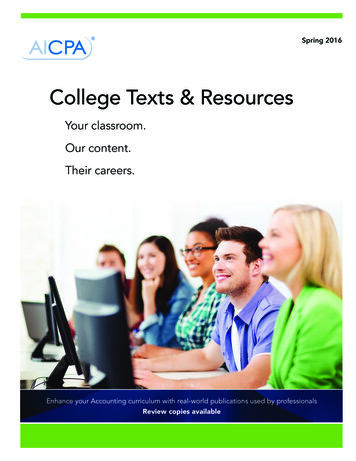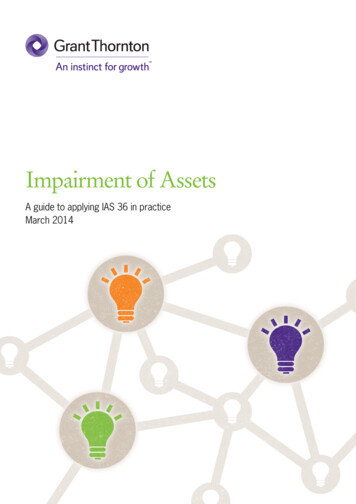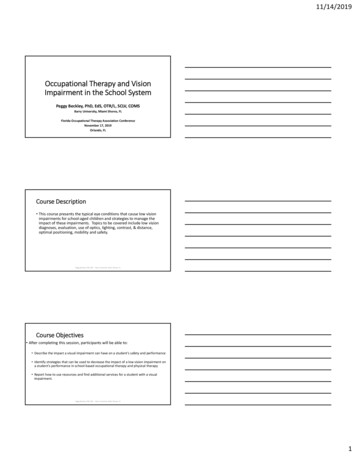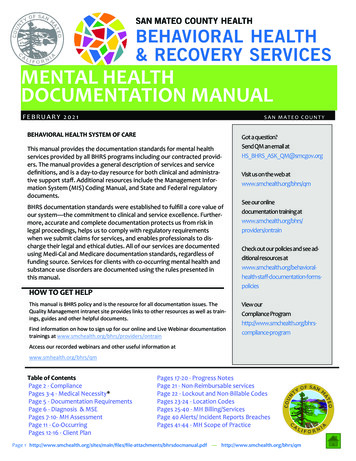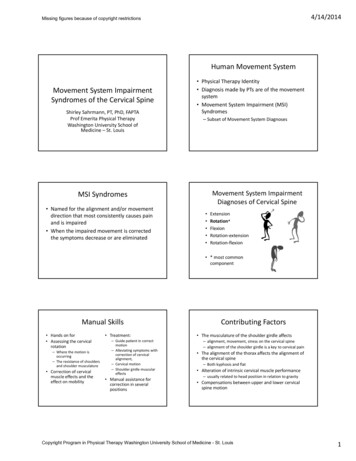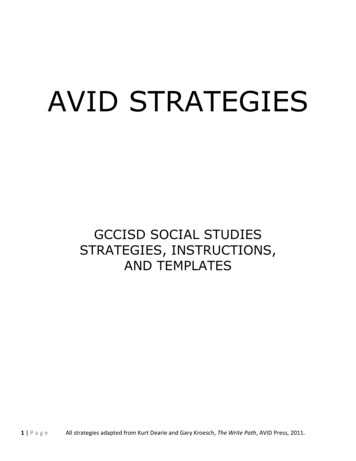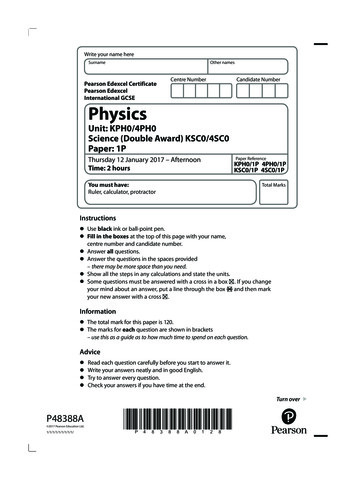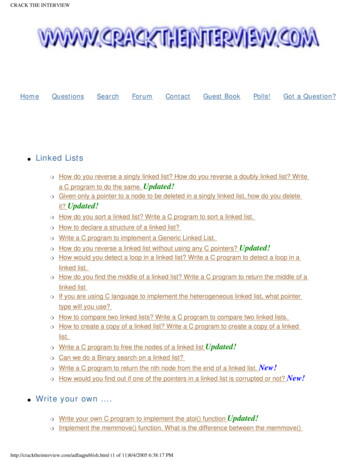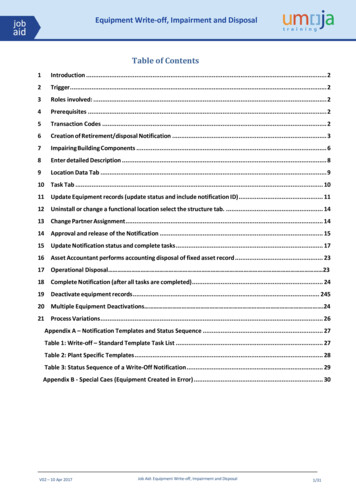
Transcription
Equipment Write-off, Impairment and DisposalTable of Contents1Introduction . 22Trigger . 23Roles involved: . 24Prerequisites . 25Transaction Codes . 26Creation of Retirement/disposal Notification . 37Impairing Building Components . 68Enter detailed Description . 89Location Data Tab . 910 Task Tab . 1011 Update Equipment records (update status and include notification ID) . 1112 Uninstall or change a functional location select the structure tab. . 1413 Change Partner Assignment . 1414 Approval and release of the Notification . 1515 Update Notification status and complete tasks . 1716 Asset Accountant performs accounting disposal of fixed asset record . 2317 Operational Disposal 2318 Complete Notification (after all tasks are completed) . 2419 Deactivate equipment records . 24520 Multiple Equipment Deactivations .2421 Process Variations . 26Appendix A – Notification Templates and Status Sequence . 27Table 1: Write-off – Standard Template Task List . 27Table 2: Plant Specific Templates . 28Table 3: Status Sequence of a Write-Off Notification . 29Appendix B - Special Caes (Equipment Created in Error) . 30V02 – 10 Apr 2017Job Aid: Equipment Write-off, Impairment and Disposal1/31
Equipment Write-off, Impairment and Disposal1IntroductionThis guide explains step by step the process involved in retiring equipment (including equipment related tofixed assets), the use of the Functional Locations for the impairment of building sub-components (towhich the Sub-component Fixed Asset record is linked), and items from inventory.When items of equipment have been identified for retirement (reference ST/AI/2015/4) they must beretired, using a Service Notification in Umoja, as the mechanism to help manage and track the process fromretirement request to the eventual disposal of the items via the agreed method detailed in the retirementcase when required (e.g. donation, sales, cannibalisation, part exchange).Notes: This guide does not include the sales process in cases where the equipment is sold or donated. This guide does not cover the process (retirement) needed to be undertaken by the fixed assetaccountant (please refer to Fixed Assets Job Aids 4.1 and 4.2). This guide does not include the retirement of incorrectly created equipment records, a separateJob Aid will be published.2TriggerPerform this procedure when you need to retire/dispose of one or more items of equipment, also performthis procedure when you need to impair building sub-components.3Roles involvedSD09- Disposal Planner. Creates the retirement/disposal notification, updates the status of the notificationand closes the notification. Also, liaises with the other roles involved in the process, where necessaryrelevant Equipment Master Data Maintainer, Asset Accountant, Write-off Approver and Property SurveyBoard.SD02- Notification Approver: Approves the notification.SD01- Notification User: The notification user may create the original retirement/disposal notification, thispost approval then being administered by the Disposal Planner (SD09) with the relevant business unit.SD.10: Services Delivery Equipment Master Data Maintainer & SD.11: Services Delivery EquipmentMaster Data Maintainer Local - Maintain and modify equipment data record including deactivation ofequipment.4PrerequisitesRecords to be retired/disposed have to be identified.5Transaction CodesIW51: Creation of the NotificationIW52: Update of Notification IE05: Modify and deactivate equipment recordZPMEQUICHANGE: Mass Change of Equipment RecordsV02 – 10 Apr 2017Job Aid: Equipment Write-off, Impairment and Disposal2/31
Equipment Write-off, Impairment and Disposal6Creation of Retirement/disposal NotificationThe SD01-Notification User or SD09-Disposal Planner creates the notification with the basic informationincluding the tasks.In order to facilitate the creation of the Notification you must use a reference template for your entity whichincludes all the possible tasks/assignments that need to be made. Tasks that are NOT required can bedeleted; this activity is the responsibility of the Disposal Planner who should be aware of the policy, the pointof approval by the Designated Authoriser, and the framework for the management of fixed assets.If you are retiring/disposing of multiple equipment records or inventory items within the same case, a singlenotification can be created with an attachment detailing all the Equipment/Inventory records within theretirement/disposal case. Each equipment record should be updated with reference to the notificationnumber so as to establish and maintain the link between related equipment and notification.Note: For FIXED ASSET (FA) related equipment records a separate notification is required for EACH FArecord, as this is how the Fixed Asset Management Officer/Asset Manager will recognize that thenotification is “solely” asset related.The diagram above shows the Asset De-recognition point within the retirement/disposal process.V02 – 10 Apr 2017Job Aid: Equipment Write-off, Impairment and Disposal3/31
Equipment Write-off, Impairment and Disposal6.1 Transaction Code for Notification Creation: IW51Important: Select Notification type “PW”, ensure the P1 or PV is NOT used.In the reference, include the reference number of the TEMPLATE notification created for the entity inquestion. These are given in Appendix A.V02 – 10 Apr 2017Job Aid: Equipment Write-off, Impairment and Disposal4/31
Equipment Write-off, Impairment and DisposalThe create screen is then displayed:In the first tab, “Notification”, complete the following information:6.2 Equipment NumberInclude the ID of the equipment (if there are multiple records including non-equipment records forinventory disposal) for retirement/disposal, attach the list to the notification and indicate within thenotification notes area. Remember that any Fixed Assets Must have an individual notification.6.3 CodingThe template notification is defaulted to “surplus”. From the coding dropdown select a category thatmatches the case description.V02 – 10 Apr 2017Job Aid: Equipment Write-off, Impairment and Disposal5/31
Equipment Write-off, Impairment and Disposal7Impairing Building ComponentsFor the impairment of building components it needs to be understood which of the buildingsubcomponents is to be impaired. This should be undertaken with the Asset Accountant prior to creatingthe notification.Within the notification, reference the functional location of the building subcomponent. If you are unsureas to how to obtain this reference number run transaction code IH01 and input your Plant (facility) number(e.g. Nairobi – KE00 , New York – US00, Geneva – CH00) and drill down through the building structure tofind the desired functional location.The format of the building component functional location is given belowNote: PKO and SPM do not componentise buildings. As such impairment will be at the functional locationlevel that represents the actual building.V02 – 10 Apr 2017Job Aid: Equipment Write-off, Impairment and Disposal6/31
Equipment Write-off, Impairment and DisposalIn the example below the building component to be impaired is the exterior of Block X within the GigiriComplex Nairobi;200678.023.EX.EXThe functional location description is then displayed, navigate to the Organization tab and note the assetnumber in respect to the building component has been populated.If there is no asset number populated/filled, determine with the fixed asset accountant if this is the correctbuilding component.V02 – 10 Apr 2017Job Aid: Equipment Write-off, Impairment and Disposal7/31
Equipment Write-off, Impairment and DisposalFrom this point on the impairment process is similar to equipment so steps in sections 8 to 17 should be followed.8Enter detailed DescriptionIn the “Description” field enter a short description for the retirement/disposal case, and further describe inthe large ”white” long text box. If multiple equipment records are included in the notification, include areference to the list of equipment records, and ensure this is attached to the notification.Then Scroll down and complete:-PriorityDates - Leave the Start date (defaults to current date) and indicate a “target” end date for thecompletion of the notificationPlanner group – The template defaults to planner group “010” (generic) and your retirement/disposal plant (e.g. KE00 or CH00). IF you have a specific planner group then change accordingly(e.g. F00 or C00) otherwise leave as “010”.Disposal Planner Only: Select your department and enter/search for your name/index number (this helpsfrom a reporting perspective).V02 – 10 Apr 2017Job Aid: Equipment Write-off, Impairment and Disposal8/31
Equipment Write-off, Impairment and Disposal9Location Data Tab9.1 Account Assignment InformationIf an equipment record has been selected, the values will be defaulted into the Account Assignment Section.If they are not then the information for Business Area and Cost Centre data (for Notification approvalpurposes), needs to be populated. Do not change any data if the Equipment is related to a fixed asset asthe information should be defaulted from the Fixed Asset Record.Include the correct Maintenance Plant (e.g. KE00 or CH00)The rest of the fields within the section of the notification are currently not used.9.2 Review of Asset RecordIf this case is for a Fixed Asset or Building Component/sub-component, then make sure Asset Number isshown in the Account Assignment area, and check/verify that only one Equipment Record is linked to onlyone Asset Record.V02 – 10 Apr 2017Job Aid: Equipment Write-off, Impairment and Disposal9/31
Equipment Write-off, Impairment and Disposal10 Task TabSkip the item tab and select the Task tab. This section is prepopulated with a number of tasks relevant toall disposal cases. The DISPOSAL PLANNER should delete the tasks not relevant to the case being prepared(AW, A, SB).Note: The DISPOSAL PLANNER can indicate certain task responsibilities and planned dates within this area.It is important when the Notification gets to the “approval step“, by the Designated Official, that theEXACT date when it is approved is indicated so the asset can be derecognized correctly. This is a trigger,when notifications are asset related, for the Asset Accountant to process the Fixed Asset accordingly. Thedate of the Designated Official’s approval has to be the actual date of approval, as this date is used as theactual Fixed Asset Retirement Date, and thus affects financial posting.To delete a redundant process task, select the row clicking at the left, and then click in the delete iconV02 – 10 Apr 2017Job Aid: Equipment Write-off, Impairment and Disposal.10/31
Equipment Write-off, Impairment and DisposalDisposal planner can tailor notification to specific requirements by removal of not required task(s). Once youhave deleted not required tasks, you can save the notification.Once the notification is saved, you should receive a note at the bottom of the screen saying“Notification 1000XXXX has been created”Note: For disposal by sale the “sale” tab will need to be completed, prior to the item(s) beingsold. Once completed, clicking the “Sales Order” button will AUTOMATICALLY create a salesorder from the notification (See separate Job Aid on how to proceed)11 Update Equipment records (update status and include notification ID)The equipment status needs to be changed to reflect that the equipment is included in aretirement/disposal notification and to include the notification ID in the equipment record(s), forease of identification.Note: For the building components there will be NO equipment status to updateThe Equipment Statuses commonly used in the Write-off and Disposal processes are:-WRPR Retirement/disposal in Process – This is the status that should be set atthe time of notification creation.EQSL Sale Disposal Method – Set if this method is detailed in Disposal case postnotification approval; i.e. when the notification status is “DINP”, Disposal inProcess.EQCB Cannibalization Disposal Method– Set if this method is detailed in Disposalcase post notification approval; i.e. when the notification status is “DINP”,Disposal in Process.EQDE Destruction Disposal Method– Set if this method is detailed in Disposal case postnotification approval; i.e. when the notification status is “DINP”, Disposal in Process.EQDN Donation Disposal Method– Set if this method is detailed in Disposal case postnotification approval; i.e. when the notification status is “DINP”, Disposal in Process.EQTI Trade-In Disposal Method– Set if this method is detailed in Disposal case postnotification approval; i.e. when the notification status is “DINP”, Disposal in Process.EQNR Disposal not required – Set in cases when property is not available for disposalsuch as theft or lost.Within the “inventory” number on the equipment record indicate the notification number.The equipment record may be installed and returned to the warehouse (where it may either beinstalled to the warehouse location or treated as inventory), or disposed of from its currentlocation. The assignment to an individual should also be removed at the point of inclusion on adisposal notification.If there are multiple equipment records, within the disposal case to be changed, the “MassEquipment Update” Job Aid should be referenced.The following describes how a single piece of equipment is changed to reflect the initial statusrequired at notification outset.Enter IE02 in the Command field to Change Equipment. Click the Enter icon and enter the ID of theequipment to be updated.V02 – 10 Apr 2017Job Aid: Equipment Write-off, Impairment and Disposal11/31
Equipment Write-off, Impairment and DisposalClick the Status icon next to the Status field to change the equipment status. In the pop-upwindow select the WRPR – Retirement/disposal in Process radio button. Click the Back iconClick on back (the green arrow at the top)Then, in the general tab, enter the notification number in the Inventory No field:V02 – 10 Apr 2017Job Aid: Equipment Write-off, Impairment and Disposal12/31
Equipment Write-off, Impairment and DisposalExample how link is establishedImportant: Note that notification under the Inventory no. should be entered as the Notification eight digitnumber without any prefix.If the equipment is to be returned to the warehouse then either: Install in the equipment within the warehouse location functional locationReturn the equipment into the warehouse as inventory (used split valuation type used).[Note the Equipment requires a material master to be associated to be returned toinventory. The equipment MUST be completely uninstalled from its productive functionallocation if “return to inventory” is used].V02 – 10 Apr 2017Job Aid: Equipment Write-off, Impairment and Disposal13/31
Equipment Write-off, Impairment and Disposal12 Uninstall or change a functional locationSelect the structure tab.Select theicon, and then dismantle.Either insert a new functional location, or leave blank (if returning to inventory).Then selectto accept the change made.13 Change Partner AssignmentTo remove any assigned users select theicon at the top of the screen.Select the user to be removed from the Equipment record and select theicon.Save the equipment recordNote: If the equipment is to be taken back in to inventory reference the job aid “returning equipment toinventory”.V02 – 10 Apr 2017Job Aid: Equipment Write-off, Impairment and Disposal14/31
Equipment Write-off, Impairment and Disposal14 Approval and release of the NotificationAlthough the Notification approver can run a notification report based on a cost centre to select outstandingnotifications for Approval, it is recommended that an email be sent to the approver from within thenotification by the Disposal Planner.14.1 T-code IW52 and enter the Notification ID14.2 Email NotificationSelect the email and type in a message for the approver.After message completion selectsave the message).V02 – 10 Apr 2017icon to indicate the email address (note: you will be prompted toJob Aid: Equipment Write-off, Impairment and Disposal15/31
Equipment Write-off, Impairment and DisposalNotice the notification number is defaulted into the title of the mail.Add internal/external (internet) email addresses of the approver and select send.Note: Although there is a “notes” section on this screen. The note received by the approver will be basedon the message entered upon the selection of the email request, NOT this one.In the above case the email notification will be sent to the approvers:-SAP mailbox-Lotus notes mailboxV02 – 10 Apr 2017Job Aid: Equipment Write-off, Impairment and Disposal16/31
Equipment Write-off, Impairment and Disposal14.3 Notification ApprovalThe Approver should now review the notification and either Approve and comment or give a reason in thelong text area on the notification as to what further action is required. The Approver should then email theDisposal Planner from within the notification using the same process given above.14.4 Approver CommentsSelect theicon and select the radio button 02 APPR Request Approved and/or give comment in theLong Text (white section) of the notificationClick on the green flag- to release the notification - ONLY if you have approved it.14.5 Email the Disposal Planner.Save the notification15 Update Notification status and complete tasksDuring the retirement/disposal process, different activities will take place (LPSB/HSPB review) During eachphase the SD Disposal Planner has to perform the following activities:-Release and complete the respective taskUpdate Notification statusTo Release a task, the SD Disposal Planner has to go to T-Code IW52, enter the notification number, go tothe tasks tab, select the relevant task and click on the green flag icon at the bottom to release each task:V02 – 10 Apr 2017Job Aid: Equipment Write-off, Impairment and Disposal17/31
Equipment Write-off, Impairment and DisposalTo complete a task, select the task and then select theicon. Note for the particular task shown theDATE that the designated official gave the approval to move ahead with the disposal process has to beincluded. As such select the date in the memo/email prior to completing the task.Update the notification status to reflect the current approved status.Note : Statuses cannot be “jumped” as such it may be necessary to “cycle” through the statuses whentransitioning a Notification from the legacy system, and saving Notification between each cycle. Onlyexception to this will be DINP Disposal In Process that will not be applicable for cases when there is nodisposal (e.g. theft, lost and so on)Upload relevant files on to the notificationIn order to upload files to the notification, use the following steps:Click on the icon at the top left (left of the word “Change”):V02 – 10 Apr 2017Job Aid: Equipment Write-off, Impairment and Disposal18/31
Equipment Write-off, Impairment and DisposalClick on the small arrow at the right of the icon and select “Records Management Plant Maintenance”V02 – 10 Apr 2017Job Aid: Equipment Write-off, Impairment and Disposal19/31
Equipment Write-off, Impairment and DisposalClick on the Display/Change icon ,.You will see the possible folders, select the relevant one.V02 – 10 Apr 2017Job Aid: Equipment Write-off, Impairment and Disposal20/31
Equipment Write-off, Impairment and DisposalTo add a document after selecting the folder select.A pop-up window will appear.Select “create” to add a document.Click onand select “from file”Look for the relevant file in your folders and select:Complete the “short description” and “Unique ID” on the attributes screen:V02 – 10 Apr 2017Job Aid: Equipment Write-off, Impairment and Disposal21/31
Equipment Write-off, Impairment and DisposalThe file will be uploaded and it will be displayed for your revision. Click on “Save”Click on “Back” at the top until you are back in the notification screen, save the notification and exit.Note: When uploading documents relevant to the Fixed Asset retirement, make sure to include DesignatedOfficial’s Approval, containing clear date of approval, and uniquely identifying reference to Equipment/Assetitems being retired (e.g., Equipment/Asset Number and Name), and any other relevant and significant data.V02 – 10 Apr 2017Job Aid: Equipment Write-off, Impairment and Disposal22/31
Equipment Write-off, Impairment and Disposal16 Asset Accountant performs accounting disposal of fixed asset record[Note: for the detailed job-aid related to retirement of fixed assets please refer to iSeek Umoja fixed assetaccounting job aid 4.1 and 4.2].In regards to the service notification: For the cases where the equipment record is a fixed asset when thenotification is in status REWA (Review approved), the asset accountant needs to retire the fixed assetassociated with the equipment (as mentioned earlier the task for the designated authority should becompleted with the memo/email date, that should also be attached to the notification)You need to inform the Asset Accounting User of the notification number, the asset and the equipment(number and name), and retirement method (Destruction, Sale, Donation, Not-Found).This can be undertaken by sending an email from the notification (although the Asset Accounting User can pickthis up by running a notification report).Once the Asset Accounting User has reviewed the notification, the attachments, the equipment master status,the asset records, and the status of the tasks, the Asset Accounting Senior User is notified to retire the asset.It is the Asset Accounting Senior User who should complete the task “FA Man.Off. to De-recognise the FA”within the notification task list.17 Operational disposal“Disp/Impairment Completed” when the equipment “truly” reflects this status, i.e. when the equipment leavesthe entity.When disposal certificate is obtained and uploaded to the notification, or when it is not required, the SDdisposal planner only sets the notification to:V02 – 10 Apr 2017Job Aid: Equipment Write-off, Impairment and Disposal23/31
Equipment Write-off, Impairment and Disposal18 Complete Notification (after all tasks are completed)When all the tasks are completed (all the chequered flags have been clicked), the Notification can beclosed.For that the SD disposal planner only needs to click on the chequered flag at the top of the notification:You will get a screen with date and time; and you can leave the default or change:And you will get a note that the notification is complete:19 Deactivate equipment recordsSD.10 or SD.11 with transaction IE02 select the relevant equipment recordIn the status, select the final status depending on the disposal method:V02 – 10 Apr 2017Job Aid: Equipment Write-off, Impairment and Disposal24/31
Equipment Write-off, Impairment and DisposalIn the description, enter the text “DISPOSAL COMPLETE”DINP Disposal Not Required to be selected when there is no disposal required (e.g. theft or lost).And then, select from the menu:Equipment Functions Active - Inactive DeactivateYou might get a warning, if you do accept it.Then save, and that’s it.20Multiple equipment deactivationsUse transaction code IE05.Enter the equipment from the notification in the “equipment selection criteria”.Check that ALL the equipment to be deactivated appears on the screen.Select “all” (V02 – 10 Apr 2017), then deactivateJob Aid: Equipment Write-off, Impairment and Disposal25/31
Equipment Write-off, Impairment and Disposal21 Process VariationsIn the case of Sale or Donation a similar process is performed to the above, the difference is that forSale or Donation the Sales Order will be initiated as follows: For Sale, Asset Accounting User and Asset Accounting Senior User will wait for Revenue to beknown and recorded in Sales Order, before proceeding with Retirement. Therefore, therelated task will stay open, until Revenue is known and Fixed Asset Retirement completed. Thiswill result in Asset Retirement with Revenue.For Donation, the Sales Order is initiated, but with zero value. Asset Accounting User and AssetAccounting Senior User will proceed, immediately after relevant approval, with AssetRetirement without Revenue.For Sale through UNDP, there will be NO Sales Order. Instead, UN Customer (Business Partner)Number of corresponding UNDP Office has to be entered in the Sales area of the Notification,in the 'Sold-To Party' field. Asset Accounting Senior User will then record reference to the UJDocument from the SCA file in the Description, along with identified revenue, and will proceedto retire the Asset using these values.Note that, Cannibalization and Sale of equipment parts is treated as Destruction from the AssetAccounting point of view – therefore, this will result in Asset Retirement without Revenue (completewrite-off, no gain). Cannibalization of Equipment Item, and sale of resulting parts is not recorded inrelation to the Asset.For more information and a better understanding of the end-to-end process, kindly refer to FixedAssets Management Job Aid: 4-1 Retirement of Asset and to Financial Accounting Job Aid: UNDPAdvance and Reconciliation.V02 – 10 Apr 2017Job Aid: Equipment Write-off, Impairment and Disposal26/31
Equipment Write-off, Impairment and DisposalAppendix A – Notification Templates and Status SequenceTable 1: Write-off – Standard Template Task ListTask no.TaskDescription1Attach list of equipment (SD.09)2Email to Notification Approver(SD.02)3Approval of Disposal (SD.02)4Submit to Service Provider (SP)w/ WO#Confirmation of Receipt (Email)Create notification and attach list of equipment for writeoff and disposal (SD.09)Once the notification is complete (list of equipmentattached and the case drafted ) an email should be sentto the Notification Approver (SD.02) to approve andreleaseThe Notification Approver (SD.02) approves and releasethe notificationSubmit to Service Provider w/ WO number acting asreferenceDepartment will receive a confirmation email ServiceProvider has received itemsSD.11 of department and Service Provider will initiatetransfer of Authorization GroupsA. Contents to be repurposed:Service Provider will verify that all steps are completedand proceed to close the notificationB. Partial contents to be written off:Service Provider will update the list and proceed to taskNo. 8C. No variation of contents:Service Provider will proceed to task No. 8Department/Service Provider will prepare and submitcase to HPSB for approvalHPSB/Controller approves case to proceed567891011121314Change of Authorization Group(Dept./SP)Evaluation of contents inNotificationPrepare and submit case toHPSB (Dept./SP)Approval from HPSB &Controller (Dept./SP)If Asset: FA.15- write off assetUpdate of equipment record(Dept./SD.09)Disposal of equipment (SP)Deactivation of equipment(SD.11)Close notification (SD.09)V02 – 10 Apr 2017Fixed Asset Management Officer (FA.15) willderecognise assetDepartment/Service Provider will update the status ofthe equipment record in UmojaProceed with disposalSD.11 will post any supporting documents as proof ofdisposal and will deactivate equipment record in UmojaSD.09 will verify all steps are completed and proceed toclose notificationJob Aid: Equipment Write-off, Impairment and Disposal27/31
Equipment Write-off, Impairment and DisposalTable 2: Plant Specific TemplatesNumber10000369TypePWPlantTemplate DescriptionCatalogueDefaultStatusAT00AT00 Disposal rplus10000387PWCH00
V02 - 10 Apr 2017 Job Aid: Equipment Write-off, Impairment and Disposal 2/31 . Equipment Write-off, Impairment and Disposal. 1 Introduction. This guide explains step by step the process involved in retiring equipment (including equipment related to . fixed assets), the use of the . Functional Locations . for the impairment of . building sub .