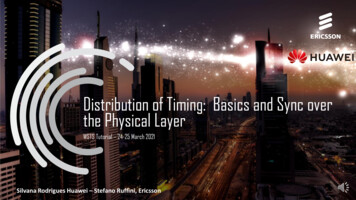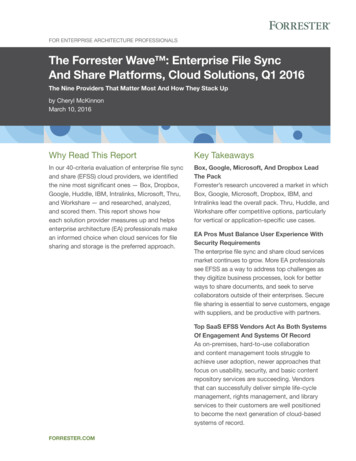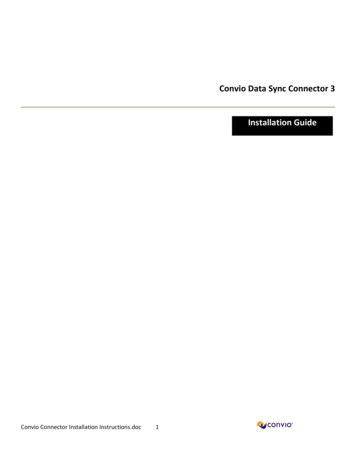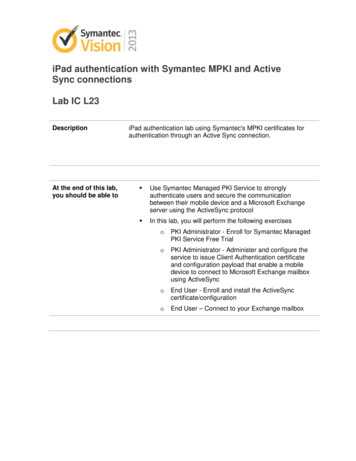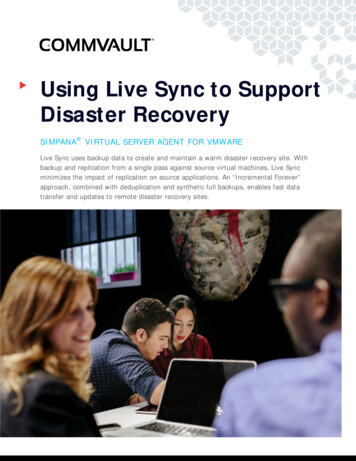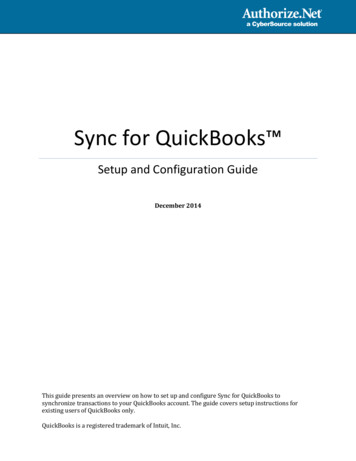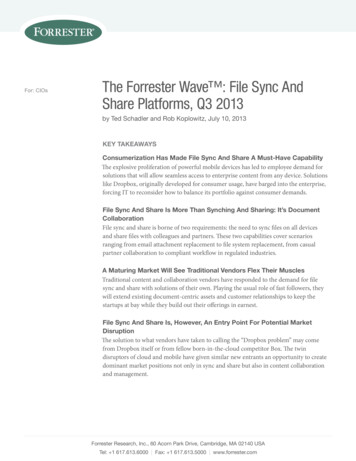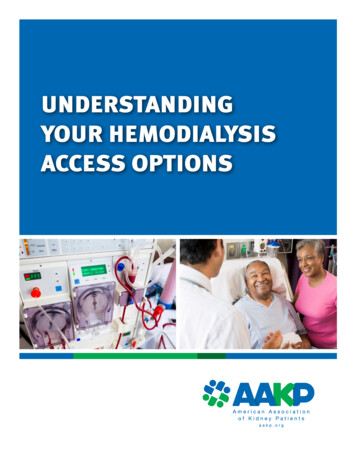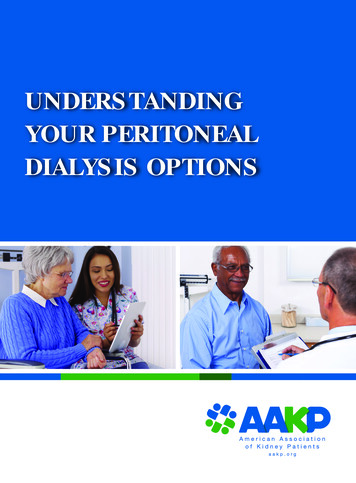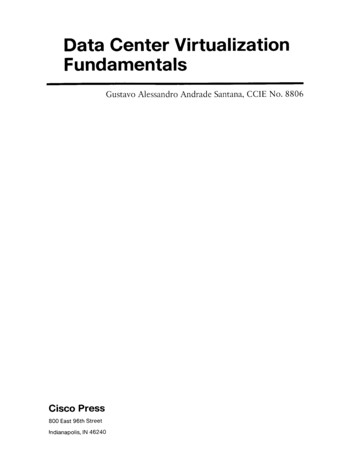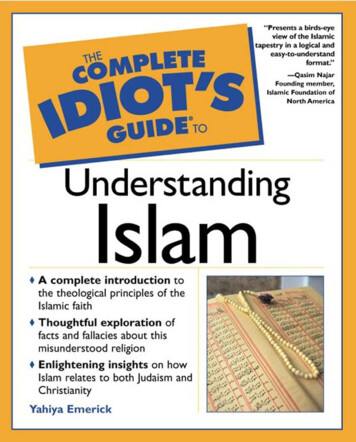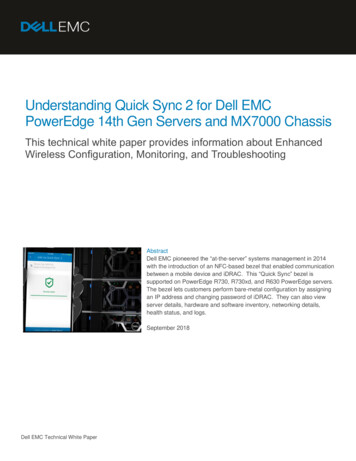
Transcription
Understanding Quick Sync 2 for Dell EMCPowerEdge 14th Gen Servers and MX7000 ChassisThis technical white paper provides information about EnhancedWireless Configuration, Monitoring, and TroubleshootingAbstractDell EMC pioneered the “at-the-server” systems management in 2014with the introduction of an NFC-based bezel that enabled communicationbetween a mobile device and iDRAC. This “Quick Sync” bezel issupported on PowerEdge R730, R730xd, and R630 PowerEdge servers.The bezel lets customers perform bare-metal configuration by assigningan IP address and changing password of iDRAC. They can also viewserver details, hardware and software inventory, networking details,health status, and logs.September 2018Dell EMC Technical White Paper
RevisionsRevisionsDateDescriptionJune 2017Initial releaseOctober 2017Corrected list of authorsJune 2018Updated list of compatible serversSeptember 2018Added support description for MX7000 ChassisAcknowledgementsThis paper was produced by the following members of the Dell EMC Server and Infrastructure Systems team:AuthorsManoj Malhotra — Product ConsultantVirender Sharma — Test Principal EngineerSudhir Shetty — Distinguished EngineerJeff Lairsey — Software Senior EngineerAlex Rote — Software Senior EngineerSaurabh Kishore — Software Principal EngineerThe information in this publication is provided “as is.” Dell Inc. makes no representations or warranties of any kind with respect to the information in thispublication, and specifically disclaims implied warranties of merchantability or fitness for a particular purpose.Use, copying, and distribution of any software described in this publication requires an applicable software license. Sep/12/2018 Dell Inc. or its subsidiaries. All Rights Reserved. Dell, EMC, Dell EMC and other trademarks are trademarks of Dell Inc. or itssubsidiaries. Other trademarks may be trademarks of their respective owners.Dell believes the information in this document is accurate as of its publication date. The information is subject to change without notice.2Understanding Quick Sync 2 for Dell EMC PowerEdge 14th Gen Servers and MX7000 Chassis
s .2Executive summary.41Quick Sync 2 capabilities .52Quick Sync 2 technology .6Quick Sync 2 BLE .6Quick Sync 2 Wi-Fi .63Deploying Quick Sync 2 .7Obtaining Quick Sync 2 module .7Downloading OpenManage Mobile (OMM) .7Quick Sync 2 configuration settings .83.3.1 Changing settings using iDRAC GUI .93.3.2 Changing settings using RACADM.93.3.3 Changing settings using OpenManage Enterprise Modular GUI .103.3.4 Changing settings using Redfish .10Getting started with Quick Sync 2 for iDRAC .11Getting started with Quick Sync 2 for MX Chassis .12Conclusion .13A3Technical support and resources .14Understanding Quick Sync 2 for Dell EMC PowerEdge 14th Gen Servers and MX7000 Chassis
Executive summaryExecutive summaryDell EMC pioneered the “at-the-server” systems management in 2014 with the introduction of an NFC-basedbezel that enabled communication between a mobile device and iDRAC. This “Quick Sync” bezel issupported on PowerEdge R730, R730xd, and R630 PowerEdge servers. The bezel lets customers performbare-metal configuration by assigning an IP address and changing password of iDRAC. They can also viewserver details, hardware and software inventory, networking details, health status, and logs.However, the Quick Sync bezel was supported only on Android mobile devices and had to be purchased atthe point-of-sale. For 14th generation PowerEdge servers, Dell EMC went back to the drawing board andcompletely redesigned Quick Sync, which is now being launched as the Quick Sync 2 module. TheInfographics highlights some of the key changes that are now being introduced in Quick Sync 2.Quick Sync 2 is now also supported on MX7000 chassis and can configure, monitor, and remediate thechassis as well as associated slides.Quick Sync 2 for Dell EMC PowerEdge 14th Gen Servers and MX7000 Chassis4Understanding Quick Sync 2 for Dell EMC PowerEdge 14th Gen Servers and MX7000 Chassis
Technical support and resources1Quick Sync 2 capabilitiesUsing Quick Sync 2 with OpenManage Mobile (OMM), administrators can configure, monitor, andtroubleshoot the 14G PowerEdge servers and MX7000 Chassis.To monitor servers, Quick Sync 2 provides information such as: System inventory, including CPU and Memory detailsHealth statusiDRAC System Event and Lifecycle Controller logsNetwork settingsFirmware detailsDiagnostics information including SupportAssist reports, console/last crash screens, and boot and crashvideosWith Quick Sync 2, an administrator can configure: iDRAC IP/NIC network settingsiDRAC root credentialsThe first boot deviceThe system location (Datacenter, Room, Aisle, Rack, and Slot)The most common BIOS settings (System Profile, Virtualization, Logical Processor, Boot Mode, SecureBoot, Serial Comm, Serial Port, USB Ports, and Asset Tag)iDRAC Auto-ConfigAlso, OMM can assist in troubleshooting. Using Quick Sync 2 OMM can: Establish a VNC remote console sessionRun RACADM commandsPower cycle a serverOMM can also monitor an MX7000 Chassis and its subcomponents. Quick Sync 2 provides: Chassis component overviews and rollup health Chassis and system fault logs Network settings Connected IO Module inventory Power supply capacity, input voltage, and redundancy Fan speed and thresholdsWhen connected to an MX7000 Chassis with Quick Sync 2, an administrator also has the same monitoring,configuration, and troubleshooting capabilities for each compute sled in the chassis.Note—Some features in OpenManage Mobile are dependent on iDRAC licensing. For example, VNC requires aniDRAC Enterprise license.5Understanding Quick Sync 2 for Dell EMC PowerEdge 14th Gen Servers and MX7000 Chassis
Technical support and resources2Quick Sync 2 technologyThe Quick Sync 2 module combines a Bluetooth Low Energy (BLE) and Wi-Fi module. The module isaccessed by using an Android or iOS mobile device. The module may be activated and deactivated by usinga button. The status of the module is shown by using an integrated LED.Quick Sync 2 BLEThe Quick Sync 2 BLE capability is based on the Bluetooth 4.0 standard. BLE is battery-efficient andavailable to developers on major mobile platforms. Using BLE, mobile customers can view server health andinventory data, and also configure common iDRAC and BIOS settings.When activated, the hardware will activate a beacon advertisement which can be detected by the OMMapplication. On demand, the app will initiate a session with the mobile app acting as the central controller, andthe hardware acting as a peripheral.For additional security, the BLE signal is attenuated to about 1m prior to authentication. After authentication,typical range is 10m, but will vary depending on the RF environment.Dell EMC has built additional technology on top of BLE to transfer larger data elements and provides aversion of the Transport Layer Security (TLS) used by web servers adopted for the block-based BLE protocol.Each server is validated by a certificate with a 2048-bit or larger public key. The Diffie-Hellman key exchangeprotocol is used to establish a 128-bit or larger AES-GCM session key.Quick Sync 2 Wi-FiQuick Sync 2 Wi-Fi is activated on demand to support Wi-Fi–specific use cases requiring higher bandwidth,an IP-stack, or both. Specific use cases include: Downloading and sharing SupportAssist reports, which can be several MBs in sizeViewing the last boot or last crash videos and imagesRunning a remote console sessionRunning RACADM commandsStarting the iDRAC GUIQuick Sync 2 Wi-Fi is based on 802.11b/g/n and uses the 2.4 GHz spectrum. Link-layer security is providedby using WPA2-PSK, with a random key generated each time Quick Sync 2 Wi-Fi is activated and exchangedover the BLE connection.The link layer security is complemented by TLS or SSH transport layer security used by each feature. Forexample, remote RACADM commands are sent by using HTTPS via the iDRAC web server.The compute sleds in an MX7000 Chassis system are authenticated by OAuth token, with the chassisfacilitating the authentication of the iDRACs in each sled.6Understanding Quick Sync 2 for Dell EMC PowerEdge 14th Gen Servers and MX7000 Chassis
Technical support and resources3Deploying Quick Sync 2Obtaining Quick Sync 2 moduleCustomers may purchase the Quick Sync module as a single hardware SKU. On rack servers, this ispositioned on the left rack ear. It is recommended that customers purchase the module at the time of sale.The module will be available on many 14th Gen rack and tower systems such as: Rack servers—R940, R940xa, R840, R740, R740xd, R640, R540, R440, R7425, R7415, R6415Tower server—T640Please contact Dell Sales for the latest list of Quick Sync 2 enabled servers. Customers wishing to purchasethe module after the point-of-sale (APOS) may perform a field installation of the solution.Note—The Quick Sync module is not hot-pluggable. The system must be shut down prior to installing or removingthe module.Downloading OpenManage Mobile (OMM)OpenManage Mobile is available through the Google Play Store and Apple App store. Search forOpenManage Mobile or use these links: 7https://play.google.com/store/apps/details?id com.dell.omm&hl en e-mobile/id949941153 (iOS)Understanding Quick Sync 2 for Dell EMC PowerEdge 14th Gen Servers and MX7000 Chassis
Technical support and resourcesQuick Sync 2 configuration settingsQuick Sync 2 supports a number of configuration settings to control access to the module. These settingsmay be configured by using the iDRAC GUI, RACADM, or other programmatic interfaces for servers and byusing the OpenManage Enterprise Modular GUI or Redfish for MX7000 Chassis. The settings are as follows.Default attributes in bold.SettingAccessQuick Sync 2 configuration settingsValuesDescriptionIn Read-Write mode, the full capabilities of the iDRAC areRead-Writeavailable to Quick Sync 2, including changing the system settings.Read-OnlyDisabledIn Read-Only mode, a user may view information such as healthand inventory data, but configuration changes cannot be applied.ReadAuthenticationWi-FiTimeoutTimeout 2 min to60 minWhen disabled, the Quick Sync 2 module will not activate.With read authentication enabled, an administrator will need toauthenticate with iDRAC credentials to use Quick Sync 2functionality.With read authentication disabled, any user of a mobile devicenear the server will be able to read server health, inventory, andlog data. This is equivalent to the level of unauthenticatedaccess provided by the 13G NFC bezel or an LCD panel.Authentication will still be required to change the systemconfiguration.With WiFi enabled, Quick Sync 2 WiFi may be activated asneeded to support specific use cases. Note the mobile device willonly activate WiFi to support specific features, and it will otherwiseremain inactive even when a device is connected via Quick Sync2 BLE.With WiFi disabled, Quick Sync 2 WiFi cannot be activated andfunctionality requiring Quick Sync 2 WiFi will not be available.Quick Sync 2 BLE may remain active.With the timeout enabled, Quick Sync 2 will automatically bedeactivated when the timeout limit has elapsed since the lastactivity detected by the system.If the timeout is disabled, Quick Sync 2 will remain on until it ismanually deactivated using the mobile device or by pressing theactivation button.The time period following the last activity for which the Quick Syncmodule will remain active.Note—Quick Sync 2 Wi-Fi can be enabled only when Quick Sync is in Read-Write mode, because the Wi-Fiaccessible interfaces (such as the iDRAC GUI) allow the system settings to be changed. Quick Sync 2 interfacerestrictions are in addition to iDRAC privilege limitations. A read-only iDRAC user will not be able to applyconfiguration changes, even if Quick Sync 2 module is in read-write mode.8Understanding Quick Sync 2 for Dell EMC PowerEdge 14th Gen Servers and MX7000 Chassis
Technical support and resources3.3.1Changing settings using iDRAC GUITo change the Quick Sync configuration settings on GUI, log in to the GUI, and then click Configuration System Settings Hardware Settings iDRAC Quick Sync.Changing Quick Sync settings on iDRAC 9 GUI3.3.2Changing settings using RACADMTo obtain Quick Sync settings, run the RACADM command:racadm get system.quicksync[Key system.Embedded.1#QuickSync.1]Access Read-WriteInactivityTimeout 120InactivityTimerEnable Enabled#Presence PresentReadAuthentication EnabledWiFi EnabledProperties can be set by using the sample commands here:racadm set system.quicksync.access Read-only[Key system.Embedded.1#QuickSync.1]Object value modified successfully9Understanding Quick Sync 2 for Dell EMC PowerEdge 14th Gen Servers and MX7000 Chassis
Technical support and resources3.3.3Changing settings using OpenManage Enterprise Modular GUITo change the Quick Sync configuration settings on GUI, log in to the GUI, and then click Devices Chassis, choose the chassis to configure, then click Settings Local Access Configuration.Changing Quick Sync setting on the OpenManage Enterprise GUI3.3.4Changing settings using RedfishThis section provides some sample Redfish commands implemented in curl, ran in a bash shell environment.For security, Dell recommends to manually verify the destination of every curl command before running it.These Redfish commands may also be executed in a python or php environment, or using any REST clientsuch as POSTMAN.To identify the chassis to configure, run the Redfish command:curl –k –u root 'https://198.51.100.60/api/DeviceService/Devices' && echo ""The chassis can be identified by its service tag in the “DeviceServiceTag” field. Find the value in the “Id”field. To obtain Quick Sync settings, run the Redfish command using the identifier:curl –k –u )' && echo ""Properties can be set by following these steps:1. Copy the following attribute payload to a configuration ":true,"LcdAccess":"VIEW AND ,"QuickSyncAccess":"READ hentication":true,"EnableQuickSyncWifi":true}}' attributes.json10Understanding Quick Sync 2 for Dell EMC PowerEdge 14th Gen Servers and MX7000 Chassis
Technical support and resources2. Modify the Quick Sync 2 attributes in the file.3. Run the Redfish command to write the file back to the chassis.curl –k –u root --request PUT –H 'Content-Type: figuration%27)' –d " (cat attributes.json)" && echo ""Note—In case Quick Sync module is not present on MX7000 Chassis the write command will fail. This can beseen from the output of the above call."QuickSync": {"QuickSyncHardware": "Present","QuickSyncAccess": "READ WRITE","EnableInactivityTimeout": true,"TimeoutLimit": 120,"TimeoutLimitUnit": "SECONDS","EnableReadAuthentication": true,"EnableQuickSyncWifi": trueGetting started with Quick Sync 2 for iDRACThis procedure is applicable only when you are adding the server for the first time.Enabling Quick Sync 2 on 14th generation Dell EMC PowerEdge servers11Understanding Quick Sync 2 for Dell EMC PowerEdge 14th Gen Servers and MX7000 Chassis
Technical support and resources1. Press the Quick Sync 2 activation button on the front of the server. If Quick Sync 2 access is enabled,the Activation Button LED will turn on and display a solid color.2. Scan for Quick Sync 2 systems within OMM:a. On the Mobile device (Android or IOS) start the OpenManage Mobile App.b. Press the Add System button.c. Select Quick Sync 2 from the Connection Method screen and begin scanning the servers.Note—Make sure that Bluetooth is enabled on the mobile device. If not then OMM prompts you to enableBluetooth.3. The list of nearby active Quick Sync 2 servers is displayed. Select the server from the list.A security check will occur.4. On the Verify Certificate screen, accept the certificate.If Quick Sync 2 Read Authentication is enabled, the authentication check will occur.5. Either scan the QR code from the server information tag, or enter credentials manually.After the credentials are accepted, the iDRAC home page is shown. OMM can be used to interactwith the iDRAC.Getting started with Quick Sync 2 for MX7000 ChassisThis procedure is applicable only when you are adding the chassis for the first time.1. Press the Quick Sync 2 activation button on the LCD of the chassis. The LCD will display the QuickSync 2 screen, indicating that the chassis is broadcasting.2. Scan for Quick Sync 2 systems within OMM:a. On the Mobile device (Android or IOS) start the OpenManage Mobile App.b. Press the Add Chassis button.Note—Make sure that Bluetooth is enabled on the mobile device. If not then OMM prompts you to enableBluetooth.3. The list of nearby active Quick Sync 2 chassis is displayed. Select the chassis from the list.A security check will occur.4. On the Verify Certificate screen, accept the certificate.If Quick Sync 2 Read Authentication is enabled, the authentication check will occur.5. Either scan the QR code on the LCD of the chassis, or enter credentials manually.After the cr
Dell EMC pioneered the “at-the-server” systems management in 2014 with the introduction of an NFC-based bezel that enabled communication between a mobile device and iDRAC. This “Quick Sync” bezel is supported on PowerEdge R730, R730xd, and R630 PowerEdge servers. The bezel let