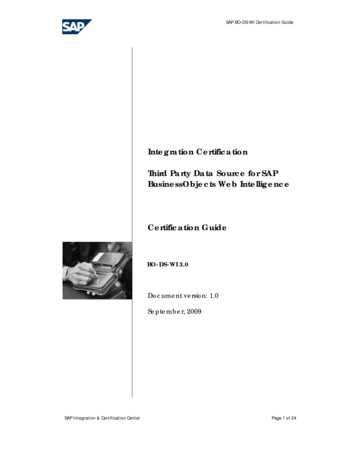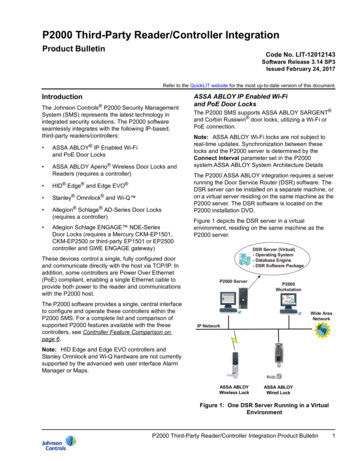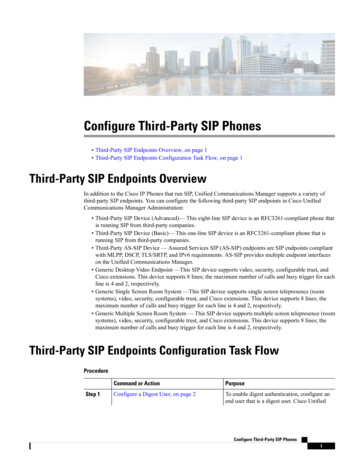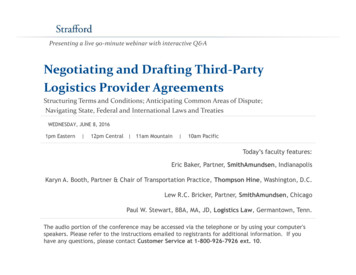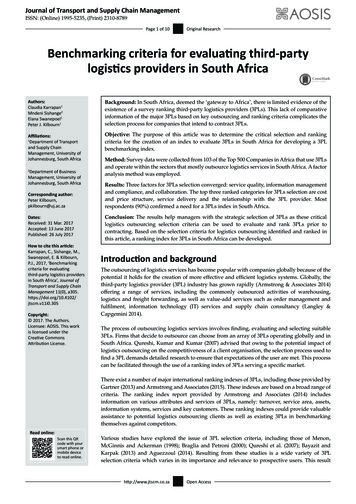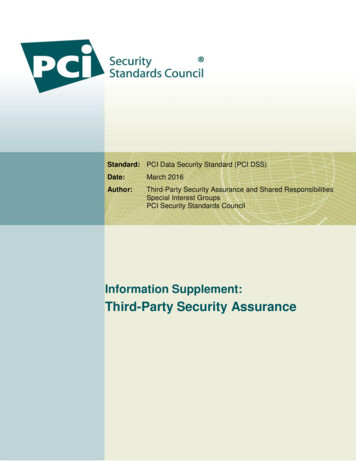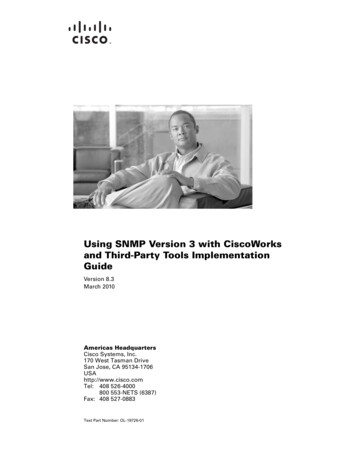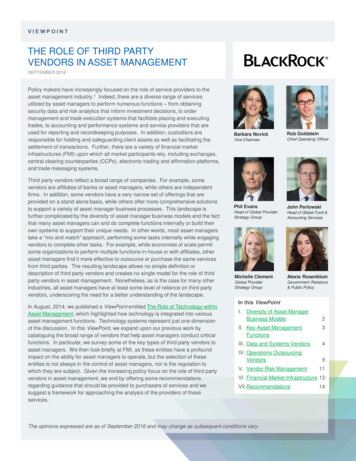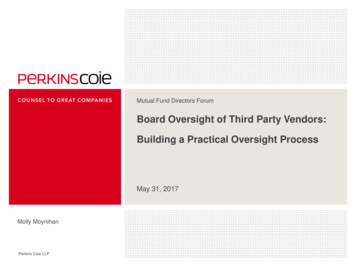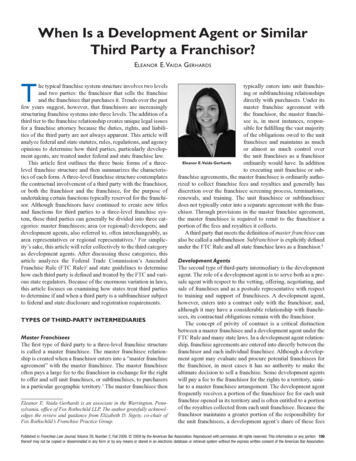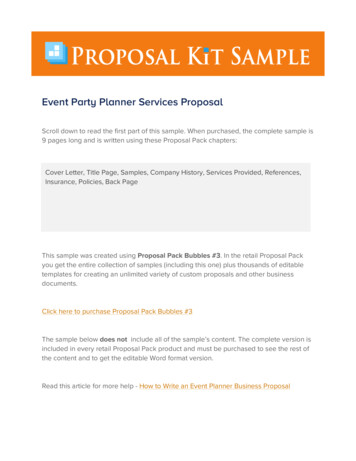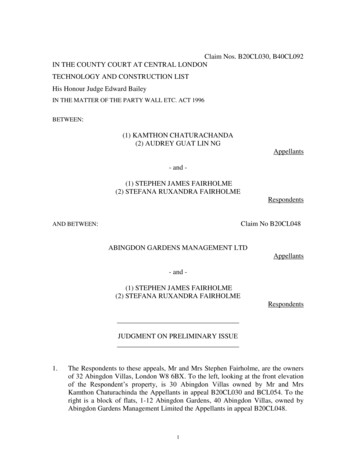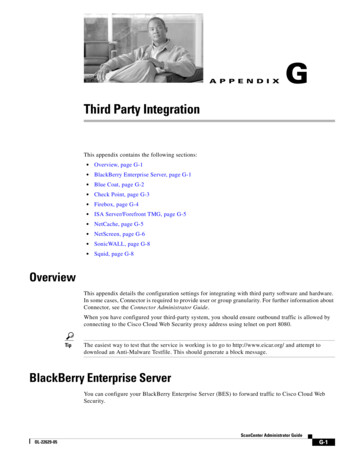
Transcription
A P P E N D I XGThird Party IntegrationThis appendix contains the following sections: Overview, page G-1 BlackBerry Enterprise Server, page G-1 Blue Coat, page G-2 Check Point, page G-3 Firebox, page G-4 ISA Server/Forefront TMG, page G-5 NetCache, page G-5 NetScreen, page G-6 SonicWALL, page G-8 Squid, page G-8OverviewThis appendix details the configuration settings for integrating with third party software and hardware.In some cases, Connector is required to provide user or group granularity. For further information aboutConnector, see the Connector Administrator Guide.When you have configured your third-party system, you should ensure outbound traffic is allowed byconnecting to the Cisco Cloud Web Security proxy address using telnet on port 8080.TipThe easiest way to test that the service is working is to go to http://www.eicar.org/ and attempt todownload an Anti-Malware Testfile. This should generate a block message.BlackBerry Enterprise ServerYou can configure your BlackBerry Enterprise Server (BES) to forward traffic to Cisco Cloud WebSecurity.ScanCenter Administrator GuideOL-22629-05G-1
Appendix GThird Party IntegrationBlue CoatNoteTo connect to internal sites you must use Connector and create exceptions for those sites. In thefollowing instructions the Connector URL should be used in place of the Cisco Cloud Web Securityprimary proxy URL.Using the BlackBerry Manager create a new proxy mapping for the BlackBerry MDS ConnectionService with the type PROXY and the URL and TCP/IP port of your Cisco Cloud Web Security primaryproxy (found in your provisioning email).Blue CoatBlue Coat can be configured to enable user names, internal IPs, and domain groups to be sent to CiscoCloud Web Security without needing to make end-user changes. This can be done either directly usingthe Blue Coat Authentication and Authorization Agent (BCAAA), or in ICAP mode using Connector.Prerequisites If user granularity is required, for example user name or Active Directory security groups, thenBCAAA must be installed on Active Directory. To send internal IP address to Cisco Cloud Web Security, Blue Coat must be configured, typicallyvia the command line, to include x-forwarded-for headers. If Connector is used, a DNS Host (A) record must be created for the Blue Coat as part of the NTLMrealm configuration. The Visual Policy Manager must contain a Web Access, Web Authentication, Web Content andForwarding layer.Proxying With BCAAATo configure Blue Coat to proxy using BCAAA installed on the Active Directory:Step 1Create a Source Object and an Action Object for each user or group of users you want to forward to CiscoCloud Web Security and an Action Object with a forwarding list of the Cisco Cloud Web Securityproxies.Step 2Create an IWA realm with the primary server host and port on which BCAAA is operating with Basicand Kerberos credentials enabled.Step 3Add a rule to the Web Access Layer including the Source and Action objects. It must contain ControlRequest Header Objects with the name X-Username and the value (cs-user)and X-Groups and (cs-auth-groups).Step 4Add a rule to the Web Access Layer including the Source object and an Authentication object for theIWA realm, then install the policy.If you require user or group granularity, you must ensure the Virtual URL is set to the DNS name of theBlue Coat device.ScanCenter Administrator GuideG-2OL-22629-05
Appendix GThird Party IntegrationCheck PointTipYou can create a Reflect IP Object for each subnet. By assigning a different IP to each subnet theCisco Cloud Web Security proxy servers can redirect the subnet to a different account.Proxying With ICAPTo configure Blue Coat to proxy with ICAP using Connector in Enterprise mode:Step 1Create a Forwarding Host for each Cisco Cloud Web Security proxy with HTTP and FTP enabled onports 8080.Step 2Create a Forwarding Group containing the forwarding hosts and with load balancing switched off.Step 3Set the Action for HTTP and FTP services to Intercept.Step 4Create a policy for each of the Forwarding Hosts. Ensure the Source and Destination objects in theForwarding Layer include the users you want to forward and the service element includes HTTP, HTTPSand FTP. Ensure the Action element in the Web Content Layer is set to Do Not Cache.Step 5Create a new ICAP service with the version set to 1.0. Ensure the Service URL is set toicap:// connector IP address :1344/connector. Set the maximum connections to 1500, theconnection timeout to 70. Ensure Notify administrator and Virus found page are not selected. EnsureClient address and Authenticated user are selected for request modification.Step 6Create a rule to use the ICAP service. The Web Content Layer must include a Destination object for theusers you want to forward. The Action element must be set to Set ICAP Request Service.Step 7Configure the Web Authentication Layer to include the Source and Destination objects for the users youwant to forward. Ensure the Action is Authenticate, that the correct realms are included and that theMode is Auto.Check PointIf you require granularity you must use Connector to connect directly to the Internet, bypassing CheckPoint. In this configuration Connector should be behind Check Point.Check Point is not capable of transparently proxying HTTPS traffic. You must enable HTTPS traffic toaccess the Internet directly, bypassing Cisco Cloud Web Security.If you are using FloodGate, you must create a rule to prioritize port 8080 traffic over all other services.SmartDefense should be switched off for traffic originating from the Connector IP address.NoteThe configuration of the FloodGate and SmartDefense services may be reset if a Check Point firewallrestarts.Transparent HTTP proxying does not require any changes to a user’s browser, providing that the user’sgateway of last resort is the Check Point firewall.To configure Check Point to transparently proxy HTTP:Step 1Create a service with the type Other named http proxy using Protocol 6.ScanCenter Administrator GuideOL-22629-05G-3
Appendix GThird Party IntegrationFireboxStep 2Edit the Advanced Other Service Properties and set the Match to SRV REDIRECT( incomingdestination port , IP to forward to , new destination port . The IP to forward to isthe Cisco Cloud Web Security primary proxy (found in your provisioning email).#Step 3NoteEnsure Accept Replies, Match for ‘Any,’ Aggressive Aging, and Synchronize connections on Cluster areenabled.There must be at least one Network Address Translation (NAT) rule in the rule base for this to work.However, the NAT rule does not necessarily have to apply to this connection.FireboxWhen setting up a local area network with a WatchGuard Firebox as a single gateway firewall device,Cisco recommends using Connector and allowing port 8080 traffic to pass through Firebox. In thisconfiguration, both HTTP and HTTPS traffic is sent to Cisco Cloud Web Security, avoiding potentialissues with HTTP(S) sites failing due to inconsistencies in source IP addresses. When Firebox is usedas a transparent proxy without Connector: Cisco Cloud Web Security only processes traffic coming from the external IP address. You will notbe able to see detailed report information on user activity or set up detailed user access policiesbased on Active Directory groups and user names or internal IP addresses. You will not be able to use both primary and secondary Cisco Cloud Web Security proxies forfailover purposes.To configure Firebox to allow HTTP(S) traffic:Step 1Create a policy for TCP with the Client Port set to ignore and the Port set to 8080.Step 2Set the Incoming connections policy to Disabled. It is possible to set the policy to Enabled and Deniedbut this may cause conflicts if any other inbound port 8080 rules have been configured.Step 3Set the Outgoing connection to Enabled and Allowed.Step 4In the From box, add the IP range or internal hosts that will be accessing the service. If this applies toyour whole trusted network then the predefined trusted group can be used.Step 5In the To box, add the IP addresses of your primary and secondary Cisco Cloud Web Security proxies(from your provisioning email). Cisco does not recommend using the default setting of any.It is possible to lock down user’s proxy settings when using an Active Directory domain. However, ifanother domain is being used then it is advisable to lock all other outbound HTTP(S) traffic to preventusers bypassing Cisco Cloud Web Security.It is likely that HTTP(S) services already exist within your policy that allow direct Internet access. If so,Cisco recommends that these should be changed to Enable and Deny outbound traffic. Making thischange will ensure that any traffic that tries to leave the client network on port 80 or 443 will appear inthe logs and provides you with information about any user attempting to connect directly to the Internet.There will also be less chance of conflict because all Web traffic will be going via the Cisco Cloud WebSecurity rule.ScanCenter Administrator GuideG-4OL-22629-05
Appendix GThird Party IntegrationISA Server/Forefront TMGAlthough Firebox does not support transparent proxying, there is an option to set an upstream proxyserver for HTTP traffic. To enable transparent proxying:Step 1Create a new HTTP service and select Use Caching Proxy Server.Step 2Enter the IP address of the Cisco Cloud Web Security primary proxy (from your provisioning email) andset the port to 8080.Firebox will forward all HTTP traffic to the Cisco Cloud Web Security primary proxy. However, it willnot failover to the secondary proxy and HTTPS traffic will not be forwarded. If you require failoversupport you should use Connector instead. As a work around for HTTPS, a rule can be configured to goout direct.It is advisable to turn off all of the other features of the HTTP proxy rule in the other tabs. It is possibleto create another HTTP rule which can bypass the proxy forward.ISA Server/Forefront TMGCisco recommends using ISA Server/Forefront TMG in ICAP mode with Connector. For a fulldescription of how to configure ISA Server/Forefront TMG, refer to the Connector Administrator Guide.NetCacheConnector can be integrated with NetCache to provide user and group granularity. NetCache must beconfigured for NTLM authentication against an Active Directory domain before proceeding.To configure NetCache to proxy with ICAP using Connector in Enterprise mode:Step 1Create a New Parent hierarchy using the Cisco Cloud Web Security primary proxy (from yourprovisioning email) as the Host Name. HTTP and HTTPS must be set to 8080. There must be no entryfor RTSP, MMS, or ICP. Object caching must be switched off. The monitor status for TCP must be setto Pass through the client user name and password.Step 2Enable ICAP 1.0 and switch off Generate the X-Client-IP ICAP Header from theX-Forwaded-For-HTTP Header.Step 3Create a New Service Farm for Connector. In the Vectoring Point, set the REQMOD PRECACHE Orderto 1.Step 4Enable the Service Farm and set Round Robin Based Load Balancing with Bypass on Failure. SelectWeak Consistency and ensure Ibw is switched off. Configure the Services to be icap:// IP toforward to :1344/connector where the IP to forward to is the Cisco Cloud Web Security primaryproxy.Step 5To enable granularity, set the Access Control Lists for HTTP(S) to icap ( service farm name )any.You can add exceptions to the service by creating a new Forwarding Rule for HTTP(S) where the PhraseEquals the IP address you wish to bypass Cisco Cloud Web Security and the Distribution Method is setto Direct.ScanCenter Administrator GuideOL-22629-05G-5
Appendix GThird Party IntegrationNetScreenWhen you enable your first Forwarding Rule, the default rules will be switched off. It is not possible toenable them again so a Forwarding Rule must be created for HTTP(S) to send normal traffic to CiscoCloud Web Security. The rule must not include any conditions and the Distribution Method must beParent Cluster.NoteThe Connector ISTag response to an ICAP server is fixed by default, but with NetCache you may needto set it to randomized by adding icap.generate.random.istag true to Connector’sagent.properties file.NetScreenJuniper Networks NetScreen can be configured to enable user names, internal IPs, and domain groupsto be sent to Cisco Cloud Web Security. In addition to configuring the firewall, you must also change theDomain/LAN proxy settings. Global or local browser settings must include the proxy server IP/Domainname supplied and the HTTP port 8080. Policy amendments are based on port 8080 being set explicitlyin the user’s browser.To configure NetScreen to forward to Cisco Cloud Web Security:Step 1Create a custom service for TCP on port 8080. Set the Source Port range to 0 to 65535.Step 2If Internet users will be on the trust interface, create a firewall policy from the trust/private interface tothe untrust/public interface. Alternatively, substitute any other outbound facing interface. This policyshould be as high in the list as possible. The rule must be tied down from the LAN object or range thatwill access the Internet through the Cisco Cloud Web Security proxy to the IP address/domain name ofthe remote proxy. The rule must be one way and will be set to ‘allow’.Step 3Add the Cisco Cloud Web Security proxy IP addresses (from your provisioning email). The netmaskmust be 255.255.255.255 and the Zone must be the untrust zone. The configuration of NAT is dependenton policy. If policy-based NAT is in use then source NAT must be selected in the specific rule. This isnot required if general NAT is in use.Step 4Create a policy for outbound access on port 8080 from the trust zone to the untrust zone. The SourceAddress must be Address Book Entry Inter-Lan and the Destination Address should be Address BookEntry (Multiple). Enter the addresses for which you want to enable outbound access. Set Service to(Multiple) and enter the addresses again. Set the Application to None, the Action to Permit, VPN toNone, L2TP to None and enable logging.NoteNetScreen firewalls have an HTTP proxy rule with antivirus scanning and Web filtering. If Internet usersare using the Cisco Cloud Web Security proxies exclusively, then it is recommended that this functionis switched off.When you have configured your internal Internet users to send traffic to Cisco Cloud Web Security, it isadvisable to lock down HTTP(S) traffic being sent directly to the Internet so that users cannot bypassthe newly configured service.To do this, remove HTTP(S) access from the previously existing rule. You should then have a rule basewhere Any to Any access is switched off, the previously existing rule is applied to DNS traffic andHTTP(S) and FTP traffic goes to Cisco Cloud Web Security.ScanCenter Administrator GuideG-6OL-22629-05
Appendix GThird Party IntegrationNetScreenAny other rules allowing outbound HTTP(S) must be switched off or set to deny, or HTTP(S) removedfrom the specific rule. It is also advisable to create a policy from the trusted to the untrust zone thatdenies all HTTP traffic on port 80. The source will be the restricted LAN object or range, the destinationwill be Any. The action will be drop/deny.It is useful to have Logging switched on. This will allow you to audit the rule to make sure that all usersare going through the Scanning proxy rule and not hitting the drop rule which should be at the bottomof the rule base.Juniper ScreenOS 5.4 or later supports transparent proxying, or “NAT destination.” Transparentproxying enables traffic to be forwarded to Cisco Cloud Web Security with any client configuration.Because SSL has built in defense against ‘man-in-the-middle’ attacks, traffic redirection is not supportedfor HTTPS.Cisco Cloud Web Security use the public IP address as one means of authenticating traffic. If you havedynamically assigned public IP addresses (for example, most DSL and broadband connections), it ispossible to leverage NetScreen support for DDNS registration to authenticate new IP addresses.To configure NetScreen to enable transparent proxying:Step 1Create an authentication key in Cisco ScanCenter. See Group Keys, page 2-16.Step 2Create a new policy for traffic from the trust zone to the untrust zone. Set the Source and Destinationaddresses to Address Book Entry (ANY). Set the Service and Application to HTTP. Ensure the WEBFiltering options are switched off. Set the Antivirus Profile, Tunnel VPN and L2TP to None. In theadvanced policy settings, switch off Source Translation and enable Destination Translation. SelectTranslate to IP and enter the address of the Cisco Cloud Web Security primary proxy (from yourprovisioning email). Set the Map to Port to 8080 and switch off Authentication.NoteThe rule to redirect HTTP traffic to Cisco Cloud Web Security must occur before a rule thatallows it to go directly to the Internet.Step 3If internal subnets or intranet addresses are on the WAN side (un trust zone), then you must create a newpolicy to allow traffic to those networks to bypass filtering (go direct). The rule to allow local intranettraffic must occur before the rule that redirects traffic to Cisco Cloud Web Security.Step 4Create a DDNS entry for dynamic IP registration. Set the Server Type to dyndns, the Server Name toddns.scansafe.net. Set the Refresh Interval and Minimum Update Interval to 1. Alternatively, if the IPaddress of the WAN interface is the public address supplied by your ISP, use the default settings. EnableClear Text. Enter a User Name and set the Password to the authentication key you generated earlier. SetBind to Interface to None. Alternatively, if the IP address of the WAN interface is the public addresssupplied by your ISP, select ethernet0/0. Set the Host Name to the domain name registered for yourservice, for example yourcompany.com. Enable the DDNS Client. Registration may take a minute or so,The Last-response column in the DDNS Entries Table will be ‘good’ if registration was successful.The advantage of this configuration is that you do not need to change any proxy settings within the user’sbrowser. Providing the user’s gateway of last resort is the SonicWALL firewall, it will be able totransparently proxy HTTP connections to Cisco Cloud Web Security.ScanCenter Administrator GuideOL-22629-05G-7
Appendix GThird Party IntegrationSonicWALLSonicWALLIf you require granularity you must use Connector to connect directly to the Internet, bypassingSonicWALL. In this configuration Connector should be behind SonicWALLTo configure SonicWALL without using Connector:Step 1In the Web Proxy page, enter the name or IP address of the Cisco Cloud Web Security primary proxy(found in your provisioning email) in the Proxy Web Server box.Step 2Enter 8080 in the Proxy Web Server Port box.Step 3Select the Bypass Proxy Servers Upon Proxy Server Failure check box.Step 4If you have clients configured on the perimeter network, select the Forward Client Requests to ProxyServer check box and apply your changes.The advantage of this configuration is that you do not need to change any proxy settings within the user’sbrowser. Providing the user’s gateway of last resort is the SonicWALL firewall, it will be able totransparently proxy HTTP connections to Cisco Cloud Web Security.NoteYou must enable direct access to the Internet for HTTPS traffic without sending it to Cisco Cloud WebSecurity. SonicWALL is not capable of transparent proxying HTTPS traffic.SquidYou can forward web requests to Cisco Cloud Web Security using the open source Squid firewall. Theofficial Squid website (http://www.squid-cache.org/) recommends building Squid from the source.However, a prebuilt package is available in the standard Red Hat Enterprise Linux and CentOSrepositories. Alternatively, Cisco provides a prebuilt RPM package for use with WCCP. A prebuiltWindows binary is available from Acme Consulting html) which sponsors the Windows port.PrerequisitesBefore insta
Step 4 Enable the Service Farm and set Round Robin Based Load Balancing with Bypass on Failure. Select Weak Consistency and ensure Ibw is switched off. Configure the Services to be icap:// IP to forward to :1344/connector where the IP to forward to