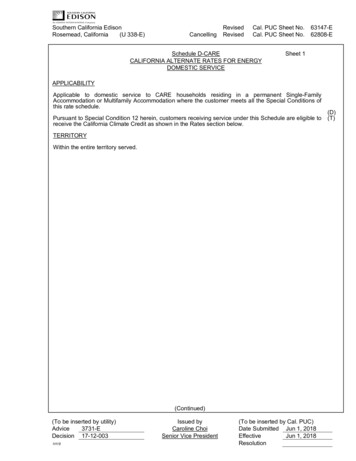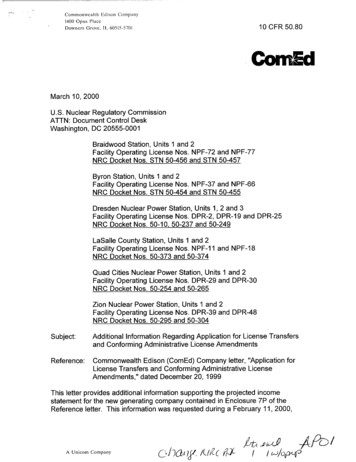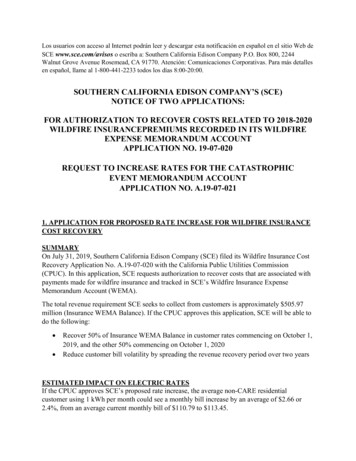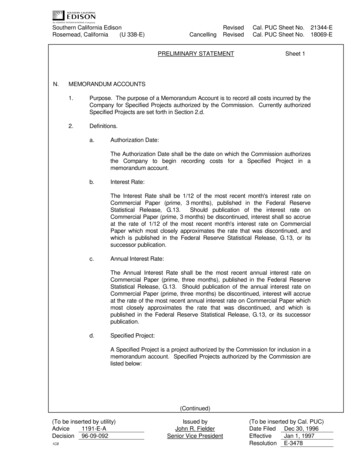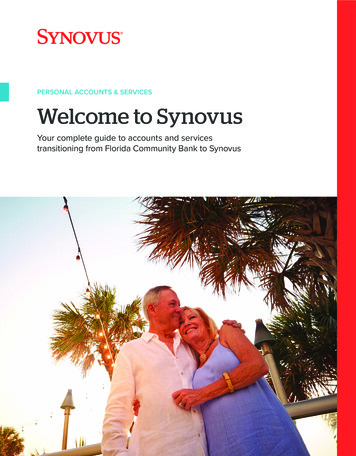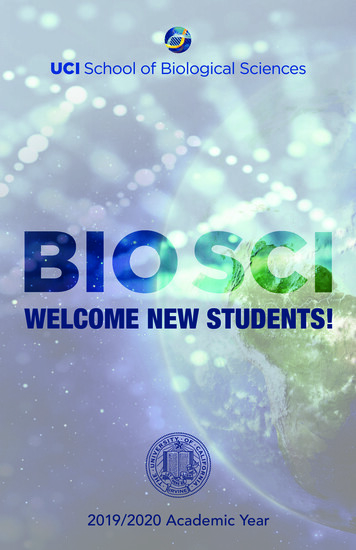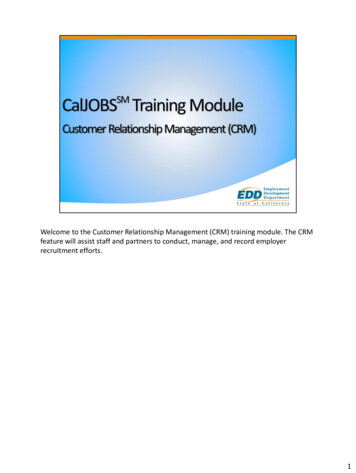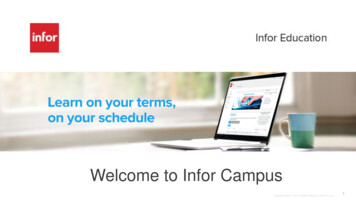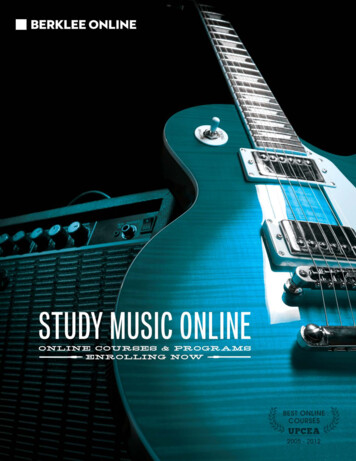![Welcome [ Edison ]](/img/9/sce-bidding-and-testing-job-aid.jpg)
Transcription
WelcomeCongratulations on deciding to continue your career path with Southern CaliforniaEdison. We are working hard for our communities and our environment inbringing more clean and renewable sources to our service region and are excitedthat you want to be part of this effort. You will be part of a diverse team ofcompassionate, solutions oriented, adaptable, and safety minded problemsolvers, who are committed to providing simple and satisfying customerexperiences. We believe that people and values matter, and we want theassessment and interview process to bring out the best in you. Our overallapplication, testing, interview and hire process will span a period of approximately10 weeks from start to finish.To make your experience a great one, please consider referencing the belowtopics. For your convenience, you can click on any topic to be taken immediatelyto more information.Topics Accessing Portal via a Mobile Device(p2) Accessing Webmail via Mobile Device(p4) Test Self-Scheduling (p6)1
Step by StepAccessing Portal via Mobile Device]Portal AccessStepsImage or ScreenshotStep 1To access the SCE Portal Page from a mobile device,type the following into the address bar:https://edisonintl.sharepoint.comStep 2You will be prompted to pick an account. Choose yourSCE email account.*For first time users enter your email address and clickNEXTStep 3Type in your username and password, click SIGN-INStep 4You may then be prompted with an SMS Authenticationmessage. Click on SEND CODE. An SCE verificationcode will be texted to the phone number you have on file.Enter the code where required. Click on VERIFY. You willthen be routed to Portal on your device.2
Step 5Scroll down to the ABOUT ME section and click SEARCHJOBS. It will take you to a log-in page. Type yourUSERNAME and PASSWORD, click in box next to Acceptthe Terms & Conditions.Step 6At this point, the Taleo Job Board will load with allavailable jobs. There are two tabs: JOB SEARCH & MYJOBPAGEYou can also use the search boxes at the top or the filterson the left to narrow options. Conversely, you can simplyscroll through the list of all available jobs.Step 7To VIEW your status on a job, click MY JOBPAGE tab3
Step by StepAccessing Webmail via Mobile Device]webmail AccessStepsImage or ScreenshotStep 1To access the SCE Portal Page from a mobile device,type the following into the address bar:https://edisonintl.sharepoint.comStep 2You will be promoted to pick an account. Choose yourSCE email account.*For first time users enter your email address and clickNEXTStep 3Type in your username and password, click SIGN-INStep 4You may then be prompted with an SMSAuthentication message. Click on SEND CODE. AnSCE verification code will be texted to the phonenumber you have on file. Enter the code whererequired. Click on VERIFY. You will then be routed toPortal on your device.4
Step 5Tap the ellipses ( ) at the top of the screen and clickon the icon of squares.Step 6Upon clicking the icon of squares, a list of Office 365applications will emerge. Tap the Outlook icon and youwill then see your inbox.Step 7To prevent missing important communications, it isrecommended that you check your email at least oncedaily while serving as an applicant or bidder.Please note, if you receive an email for testing, you will need to respond within three days. Also, it is yourresponsibility to seek approval from your immediate supervisor prior to scheduling your test date.5
Step by StepTest Self-Scheduling]Self-schedulingStepsStep 1Click the link within your test invitation email.Step 2If you do not know your password, click the FORGOTYOUR PASSWORD link. Otherwise, login and skip to Step4.Step 3aLogin using your USER NAME and the TEMPORARYPASSWORD that was just emailed to you.Image or Screenshot
Step 3a continuedStep 3bYou will be prompted to change your password. Withinthe OLD PASSWORD field, enter your TEMPORARYPASSWORD. Then enter a NEW PASSWORD of yourchoice.Step 4Carefully select the TEST BATTERY as referenced in youroriginal test invitation email.Step 5Review and acknowledge the CONFIRMATION LETTER.7
Step 6Enter a ZIP CODE of interest to identify the closest SCEtest center.Step 7Select a preferred TEST CENTER, TEST DATE, and TESTTIME after acquiring supervisory approval.Please note, if you receive an email for testing, you will need to respond within three days. Also, it is yourresponsibility to seek approval from your immediate supervisor prior to scheduling your test date.To prevent missing important communications, it is recommended that you check your email at leastonce daily while serving as an applicant or bidder. For a video-based tutorial on self-scheduling, pleasesee here.8
test center. Step 7 Select a preferred TEST CENTER, TEST DATE, and TEST TIME after acquiring supervisory approval. Please note, if you receive an email for testing, you will need to respond within three days. Also, it is your responsibility to seek approval from your immediate superv