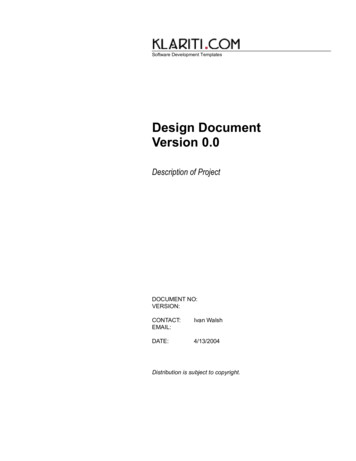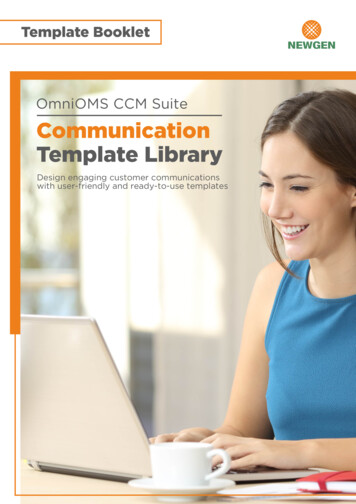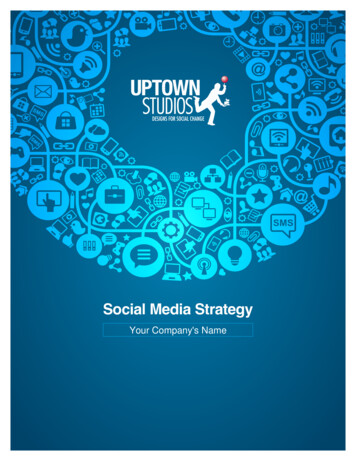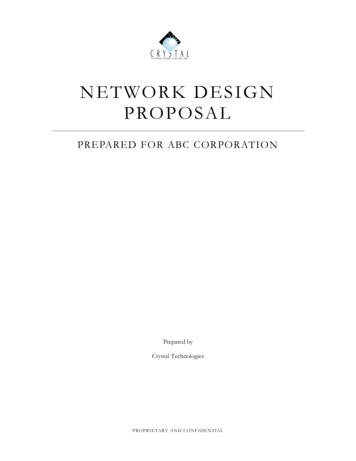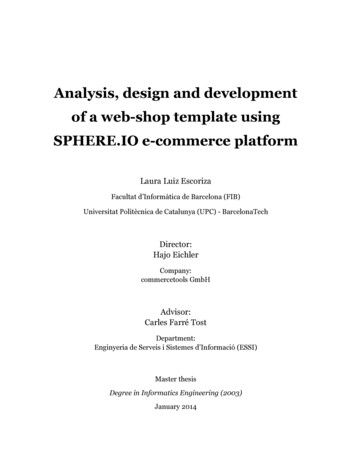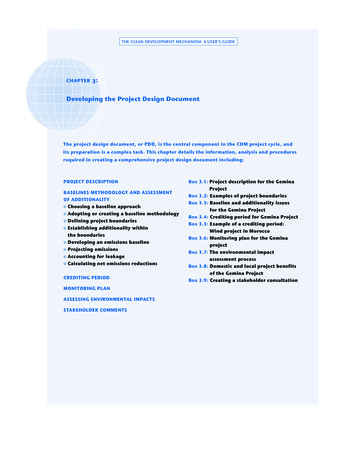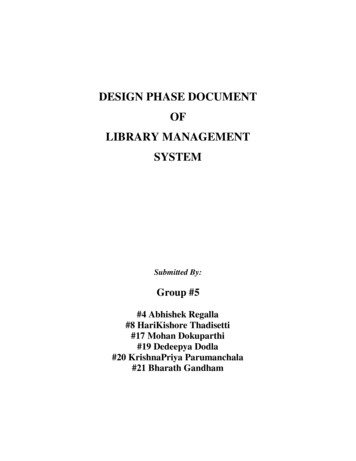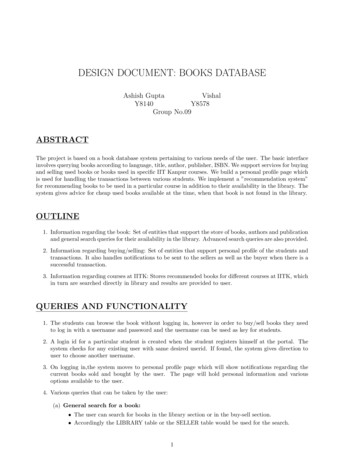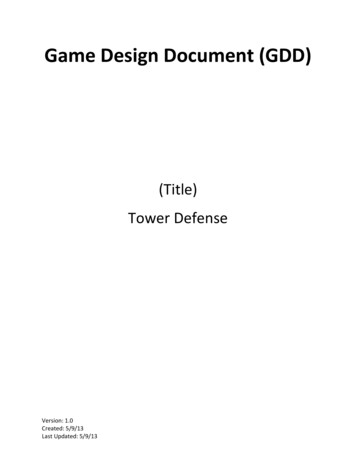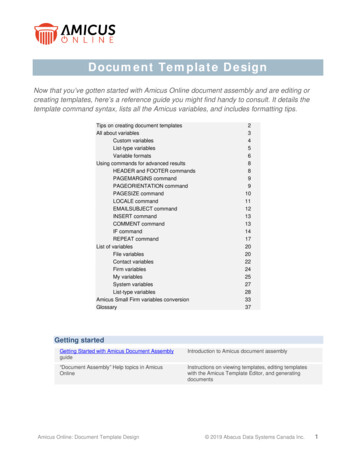
Transcription
Document Template DesignNow that you’ve gotten started with Amicus Online document assembly and are editing orcreating templates, here’s a reference guide you might find handy to consult. It details thetemplate command syntax, lists all the Amicus variables, and includes formatting tips.Tips on creating document templatesAll about variablesCustom variablesList-type variablesVariable formatsUsing commands for advanced resultsHEADER and FOOTER commandsPAGEMARGINS commandPAGEORIENTATION commandPAGESIZE commandLOCALE commandEMAILSUBJECT commandINSERT commandCOMMENT commandIF commandREPEAT commandList of variablesFile variablesContact variablesFirm variablesMy variablesSystem variablesList-type variablesAmicus Small Firm variables 527283337Getting startedGetting Started with Amicus Document AssemblyguideIntroduction to Amicus document assembly“Document Assembly” Help topics in AmicusOnlineInstructions on viewing templates, editing templateswith the Amicus Template Editor, and generatingdocumentsAmicus Online: Document Template Design 2019 Abacus Data Systems Canada Inc.1
Tips on creating document templatesA template is a document blueprint designed with specific formatting and both variable and unchangingcontent, and then used over and over again to generate new documents and emails. Templates can becreated in various ways: Create a template in the online Amicus Editor. Enter and format text. Insert variables andcommands by simply selecting them from menus. Customize the provided sample templates if youlike, or start from scratch. Create in Word or an HTML editor. Then upload your document (in .docx, .html, or .htm format) toAmicus as an Amicus Editor template. Start from your existing letters and forms! Create in Word. Enter and format text. Use the Amicus Online Office Add-in to insert variables andcommands by simply selecting them from menus. Then upload your document (in .docx format) toAmicus as an Amicus Word template. Keep your existing letters and forms, complete with theirformatting!What’s output for the variables?Whenever a document is generated from a template, data values are substituted for the variables.E.g., “Bailey re Kipling” appears in place of “[[File.Short File Name]]”.If the value for a variable is unavailable in Amicus, a blank or “(No data found)” is shown instead (e.g.,you might not have the home address for a contact, or there might not be any time entries on a file).Check your templates!Review your template’s commands and variables. To highlight them for easy inspection, click theHighlight Syntax buttonon the toolbar in the Amicus Editor (or click Show Syntax on the AmicusOffice Add-In ribbon in Word).Check that all your variables work as intended. Generate a document from the template, selecting a fileand/or contact that have information stored in all the relevant fields, and then inspect the results.If a variable is missing one of its brackets, or the syntax of a command is incorrect, it will be output as is,making it easy to spot. E.g., the variable “[Contact.Full Name]]” would appear just like that in thegenerated document because it’s missing one of its initial brackets. This kind of problem should be fixedwhile you’re designing and testing a new template or editing one.Note: When a new template is uploaded to Amicus Editor, the syntax is automaticallychecked and a warning appears in the Description field if any unmatched {{ }}, [[ ]], or characters were found.You should also check the generated Word or PDF format output (whichever will be used) to ensure thatthe results are as you expect.Sample templatesSeveral templates are provided for your inspection and use. Some can be used as is, some illustrate thepower of document assembly, and some provide elements that can be included in your workingtemplates.Amicus Online: Document Template Design 2019 Abacus Data Systems Canada Inc.2
Amicus Small Firm templates[For Amicus Editor templates only.]If you upload a template created in Amicus Small Firm (in .docx format) to the Amicus Editor, anyvariables that correspond directly to Amicus Online variables are automatically converted asappropriate. All other syntax and variables (including Custom Information variables) are left as is,unconverted.To complete the conversion, edit the template further as appropriate, and check that the generatedresults are as expected.All about variablesA variable is a placeholder that tells document assembly what data to retrieve from Amicus. A variablecorresponds to a field in Amicus (or Exchange). It has the following format:[[PrimaryCategory.AttributeName]]Double square brackets [[ ]] separate a “variable” from other text in the template.Attribute nameA variable’s attribute name contains no spaces but can include underscores for readability.Upper/lower case doesn’t matter—e.g., both “First Name” and “first name” are valid, but “First Name”isn’t.CategoriesMost variables start with a primary category (record set) that indicates an area of Amicus.E.g., “File.Name” is the name of the file, while “Firm.Name” is name of your firm. A period separates thecategory from the attribute. These are the primary categories:FileContactFirmMySometimes a secondary category is needed as well. A period separates the categories. E.g., in“File.Primary Client.Name”, “Primary Client” is a secondary category under the primary category ributeName]]Examples[[File.Name]]Name of the file.Sample output: Baily re Kipling[[File.Matter Id]]Matter ID of the file.Sample output: 2345[[File.Trust Balance]]Current trust balance on the file.Sample output: 3,425.55Amicus Online: Document Template Design 2019 Abacus Data Systems Canada Inc.3
[[File.Primary Client.First Name]]First name of the primary client on the file.Sample output: Janet[[Contact.Full Name]]Full name of the contact.Sample output: Mr. John J. Richardson[[Contact.Business Phone]]Business phone number of the contact.Sample output: (613) 555-8844[[Firm.Name]]Your firm’s name.Sample output: Donnell, Young & Dole LLP[[My.Email Address]]Email address of the firm member generating the document.Sample output: bdonnell@dydlaw.com[[Today]]Today’s date.Sample output: Tuesday, October 22, 2019For a complete list of the variables available, see the “List of variables” section on page 20.Custom variablesYour firm’s own file and contact custom fields are available as variables. The variable names must bespecified, not the variable labels. They can be selected from a dropdown list in the Amicus Editor orAmicus Online Office Add-in.Examples[[File.Court Action Number]]Court action number for a file.Sample output: 34966[[Contact.Date Of Birth]]Birth date of a contact.Sample output: Monday, February 27, 1970Amicus Online: Document Template Design 2019 Abacus Data Systems Canada Inc.4
List-type variablesSome variables automatically output a list of values instead of just one value—e.g., a list of time entrieson a file.Examples[[File.People]]List of all the contacts on a file.Sample output:[[Contact.Files]]List of all the files for the contact.Sample output:[[My.Tasks]]Tasks assigned to the firm member generating the document.Sample output:Amicus Online: Document Template Design 2019 Abacus Data Systems Canada Inc.5
Variable formatsYou can override the default output format for certain types of variables—e.g., the date format for a datevariable.[[Variable FORMAT FormatType]]Example[[File.Open Date FORMAT SHORT]]Date the file was opened, in short format rather than long format.Sample output: 02/24/2019Date formatsFormat TypeSample OutputLONG (default)Monday, February 24, 2019SHORT02/24/2019FULLFebruary 24, 2019LEGAL24th day of February, 2019(Custom format, see below.)where LONG and SHORT format output is further controlled by the LOCALE command—see“LOCALE command” on page 11.Custom date formats: Optionally specify a particular format by using the following codes (wheresample output is for Friday, February 7, 2019):Date codeMeaningSample OutputdddDay of the month (numeric): without or withleading zero where appropriate707dddddddDay of the week: first 3 letters or full nameFriFridayMMMMonth (numeric): without or with leadingzero where appropriate202MMMMMMMMonth: first 3 letters or full nameFebFebruaryyyyyyyYear: first 2 digits or full142019For example:Custom FormatSample Outputdd/MM/yy24/02/19MMM dd, yyyyFeb 24, 2019Note: The M which indicates Month is case sensitive as a lowercase m denotes minutes.Amicus Online: Document Template Design 2019 Abacus Data Systems Canada Inc.6
Number formatsRegular format numbers output with comma and decimal separators (e.g. “1,234,567.89”).Format TypeSample OutputCURRENCY (default for some variables) 1,234,567.89PERCENTAGE (default for some variables)12.34 %NONE123456789LATINMCMLXVIIwhere CURRENCY, PERCENTAGE, and regular format output may be affected by the LOCALEcommand—see “LOCALE command” on page 11.Text case formatsRegular format text outputs with upper and lower case letters as entered (e.g. a file billing status of“Non-bill- prof. dev.”).Format TypeMeaningSample OutputCAPALLCapitalize all letters.NON-BILL- PROF. DEVCAPTITLECapitalize as a title.Non-Bill- Prof. DevCAPFIRSTCapitalize first character (andleave other letters capitalized asentered).Non-bill- prof. devwhere CAPTITLE format output may be affected by the LOCALE command—see “LOCALEcommand” on page 11.Spelled-out formatsNumeric variables are normally output as digits (e.g. 296.12), and currency variables as digits followinga dollar sign (e.g. 296.12).Format TypeMeaningSample OutputTEXTOutput as words.two hundred and ninety-six point one twoCURRENCYTEXTOutput as words.Two hundred ninety six dollars and twelve centsList formatsTo change the default way that items are separated in a list, use a REPEAT command with the list-typevariable—see “How is the list formatted?” on page 17.Amicus Online: Document Template Design 2019 Abacus Data Systems Canada Inc.7
Using commands for advanced resultsUse commands to add “intelligence” to your templates—commands are special statements that definesettings for the document, or detail which Amicus fields under which conditions should supply whatinformation.{{Command}}Double braces {{ }} separate a command from other text in the template. Upper/lower case doesn’tmatter—e.g., both “INSERT” and “Insert” are valid.Commands:May be used once in a templateHEADER, FOOTER, PAGEMARGINS, PAGEORIENTATION,PAGESIZE, LOCALE, EMAILSUBJECTMay be used many times in a templateINSERT, COMMENT, IF, REPEATHEADER and FOOTER commands[In Amicus Word templates, use Word's own header and footer functions instead of these commands.]Include a header or footer in the generated Word or PDF document by including the output from aheader or footer template that’s referenced in the template you’re generating. A footer will be output atthe bottom of every page. A header will be output at the top of every page starting with page 2.Use one or both of these commands only once in a template.{{HEADER TemplateName}}{{FOOTER TemplateName}}This header or footer is not shown on the generated results screen, but is included in the Word or PDFdocument that’s saved. Note that at the time of printing a document from Chrome, you have the optionof suppressing your usual browser-generated header and footer.If you want the header to appear on all pages, including the first, use the following command.{{HEADER TemplateName ALLPAGES}}Example{{FOOTER Letter Footer}}Insert the output from your “Letter Footer” template (which could specify your firm’s name, briefcontact information, and page number) within the current template (which could be a standardstatement sent to new clients).Sample output:Page-numbering variables[[P#]]Page number, for use in a header or footer.[[#P]]Total number of pages, for use in a header or footer.Amicus Online: Document Template Design 2019 Abacus Data Systems Canada Inc.8
Alternative methodIf you import a new template from a Word document that has a header and footer, they are preservedand will be output in generated documents saved to Word.PAGEMARGINS command[In Amicus Word templates, use Word's own page margins function instead of this command.]Page margins for the generated Word or PDF document, in inches. The default margins are 1 inch. Youneed only specify those that are different, separated by a semicolon.Use this command only once in a template.{{PAGEMARGINS TOP Amount;BOTTOM Amount;LEFT Amount;RIGHT Amount}}Example{{PAGEMARGINS BOTTOM 2;LEFT 1.5}}Margins will be top 1 inch, bottom 2 inches, left 1.5 inch, right 1 inch.PAGEORIENTATION command[In Amicus Word templates, use Word's own page orientation function instead of this command.]Page orientation for the generated Word or PDF document. The default is portrait.Use this command only once in a template.{{PAGEORIENTATION Type}}where Type is PORTRAIT or LANDSCAPE.Example{{PAGEORIENTATION LANDSCAPE}}Orientation will be landscape.Amicus Online: Document Template Design 2019 Abacus Data Systems Canada Inc.9
PAGESIZE command[In Amicus Word templates, use Word's own page size function instead of this command.]Page size for the generated Word or PDF document. The default is letter (8.5 x 11 inches).Use this command only once in a template.{{PAGESIZE Type}}where Type is LETTER, LEGAL, EXECUTIVE, A3, A4, A5, A6, COM10 ENF, MONARCH ENV,DL ENV, C6 ENF, or CS ENV.or:{{PAGESIZE HEIGHT Amount;WIDTH Amount}}where you can specify the height and/or width, in inches.Examples{{PAGESIZE LEGAL}}Legal size pages.{{PAGESIZE HEIGHT 3.5;WIDTH 5}}3.5 x 5 inch pages.Amicus Online: Document Template Design 2019 Abacus Data Systems Canada Inc.10
LOCALE commandRegional settings for date (LONG and SHORT formats), number, and title-capitalized text formats. E.g.,a currency value could be output as 1,234,567.98 or 1.234.567,98 , depending on this setting.Use this command only once in a template.{{LOCALE Type}}Locale TypeUNITED STATES (default)CANADACANADA FRENCHUNITED KINGDOMAUSTRALIAFRANCESPAINSPANISH MEXICOGERMANYor specify a Language Culture Name, such as “en-PH” for English-Philippines—see the first column inthe list provided here.Example{{LOCALE FRANCE}}Dates, numbers, and title-capitalized text will be output from this template in French style.Amicus Online: Document Template Design 2019 Abacus Data Systems Canada Inc.11
EMAILSUBJECT command[For Amicus Editor templates only. Amicus Word templates do not support email generation.]Include a subject in generated emails by directly specifying what to say, or by referencing a subjecttemplate that supplied the subject content.Use this command only once in a template.{{EMAILSUBJECT Content}}{{EMAILSUBJECT TemplateName}}Examples{{EMAILSUBJECT Your Invoice}}Because "Your Invoice" is not the name of a template, simply insert that text in the subject fieldof the client emails generated from batch billing. (The email template for batch billing is selectedin the Billing Options for the firm.)Sample output:{{EMAILSUBJECT Your Invoice from [[Firm.Name]]}}Because "Your Invoice from [[Firm.Name]]" is not the name of a template, simply insert "YourInvoice from" and [[Firm.Name]] in the subject field of the client emails generated from batchbilling.Sample output:{{EMAILSUBJECT Bill Email Subject}}Because “Bill Email Subject” is the name of a template, insert its output (e.g., "Your Invoicefrom" and [[Firm.Name]]) in the subject field of the client emails generated from batch billing.Sample output:Amicus Online: Document Template Design 2019 Abacus Data Systems Canada Inc.12
INSERT command[For Amicus Editor templates only]Include the output from another template inside the output of this template. By using multiple INSERTcommands, you can create a template that’s assembled from a variety of boilerplate templates, such asa letterhead, a greeting, some common clauses or summaries, some standard text, and a signatureblock.{{INSERT TemplateName}}Examples{{INSERT Letterhead}}Insert the output from your “Letterhead” template (which specifies your firm’s logo and contactinformation in a nice format) within the current template (which could be a standard statementsent to new clients).Sample output:{{INSERT Envelope}}Insert the settings from your “Envelope” template (page size and margins) within the currenttemplate.COMMENT commandText shown only in the template, not included in output.{{COMMENT Text}}Example{{COMMENT For this template, specify a file and a contact. Custom variables for file type “RealEstate” are included.}}Amicus Online: Document Template Design 2019 Abacus Data Systems Canada Inc.13
IF commandIf the specified condition is met, then output as defined. E.g., if a non-zero balance is owing on the file,then output a phrase that requests payment. An IF command can output anything from nothing (if thecondition is not met) to a short phrase to a multi-paragraph section that includes several variables.{{IF Condition THEN Output }}Tip: If you are entering IF commands in Word, first disable the AutoCorrect option for replacing"straight quotes" with “smart quotes”.Condition sectionCompares the value of a variable to a test value (text, numeric, or another variable). E.g., it can checkwhether the file’s AR balance is greater than 1,000. Only simple variables are supported, not listvariables.{{IF [[Variable]] Operator ″TextString″ THEN Output }}{{IF [[Variable]] Operator ″NumericValue″ THEN Output }}{{IF [[Variable]] Operator [[Variable]] THEN Output }}For some Operators, you can simply check whether the value is true, false, or empty:{{IF [[Variable]] Operator THEN Output }}OperatorMeaningISIs equal toIS NOTIs not equal toIS GTIs greater thanIS GTEIs greater than or equal toIS LTIs less thanIS LTEIs less than or equal toIS TRUEBoolean variable is true (flag is selected)IS FALSEBoolean variable is false (flag is not selected)IS EMPTYVariable is empty (it has no value)IS NOT EMPTYVariable is not empty (it has a value)IS BEFOREDate is beforeIS NOT BEFOREDate is not beforeIS ONDate is onIS NOT ONDate is not onIS AFTERDate is afterIS NOT AFTERDate is not afterIS LIKEText containsIS NOT LIKEText does not containAmicus Online: Document Template Design 2019 Abacus Data Systems Canada Inc.14
Text formattingIn Amicus Word templates, apply your desired formatting (e.g. bold) to the entire IF command, not tojust its Output or Alternative Output text.Examples{{IF [[File.AR Balance]] IS GT "1000.00" THEN Please pay immediately. }}If the file’s Accounts Receivable balance is more than a thousand dollars (the condition is met),then output the text.Sample output: Please pay immediately.{{IF [[File.AR Balance]] IS LT [[File.Retainer.Balance]] THEN The amount owing is covered byyour retainer. }}If the file’s Accounts Receivable balance is more than the retainer balance (the condition ismet), then output the text.Sample output: The amount owing is covered by your retainer.{{IF [[File.Status]] IS NOT "Closed" THEN [[File.Name]] opened on [[File.Open Date]] }}If the file isn’t closed, output its name and the date it was opened.Sample output: Baily re Kipling opened on Tuesday, November 19, 2019{{IF [[File.Close Date]] IS BEFORE "08/01/13" THEN [[File.Name]] closed on[[File.Close Date]] }}If the file was closed before August 1, 2019, output its name and the date it was closed.Sample output: Henderson Purchase closed on Thursday, May 16, 2019{{IF [[File.Name]] IS LIKE "ipl" THEN [[File.Name]], opened for [[File.Primary Client.First Name]][[File.Primary Client.Last Name]] }}If the file’s name contains the text string "ipl", output its name and the name of its primary client.Sample output: Baily re Kipling, opened for Janet BailyTHEN output sectionWhat to output if the condition is met. This output section must be enclosed in double carat symbols,and can include both text and variables.{{IF Condition THEN O
Amicus Small Firm variables conversion 33 Glossary 37. Getting started Getting Started with Amicus Document Assembly guide Introduction to Amicus document assembly “Document Assembly” Help topics in Amicus Online Instructions on viewing templates, editing templates