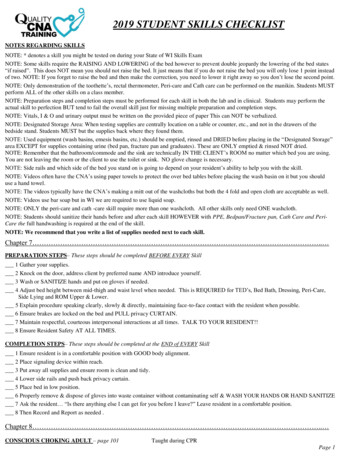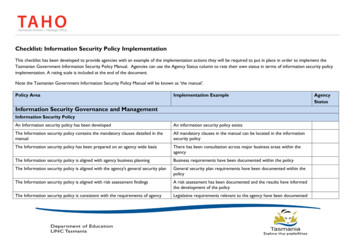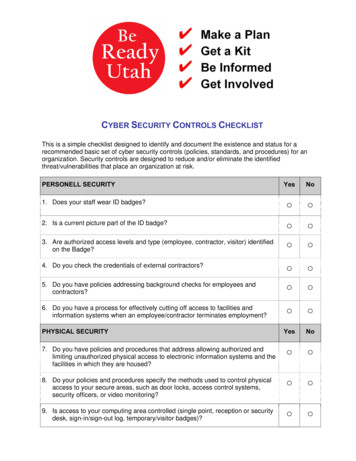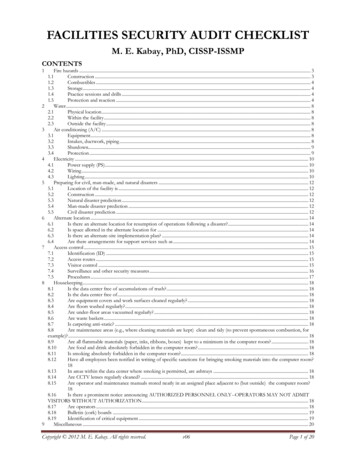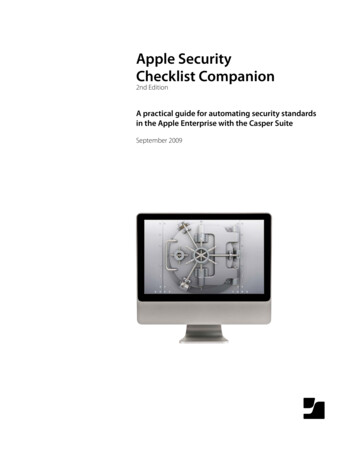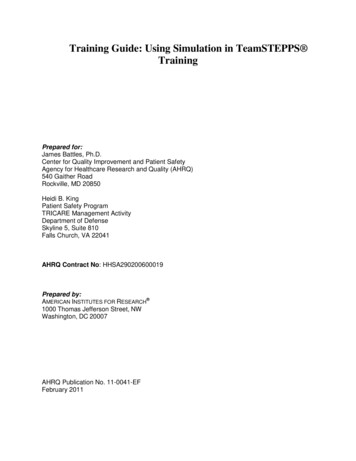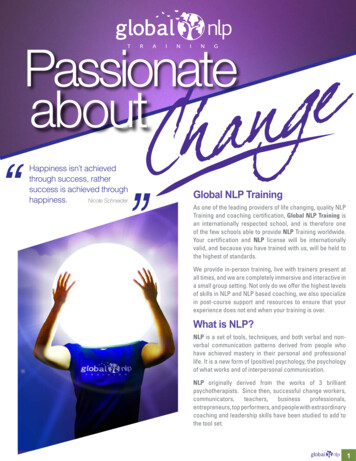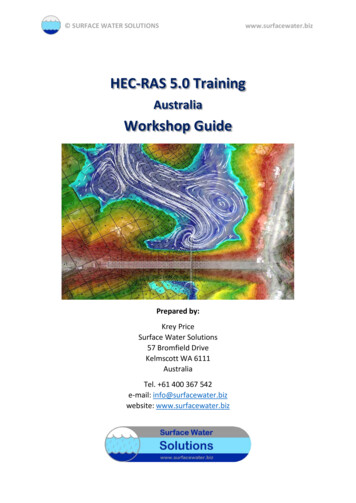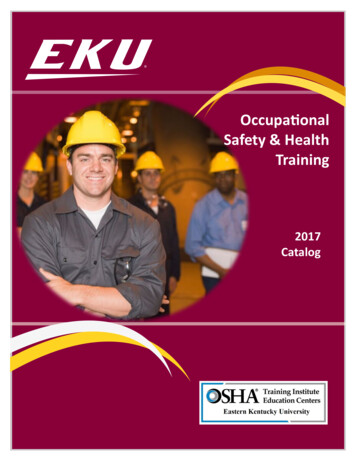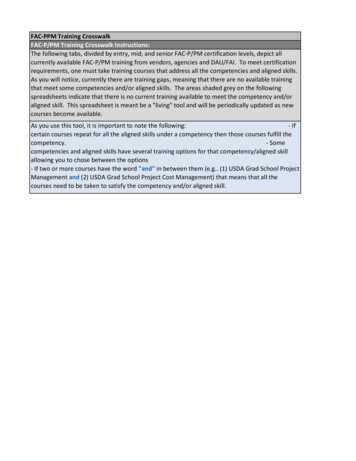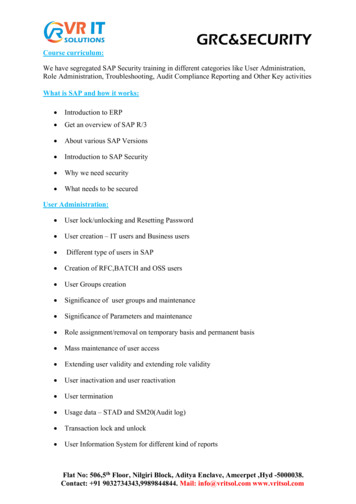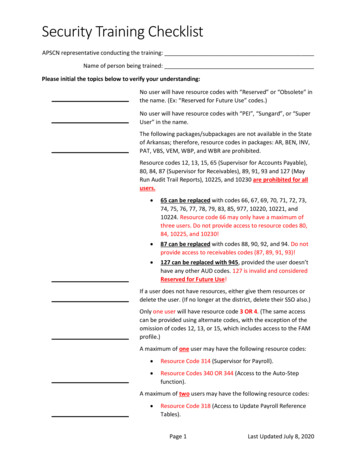
Transcription
Security Training ChecklistAPSCN representative conducting the training:Name of person being trained:Please initial the topics below to verify your understanding:No user will have resource codes with “Reserved” or “Obsolete” inthe name. (Ex: “Reserved for Future Use” codes.)No user will have resource codes with “PEI”, “Sungard”, or “SuperUser” in the name.The following packages/subpackages are not available in the Stateof Arkansas; therefore, resource codes in packages: AR, BEN, INV,PAT, VBS, VEM, WBP, and WBR are prohibited.Resource codes 12, 13, 15, 65 (Supervisor for Accounts Payable),80, 84, 87 (Supervisor for Receivables), 89, 91, 93 and 127 (MayRun Audit Trail Reports), 10225, and 10230 are prohibited for allusers. 65 can be replaced with codes 66, 67, 69, 70, 71, 72, 73,74, 75, 76, 77, 78, 79, 83, 85, 977, 10220, 10221, and10224. Resource code 66 may only have a maximum ofthree users. Do not provide access to resource codes 80,84, 10225, and 10230! 87 can be replaced with codes 88, 90, 92, and 94. Do notprovide access to receivables codes (87, 89, 91, 93)! 127 can be replaced with 945, provided the user doesn’thave any other AUD codes. 127 is invalid and consideredReserved for Future Use!If a user does not have resources, either give them resources ordelete the user. (If no longer at the district, delete their SSO also.)Only one user will have resource code 3 OR 4. (The same accesscan be provided using alternate codes, with the exception of theomission of codes 12, 13, or 15, which includes access to the FAMprofile.)A maximum of one user may have the following resource codes: Resource Code 314 (Supervisor for Payroll). Resource Codes 340 OR 344 (Access to the Auto-Stepfunction).A maximum of two users may have the following resource codes: Resource Code 318 (Access to Update Payroll ReferenceTables).Page 1Last Updated July 8, 2020
Security Training Checklist (continued)A maximum of three users may have the following resource codes: Resource Code 190 (System Administrator for Security). Resource Codes 551 OR 552 OR 8100 (Access to the FormsManager). Resource Code 66 (Access to Update the Vendor List). Resource Codes 301 OR 302 (Full Access to HumanResources).It is recommended to only have a maximum of three users withResource Code 68 (Access to Enter Payables Not in Batch). Thisresource code is required to close purchase orders.If a user has a “Supervisor” or “System Administrator” code in anypackage or subpackage, this is full access to that package/subpackage and no other codes should be granted (Resource code900 is full access for subpackage ACT in Fund Accounting).If a user has resource code 28 (May Enter Requisitions), then theuser will not have resource code 30 (May Approve Requisitions)and will not have any of the following other resource codes: 26,27, 41, 43, 46, 49, 50, and 2086.If a user has resource code 33 (May Enter Purchase Orders), thenthe user will not have resource code 44 (May Approve PurchaseOrders) and will not have any of the following other resourcecodes: 26, 27, 41, 43, 46, 49, 50, and 2086.If the district does not use the Warehouse module, do NOT giveresources with the WAR package/subpackage.If user is having issues signing in, please call the Help Desk. Do not delete the users eFinance or AD account prior tocalling in a ticket with APSCN FMS.District users must have their correct school email address in UserInformation. Non-Employee users (users who are not employed ata school district/charter/cooperative but are employed by a thirdparty company and consultants) cannot have a district emailaddress in User Information, but must have a professional emailaddress listed. For example, ajones@gmail.com would NOT beallowed, but ajones@companydomain.com would be allowed.Page 2Last Updated July 8, 2020
Security Training Checklist (continued)District users must have their correct employee ID number in UserInformation. Non-Employee users will not have an employeenumber and must be reported on the Quarterly Non-EmployeeSecurity Form.Only one login per user – Errors will appear on audit report.Any security violations will result in the automatic deletion ofresource 190 until user is retrained on security.Reviewed all user resources and eliminated all errors present.Page 3Last Updated July 8, 2020
Security Training Checklist (continued)Rules on Vendor Name ChangesIt is important to ensure the accuracy of vendor information during creation of a vendor to reduce thechance of changes being made in the future. APSCN is required to audit all vendor name changes on aweekly basis and report to Legislative Audit.In the eFinance software, when vendor payment history reports are run, the value listed in the currentvendor name field is displayed on the report. Because of this, when the vendor name on a vendor ischanged, it changes the payment report history of the vendor. This is a potential red flag for paymentfraud.Below are general rules regarding vendor name changes: Minor vendor name changes like spelling corrections, employee last name changes due tomarriage, additions to a current vendor name, etc. are OK. Major vendor name changes like changing from an individual name to a company name (andvice versa) or other complete name changes without W-9 documentation ARE NOT OK. If thesekind of changes are necessary, inactivate the old vendor and create a new vendor with this newname.NOTE: Vendor Name Changes are not prohibited, however making more than minor changes mayrequire documentation to be submitted to APSCN to file for audit. If a major change needs to be madeto a vendor, contact your APSCN representative with documentation for the change. The VendorName Change Form will need to be completed detailing the reason for the change.COMPLETE VENDOR NAME CHANGES (ex: “Sue Smith” to “Jane Jones”) WITHOUT DOCUMENTATIONWILL RESULT IN THE RESOURCE CODE 66 (MAY UPDATE VENDOR LIST) BEING REMOVEDFROM THE USER WHO MADE THE CHANGE.Please initial here to verify your understanding.Page 4Last Updated July 8, 2020
Security Training Checklist (continued)Steps to Add a New User to eFinanceFor more details on adding new users and SSO user options (add, change, delete users), visit theapscn.org website and go to:FMS 5.2 Procedural Outlines Training Guides 1. Getting Access to eFinanceORSecurity Security Resources Active Directory Account Manager GuideCreate Active Directory Account (Single Sign On)1. Go to sso.arkansas.gov and enter your username and password (same as eFinance).2. In the left pane, click Users to expand the management section, then click Manage Users andthen Create User.a. Enter First Name in proper format (Amy, not “amy” or “AMY”)b. Enter Last Name in proper format (Coleman, not “coleman” or “COLEMAN”)c. Enter Email in lowercase (amy.coleman@myschool.org, not“Amy.Coleman@myschool.org” or “AMY.COLEMAN@MYSCHOOL.ORG”)i. NOTE: MUST be the identifiable email account of the userd. Select the School District Name.3. Once complete, you can select View User. Notice that the users account username will beautomatically created using the below format:Four Digit LEAFirst InitialLast Name1234acolemanIf that name is already taken, it will add the next letter of the first name to the username.Adding User Information in eFinance1. Logon to eFinance and go to: Main Menu System Administration Security Users2. Click the “ ” sign to add a new user. Then enter information into the following fields:a. User ID: Unique 8 character user ID for eFinance. Not the SSO username. (Ex: acoleman)b. Domain: APSCNc. Windows Login Name: SSO Username (Ex: 1234acoleman)d. Last Name: User’s Last Name (Ex: Coleman)e. First Name: User’s First Name (Ex: Amy)f. Location Access: Limits user human resources base location access. Full access isentered as “ 0”.g. Department Access: Limits user human resources department access. Full access isentered as “*”.h. DB Administrator: Allows user to add other users in eFinance and allows adding of userviews. Only users with resource code 190 should have this box checked.Page 5Last Updated July 8, 2020
Security Training Checklist (continued)i.j.Email Address: User’s Email AddressEmployee Number: Users Employee Number, if employed by the district.All users must have an email address entered.All users, except users not employed by the district, must have an employee number entered.Users without an employee number will require a form to be sent on a quarterly basis toade.apscnfmshelp@arkansas.gov. Ask your APSCN support if you need more information.3. Once the above information is entered, click OK.4. The Copy Resources and Views window will appear.5. If user will have the same (or similar) resources as an existing user, enter that user’s User ID.a. In the Copy field, ensure that Both is selected. This ensures that the new user will haveresources AND views.6. If user will have a unique set of resources added manually, enter a User ID with similar viewsand in the Copy field, select Views.a. This ensures that the user has views for immediate use. Views can be edited later, ifneeded.7. Once complete, click OK. This completes the user creation process in eFinance.In order to edit resources after adding a user, go to:Main Menu System Administration Security User AccessORMain Menu System Administration Security Users Find the user Grant Revoke (Action Bar)In order to edit views after adding a user, go to:Main Menu System Administration Security User ViewsORMain Menu System Administration Security Users Find the user User Views (Action Bar)If a user is having trouble logging in to eFinance, please call the Help Desk.DO NOT DELETE the users eFinance or AD account prior to calling in a ticket with APSCN FMS.Prior Training Dates – List Month/Day/Year (Completed By APSCN FMS STAFF)Page 6Completed By SignatureLast Updated July 8, 2020
Jul 08, 2020 · If a user is having trouble logging in to eFinance, please call the Help Desk. DO NOT DELETE the users eFinance or AD account prior to calling in a ticket with APSCN FMS. Prior Training Dates – List Month/Day/Year (C