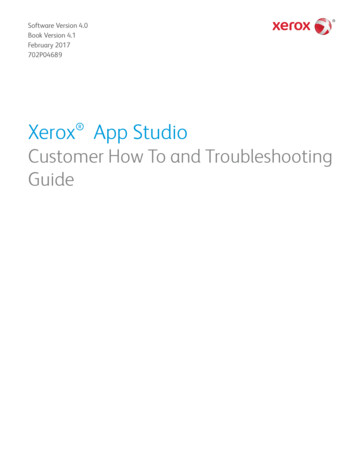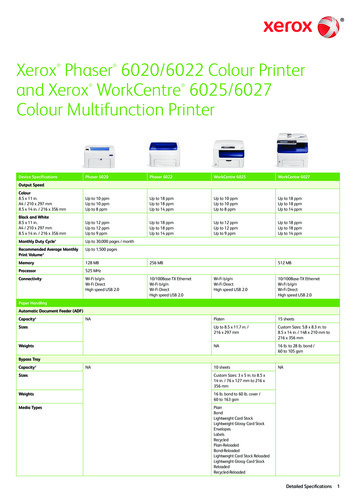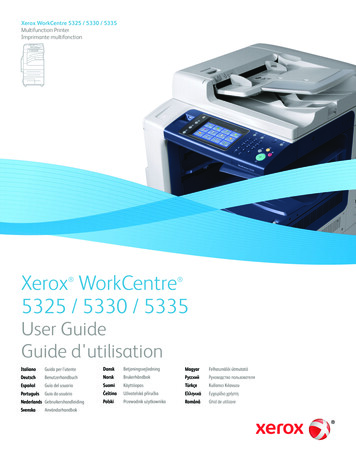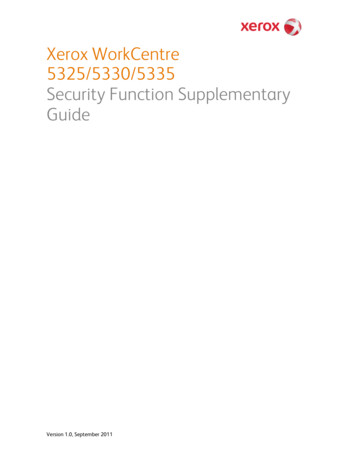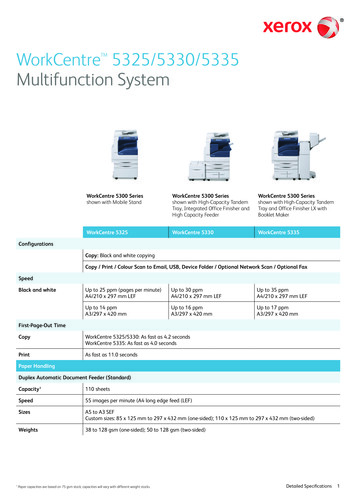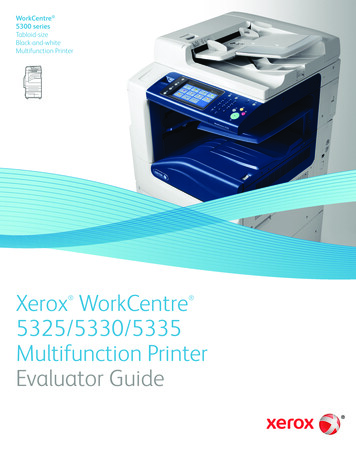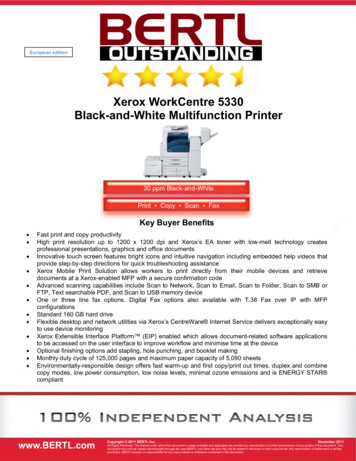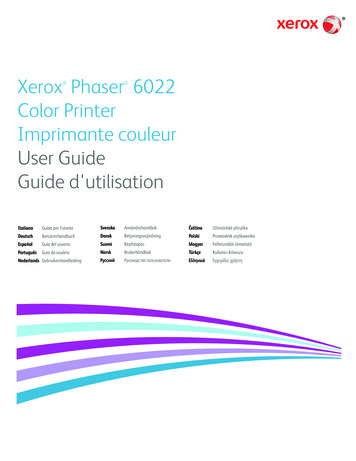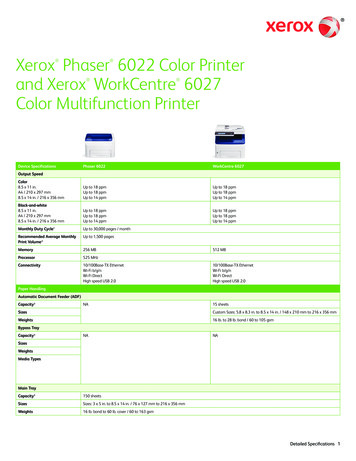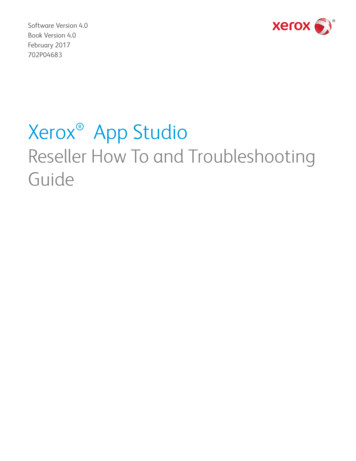
Transcription
Software Version 4.0Book Version 4.0February 2017702P04683 Xerox App StudioReseller How To and TroubleshootingGuide
2017 Xerox Corporation. All rights reserved. Xerox , Xerox and Design , ConnectKey ,Xerox Extensible Interface Platform , VersaLink , AltaLink , and CentreWare aretrademarks of Xerox Corporation in the United States and/or other countries.Microsoft , Windows , and Internet Explorer are registered trademarks of MicrosoftCorporation in the United States and/or other countries.Apple , and QuickTime are trademarks or registered trademarks of Apple Computer,Inc., registered in the U.S. and other countries.Adobe and Flash are registered trademarks of Adobe Systems, Inc.Google and Chrome are trademarks or registered trademarks of Google, Inc. in theUnited States and/or other countries.JavaScript is a trademark of Oracle Corporation in the United States and/or othercountries.BR20176
Table of Contents1 Getting Started.1-1Xerox App Studio Overview.1-1Two Types of Xerox ConnectKey Apps.1-2Channel Partner Gallery.1-4Process Overview.1-5App Studio Support.1-6Online Help.1-6System/Device Requirements.1-6Device Requirements for Xerox ConnectKey Apps.1-6Supported Browsers for Accessing Xerox App Studio WebPage.1-8EIP-enabled MFPs and Printers.1-9Supported Languages.1-112 How To.2-1Account Management.2-1How To Create a Xerox App Studio Reseller Account.2-1How To Reset an App Studio Account Password.2-2How To Retrieve Your App Studio User ID.2-3Modifying User Profiles.2-3How To Edit User Profiles.2-3Setup Required.2-3How To Modify the Browser Security Settings Using InternetExplorer.2-3Modifying the Browser Security Settings Using Chrome.2-4How To Install the Internet Explorer Add-on for Xerox AppStudio.2-4How To Enable ActiveX Controls in Internet Explorer.2-4How To Install the Chrome Extension for App Studio.2-4How To Upload / Verify SSL Certificates.2-5 Xerox ConnectKey App Creation.2-6Xerox ConnectKey Info Apps.2-6How To Create a Xerox ConnectKey Info App.2-6Xerox ConnectKey Scan to Apps (MFPs Only).2-7How To Create a Xerox ConnectKey Scan to EmailApp.2-7How To Create a Xerox ConnectKey Scan to FTP App.2-10Xerox App StudioReseller How To and Troubleshooting Guidei
Table of ContentsHow To Create a Xerox ConnectKey Scan to Shared FolderApp.2-14How To Create a Xerox ConnectKey Scan to USBApp.2-17How To Create a Xerox ConnectKey Scan toMulti-Destination App.2-20How To Create a Xerox ConnectKey Scan to Box App.2-24How To Create a Xerox ConnectKey Scan to DropboxApp.2-27How To Create a Xerox ConnectKey Scan to Google DriveApp.2-30How To Create a Xerox ConnectKey Scan to Office 365App.2-33How To Create a Xerox ConnectKey Scan to OneDriveApp.2-37How To Add Document Management Fields to a ScanApp.2-40 Xerox ConnectKey Print from Apps.2-41How To Create a Xerox ConnectKey Print from BoxApp.2-41How To Create a Xerox ConnectKey Print from DropboxApp.2-43How To Create a Xerox ConnectKey Print from Google DriveApp.2-45How To Create a Xerox ConnectKey Print from Office 365App.2-48How To Create a Xerox ConnectKey Print from OneDriveApp.2-51How To Create a Xerox ConnectKey Print from URLApp.2-53How To Create a Copy of an App in Xerox App Studio.2-55How To Edit or Upgrade an Existing Xerox ConnectKey App.2-56How To Uninstall a Xerox ConnectKey App from the Device UsingXerox App Studio.2-56Customer Subaccount Management.2-57Two Types of Customer Subaccounts.2-57Managed Customer Subaccounts.2-57Invited Customer Subaccounts.2-57How To Create a Xerox App Studio Customer Subaccount Managed.2-57How To Create a Xerox App Studio Customer Subaccount Invited.2-58How To Share an App with a Customer Subaccount.2-60How To Log in to a Customer Subaccount Using the Link.2-60iiXerox App StudioReseller How To and Troubleshooting Guide
Table of ContentsHow To Log in to a Customer Subaccount Using the AdditionalOptions Menu.2-60Device Management.2-61How To Add a Device to Xerox App Studio.2-61How to Set Up the Proxy Server for ConnectKey and AltaLinkDevices from CentreWare Internet Services.2-63How to Set Up the Proxy Server for ConnectKey and VersaLinkDevices from CentreWare Internet Services.2-64How To Add a Login Group to Xerox App Studio.2-64How To Edit a Device in Xerox App Studio.2-65How To Set the Default Walk-Up Screen for a Device from Xerox App Studio.2-65How To Delete a Device from Xerox App Studio.2-65Licensing.2-66Two Types of Xerox ConnectKey Apps.2-66How To Obtain License Keys for Xerox App Studio.2-68How To Add Licenses to Xerox App Studio.2-69How To Allocate Customer Subaccount Licenses within Xerox AppStudio.2-69How To Apply a License to a Xerox ConnectKey App in Xerox AppStudio.2-69How To Activate and License a Xerox ConnectKey App from theDevice.2-70How To Apply a License from the Device Control Panel.2-71How To Release an App License from Xerox App Studio byUninstalling that App.2-72How To Release a License for an App from the Device.2-72How To Release a License from App Studio for an App No LongerInstalled on a Device.2-73How To Release a License from App Studio for a Device that is NoLonger Reachable from App Studio.2-74ConnectKey App Installation.2-74How To Enable a Xerox ConnectKey App Installation on a Devicefrom Xerox App Studio.2-74How To Install a Xerox ConnectKey App from Xerox AppStudio.2-75How To Deploy Xerox ConnectKey Apps Across a Fleet of Devicesfrom Xerox App Studio.2-76How To Configure Xerox ConnectKey App Display Settings.2-77How To Save an App Out of Xerox App Studio.2-77How to Rename a Weblet When It Is Saved Out of Xerox AppStudio.2-78How To Enable Xerox ConnectKey Apps Installation Using Xerox CentreWare Internet Services.2-78Xerox App StudioReseller How To and Troubleshooting Guideiii
Table of ContentsHow To Enable Xerox ConnectKey Apps Installation for VersaLinkDevices Using Xerox CentreWare Internet Services.2-79How To Enable Xerox ConnectKey Apps Installation for AltaLinkDevices Using Xerox CentreWare Internet Services.2-80How To Install Xerox ConnectKey Apps Using Xerox CentreWare Internet Services.2-81How To Install Xerox ConnectKey Apps at the Printer ControlPanel.2-82How To Install Xerox ConnectKey Apps at the Printer Control Panelon an AltaLink Device.2-83How To Delete an App from Xerox App Studio.2-84How To Delete an App from a ConnectKey Device Using Xerox CentreWare Internet Services.2-84How To Delete an App from a VersaLink Device Using Xerox CentreWare Internet Services.2-84How To Delete an App from an AltaLink Device Using Xerox CentreWare Internet Services.2-84Working With Xerox ConnectKey Apps at the MFP or Printer.2-85How To Run a Xerox ConnectKey App.2-85How To Run a Custom Xerox Licensable ConnectKey App Usinga Trial.2-85Xerox ConnectKey Info Apps.2-86How To Use a Xerox ConnectKey Info App.2-86Xerox ConnectKey Scan to Apps (MFPs Only).2-86Available Scan Settings.2-86How To Use a Xerox ConnectKey Scan to Email App (MFPsOnly).2-87How To Use a Xerox ConnectKey Scan to FTP App (MFPsOnly).2-88How To Use a Xerox ConnectKey Scan to Shared Folder App(MFP Only).2-89How To Use a Xerox ConnectKey Scan to USB App (MFPsOnly).2-90How To Use a Xerox ConnectKey Scan to Multi-DestinationApp (MFPs Only).2-92How To Use a Xerox ConnectKey Scan to Box App (MFPsOnly).2-93How To Use a Xerox ConnectKey Scan to Dropbox App(MFPs Only).2-94How To Use a Xerox ConnectKey Scan to Google Drive App(MFPs Only).2-95How To Use a Xerox ConnectKey Scan to Office 365 App(MFPs Only).2-97How To Use a Xerox ConnectKey Scan to OneDrive App(MFPs Only).2-98ivXerox App StudioReseller How To and Troubleshooting Guide
Table of ContentsHow To Configure Document Management Fields.2-99Xerox ConnectKey Print from Apps.2-100 Available Print Settings.2-100How To Use a Xerox ConnectKey Print from Box App.2-100How To Use a Xerox ConnectKey Print from DropboxApp.2-101How To Use a Xerox ConnectKey Print from Google DriveApp.2-103How To Use a Xerox ConnectKey Print from Office 365App.2-104How To Use a Xerox ConnectKey Print from OneDriveApp.2-106How To Use a Xerox ConnectKey Print from URL App.2-107How To Save a New Preset for a Scanning App (MFPs Only).2-108How To Load a Preset for a Scanning App (MFPs Only).2-109How To Save a Preset as the Default Preset (MFPs Only).2-109Channel Partner Gallery.2-110How To Use the Channel Partner Gallery.2-110How To Get Apps from the Channel Partner Gallery.2-110How a ConnectKey Admin Can Release Xerox Apps to a ResellerAccount.2-1113 Troubleshooting.3-1Known Limitations.3-1Known Issues.3-2EIP Enabled Upgrade Considerations.3-2Cloud Repository Considerations.3-3Network Configurations.3-3oAuth 2.0.3-3Storage Limitations.3-3Security Configuration.3-3Account Requirements.3-4Office 365.3-4Dropbox.3-4Google 4Customer Support.3-4Account Issues.3-5User Cannot Register for an Account.3-5User Cannot Log in to Account.3-5User Cannot Connect to Xerox App Studio.3-6Xerox App StudioReseller How To and Troubleshooting Guidev
Table of ContentsUser is Unab
HowToCreateaXerox ConnectKeyScantoSharedFolder App.2-14 HowToCreat