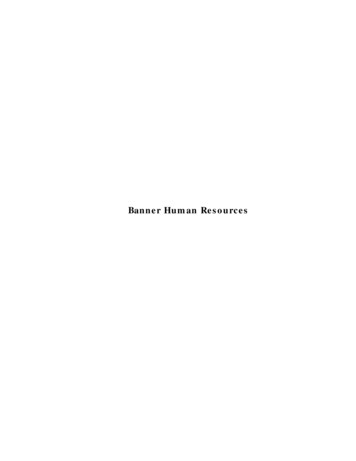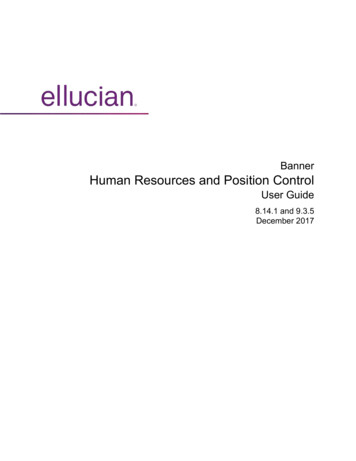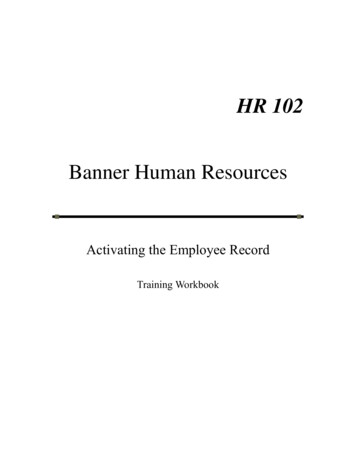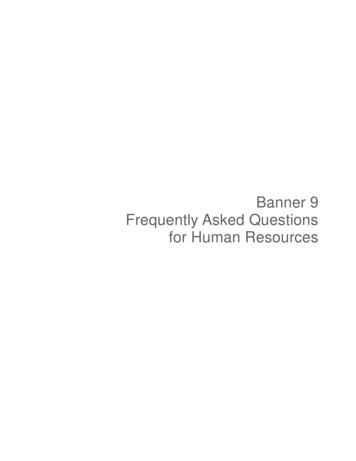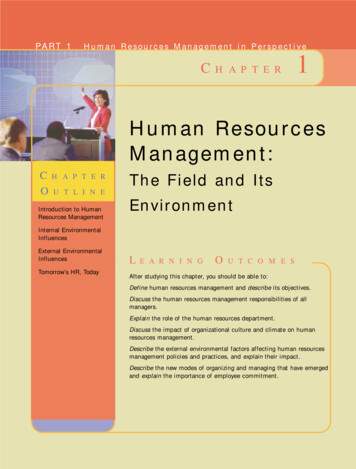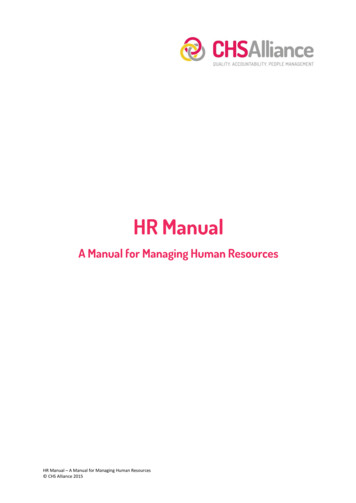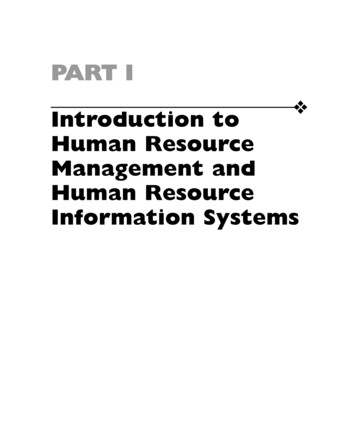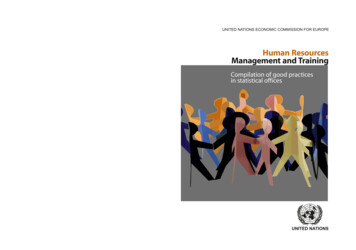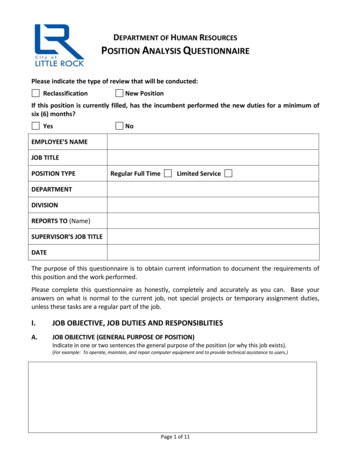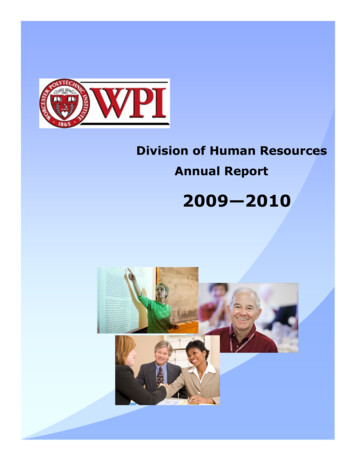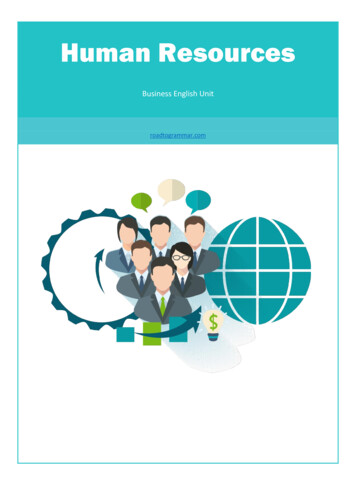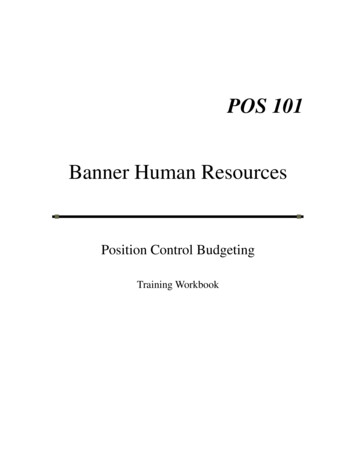
Transcription
POS 101Banner Human ResourcesPosition Control BudgetingTraining Workbook
Integrated Information System (IIS) ProjectConfidential & Proprietary 2007-08 Ivy Tech Community College. All rights reserved. This documentation is proprietary information of IvyTech Community College and is not to be copied, reproduced, lent or disposed of, nor used for any purpose other thanthat for which it is specifically provided without the written permission of Ivy Tech Community College. Theunauthorized possession, use, reproduction, distribution, display or disclosure of this material or the informationcontained herein is prohibited.Prepared By:Banner HR TeamIvy Tech Community College9301 E. 59th Street, Suite 156Indianapolis, Indiana 46216www.ivytech.eduVersion 2.0 November 2010Banner HR Position Control Budgeting Training Workbookiv2.0 NOV10
Integrated Information System (IIS) ProjectConfidential & ProprietaryContentsAbout this workbook . iiiWorkbook revision history. iiiVIEWING THE POSITION DEFINITION – NBAPOSN. 1CREATING THE POSITION BUDGET - NBAPBUD . 7UPDATING THE POSITION BUDGET – NBAPBUD . 17VIEWING EMPLOYEE JOBS FORM - NBAJOBS . 23VIEWING POSITION BUDGET HISTORY - NBIBHSP . 29VIEWING POSITION HISTORY – NBIPOSH . 33VIEWING POSITION INCUMBENTS - NBIPINC . 35LABOR DISTRIBUTION DATA INQUIRY - NHIDIST . 37Banner HR Position Control Budgeting Training Workbookiiv2.0 NOV10
Integrated Information System (IIS) ProjectConfidential & ProprietaryAbout this workbookWorkbook goalThe goal of this workbook is to provide you with the knowledge and practice to learnhow to enter/maintain/view position salary and fringe benefit budgets and labordistribution in Banner.Intended audienceStaff responsible for entering/updating/viewing salary and fringe benefit budgets forpositions and setting up position labor distribution should complete this workbook anduse it for reference.PrerequisitesBefore you can complete this workbook, you should have: Completed the SCT Banner Fundamentals CBT (computer-based training)Workbook revision historyVERSIONDATEREVISION1.0 OCT08October 2008Initial workbook for end user training2.0 NOV10November2010Banner 8 UpdatesBanner HR Position Control Budgeting Training Workbookiiiv2.0 NOV10
Integrated Information System (IIS) ProjectConfidential & ProprietaryViewing the Position Definition – NBAPOSNThe Position Definition Form, NBAPOSN, defines all positions. Positions are definedwithin a position classification and created through the Position Request Form (PRF)process for full-time positions or via regional requests for part-time positions. CentralOffice Human Resources creates the position on NBAPOSN. The naming conventionfor positions is defined as the 1st character representing the Region and the 2nd characterrepresenting the Site. The last four (4) characters are in reverse numerical orderbeginning with 9999.1. In the Go To field, enter the Position Description Form NBAPOSN, and thenpress Enter.Banner HR Position Control Budgeting Training Workbook1v2.0 NOV10
Integrated Information System (IIS) ProjectConfidential & Proprietary2. In the Position Number field, enter the position number or click the drop downmenu to view the list of position numbers previously created.Banner HR Position Control Budgeting Training Workbook2v2.0 NOV10
Integrated Information System (IIS) ProjectConfidential & Proprietary3. If the drop down arrow was clicked in Step 2, perform an Enter Query function.4. In the Position field, enter the first two position number characters (example: A1,A2, A3, etc.) for the location where the position is being created followed by the% sign.5. Perform an Execute Query function. This will return all positions previouslycreated for the particular location. Select the appropriate position.Banner HR Position Control Budgeting Training Workbook3v2.0 NOV10
Integrated Information System (IIS) ProjectConfidential & Proprietary6. Perform a Next Block function.Banner HR Position Control Budgeting Training Workbook4v2.0 NOV10
Integrated Information System (IIS) ProjectConfidential & Proprietary7. The Position Class defines the type of position and can be used as an identifierfor IPEDS and other reporting requirements.8. The Position Title displays the approved title. For faculty positions, this fieldwill display either Full-Time Faculty, Faculty Overload, Adjunct or SubstituteFaculty.9. The Employee Class defines the employee type.10. The Salary Grade identifies the classification of the position. All Full-TimeFaculty positions will have a generic Salary Grade of F0 since facultyclassification/rank is determined by individual.11. The Probationary Period lists the number of new hire probationary days(calendar) for the position.12. The Bargaining Unit is used with Salary Planner and displays the regionallocation of the position.13. The Job Location field displays the regional location of the position.14. The Range Low, Range Midpoint, and Range High fields contain the currentsalary ranges by grade (classification).15. Perform an Exit function.Banner HR Position Control Budgeting Training Workbook5v2.0 NOV10
Integrated Information System (IIS) ProjectConfidential & ProprietaryThis Page Intentionally Left BlankBanner HR Position Control Budgeting Training Workbook6v2.0 NOV10
Integrated Information System (IIS) ProjectConfidential & ProprietaryCreating the Position Budget - NBAPBUDThe Position Budget Form, NBAPBUD, is used to input budget information for eachposition previously created on the Position Definition Form, NBAPOSN. NBAPBUDmust be created prior to the employee being assigned to the position on the EmployeeJobs Form, NBAJOBS.The Position Budget Form, NBAPBUD will be created by Central Office HumanResources, however, it must be updated by the Regional Executive Director of Financewith the appropriate Budget Profile and Salary Budget amount. The LaborDistribution should be reviewed for accuracy.1. In the Go To field, enter the Position Budget Form NBAPBUD, and then pressEnter.Banner HR Position Control Budgeting Training Workbook7v2.0 NOV10
Integrated Information System (IIS) ProjectConfidential & Proprietary2. In the Fiscal Year field, enter the appropriate Fiscal Year.3. In the Position Number field, enter or select the appropriate position number.4. Perform a Next Block function. This will automatically populate the EmployeeClass and Position Title fields in the Key Block.Banner HR Position Control Budgeting Training Workbook8v2.0 NOV10
Integrated Information System (IIS) ProjectConfidential & Proprietary5. Status field options are as follows:a. Inactive – A position budget has not been assigned to the positionnumber, therefore, the position number CAN NOT be assigned to anemployee. The position will not be rolled to the next fiscal year. Thestatus can NEVER be changed back to Inactive from another status.b. Active – A position budget has been assigned to the position number,therefore, the position number can be assigned to an employee. Theposition will be rolled to the next fiscal year.6. In the Type field, select the appropriate type:a. Single – One employee will be assigned to the position, e.g., all full-timepositionsb. Pooled – Multiple employees will be assigned to the positions, e.g., allpart-time positions.7. The COA field will be populated automatically with C for the College’s Chart ofAccounts.Banner HR Position Control Budgeting Training Workbook9v2.0 NOV10
Integrated Information System (IIS) ProjectConfidential & Proprietary8. In the Begin Date field, enter the begin date of the position. The begin date must beequal or prior to the begin date of any and all job records attached to the position. Forpositions that are converted, this date will be July 1, 2008. For new positions, this datewill be the actual begin date of the position and will NOT change from year to year.9. In the End Date field, enter an end date only when a stated end date has been determinedat the initial creation of the position.10. Each fiscal year, positions are rolled from the current fiscal year to the new fiscal year.The Budgeted Amount rolled depends on the Salary Budget Roll Rule defined for theposition. The Budgeted Amount rolled is a starting point for the position budget in theupcoming fiscal year; however, it can be updated during the budget process.For Employee Classes AD, FA and HR:Current Annual Salary is the default Budget Roll Rule for Full-TimeAdministrators, Full-Time Faculty and Full-Time Hourly. The BudgetedAmount will be the total annual salary for all active employees assigned to theposition. If the position is vacant, the Budgeted Amount will be the midpoint ofthe salary range.For Employee Classes AJ, PA, PH and SB:Current Budget is the default Budget Roll Rule for Adjunct Faculty, Part-TimeAdministrators, Part-Time Hourly and Substitute Faculty. The BudgetedAmount will be the same as the position budget for the current fiscal year.For Employee Classes FO and WS:Zero is the default Budget Roll Rule for Faculty Overload and Work-Study.The Budgeted Amount will be 0.00.11. Perform a Save function.Banner HR Position Control Budgeting Training Workbook10v2.0 NOV10
Integrated Information System (IIS) ProjectConfidential & Proprietary12. Click the Salary Budgets tab.Banner HR Position Control Budgeting Training Workbook11v2.0 NOV10
Integrated Information System (IIS) ProjectConfidential & Proprietary13. In the Fiscal Year field, enter the appropriate fiscal year.14. In the Status field the default is Approved; the vast majority will be in approved status.Perform an Insert Record function to create the next fiscal year position budget.15. In the Organization field, enter or select the organization that owns the position.16. In the Budget ID field, enter the Budget ID. (e.g., FY09)17. In the Phase field, enter Labor for all FY 2009 positions. For positions beginning in FY2010, enter LBRPH1.18. In the Create Date field, the system date will automatically populate into the field.Change the date to the first date the position will be available in the fiscal year.19. In the Base Units field, the system will default to the Bi-Weekly or Semi-Monthlynumber of pay periods for the Employee Class:AD – Full Time Administrative 24AJ – Adjunct 26HR – Full Time Hourly 26FA – Full Time Faculty 24FO – Faculty Overload 24PA – Part Time Admin 24PH – Part Time Hourly 26SB – Substitute Faculty 26WS – Work Study 26Banner HR Position Control Budgeting Training Workbook12v2.0 NOV10
Integrated Information System (IIS) ProjectConfidential & Proprietary20. In the Budgeted Amount field, enter the annual position budget of Zero (0).21. Verify the Create FTE or Salary Records box is checked.22. Perform a Save function.Banner HR Position Control Budgeting Training Workbook13v2.0 NOV10
Integrated Information System (IIS) ProjectConfidential & Proprietary23. Click the Labor Distribution tab.Banner HR Position Control Budgeting Training Workbook14v2.0 NOV10
Integrated Information System (IIS) ProjectConfidential & ProprietaryEvery position MUST have a Labor Distribution record before a job can be assigned to it. TheLabor Distribution will default to the Employee Jobs Form, NBAJOBS but can be overriddenon NBAJOBS as necessary. The Faculty Overload, Substitute Faculty and Work-Study positionswill have a default FOAP (Fund Orgn Account Program) that MUST be changed onNBAJOBS to reflect the appropriate account(s) to expense salaries and fringes.24. In the Fund, Orgn, Account and Program fields, enter the accounting information(FOAP). The most common Account Codes for salaries are as follows:2201 – Full-Time Faculty2301 – Part-Time Faculty (Adjunct, Faculty Overload, and Substitute Faculty)2203 – Full-Time Salary2303 – Part-Time Salary2205 – Full-Time Hourly2304 – Part-Time Hourly2401 – Federal Work-Study2405 – State Work-Study25. In the Percent field, enter the appropriate percentage to be charged to each FOAP. If theposition is funded by multiple FOAP’s, perform an Insert Record function to enter theadditional FOAP’s and Percent as appropriate. Total Percent MUST equal 100%.26. Perform a Save function.27. Perform an Exit function.The Status on NBAPOSN updates once NBAPBUD is completed.Banner HR Position Control Budgeting Training Workbook15v2.0 NOV10
Integrated Information System (IIS) ProjectConfidential & ProprietaryThis Page Intentionally Left BlankBanner HR Position Control Budgeting Training Workbook16v2.0 NOV10
Integrated Information System (IIS) ProjectConfidential & ProprietaryUpdating the Position Budget – NBAPBUDThe Position Budget Form, NBAPBUD, is used update the Budget Profile, SalaryBudget, Fringe Benefits and Labor Distribution.1. In the Go To field, enter the Position Budget Form, NBAPBUD, and then pressEnter.Banner HR Position Control Budgeting Training Workbook17v2.0 NOV10
Integrated Information System (IIS) ProjectConfidential & Proprietary2. In the Fiscal Year field, enter or select the appropriate fiscal year.3. In the Position field, enter or select the position to be updated.4. Perform a Next Block function.Banner HR Position Control Budgeting Training Workbook18v2.0 NOV10
Integrated Information System (IIS) ProjectConfidential & Proprietary5. In the Budget Profile field, enter or select the appropriate functional area to beassociated with the position. This will be used to assist with functional budgeting.Every position MUST have a Budget Profile.6. Each fiscal year, positions are rolled from the current fiscal year to the new fiscalyear. The Budgeted Amount rolled depends on the Salary Budget Roll Ruledefined for the position. The Budgeted Amount rolled is a starting point for theposition budget in the upcoming fiscal year; however, it can be updated during thebudget process.For Employee Classes AD, FA and HR:Current Annual Salary is the default Budget Roll Rule for Full-TimeAdministrators, Full-Time Faculty and Full-Time Hourly. The BudgetedAmount will be the total annual salary for all active employees assignedto the position. If the position is vacant, the Budgeted Amount will bethe midpoint of the salary range.For Employee Classes AJ, PA, PH and SB:Current Budget is the default Budget Roll Rule for Adjunct Faculty,Part-Time Administrators, Part-Time Hourly and Substitute Faculty. TheBudgeted Amount will be the same as the position budget for the currentfiscal year.For Employee Classes FO and WS:Zero is the default Budget Roll Rule for Faculty Overload and WorkStudy. The Budgeted Amount will be 0.00.Banner HR Position Control Budgeting Training Workbook19v2.0 NOV10
Integrated Information System (IIS) ProjectConfidential & ProprietaryOther Budget Roll Rules and their functionality are listed below. The default BudgetRoll Rule may be changed on a position by position basis.Actual Expense – The Budgeted Amount will be the amount shown in theExpended Amount field on NBAPBUD at the time that the position is rolled.Current Encumbrance Balance – The Budgeted Amount will be the totalamount of all active salary encumbrances from the Employee Jobs Form,NBAJOBS at the time that the position is rolled.Midpoint of Pay Range – For salaried positions, the Budgeted Amount will bethe midpoint of the salary range multiplied by the number of incumbents. Forhourly positions, the Budgeted Amount will be the midpoint of the salary rangemultiplied by the total hours per pay multiplied by the pay factor multiplied by thenumber of incumbents.Remaining Budget – The Budgeted Amount will be the amount shown in theRemaining Amount field on NBAPBUD at the time that the position is rolled.7. Perform a Save function.8. Click the Salary Budget tab.Banner HR Position Control Budgeting Training Workbook20v2.0 NOV10
Integrated Information System (IIS) ProjectConfidential & Proprietary9. In the Budgeted Amount field, enter the new budget amount for the position.10. Perform a Save function.11. Click the Labor Distributions tab.Banner HR Position Control Budgeting Training Workbook21v2.0 NOV10
Integrated Information System (IIS) ProjectConfidential & Proprietary12. Verify the FOAP (Fund Orgn Account Program) and Percent distributions arecorrect.If a change is needed to the distribution percent, tab to the Percent field andoverlay the percent. Perform an Insert Record function and enter the newFOAP.If a change is needed to the FOAP, tab to the Percent field and enter 0 (zero).Perform an Insert Record function and enter the new FOAP’s and percent.Review the Budgeted Amount for each distribution record and confirm thedistribution Total is equal to the Salary Budgeted Amount. Make any changesas necessary.13. Perform a Save function.14. Perform an Exit function.Banner HR Position Control Budgeting Training Workbook22v2.0 NOV10
Integrated Information System (IIS) ProjectConfidential & ProprietaryViewing Employee Jobs Form - NBAJOBSThe Employee Jobs Form, NBAJOBS is used to view an employee’s positioninformation.1. In the Go To field, enter the Employee Jobs Form, NBAJOBS, and then pressEnter.Banner HR Position Control Budgeting Training Workbook23v2.0 NOV10
Integrated Information System (IIS) ProjectConfidential & Proprietary2. In the ID field, enter the employee’s ID (CXXXXXXXX) or click the drop downarrow and select List for Employee (POIIDEN) to perform a query, and thenselect the employee.Banner HR Position Control Budgeting Training Workbook24v2.0 NOV10
Integrated Information System (IIS) ProjectConfidential & Proprietary3. In the Position and Suffix fields, enter the position number and suffix of theposition assigned to the employee or click the drop down arrow and select List ofEmployee’s Jobs (NBIJLST) to view a list of the employee’s jobs.Banner HR Position Control Budgeting Training Workbook25v2.0 NOV10
Integrated Information System (IIS) ProjectConfidential & Proprietary4. Perform a Next Block function to view the job information. Below is a list of thetabs information, which can be viewed by clicking the tab:a. Base Job tab contains the Deferred Balance for salary deferral faculty.b. Job Detail tab contains the Effective Date, Personnel Date, Status, Title,Job FTE, Appointment Percent, Employee Class, Leave Category,Change Reason, Pay Plan (Salary Grade ,Table, etc.), and Compensation(Rate, Hours per Pay, Assign Salary, Factor, Pays, and Annual Salary).c. Deferred Pay tab contains Deferred Pay details and amounts.d. Default Earnings tab will display regular earnings code and hours for allemployees, EXCEPT Part-Time Hourly, Work-Study and Substitute Faculty.Any stipend or other recurring pay information will also be displayed.e. Job Labor Distribution tab contains the FOAP (Fund Orgn AccountProgram), Percentage and Effective Dates.Banner HR Position Control Budgeting Training Workbook26v2.0 NOV10
Integrated Information System (IIS) ProjectConfidential & Proprietary5. To view all records associated with this position and suffix, from the Menu Bar,choose Options and select View Job Detail Effective Dates.Banner HR Position Control Budgeting Training Workbook27v2.0 NOV10
Integrated Information System (IIS) ProjectConfidential & Proprietary6. A box will appear with all the effective dates for this job. Select the record toview and click OK.7. Perform an Exit function.Banner HR Position Control Budgeting Training Workbook28v2.0 NOV10
Integrated Information Sys
Integrated Information System (IIS) Project Confidential & Proprietary Banner HR Position Control Budgeting Training Workbook iii v2.0 NOV10 . About this workbook . Workbook goal . The goal of this workbook is to provide you with the knowledge and practice to learn how to enter/maintain/