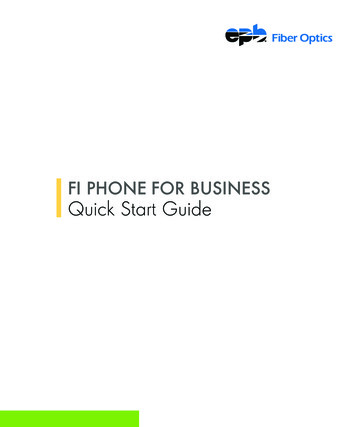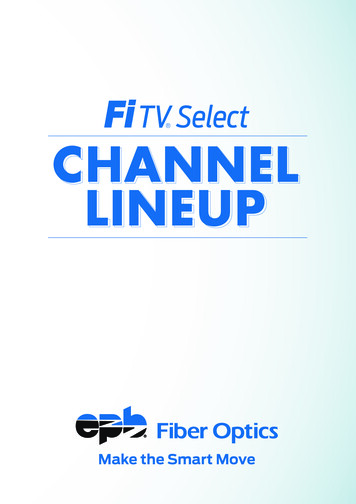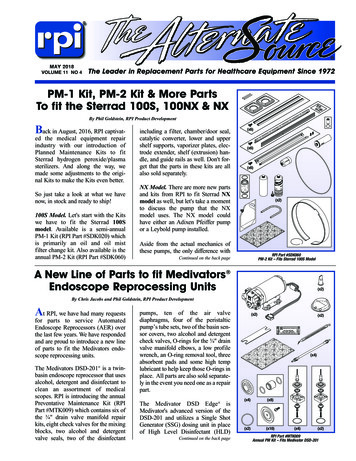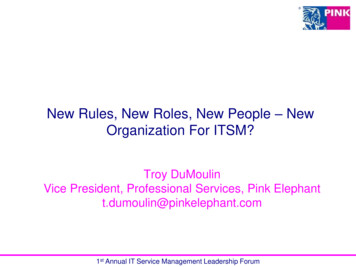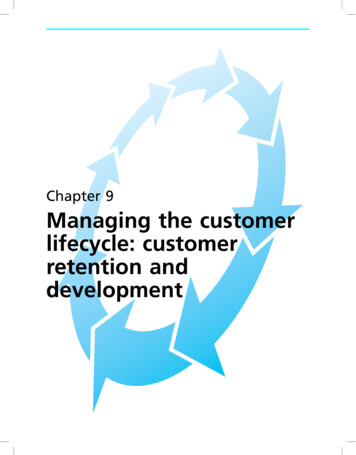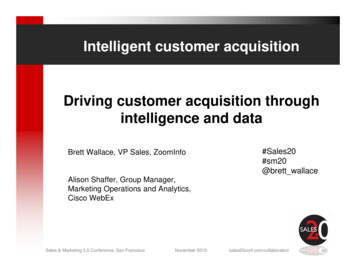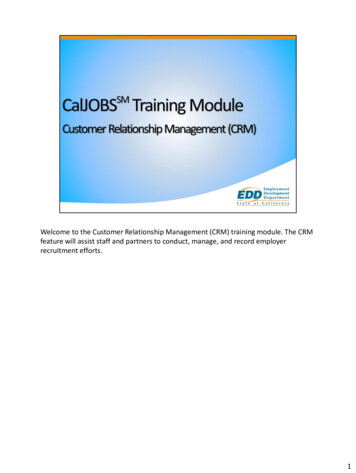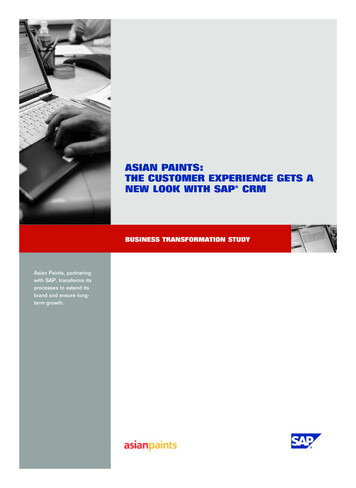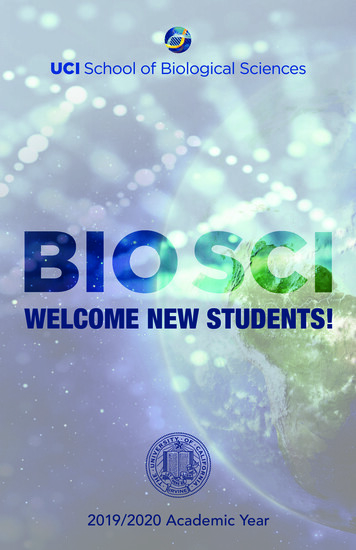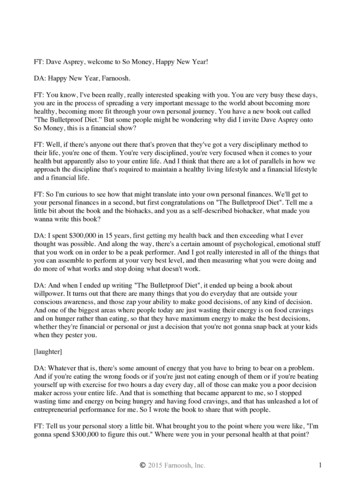Transcription
NEW CUSTOMERWELCOME KIT
TABLE OF CONTENTSINTRODUCTIONManaging your fiber optics services3FI-SPEED INTERNETWelcome 5Your new email 6Setting up your wireless network7EPB Smart Network 8Troubleshooting 9Fi TV SELECTYour new remote control 11Common remote control functions12“Peek” functions 14Live TV Filters 15Settings Menu 16Additional Fi TV Select options and benefits17SmartView Guide20How to watch outside the home21Troubleshooting 22FI PHONESetting up your Fi Phone24Other key features 25Fi Phone quick keys 26Customer Care Pledge 271
Thanks for choosing EPB Fiber OpticsWe’re Chattanooga’s only 100% fiber optic network – delivering the nation’s fastest internet,sharpest HD TV and clearest home phone service. Plus, we are the only provider to offer localservice and support anytime day or night, every day of the year.In this kit you’ll find all the info you need to start enjoying EPB Fiber Optics. And if you have anyquestions, local representatives are always standing by at 423-648-1372.Enjoy!2
Manage your fiber optics services with MyEPBAs an EPB Fiber Optics customer, you have access to MyEPB, our online self-serviceportal, to help you manage your account services.Here’s how to get started:If you don’t already manage your electric power account online (or if youdon’t have an electric power account):1. Go to epb.com/my-epb2. Click Register3. Type in your EPB Fiber Optics account number and CPNI/Account Passcode. Youcan find your account number on your bill, or call us at 423-648-1372.4. After completing registration, you’ll receive a confirmation email. Click the link inside the email to activate your account.5. Go back to epb.com/my-epb to login to your new account.If you do already manage your electric power account online:1. Simply login to your electric power account, epb.com/my-epb.2. Click My Accounts, click on the “Add Utility Account” link.3. Type in your EPB Fiber Optics account number and CPNI/Account Passcode. Youcan find your account number on your bill, or call us at 423-648-1372.4. Once your EPB Fiber Optics account has been added, click on Account Summaryand your fiber optics account will now be in the accounts dropdown.Once you’re logged in to MyEPB, you can take advantage of all theconvenient benefits:Make online bill paymentsReview your current servicesManage Fiber Optics services:Check email and voicemailSet your DVRManage EPB2Go UsersGet Anti-virus licenses3
INTERNET4
Welcome to the World’s Fastest InternetNow that you’re connected to the World’s Fastest Internet, the sky’s the limit. In this kit, you’llfind all the info you need to stream shows in HD, power all your devices at once, video chat,game your heart out, or do whatever it is you love to do. With no data caps, contracts, or hiddenfees, there’s no limit to your enjoyment.How fast is “fast”? If you plug your computer directly into an Ethernet wall jack, you willexperience up to 300 Mbps, 1,000 Mbps, or 10,000 Mbps – depending on whichFi-Speed Internet package you purchased. If you establish a wireless (WiFi) network in yourhome, these speeds will be slightly diluted – but still faster than any other provider can deliver.You also get the added benefit of McAfee LiveSave Antivirus Security Software at noadditional cost. McAfee is a user-friendly, award-winning antivirus program that comes withmany benefits, like secure cloud storage, parental controls, and True Key by Intel Security,and more. We believe this software will help give our customers a safer, more secure onlineexperience. Visit epb.com/home-store/internet/mcafee-livesafe for more information.If you need any help along the way, call 423-648-1372. We’re here in Chattanooga, available tohelp you 24/7/365.Enjoy!5
Your New EmailYour internet service includes a brand-new EPB Fiber Optics email account. Your installer willtransfer your email contacts to your new account for you, but here are quick and easy steps todo so yourself. And, you can visit mail.epbFi.com to access and manage your email accountonline.To transfer your email contacts:Log into your existing email accountClick the “Address Book” tabSelect “Export”Then select your “Contacts”Export Contacts as a “.CSV” fileClick the “Save File” button and click “OK”Save file to your desktopGo to “epb.com” and sign in to your accountClick on the Preferences tabClick Import/Export on the left sideIn the Import section, click Choose File and find the file that wasexported from the other mail accountClick Import6
Setting up a Wireless NetworkSetting up a wireless (WiFi) network is a great way to share internet among several people livingunder the same roof, and it’s as easy as purchasing a wireless router.For our 300 Mbps Internet service, we recommend an “802.11n dual band” router. Theseouters allow access to connections from 2.4Ghz up to 5Ghz and range in price from 80 to 100at most electronics retailers.For our gigabit customers, we highly recommend an “802.11ac” router. Unfortunately there areno wireless routers currently on the market that are capable of delivering a full gigabit ofspeed, but “ac” routers are the fastest available so far. They range in price from 135 to 250 at mostelectronics retailers.For our 10 gigabit customers, we recommend consulting with our tech support team help youfind the best 10 Gbps router (NAT or IPv4).Plug the wireless router into the EPB-installed Ethernet wall outlet using a Cat5e Ethernetcable (included with the router). Then simply follow the instructions provided by the routermanufacturer on setting up your own home WiFi network.Afterwards, run a speed test to check your wireless internet speeds. And feel free to call EPBtech support at 423-648-1372 anytime day or night with questions.7
EPB Smart NetworkEPB Smart Network offers enhanced networking servicesOur homes are more connected than ever, from smart TVs and thermostats to doorbell camerasand pet feeders. With EPB Smart Network Whole-Home WiFi, you’ll have everything you needto seamlessly use your wired and wireless devices, keeping each of them running at optimalspeeds at the same time. When you subscribe, EPB expert technicians will set up and install ahome networking solution for you, including a gig-speed router, and provide 24/7/365 supportwhen you need it.Wireless router – capable of handling gig-speed internetWiFi network set up – expert installation of router for optimal speed and performance,and networking for all your devices – including computers, tablets, smart phones, gamingconsoles, wireless printers and more.No-charge return visits – just call us when you need assistance adding other internetconnected devices to your networkEPB email account activiation – we’ll set up your email accounts (up to seven) and help youtransfer your contactsMcAfee LiveSafe software – installation included for all your compatible devicesComplete virus removal services – should you need this service, you’ll pay only 99.99 percomputer, per removalDiscounts and additional internet jack installation – 29.99 per jackParental control set up – we’ll help you set up permissions on your internet router andtelevision set top box (if applicable)Unlimited technical support – available by phone or Web chat anytime day or nightEPB Smart Network 9.99/month plus taxIncludes all services listed and a router capable of handling speeds up to 1,000 Mbps.8
Common Troubleshooting TipsInternet not working properly?These common quick fixes may save you a call to tech support:12345Make sure all appropriate devices (computer and/or router, power strips, etc.) are pluggedinto a power source and turned “on”.Make sure your router is plugged into the Ethernet wall outlet. If you are not using arouter, then your computer will need to be directly connected to the Ethernet wall outlet.Restart your computer and (if using a wireless network) reboot your wireless router.Make sure your firewall software (especially newly installed firewall software) isconfigured properly and not blocking your Internet access.Keep in mind that a wireless network must be secured or others outside of your home canaccess and use it, which can drain your speed performance. Check your network securitysettings and enable password protection on your home’s network so that only those authorized can access it.If these tips don’t fix the problem, call 423-648-1372 anytime day or night for local,award-winning tech support.9
TV10
Understanding Your New Remote ControlOn DemandSearch thousands of Video OnDemand movies and shows,change to “list view” and findtitles fasterMode buttonsProgram and control severaldevices with this universalremoteTV/VideoMenuLocate and controlfunctionality options forLive TV, Recorded TV, OnDemand, Apps and SettingsSetupProgram and control yourother devices using your EPBremoteBackReturn to previous menuscreenExit to TVReturn to your TV programGuideScroll through programmingschedule and changechannelsPress this button, then thedesired Mode Button tochange between variousdevices plugged into yourTV’s HDMI portsRecorded TVGo directly to your DVRrecordingsGo InteractiveAccess apps such as ourSmartView Guide, communitycalendar, news and moreOKYour go-to “enter” button forinitiating commandsInfoGet expanded informationabout a particular programlistingArrow buttonsLastInstantly return to theprevious channel watchedMove Left ( ) and Right ( )to scroll through horizontalmenus and Up ( ) and Down( ) to scroll through verticalmenus. You can also accessmenu “Peeks”11
Common Remote Control FunctionsCHANNEL GUIDEChoose among three different views. The “Grid Guide” shows titles and programs that are on nowand coming up next for several channels. Press “Guide” again to see the “On Now” view whichshows the current program for several programs along with a picture associated with thatprogram. To change the “Primary Guide Style,” go to “Settings.”TIMESHIFTSubscribers of the Ultimate Features Package can rewind or replay programs on up to 25 topnetworks for up to 24 hours after they air with Timeshift.Available Timeshift networks are highlighted on the Channel Guide in lightgrey. You can also look for the reverse arrow icon in the program title field.To use Timeshift, highlight the desired program and clickthe “Ok” button. If you would like to restart the currentprogram, simply click the “Ok” button again.Or, to rewind the program use the “ ” button, and press the stop buttonwhen ready.12
MENUEnables you to choose between recommended programming,Recorded TV, On Demand content and Settings.INFOHighlight a program from the listing and press “Info” for details.GO INTERACTIVEIcon menu with quick access to Community Events, SmartViewGuide, On-Screen Caller ID (with Fi Phone service), Local Newsticker, EPB Bulletins and the most popular Video on Demand titles.13
“Peek” FunctionsUse these “shortcuts” to available options with the four directional arrows onthe remote control.Pressing the ‘Up’ arrow key will display the‘Recent Peek’. The ‘Recent Peek’ will show theuser the last five channels they were watching.Pressing the ‘Left’ arrow key willdisplay the ‘Menu’ peek. This is alsothe main menu. If the user presses the‘Menu’ button, the same peek will bedisplayedPressing the ‘Right’ arrow key willshow the various viewing optionswhere you can set your favoritechannels and turn on features likeclosed captioning.Pressing the ‘Down’ arrow will giveyou a picture-in-picture peek ofother channels you are browsing.14
Live TV Filters ConveniencePressing the right arrow key reveals the “Live TV Filters” option. This feature allows youto quickly search the ‘On Now’ guide for specific content based on the category. You canchoose from six main filters (Kids - Movies - Series - Sports - News - Lifestyle). The resultsshow all of the programming currently available to watch within that category.15
Settings MenuWhen you press “Menu Settings”, the options are organized in topical rows (or “swim lanes”).Use the up and down arrows to select the topic you want and then the right and left arrows tonavigate the rows. Press “OK” when you’ve found the setting you want to adjust.Within the Settings menu, you canchange your default guide style. It canremain the “On Now” style, or you canchange to the “Grid Style”.16Modify the “Last” button functionalityby clicking on “Recent Panel Settings”.
Additional Fi TV Select Options & BenefitsSETTING UP YOUR REMOTE TO CONTROL YOUR DEVICESYou can program your Fi TV remote to controldevices such your EPB Set Top Box (STB), TV,DVD (or Blu-Ray) player and one auxiliary devicesuch as an external speaker system.You can also program the remote’s “Power”button to turn all of them on and off at the sametime. Call our tech support team at 423-648-1372and they will be happy to walk you through theprocess of programming your remote.Once programmed, you can control individual devices with your EPB remote. To switchbetween individual devices plugged into your TV, press the “TV/Video” button and thenselect the appropriate device by its input and press “Ok.” Then, to use your EPB remoteto control the device, press the corresponding programmed mode button (STB, TV, DVD orAUX) first, then the functions you want the device to perform.Remember that in order to resume watching Fi TV, you must again press “TV/Video” andchoose the input designated for your EPB Set Top Box, press “Ok,” then press the “STB”mode button on your remote control.DVRThe Digital Video Recorder (DVR) in the Set Top Box enables you to record up to four or sixshows in HD (depending on your Features Package) while you watch another show. Storeup to 115 hours of HD programming. View your recordings in any room with a Set Top Box,any time — on your schedule.Press “Menu,” “Recorded TV” and “Add Recording” to schedule a recording from eitherthe program Guide, by title search or manually by channel and time.Also, you can download our remote DVR mobile app called “EPB DVRManager” from the app store to set recordings when you are away from home.17
VIDEO ON DEMAND (VOD)Binge watchers welcome - EPB Fiber Optics has more than 16,000 titles including entire seasonsof your favorite shows and a multitude of hit movies – On Demand.Press “Menu” then “On Demand” to browse titles or search by name. We recommend changing the menu to “List View” to help make finding your favorites easier.18
SETTING UP “FAVORITES” CHANNEL LISTSPut together your own channel guide of “Favorites” by clicking “Menu,” “LIVE TV” and“Favorites.”Create a list title, click the channels to include and press “Save.” You can edit lists at any timeand create up to three different lists.PARENTAL CONTROLSParents have the ability to block access to certain content in your lineup from younger familymembers. Set parental controls by pressing “Menu, “Settings” and “Parental Controls.” Setup a four-digit Personal Identification Number (PIN) and you will be given the opportunityto choose from various channel-blocking options – including certain channels, movies bytheir rating, rentals and adult content. Press “Lock” to save settings. After that, viewers canonly access controlled content by entering the PIN number.19
SmartView GuidePREVIEW 4 CHANNELS AT ONCEPreview and choose between four networks on one screen with the SmartView Guide.Press “Go Interactive” and choose the SmartView “SV” icon. You can then preview anyfour channels from your “Favorites” list on the same screen and switch between themquickly and easily.20
How to watch TV outside the homeAs a Fi TV Select subscriber, you can take more than 130 of your favorite networks anywhereyou go at no additional charge. EPB2Go includes live and On Demand programming from yourfavorite networks like HBO, STARZ, WatchESPN, ABC and Disney. Stream on any PC,streaming player or mobile device with an internet connection. Visit epb2go.com for a full,updated listing of mobile networks available.Here’s how to get started:Go to epb.com/my-epb and select “Register New User”, or login if you already have anaccount. Call us at 423-648-1372 if you need assistance.Then go to epb2go.com and click the icon of the network you’d like to watch.Use your MyEPB user name and password to login to the network’s streaming content.If you’re a first time visitor, you’ll first need to download the network’s mobile app ontoyour mobile device.Start watching your favorite programs anytime, anywhere.21
Common Troubleshooting TipsTelevision not working properly?These common quick fixes may save you a call to tech support:123456First, make sure that all appropriate devices (TV, Set Top Box, DVD, Blu-Ray, speakers,power strips, etc) are plugged into a power source and turned “on.”If your remote won’t control the Set Top Box press the “STB” mode button, then the Powerbutton. If that doesn’t work, make sure that nothing is blocking the remote sensor on thefront of the Set Top Box and/or that yourremote control has good batteries.If you’ve tried everything above and your Set Top Box won’t respond to your remote, tryrestarting your Set Top Box by holding down the “Power” button on the front of your SetTop Box for five seconds and then release.To switch between individual devices plugged into your TV, you must press the “TV/Video”button and then select the appropriate device by its input, press “Ok”.Then, to use your EPB remote to control a device press the corresponding programmedmode button (STB, TV, DVD or AUX) first.Remember that in order to resume watching TV through your Fi TV Set Top Box, you mustreturn your TV to the input setting of the Set Top Box using the “TV/Video” button, thenafterward press the “STB” mode button to access Fi TV functionality.If these tips don’t fix the problem, call 423-648-1372 anytime day or night for local,award-winning tech support.22
PHONE23
Setting up Fi PhoneVoicemailSet Up Voicemail – dial *98, enter your temporary PIN number , then followthe prompts to set up your mailbox and create a custom PIN numberRecord Greetings – dial *98 and follow the prompts.Listen to Voicemail Messages – from your home phone dial *98 and follow the prompts.From a cell phone or other outside phone, dial your home phone number, press * to skip thegreeting and then follow the prompts.Caller ID on TV - Fi TV Gold subscribers can set up Caller ID to display on their TV by clicking“Go Interactive,” on their EPB Fi TV remote control and then the “Caller ID” icon.*Phone not included24
Other Key FeaturesCall Waiting – to answer an incoming call while on a call, press the “Flash/Talk” button. To temporarilydeactivate call waiting for a single call, dial *70 before dialing the number. To turn off call waiting duringan active call, dial *70 then press “Flash/Talk.”Speed Dialing – store up to 30 numbers. Dial *75, assign a speed dial number (any number between20-49), then dial the number you would like to store, including the area code. To call a speed dialnumber, press the assigned speed dial number and then press #.Call Forwarding – to send calls to a mobile phone or other number, dial *72, enter the forwardingphone number and press # to activate. To deactivate, dial *73# from your home phone.Three-Way Calling – bring a third caller into an existing call by pressing “Flash/Talk” (placing the firstcaller on hold), wait for a dial tone and dial the third caller’s number, then press “Flash/Talk” again forall parties to join the conversation.Call Transfer – to transfer a caller to another person, press the “Flash/Talk” button, dial the numberwhere the call is being transferred, then hang up.Anonymous Call Rejection – to activate, pick up the non-ringing phone and dial *77#. To deactivatepick up the non-ringing phone and dial *87#.Call Return – to automatically return the last incoming missed call, dial *69# from your home phone.To deactivate this
EPB Smart Network 8 Troubleshooting 9 Fi TV SELECT Your new remote control 11 Common remote control functions 12 “Peek” functions 14 Live TV Filters 15 Settings Menu 16 Additional Fi TV