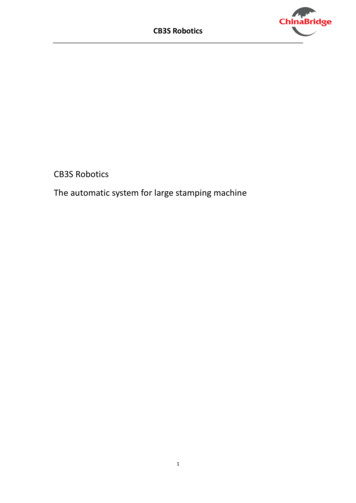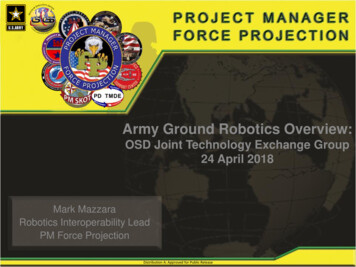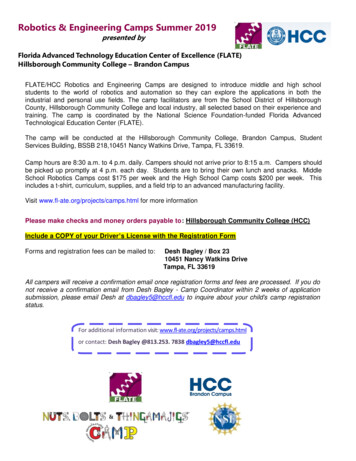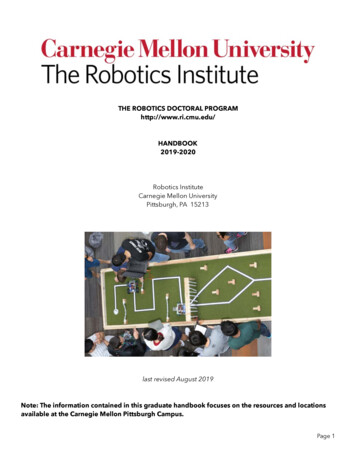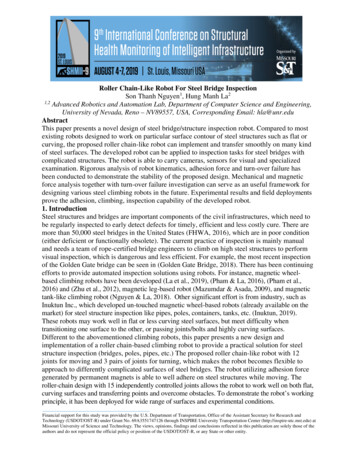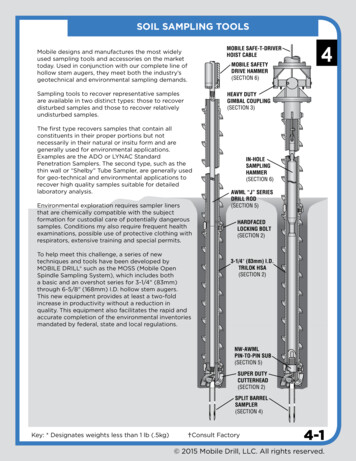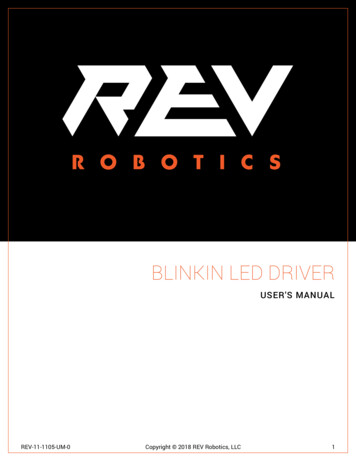
Transcription
fgBLINKIN LED DRIVERUSER'S MANUALREV-11-1105-UM-0Copyright 2018 REV Robotics, LLC1
TABLE OF CONTENTS123OVERVIEW. 31.1CONNECTIONS . 31.2KIT CONTENTS . 31.3ELECTRICAL RATINGS . 41.4SUPPORTED LED STRIP TYPES . 4SETUP AND CONFIGURATION . 52.1GETTING STARTED . 52.2SETUP MODE . 62.3PWM CONTROL . 72.4FIRST ROBOTICS PROGRAMMING EXAMPLE . 82.5PATTERN ADUSTMENTS . 92.6FACTORY RESET . 9EXAMPLE APPLICATIONS . 103.1FIRST ROBOTICS COMPETITION . 103.2FIRST TECH CHALLENGE . 113.3STAND-ALONE WIRING . 123.4COMPETITION ROBOTICS APPLICATION IDEAS . 124PHYSICAL DIMENSIONS . 135LED PATTERN TABLE. 14LIST OF FIGURESFigure 1: Blinkin Connections and Indicators . 3LIST OF TABLESTable 1: Kit Contents . 3Table 2: Status LED Blink Codes . 5Table 3: WPI Motor Control Output PWM Range . 8Table 4: Example SPARK Control Values based on Table 5 . 8Table 5: Excerpt from Section 6 LED Pattern List . 8Table 6: Blinkin Factory Default Values . 9REV-11-1105-UM-0Copyright 2018 REV Robotics, LLC2
1 OVERVIEWThe Blinkin is designed to make it straight forward to add controllable LEDs to a robot, cart, or any other project whichwould benefit from some extra lumens without needing any specialized programming. The Blinkin is a compact, all-inone solution which can control LEDs in a stand-alone mode with just a 12V power source or in a dynamic mode,changing patterns by supplying a standard servo-style PWM signal.1.1 CONNECTIONSFigure 1: Blinkin Connections and IndicatorsMode/Up Button – Switch between normal running mode and set-up mode.Strip Select/Down Button – Switch which kind of LED strip is being controlled.XT30 Power Input – Connect to a 12V nominal battery or other equivalent power source.PWM Input – Provide a standard servo-style PWM signal to control the LED output pattern/color.Status Indicator – RGB LED mode indicator. See Table 2 for colors and meanings.Setup and Adjustment – Three potentiometers are used to set customer color palette colors and addressablestrip length in set-up mode (Section 2.2), and are used to adjust brightness and other pattern properties likespeed and pattern density during normal operation (Section 2.5).5V/12V LED Indicators – Indicate which kind of strip is currently selected as the output type (Section 2.1).LED Strip Connection – Use the included JST PH, 7-pin to JST SM pigtail connector to connect to LED strip(s).1.2 KIT CONTENTSTable 1: Kit ContentsQTYPart NumberContents1REV-11-1105REV-11-1105 Blinkin LED Driver1REV-11-1130*PWM Cable1REV-31-1394*XT30 Adapter Cable (Female Connector Only)1REV-11-1196LED Adapter Cable1Small Screw Driver for Adjustment* Exact part included may vary, but is functionally equivalent to listed part numberREV-11-1105-UM-0Copyright 2018 REV Robotics, LLC3
1.3 ELECTRICAL RATINGSRecommended input operating voltage is from 5.5V to 13.5V. Absoluteinput voltage range is 5.2V- 25V—use caution before exceeding therecommended input range to prevent damage.12V InputMinimum start-up operation for the 5V LEDs is 7V.12V LEDs output is driven directly off this input voltage therefore lower orsignificantly higher input voltage may not allow for proper operation andmay result in damage.12V LED OutputMaximum of 12A output. Supports a minimum of 300 LEDs in series, or upto two strings of 300 in parallel. * Equivalent to 10m of LEDs on 60 LED/mstrips.5V LED OutputMaximum of 5A output. Supports up to 240 LEDs for more patterns andbrightness. * Equivalent to 5m of LEDs on 60LED/m strips.* If LEDs near the end of a strip are dimmer, off color or behaving erratically either the strip current is exceeding thecurrent capability of the Blinkin or there is too much voltage drop over the strip length.Problem: LEDs near the end of a strip are dimmer, off color, or behaving erratically.Possible Cause: LEDs are exceeding Blinkin current supply.Solution: Turn down the strip brightness, shorten the strip, or use a pattern with less LEDs lit at the same time.Possible Cause: There is too much voltage drop over the length of the strip so LEDs near the end don’t haveenough voltage to operate properly.Solution: Shorten the LED strip or if more LEDs are needed shorten the strip and run the remaining strip inparallel to the other strip1.4 SUPPORTED LED STRIP TYPESThe BLINKIN can drive either 12V RGB LEDs or 5V Individual addressable LED strips. Each strip type has its ownbenefits and drawbacks depending on what type of light display is desired.12V LEDsThese LEDs are all connected together so the strip will always be all the same solid color,but this kind of LED strip is generally cheaper than the 5V kind. BLINKIN is designed for12V Common Anode LEDs such as REV-11-1197. These strips have a four-wire interfaceand can be cut to length every three LEDs.5V LEDsBLINKIN can control the WS2812 5V individually addressable LED type strips such as REV11-1198. This kind of strip is more expensive than the 12V type, but each individual LEDcan be a different color and brightness to create very colorful animations. These stripshave a 3-wire interface and can be cut to length between each LED.REV-11-1105-UM-0Copyright 2018 REV Robotics, LLC4
2 SETUP AND CONFIGURATIONThe Blinkin operates in two modes, normal runtime operation and set-up mode. The Status LED will also indicatewhether the Blinkin is currently measuring a valid PWM signal. See Table 2 for details.Table 2: Status LED Blink CodesStatePWM MeasuredNormal OperationValid PWM Input DetectedNormal OperationNo PWM Input DetectedSetup ModeValid PWM Input DetectedSetup ModeNo PWM Input DetectedStatus LEDCommand Signal Detected—see Section 1 for details2.1 GETTING STARTED1. Connect 12V power to the Blinkin using the yellow XT302. Select either a 12V or 5V Addressable LED strip and connect it to the Blinkin via the LED cable adapter (REV-111196)3. If the LED output indicator for the 12V/5V strip which is connected is not lit, press and hold the Strip Selectbutton until the corresponding strip indicator LED is lit. Your LED strip should now be displaying the defaultpattern (29 – Color Waves, Party Palette), or the user programmed default pattern.4. With no input PWM active (blue blinking Status LED), clicking (short press) the Up (Mode) and Down (StripSelect) buttons will change the pattern being displayed (See Section 5 for complete pattern list). This patternwill reset to the default after a power cycle unless the default is changed using the setup mode.REV-11-1105-UM-0Copyright 2018 REV Robotics, LLC5
2.2 SETUP MODEIn addition to the pre-programmed fixed color palette patterns the Blinkin can be customized to use user selected colorsand strip length to create more custom look. These settings can be saved in to permanent memory so they persistthrough power cycles.Customizable Features Addressable Strip Length Team Color 1 and Team Color 2Up to 240 WS2812 LEDsSelect two of 22 different color options to represent your team colors Default No Signal PatternSelect which pattern is displayed with there is not PWM input(e.g. a disabled FRC robot)1. Power up the Blinkin as described in Section 2.1. The LED strip selected cannot be changed during setup mode,so ensure that the desired strip is connected and running before continuing.2. To enter Setup Mode, press and hold the Mode button for 6 seconds, the Status LED will change from blue toyellow. The LED strip will automatically display pattern 75 which uses Color 1 and Color 2 to aid inconfiguration.3. Use the included small screwdriver to adjust the three adjustment potentiometers Left: Middle: Color 2 – Secondary Pattern Color Right: Addressable Strip Number of LEDs (1-240)REV-11-1105-UM-0Color 1 – Primary Pattern ColorCopyright 2018 REV Robotics, LLC6
4. With no input PWM signal (yellow blinking Status LED), select the default no signal pattern by clicking (shortpress) the Up (Mode) and Down (Strip Select) buttons until the desired pattern is displayed. Leave thedisplayed pattern on the test pattern (75) on exit to leave the default no signal pattern unchanged.5. To Exit Setup mode: Save and Exit: Press and hold the Mode and Strip Select buttons for 6 seconds. colors, strip lengthand new default no signal pattern values are permanently saved in EEPROM and will persist betweenpower cycles. Exit without Saving: press and hold the Mode button. Nothing is saved and Blinkin will return to itspreviously saved state after power cycle.6. The Status LED will return to blue when Setup Mode has been exited2.3 PWM CONTROLThe Blinkin can be controlled via software using a standard servo-style PWM signal. The Blinkin measures the width ofthe incoming pulse from the PWM signal, and then based on that value selects a pattern from a corresponding patterntable. Valid input pulse widths are from 1000us to 2000us.1. Connect the Blinkin to a PWM control port on the roboRIO (or other controller) using a standard PWM cable.2. Using the programming language of your choice, generate a PWM signal. For use with the FRC, create a motor of type SPARK. (Other Motor and Servo types will work, but mightchange the values associated with specific patterns)3. In your main robot code where motor (or servo) output power is normally updated, set your output power to thevalue corresponding to the pattern desired (see Section 5). The output pattern can be changed during a matchby updating the motor output power (in FRC, from -1 to 1). This can be tied to a button pressed by the driver, orautomated based on sensor input or other events.REV-11-1105-UM-0Copyright 2018 REV Robotics, LLC7
2.4 FIRST ROBOTICS PROGRAMMING EXAMPLEIn the FRC control system, motor outputs range varies depending on which type of motor controller is initialized. Theoutput pulse range is scaled from the user requested output power of -1 to 1 to the range defined for each type of Motorcontroller.Table 3: WPI Motor Control Output PWM RangeWPI Motor ControlOpen TypeSPARKSRXTalon SRJaguarMinimum PulseWidth Output (us)1000997989697Maximum PulseWidth Output (us)2000200420372322From Table 3, the SPARK motor controller type output directly matches the input to the Blinkin, which makes the mathto convert the -1 to 1 code range to the 1000-2000us Blinkin input range the simplest. Other control types, includingservo, from the roboRIO can also be used, but the user will need to scale input range correctly to ensure they aresending only a valid PWM range and that they can select the desired LED pattern.As an example, referencing Table 5 includes an excerpt from the Section 5 LED PATTERN TABLE, and includes thecorrect SPARK motor output value for each pattern Table 4 lists motor control values associated with specific patterns:Table 4: Example SPARK Control Values based on Table 5LED Color/PatternOcean Colored RainbowLarson Scanner (Similar to a Cylon)Fast Heartbeat in User Selected Team Color 1Solid BlueMotor Output Value-0.95-0.350.070.87Table 5: Excerpt from Section 5 LED Pattern ListPulse Width(us)roboRIOSPARKValuePattern Type11005-0.99Fixed Palette PatternRainbow, Rainbow Palette21015-0.97Fixed Palette PatternRainbow, Party Palette31025-0.95Fixed Palette PatternRainbow, Ocean Palette331325-0.35Fixed Palette Pattern5V Strip Pattern.Larson Scanner, Red.5215150.03Color 1 PatternHeartbeat Slow5315250.05Color 1 PatternHeartbeat Medium5415350.07Color 1 PatternHeartbeat Fast.7717650.53Color 1 and 2 Pattern9419350.87Solid ColorsBlue9519450.89Solid ColorsBlue Violet9619550.91Solid ColorsVioletREV-11-1105-UM-0Color Waves, Color 1 and 2Copyright 2018 REV Robotics, LLC8
2.5 PATTERN ADUSTMENTSAll of the LED strips and patterns can have their overall brightness adjusted and many of the patterns can be adjusted tochange the pattern density and speed. Section 5 details what patterns have which adjustments.1. In Normal Mode (Not in Setup Mode) select a pattern which is adjustable2. Using the small included screwdriver and change Adj.1 Adj.2 and brightness to change the pattern behavior2.6 FACTORY RESETThe Blinkin can store custom user setting in EEPROM so that it persists through power cycles, see Section 2.2 fordetails. Restore the Blinkin to factory default settings using the following procedure:1. Power off the Blinkin2. Press and hold the Mode and Strip Select buttons3. Power on the Blinkin4. Wait for 2 Seconds5. Release the Mode and Strip Select buttonsAfter completing the factory reset the default values found in Table 6 will be reloaded into permanent memory.Table 6: Blinkin Factory Default ValuesVariableColor 1Color 2Strip LengthNo Signal PatternStrip SelectREV-11-1105-UM-0Default ValueSky Blue – 0x0080FFGold – 0xFFEA0060 LEDs29 – Color Waves, Party Palette5VCopyright 2018 REV Robotics, LLC9
3 EXAMPLE APPLICATIONS3.1 FIRST ROBOTICS COMPETITIONAlways be sure to read the relevant rules and use appropriate gauge wiring before using anything on your competitionrobot.After wiring you Blinkin into your robot, follow the setup instructions in Section 2.2 and follow the instructions on PWMcontrol in Section 2.3 as desired.REV-11-1105-UM-0Copyright 2018 REV Robotics, LLC10
3.2 FIRST TECH CHALLENGEPlease note that the Blinkin is NOT competition legal for the 2017-2018 FTC season. The following wiring information isfor adding LEDs for demonstrations and unofficial events.REV-11-1105-UM-0Copyright 2018 REV Robotics, LLC11
3.3 STAND-ALONE WIRINGThe Blinkin can run in a stand-alone operation mode when there is no way to generate a PWM signal, or a single outputpattern is all that is needed. In this mode the Blinkin will be operating in Normal Mode with no input signal (blue blinkingLED) and will default to the programmed no input signal pattern (factory setting is pattern 29 – Color Waves, PartyPalette).The currently displayed pattern can be changed at any time by pressing the up and down buttons to scroll through thepattern list (Section 5). Unless a new default no signal test pattern is saved in memory by completing the setup modeprocess, the Blinkin will default back to the last saved pattern after a power cycle.3.4 COMPETITION ROBOTICS APPLICATION IDEASAdding LEDs to your robot (or other project) can do more than just make them look cool, you can use LEDs to providecritical visual feedback. Here are some examples: Program a controller button to change the LED output pattern (e.g. 85 – Solid Yellow) and the drive can use theLEDs to communicate to the human player at a portal station across the field that the robot is ready to receive agame object. If the driver has poor visibility to see if the robot has acquired a game object, add a sensor to the intake and theLED strip can be programmed to automatically display a new pattern when the object is acquired. The drivernever has to take their eyes off the robot to check the dashboard because the robot will clearly display itsstatus. Using the match time value available in software, the LEDs can be changes to a time warning pattern (e.g. –Solid Red) with X seconds left in a match. The robot can display a different pattern when enabled vs disabled which provides a more visible indicator ofthe state of the robot than the RSL.REV-11-1105-UM-0Copyright 2018 REV Robotics, LLC12
4 PHYSICAL DIMENSIONSREV-11-1105-UM-0Copyright 2018 REV Robotics, LLC13
5 LED PATTERN TABLEThis table primarily describes the behavior of the 5V addressable LEDsas they are capable of more complicated patterns. 12V LEDs will allshow patterns with the same color palette as the pattern selected andthe speed can be adjusted as indicated for the selected 10153Normal OperationAdjustment 1Normal OperationAdjustment 2Normal OperationBrightnessFixed Palette Pattern Rainbow, Rainbow PalettePattern DensitySpeedBrightness-0.97Fixed Palette Pattern Rainbow, Party PalettePattern DensitySpeedBrightness1025-0.95Fixed Palette Pattern Rainbow, Ocean PalettePattern DensitySpeedBrightness41035-0.93Fixed Palette Pattern Rainbow, Lave PalettePattern DensitySpeedBrightness51045-0.91Fixed Palette Pattern Rainbow, Forest PalettePattern DensitySpeedBrightness61055-0.89Fixed Palette Pattern Rainbow with GlitterPattern DensitySpeedBrightness71065-0.87Fixed Palette Pattern ConfettiPattern DensitySpeedBrightness81075-0.85Fixed Palette Pattern Shot, Red--Brightness91085-0.83Fixed Palette Pattern Shot, Blue--Brightness101095-0.81Fixed Palette Pattern S
2. Using the programming language of your choice, generate a PWM signal. For use with the FRC, create a motor of type SPARK. (Other Motor and Servo types will work, but might change the values associated with specific patterns) 3. In your main robot code where motor (or servo) outpu