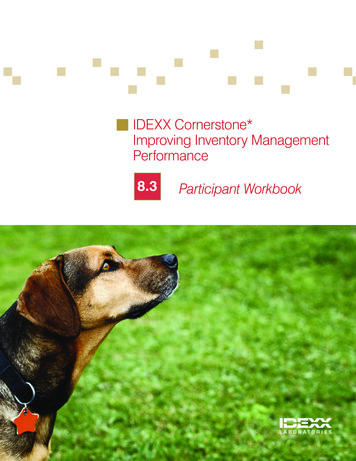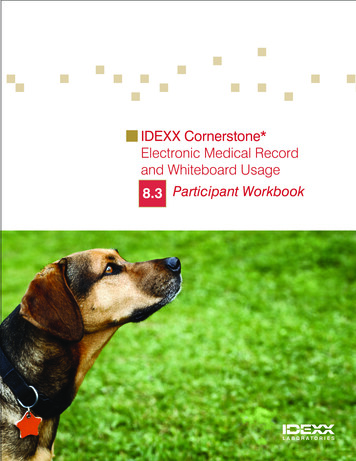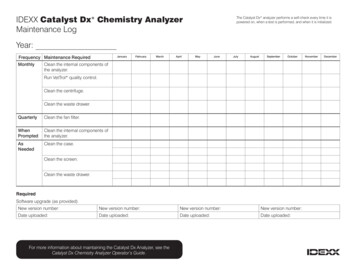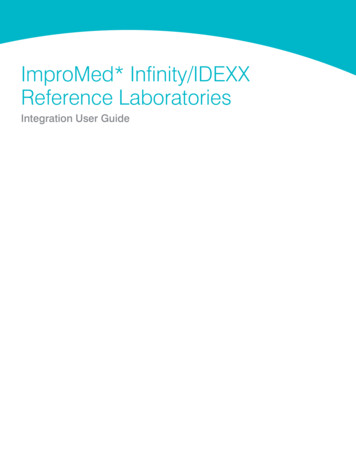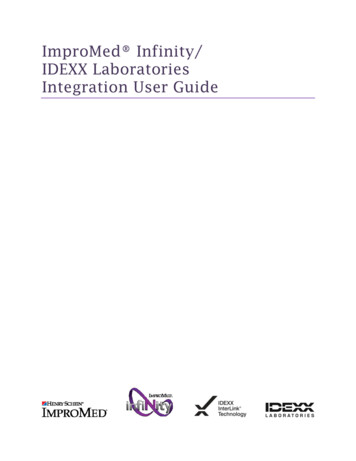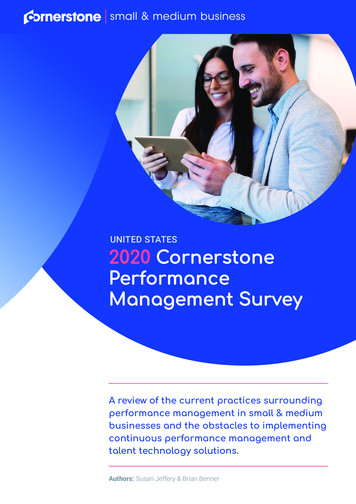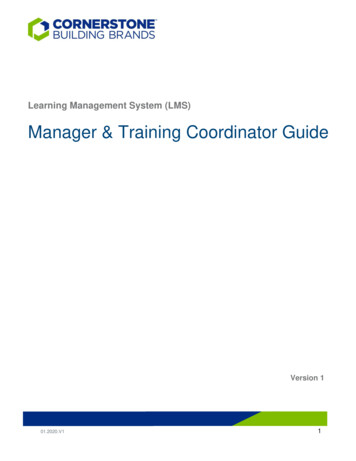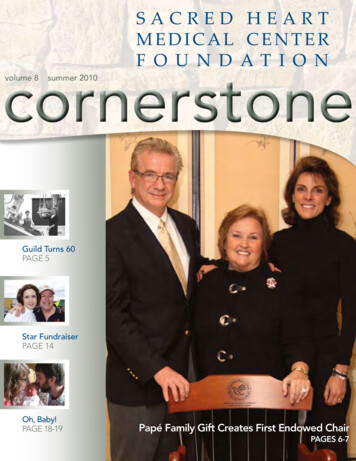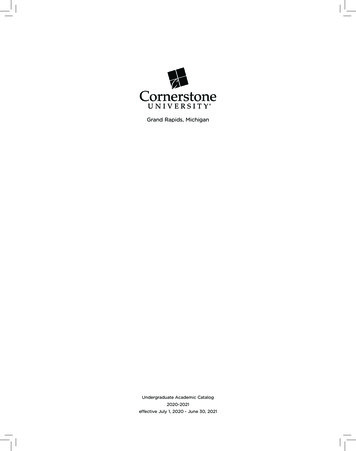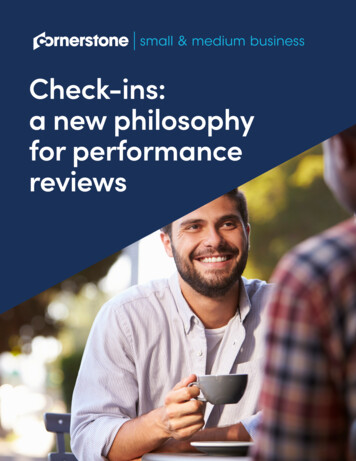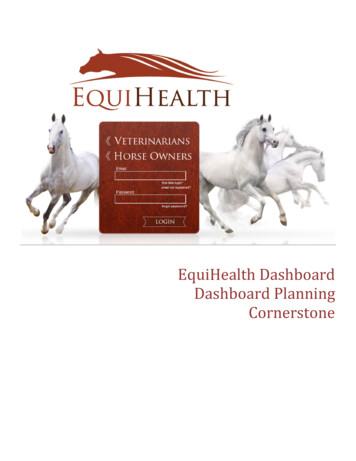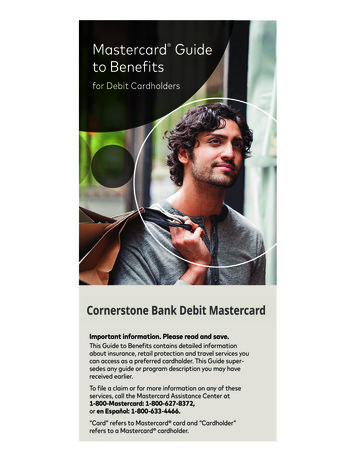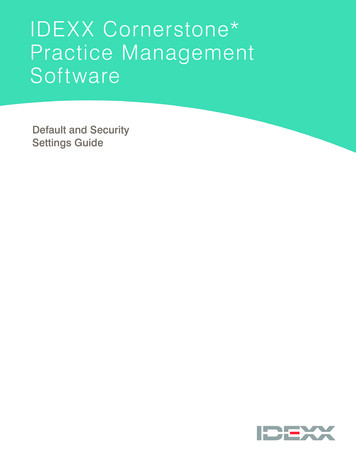
Transcription
IDEX X Cornerstone*Practice ManagementSoftwareDefault and SecuritySettings Guide
Proprietary Rights NoticeInformation in this document is subject to change without notice. Companies, names and data used in examples are fictitious unless otherwise noted.No part of this document may be reproduced or transmitted in any form or by any means, electronic, mechanical or otherwise, for any purpose, withoutthe express written permission of IDEXX Laboratories. IDEXX Laboratories may have patents or pending patent applications, trademarks, copyrights orother intellectual or industrial property rights covering this document or subject matter in this document. The furnishing of this document does not give alicense to these property rights except as expressly provided in any written license agreement from IDEXX Laboratories. 2016 IDEXX Laboratories, Inc. All rights reserved. 06-28873-05*Compliance Assessment Tool, Cornerstone, IDEXX-PACS, IDEXX SmartOrder, IDEXX VetLab, LabREXX, Patient Advisor, Patient Clipboard,SmartLink, and VetConnect are trademarks or registered trademarks ofIDEXX Laboratories, Inc. or its affiliates in the United States and/or other countries.Epson is a registered trademark of the Seiko Epson Corporation. Adobe and Reader are either registered trademarks or trademarks of Adobe SystemIncorporated in the United States and/or other countries. DICOM is the registered trademark of the National Electrical Manufacturers Association forits standards publications relating to digital communication of medical information. CareCredit is a registered trademark of CareCredit LLC. LifeLearnand ClientEd Online are registered trademarks of VetLearn, Inc. MWI is a registered trademark of MWI Veterinary Supply, Inc. Antech Diagnostics is aregistered trademark of Veterinary Centers of America, Inc. All other product and company names and logos are trademarks of their respective holders.IDEXX Computer SystemsOne IDEXX DriveWestbrook, Maine 04092 USAidexxcornerstone.com
Table of ContentsDefault Settings .4Overview.4Practice and Workstation Defaults Window.5Critical Live Practice Data (Rekeying) Default Settings.6Critical Go Live Default Settings.31Advanced Use and Owner/Manager Responsibility Default Settings.46Electronic Whiteboard Default Settings.81Cornerstone* Imaging Default Settings.83Laboratory Default Settings.85Security Settings.92Cornerstone Security Settings Guide*.93
Default SettingsOverviewThis document outlines the default settings that must be addressed, and in the order which they must be addressed, oncethe database is loaded. The defaults are located on the Cornerstone* Lists and Controls menus.Use this document to make database decisions prior to establishing default settings. To complete the information listed inthis guide, you will need to set up and use a staff person login with proper security access.Note: Some settings are available only when you have purchased a separate module.The sequence of the default settings guide follows this order:1. Defaults critical to set before the Live Practice (Rekeying) phase of a new installation.2. Defaults critical to set before the Go Live phase of a new installation.3. Remaining defaults that are important for advanced use and owner/manager responsibilities, including defaultscritical for Appointment Scheduler setup, if appointments will be rekeyed.4. Defaults important for the Electronic Whiteboard.5. Defaults important for the Imaging and Laboratory modules.How the tables in this document are organizedThis document uses a table format to present the steps that you need to follow to set up Cornerstone. Here’s a key to howthese tables are organized: Menu Access lists the selections you need to make, starting at the Cornerstone menu bar. For example, Controls User Defined Prompts Client means to select Controls from the menu bar, then select User DefinedPrompts, and then select Client. In some cases, the last selection may be a tab within a window. Description tells you about the window or window area and what you should do there. Action & Decision gives you an at-a-glance description of the action you need to take:Set up—You need to specify several pieces of information or set up a number of elements that you will use in theIDEXX Cornerstone Practice Management System.Select—You need to set up a specific data element.Verify—A default selection or value is already entered in the database. Evaluate whether this selection/value isappropriate for your practice and edit if needed.Additional information Cornerstone Administrator’s Manual—Find reference information and procedural steps for setup and systemconfiguration in Cornerstone. A shortcut button is located on your desktop. Cornerstone User’s Manual—Find reference information and procedural steps for using Cornerstone to performdaily tasks. A button is located on your desktop. Cornerstone Help—Additional information about all of windows in Cornerstone is available in the Help. With thewindow open, press F1 to open the applicable Help topic. Snippet videos—When you see the snippet video button, a short “how-to” video is available. Go toidexxlearningcenter.com and click Snippets.
Cornerstone Default and Security Settings GuidePractice and Workstation Defaults WindowThis window simplifies your initial Cornerstone setup and saves you time when looking for a particular default setting.A large number of default settings are made on this window.Accessing Practice and Workstation Defaults1. Go to Controls Defaults Practice and Workstation.2. The left-side navigation pane lists the available properties that you can configure. A plus sign [ ] box to theleft of a property indicates that it has one or more associated subproperties; click the [ ] box (or the property)to expand its list of subproperties. Select the property or sub-property to configure. The correspondingconfiguration pane displays on the right.3. Depending on your actions, the following buttons may display on the bottom of the Practice and WorkstationDefaults window: Page 5 Apply—Applies any changes made since the last time Apply was clicked and leaves the Practiceand Workstation Defaults window open so you can continue viewing/changing additional properties asneeded. OK—Applies any changes and closes the Practice and Workstation Defaults window. Cancel—If any changes have been made, you are prompted to save the changes, and then thePractice and Workstation Defaults window is closed. (Any previous changes that were applied using theApply button are retained, not cancelled.) Close—Closes the Practice and Workstation Defaults window (displays in place of the Cancel button ifno changes have been made or if changes have been applied).Cornerstone Default and Security Settings Guide
Cornerstone Default and Security Settings GuideCritical Live Practice Data (Rekeying) Default SettingsThe following default settings are critical to the Live Practice Data (Rekeying) phase of the installation:Menu AccessDescriptionLists PracticePractice List windowVerify that all the practice information is correct. The first phone number is the number that will print onplain paper estimates, invoices, statements, and prescription labels.Controls UserDefined Prompts Client PromptsUser Defined Prompts window—Client tabPrompts allow you to customize Cornerstone to store information that is gathered for a new client. Aclient prompt can be set as an alert to bring certain information to the attention of your staff. You canfurther customize alerts by assigning them a color. It is also possible to require that certain informationbe put into Cornerstone for every client.Note: You should never store sensitive client data, such as credit card numbers or Social Securitynumbers, in Cornerstone. If you want to use Cornerstone to process payments in a manner that is PCIPA-DSS (Payment Credit Industry Payment Application Data Security Standard) certified, be sure touse one of our approved Cornerstone payment processing plans.These fields can be set up to let staff type the information (characters and numbers) needed. Theycan also be set up as yes/no fields that allow staff to choose an answer. In addition, these fields caninclude custom-designed lists that limit the information staff places within the field.C Character; N Number; Y/N Yes/No; L ListUsed in the following manner throughout Cornerstone: Page 6 Client Prompts Report List data types appear in theAnswer field (Lists Clients New or Update button ClientInformation window Prompts/Notes tab) as list selections. When a prompt is set up asan alert, the alert will show onthe Patient Clipboard*, on theAppointment Scheduler, at checkin, on an invoice, and on anestimate.Cornerstone Default and Security Settings Guide
Cornerstone Default and Security Settings GuideMenu AccessDescriptionControls UserDefined Prompts Patient PromptsUser Defined Prompts window—Patient tabLike the client prompts, patient prompts allow you to create fields to record customized informationabout a patient on the Prompts/Notes tab. These prompts can also have alerts assigned to bring thisinformation to the attention of your staff.Note: You should never store sensitive client data, such as credit card numbers or Social Securitynumbers, in Cornerstone. If you want to use Cornerstone to process payments in a manner that is PCIPA-DSS (Payment Credit Industry Payment Application Data Security Standard) certified, be sure touse one of our approved Cornerstone payment processing plans.C Character; N Number; Y/N Yes/No; L ListUsed in the following manner throughout Cornerstone:Controls UserDefined Prompts Species Prompts Check-in Report Data types appear in the Answerfield (List Patients Newor Update button PatientInformation window Prompts/Notes tab) as list selections. When a prompt is set up asan alert, the alert displays onthe Patient Clipboard, on theAppointment Scheduler, at checkin, on an invoice, on an estimate,and on patient orders. They do notdisplay on the Patient Clipboard. Itis optional to display prompts/alertson the Patient Clipboard, select theAlerts tab.User Defined Prompts window—Species tabSpecies prompts show only when a patient is set up under the species with the designated prompts.These prompts cannot be set as alerts.C Character; N Number; Y/N Yes/No; L ListUsed in the following manner and in the following places in Cornerstone: Page 7 Initial Patient SetupReport by species Data types appearin the Answer field(List Patients New or Updatebutton PatientInformationwindow Prompts/Notes tab) as listselections.Cornerstone Default and Security Settings Guide
Cornerstone Default and Security Settings GuideMenu AccessDescriptionControls UserDefined Prompts Staff PromptsUser Defined Prompts window—Staff tabStaff prompts are for tracking detailed information about your staff. This information can be secured.These prompts cannot be set as alerts or required fields.C Character; N Number;Y/N Yes/No; L ListUsed in the following mannerthroughout Cornerstone:Controls Classifications Clients Initial Staff Setup Report Staff Defined Prompts ReportClassifications window—Client tabClient classifications allow you to sort lists and print reports by a specific classification. Theseclassifications can be set up as alerts. Client classifications can also be used to determine whetherthat client type will receive reminders and/or statements.Used in the following manner throughout Cornerstone: Page 8 Client Master Report Initial Client Setup Report Client Information window Activities Generate RemindersCornerstone Default and Security Settings Guide
Cornerstone Default and Security Settings GuideMenu AccessDescriptionControls Classifications PatientClassifications window—Patient tabPatient classifications allow you to sort lists and print reports by a specific classification. Theseclassifications can be set up as alerts. Patient classifications can also be used to classify your patienttypes and manage data and criteria when using the Compliance Assessment Tool*.Used in the following manner throughout Cornerstone:Controls Classifications Staff Client Master Report Initial Client Setup Report Client Information window Activities Generate RemindersClassifications window—Staff tabStaff classifications are used for printing a staff report sorted by classification and is used forperformance tracker report, including number of transactions, average transactions, and gross sales.Used in the following manner throughout Cornerstone: Page 9 Staff Class Commission % Report Staff Commission % Report Staff Defined Prompts Report Staff Summary Report End of Month Reports—YTD Net SalesReports Time Clock ReportCornerstone Default and Security Settings Guide
Cornerstone Default and Security Settings GuideMenu AccessDescriptionLists StaffStaff List windowThis Staff List contains various staff member names, dependent on how the staff members log intoCornerstone and what functions they perform. Each staff member is required to have a staff ID and auser name.This list includes each staff member who will have a password and security to use the system. It alsocontains a user name for anyone who will invoice a client (receptionist ID) and anyone who will usethe Time Clock feature (this requires a password).Each item on an invoice is assigned to a staff member. Any staff member whose ID is associated withthese items is also included in the list.Other information can also be stored in this area (prompts, notes, and signatures). How staff shouldlog into Cornerstone should be determined before setting up staff information.Lists Cashier IDCashier ID List windowCashier IDs are used to record the staff member who accepts payment. The cashier ID feature mustbe activated (Controls Defaults Practice and Workstation Account) before the list can becreated.IMPORTANT: Cashier IDs must be defined before you start accepting payments through theCornerstone software.Used in the following manner throughout Cornerstone: Page 10 Requires entry of cashier password on payment screen End of Day Reports—Daily Deposit Report End of Day Reports—Daily Payment Register by Cashier by ID End of Day Reports—Daily Payment Register by Cashier by Payment Type End of Month—Monthly Deposit ReportCornerstone Default and Security Settings Guide
Cornerstone Default and Security Settings GuideMenu AccessDescriptionControls PaymentTypesPayment Types windowPayment types separate daily deposit reports into various forms of payment so that the cash drawercan be verified. These payment types must be assigned to credit codes to allow a client with thatcredit code to pay with that method and to prevent a client from paying with an unapproved method(e.g., cash only clients cannot pay with a check).Used in the following manner throughout Cornerstone:Controls CreditCodes Can be grouped together for client payment categories End of Day Report: Daily Payment Register—By Payment Type End of Day Report: Daily Payment Register—By Cashier by Payment Type End of Day Report: Daily Audit Trail Report, no payment type totalsCredit Codes windowCredit codes are used to control the types of payments that are accepted from clients. Each creditcode is tied to the various forms of payment (Controls Payment Types) that are allowed for thatclient. If a payment type is not allowed, staff will not be able to accept that type of payment from aclient. Payment types can be set as alerts.Used through Cornerstone in the following manner: Page 11 Used to group types of paymentsthat can be received from clients Client A/R Information ReportCornerstone Default and Security Settings Guide
Cornerstone Default and Security Settings GuideMenu AccessDescriptionControls TaxesTaxes windowTaxes are assigned to services and inventory to allow Cornerstone to print tax reports necessary foryour business. If you pay different taxes to different agencies, these taxes should be set upindependently. If all taxes collected go to a single agency, a single tax type may be all that isnecessary.Used in the following manner throughout Cornerstone:Controls Discounts Selected in the Invoice ItemSetup window End of Day Report: DailyRevenue Report (totals foreach type of text)Discounts windowThe Discounts window is used to assign both automatic and line item discounts to clients. For automatic discounts,it is necessary to assign the discounts to both service/inventory items and to clients. To use these discounts by lineitem, choose them from the list.Used in the following manner throughoutCornerstone: Page 12 On the Patient Visit List, Estimate, andClient Invoice windows Can be selected in the ClientInformation window Can be selected in the Invoice ItemInformation windowCornerstone Default and Security Settings Guide
Cornerstone Default and Security Settings GuideMenu AccessDescriptionControls ControlledSubstance Controlled SubstanceExportControlled Substance Export List windowSome states’ controlled substance filing forms have been pre-defined and can be selected from theControlled Substance Export List. If your state does not appear on this list, you have the option tocreate an electronic filing form that is compatible with your state’s requirements.Note: To obtain a list of required data, contact your state’s controlled substance agency.Controls ControlledSubstance Controlled SubstanceReasonsControlled Substance Reasons windowSome states require practices to document the reason a controlled substance was used or dispensed.Cornerstone allows you to set up a list of reasons for the use of a controlled substance. Somecommon reasons are loaded with your software.To enable the use of controlledsubstance reasons, select theUse controlled substancereasons check box inControls Practice andWorkstation Defaults Invoice. Page 13 Cornerstone Default and Security Settings Guide
Cornerstone Default and Security Settings GuideMenu AccessDescriptionLists Species(Breeds are set upwithin each species)Species Information windowSet up species for each type of patient. After you set up a species, you can add breeds to the species.The following options must be determined:OptionDescriptionSpeciestypeSmall or LargeSpeciesHerdIf this species is used forherd records (for example,bovine), select the Herdcheck box. This optionprevents weight, birthdate, and patient borninformation in alerts fromdisplaying on herd records.Lab AgeGroupsLab results that cannot be automatically downloaded into Cornerstone can be enteredmanually. Click the Lab Age Grps button to set up age groups that can be used formanual Lab Results.SpeciesSpecificRabies TagPractices that set up their vaccine/vaccination invoice items prior t
IDEXX Cornerstone Practice Management System. Select—You need to set up a specific data element. Verify—A default selection or value is already entered in the database. Evaluate whether this selection/value is appropriate for your practice and edit if needed. Additional informationFile Size: 2MB