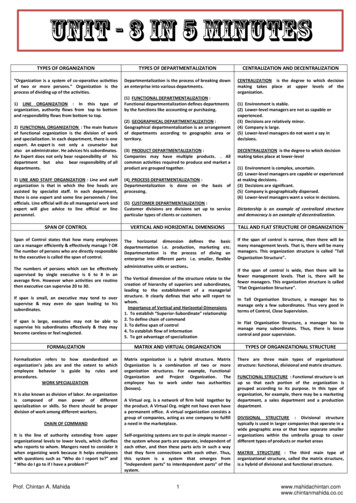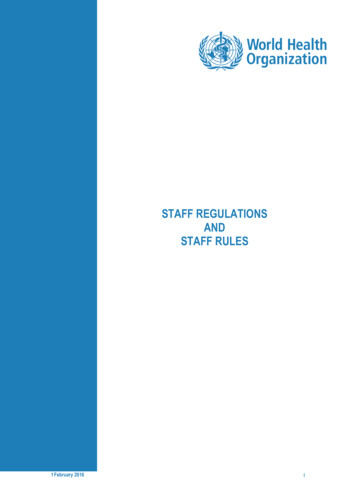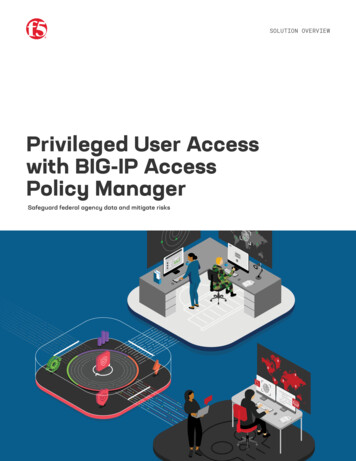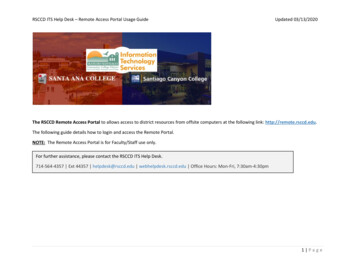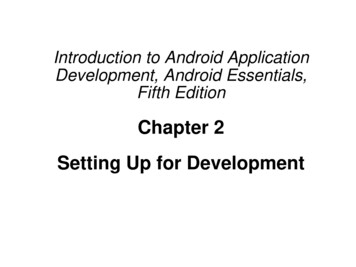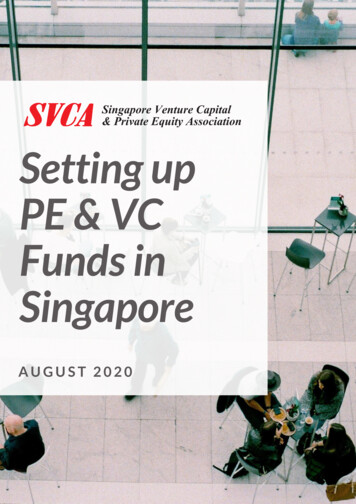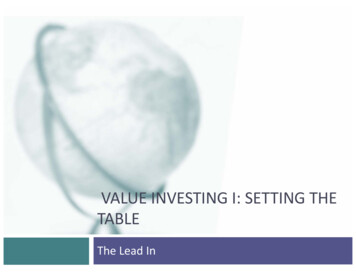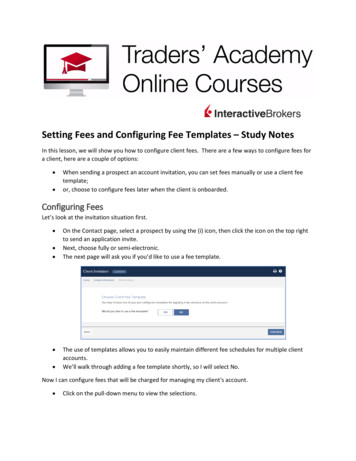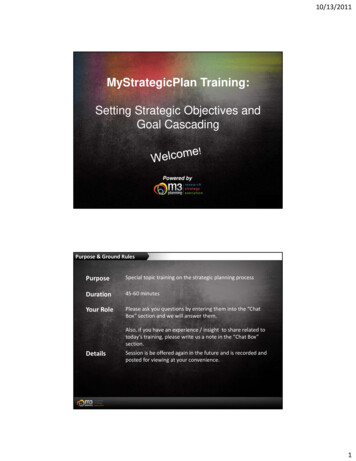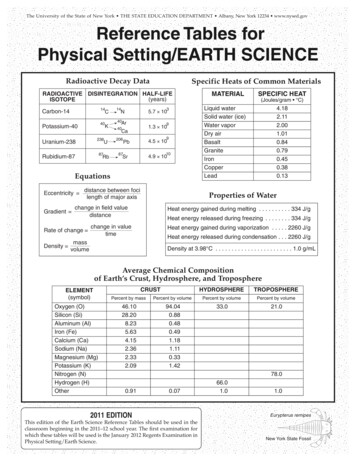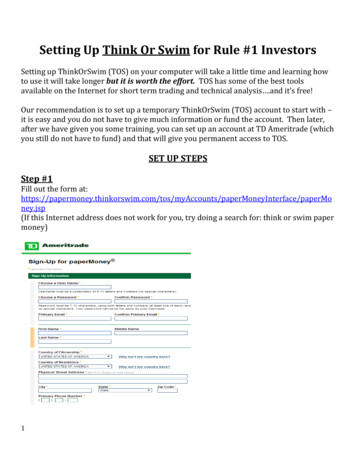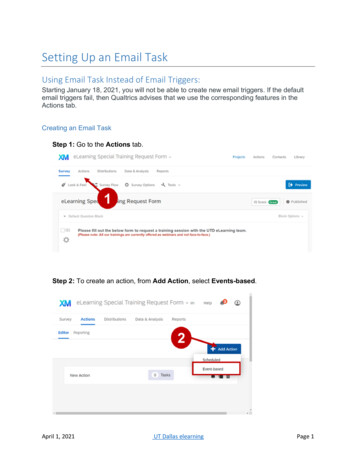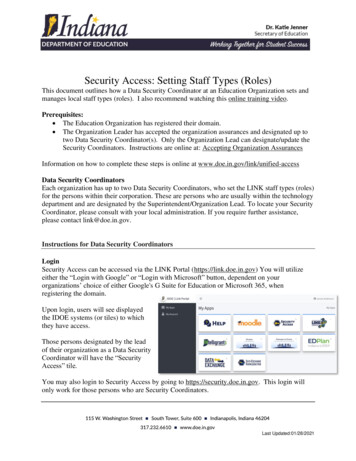
Transcription
Security Access: Setting Staff Types (Roles)This document outlines how a Data Security Coordinator at an Education Organization sets andmanages local staff types (roles). I also recommend watching this online training video.Prerequisites: The Education Organization has registered their domain. The Organization Leader has accepted the organization assurances and designated up totwo Data Security Coordinator(s). Only the Organization Lead can designate/update theSecurity Coordinators. Instructions are online at: Accepting Organization AssurancesInformation on how to complete these steps is online at www.doe.in.gov/link/unified-accessData Security CoordinatorsEach organization has up to two Data Security Coordinators, who set the LINK staff types (roles)for the persons within their corporation. These are persons who are usually within the technologydepartment and are designated by the Superintendent/Organization Lead. To locate your SecurityCoordinator, please consult with your local administration. If you require further assistance,please contact link@doe.in.gov.Instructions for Data Security CoordinatorsLoginSecurity Access can be accessed via the LINK Portal (https://link.doe.in.gov) You will utilizeeither the “Login with Google” or “Login with Microsoft” button, dependent on yourorganizations’ choice of either Google's G Suite for Education or Microsoft 365, whenregistering the domain.Upon login, users will see displayedthe IDOE systems (or tiles) to whichthey have access.Those persons designated by the leadof their organization as a Data SecurityCoordinator will have the “SecurityAccess” tile.You may also login to Security Access by going to https://security.doe.in.gov. This login willonly work for those persons who are Security Coordinators.Last Updated:01/28/2021
How to set Staff Types (roles)1. Click on the Security Access TileThis will take you to the Security Portal, where you will see theorganization(s) you have access to manage.2. Click, “Manage Staff Types” Note: “Manage Security Coordinators” is onlyavailable to the leader of your organization; “View Ed-Fi ODS Keys” is how IDOE willsecurely provide Ed-fi keys tocorporations/schoolsA list of staff and previous staff type assignmentswill appear.3. Click the button, “Add Staff TypeAssignment”4. Complete the required information and thenclick “Save”:Email: This needs to correspond tothe staff members’ Google G-Suite orMicrosoft 365 domain of yourorganization.SPN: School Personnel Number.Required. This can be lookedup/requested via the STN ApplicationCenter.Staff Type: This is the staff type youwish to provide the staff member.Begin Date: Date the access for thisstaff type should begin.End Date: Date the access for thisstaff type should no longer function.If you know up-front when that dateis, please enter the end date withinLINK. Otherwise, leave blank.Last Updated:01/28/2021
Staff Types and the Ed-Fi Data Exchange SystemThe Ed-Fi Data Exchange System only applies to corporations and schools. The IDOE hasdesigned the staff types in such a way they can (eventually) be sent directly from the school’sIndiana Ed-Fi certified student information system (SIS). Setting staff types directly in theSecurity Access portal is meant as a way to get started while transitioning to the new moderntechnologies. Before adding too many of these manually, you may wish to have a conversationwith your SIS vendor on where to enter the data/information in the local SIS software. This willassist with any data submitted manually to be in synch with data entered in the SIS software.Key ContactsKey Contacts are a subset of Staff Types, which are intended to be utilized only forcommunication by the IDOE and unlike other staff types, do not provide access or functionalitywithin other systems. Collecting, obtaining and maintaining these critical business contacts, nowknown as “Key Contacts” is important in IDOE’s effort to streamline communication processes.Some things to know about key contacts: IDOE has NOT officially transferred “Assessment Test Coordinator” and “SpecialEducation Director” to the Key Contact list. IDOE will officially communicate whenthese transitions happen and what the new procedures are. While we would like theseKey Contacts entered for comparison purposes, please make sure to also continue tofollow the official, existing procedures, so these offices have the contact information theyneed. IDOE pre-populated data for the principal and superintendent contacts based on data wehad. Data will need to be updated. Key contacts will NOT provide access to IDOE systems. The information will beutilized to indicate the primary contact(s) for communication from IDOE. Key contacts are primarily for corporations and schools. Add only those that apply toyour organization. (e.g. a special education cooperative doesn’t necessarily have aPrincipal, yet does have a Special Education Director)Key Contacts Superintendent – all corporations/charters Assistant Superintendent - all corporations/charters Financial Contact - all organizationsChief Technology Officer - all corporations/charters, accredited non-publicsSpecial Education Director - all corporations/charters, special education cooperatives,charter authorizersAssessment Test Coordinator - all corporations/charters, accredited non-publicsData Exchange Contact- all public/charter and accredited non-public schoolsTitle IX CoordinatorLast Updated:01/28/2021
504 Coordinator Principal - all public/charter and non-public schools Assistant Principal - all public/charter and non-public schools(Principal and Assistant Principal should utilize the StateOrganizationId (10CORPSCHL) of theschool)Special Education Director: The Special Education Cooperatives will enter their Special Education Directors A corporation may or may not also have a local Special Education Director, or contact. Each charter authorizer will enter who they wish to receive special educationcommunicationLINK STAFF TYPESThe below descriptions for each staff type are guidelines. Local decision should be maderegarding which staff types best “fit” each staff’s local responsibilities. Superintendents, SchoolAdministrators of Non-publics, and Finance Officers are expected to certify (sign-off) on data soappropriate staff types (roles) must be assigned to those staff.LEA AdministratorThis staff type is for those staff who are, or will be, responsible for overseeing the data for theircorporation. It is recommended the LEA Administrator role is assigned to superintendents or directorlevel persons within a public corporation. Assign using the StateOrganizationId of the corporation. INview: supplement accountability data with pictures, text, and highlights for the corporation and schools within.Data Exchange: This staff type is for the person(s) who are responsible for the review andcertification (sign-off) of corporation or school data. Typically, this will be thesuperintendent.w/Data CertificationThe decorator role of “Data Certification” with LEA Administrator is a powerful combination; Thisprovides signoff power throughout IDOE systems.For example: Data Exchange: a person with these roles is able to complete the certification (sign-off) processthat the student-level counts submitted to the state are accurate and without error. They areresponsible for the final review and certification (sign-off) of the six data certification submissioncycles. INtelligrants: this staff member will have the ability to oversee all grants, sign contracts, and bethe second signature on re-imbursements.Financial AdministratorIt is recommended this role is assigned to the financial officer, CFO, etc. of a corporation or non-publicschool. If you are a corporation/charter, assign using the StateOrganizationId of the corporation.Last Updated:01/28/2021
Data Exchange: This staff type is for the person(s) who are responsible for the review offinancial data.w/Data CertificationThe decorator role of “Data Certification” with Financial Administrator is a powerful combination; Thisprovides signoff power throughout IDOE systems for a Financial Administrator. Data Exchange: ability to complete the certification (sign-off) of the six data certificationsubmission cycles as it pertains to financial data counts. INtelligrants: ability to view all financial aspects of the grant and initiate re-imbursementrequests.School AdministratorThis staff type is for principals--both public and non-public. It is recommended the School Administratorrole be assigned to the director or principal within the school. Make sure assign to theStateOrganizationId of the school. INview: supplement accountability data with pictures, text, and highlights for the schoolw/Data Certification Data Exchange: Non-public School Administrators are responsible for the review andcertification (sign-off) of non-public school data. INtelligrants: Non-public School Administrators sign contracts, sign-off on monies, assignsgrants/documents to othersData AdministratorYou might think of this as the “state reporting” role. The staff type of Data Administrator is for staff whoare responsible for reviewing the data validation results from either a template upload or direct flow ofdata from the SIS to the IDOE. It is recommended these staff have an overall knowledge andunderstanding of all student and staff data requirements. Data Exchange: Ability to see all errors, warnings, and conflicts in the submitted data.Data Exchange: Ability to export this information to excel for distribution to other staff forcorrection as needed.Data Exchange: Ability to view total student and staff counts for verification. TData Exchange: Ability to utilize the templates to upload data not supported through the localstudent information system.Data Exchange: Ability to lookup STNs/SPNs (identities).Data ViewerThis staff type is for person(s) who need View access only. Data Exchange: View only access to dataData CertificationLast Updated:01/28/2021
As covered above, this is a decorator staff type that adds additional functionality. This staff typeadds the ability to certify (sign-off) on data. “LEA Administrator” “Data Certification” –Generally for superintendents“School Administrator” “Data Certification” –Generally for non-public principals“Financial Administrator” and “Data Certification” – Generally for corporations and nonpublic schoolsStudent Support PlansThis will provide access to the Indiana IEP System. Instructions for the transition fromLearning Connection are found online at https://www.doe.in.gov/link/unified-accessFSSA P-EPT SystemThe IDOE is providing the primary access point to the FSSA P-EBT portal through the LINKPortal. All public local education agency and accredited non-public school entities may accessthe FSSA P-EBT via the LINK portal. For other entity types, please contact FSSA. The P-EBTtile will be available to Security Coordinators and those who have the Data Administrator stafftype. Information regarding P-EBT benefits including school and student eligibility may befound on the FSSA: DFR Pandemic EBT website. Help with submission in the P-EBT portal: Select “Need Help?” from the P-EBT Portalnavigation bar and complete the form. Help with P-EBT Eligibility: FSSA P-EBT websiteThe INtelligrants SystemPlease note that there are two versions of INtelligrants. There is an on-premise version (whichmost other state agencies are using) and the newer, cloud-based one (which all IDOE grants arein). The only way to access the IDOE grants is via the LINK Portal. Grants via other stateagencies should contact that state agency. For assistance with the Indiana Department ofHomeland Security Grants, please contact grants@dhs.in.gov.INtelligrants is a third-party customized off-the shelf solution (COTS). For this system, wemapped LINK staff types to the INtelligrants roles. Roles should not be set or modified withinINtelligrants—rather, the Security Coordinator should set the appropriate LINK types.LINK Staff Types neededLEA Administrator AND Data CertificationGrant Contributor AND Data CertificationFinancial Administrator AND Data CertificationGrant ContributorGrant ViewerSchool Administrator AND Grant ContributorINtelligrants RoleSubGrantee AdministratorSubGrantee Project DirectorSubGrantee Fiscal AgentSubGrantee StaffSubGrantee ViewerSchool Level Project DirectorLast Updated:01/28/2021
Subgrantee Administrator—You will assign LINK staff types of “LEA Administrator” and “DataCertification”. This person is a superintendent-level or district level person who oversees all grants,signs contracts, is the second signature on reimbursement requests and assigns the Pre-Application toother persons. Ideally, there is one person per LEA who is overseeing all of the grants. This person willresponsible for assign other persons access to grants and documents within the system. Staff typesshould be set at the StateOrganizationID of the corporation.Subgrantee Project Director— You will assign LINK staff types of “Grant Contributor” and “DataCertification”. This person is usually the most active user in the system for a particular grant or grants,which are assigned by the Subgrantee Administrator. Staff types should be set at theStateOrganizationID of the corporation.Subgrantee Fiscal Agent— You will assign LINK staff types of “Financial Administrator” and “DataCertification”. This person is usually the corporation treasurer. Staff types should be set at theStateOrganizationID of the corporation.Staff— You will assign LINK staff type of “Grant Contributor”. This is a person who can contributeto grants which are assigned to them, but cannot submit them. May have staff types set at the schoollevel.School Level Project Director – You will assign LINK staff types of “School Administrator” and “GrantContribotor” to the StateOrganizationID of the school. This allows a school administrator, from either apublic or private school, to provide specific information regarding their school.Once the security coordinator has assigned the appropriate LINK staff types, all the users should logoutcompletely and back into LINK. Once logged in, they will go into INtelligrants and setup theirdashboard. After this, the Subgrantee Administrator can assign them to the grants or documentsneeded, such as the pre-application.Frequently Asked Questions - GeneralAs a security coordinator, I noticed that the first time I logged in, some of the principalsand superintendents have been populated. Where is it getting their email addresses?Principal and Superintendent data was pre-populated by the IDOE’s 2020 Period 1 CE/CPinformation. Email was pulled from the SPN, updated by the SPN collection. We apologize ifthe information is missing or incorrect—please remove and re-add the correct information asneeded.We have a principal who has the correct info on the INview pages, but has the wrong emailaddress on the roles page within the Security Portal. Do I simply remove her and re-addwith correction?Last Updated:01/28/2021
Yes, please remove and re-add the correct information. To pre-populate principal andsuperintendent data, we needed to begin with a list that contained the SPN’s. The data andemail address we used was from the data reported to us for the SPN in the Application Center.The Data Exchange effort will streamline the information to come directly from the schools. Wewill utilize superintendent and principal contact information from LINK to update the INviewwebsite in the near future.It appears our Superintendent will have multiple staff types: Superintendent, LEAAdministrator, Data Certification. How is this done?Please add a new line within the Security Portal for each person-organization-stafftype. Asuperintendent would have three rows.When I add a staff type, I am not able to add a name. Completing the name field is not anoption. Am I missing something?The name that appears in the Security Portal will appear once the person logs in successfully.This name comes from your local G-Suite or Microsoft 365 account. IDOE does not intend toutilize this name elsewhere and will utilize the name listed on the SPN for staff for otherapplications.Are we not able to Edit existing Staff Type Assignments? Looks like I only have the optionto remove, or add.Correct. If the information is incorrect, please remove the information and re-add it. If theinformation came directly from your SIS, please modify the data in that location.Phrasing is a bit confusing: Key Contacts being a part of the Staff Types, roles, etUnderstand. Staff Type is the word that encompasses both Roles and Key Contacts. We wantedthe Key Contacts to be completely separate from driving access to any system functionality, so itwas abundantly clear who should be communicated with. These contacts are flowing directlyinto the IDOE’s new Schools360 system, for all of IDOE to see/utilize.What is the difference between the Financial Administrator and Financial Contact?The Financial Contact is a Key Contact and will only be utilized for communication purposes.The Financial Administrator is a staff type which drives security access in IDOE Applications;for example, they will be able to view information in Data Exchange and this staff type will beutilized in other IDOE systems.Is there a way to search for an employee or print the security staff listing? We already havemany pages of employees listed.If you click on the “email” header, this will sort all of the information by email address. Wealso intend for you to be able to filter these data by the column headers. Print/downloadfunctionality does not currently exist as we ultimately want these data to flow nightly from yourIndiana Ed-fi compliant SIS.Last Updated:01/28/2021
The staff member does not have a School Personnel Number (SPN). I thought this was forlicensed educators only?The SPN is simply a unique state ID. Any staff member who you wish to provide access to viaLINK may have an SPN. Please work with the person who does your state reports to request onevia the STN Application Center. This person will perform a lookup on the person’s information(They will need DOB and Last4 SSN). Upon finding no matches, an SPN can be requested. TheSPN will be available for use within LINK the following day.Frequently Asked Questions – INtelligrantsI have assigned INtelligrants staff types to a staff member. They logged into LINK andthey either don’t have the INtelligrants tile or they obtain a server error when they click onit. What should I do?First, check to make sure the appropriate LINK staff types (roles) are assigned for the personaccording to the grid, above. Too few staff types and the connection won’t function. Too many,and the user may receive conflicting roles within INtelligrants. Then, have the end-user logoutcompletely, close their browser, and login again. This allows the local browser to refresh thelocal cache.Will the people I assigned receive an email indicating they are set up to access theINtelligrant system?Staff do not receive an email from LINK when staff types (roles) are set. If they login and haveINtelligrants roles, they do receive an email with the INtelligrants roles they have received whenthey access that system for the first time.For INtelligrants some of the grants include a non-public school within ourcorporation boundary. Do we have to create a google account on our domain to allow thenon-public principal to access the grant? Or what is the process?No, they should not receive accounts on your domain. You can either work directly with the nonpublic school to complete the school information and add it to your grant or the non-publicschool can register their Google or Microsoft accounts with LINK via the followingprocess. (95% of accredited non-publics have already completed step 1) Step 1: The non-public school registers their domain with the IDOE Step 2: The non-public school designates a Security Coordinator to manage
Jan 28, 2021 · Login Security Access can be accessed via the LINK Portal (https://link.doe.in.gov) You will utilize either the “Login with Google” or “Login with Microsoft” button, dependent on your organizations’ choice of either Google's G Suite for Education or Microsoft 365, when registering the doma