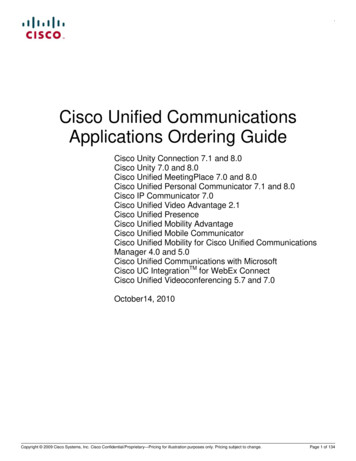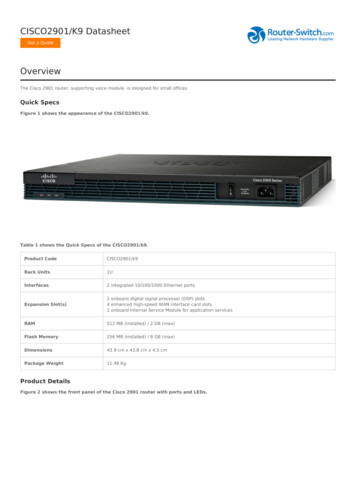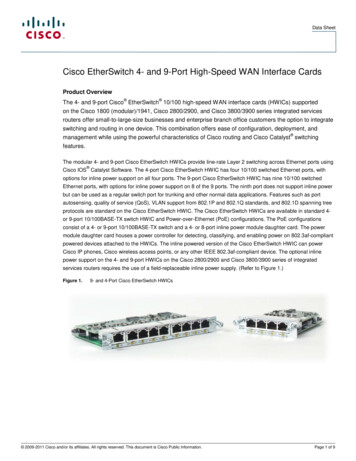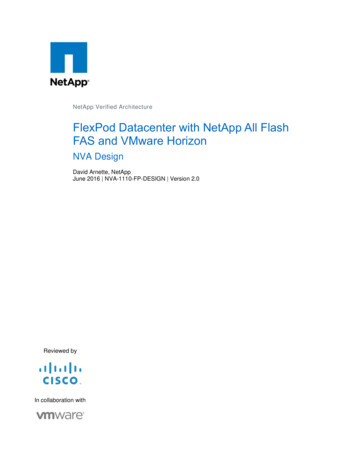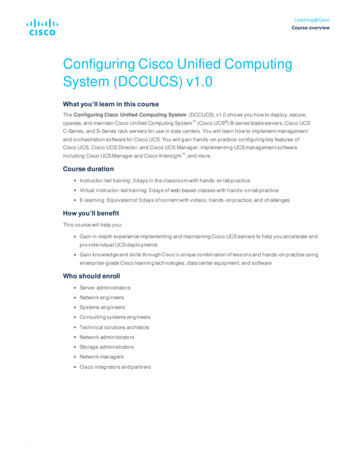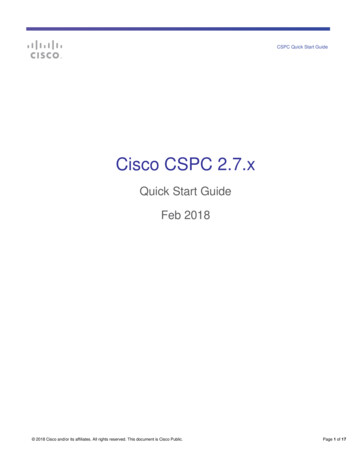
Transcription
CSPC Quick Start GuideCisco CSPC 2.7.xQuick Start GuideFeb 2018 2018 Cisco and/or its affiliates. All rights reserved. This document is Cisco Public.Page 1 of 17
CSPC Getting Started GuideContentsTable of Contents1. INTRODUCTION TO CSPC . 3PREREQUISITES .3CSPC SUPPORTED BROWSERS .32. VIRTUAL PLATFORM REQUIREMENTS . 33. DOWNLOAD THE VIRTUAL MACHINE IMAGE . 44. CONFIGURE APPLIANCE IP ADDRESS . 4CONFIGURE IPV4 ADDRESS .4CONFIGURE IPV6 ADDRESS .55. SETUP THE SOFTWARE APPLIANCE FOR THE FIRST TIME . 66. CONFIGURE CSPC USING THE WIZARD . 8INSTALL.8REGISTER .9ADD DEVICES .10ACCESS CREDENTIALS .11COLLECT .127. PORT USAGE INFORMATION. 13PORT REQUIREMENTS FOR LIFE CYCLE MANAGEMENT (LCM) AGENT MANAGER – AUTO UPGRADE .148. USING WORKFLOW WIZARD . 14LEGAL INFORMATION . 17 2018 Cisco and/or its affiliates. All rights reserved. This document is Cisco Public Information.Page 2 of 17
CSPC Getting Started Guide1. Introduction to CSPCThis document provides information about how to download, install and configure a new Common ServicesPlatform Collector (CSPC) on a virtual machine that is running ESXi 5.x or higher.If you are using the ISO image for the CSPC, please refer to the CSPC ISO Image Installation Guide for instructions.If you are updating an existing CSPC, please refer to the CSPC Upgrade Guide.In order to configure a CSPC and ensure a successful setup, a workflow wizard which simplifies CSPC configurationis included with the CSPC 2.7 release.CSPC is an SNMP-based tool that discovers and collects information from your Cisco devices. You should knowthe SNMP credentials that are set up on your devices. This document will walk you through the steps for a basic firsttime CSPC setup.PrerequisitesRegister to the required services: How to register SNTC Service To register for PSS portal access, fill in and send this email formCSPC Supported Browsers Firefox version 27 to 49Internet Explorer (IE) version 9 to 112. Virtual Platform RequirementsThis section provides information about the virtual platform requirements. This guide does not providedirections on how to install the different virtual platforms.As of CSPC 2.7.3 release, there is a single configurable OVA image that supports multiple configurations.Below are listed the minimum system requirements for the collector images that runs on a ESXi 5.x or highervirtual platform:Ultra Small(up to 5,000devices)Small(up to 10,000devices)Medium(10,000 to 20,000devices)Large(20,000 to 40,000devices)vCore count24812RAM2 GB4 GB8 GB16 GBHDD (GB)402505001000 2018 Cisco and/or its affiliates. All rights reserved. This document is Cisco Public Information.Page 3 of 17
CSPC Getting Started GuideA minimum of one virtual NIC is needed for all configurations. The number of NICs required is dependentupon the network topology.For more detailed virtual machine requirements, please refer to the latest CSPC Release Notes.3. Download the Virtual Machine ImageAfter ensuring that your virtual environment can provide the needed resources, the next step is to download theCSPC collector image. The software image can be obtained from the download center. The download centercontains the most recent software image. To access the CSPC collector image, perform the following steps: Go to the following URL:CSPC Image Download Center Login with your CCO Credential if requested. Select the required image click Download. Accept the Terms and Conditions to start the imagedownload. Deploy this image to your environment.4. Configure Appliance IP AddressAfter the OVA has been installed, you are prompted to enter an IP Address for the collector. Choose one of threeoptions:Configure IPv4 address1. Select 1 to configure IPv4 address2. Select any one option:3. Select 1 to fetch IP address automatically. 2018 Cisco and/or its affiliates. All rights reserved. This document is Cisco Public Information.Page 4 of 17
CSPC Getting Started Guide4. Select 2 to enter a static IP Address for your appliance. Enter the Net Mask and Default Gateway.5. Select 3 to go back to main menu.Configure IPv6 Address1. Select 2 to configure IPv6 address2. Select any one option:3. Select 1 to fetch IP address automatically. 2018 Cisco and/or its affiliates. All rights reserved. This document is Cisco Public Information.Page 5 of 17
CSPC Getting Started Guide4. Select 2 to enter the IP Address manually.5. Select option 3 to go to the Command Line (Shell) if you would like to use CLI commands to configurethe collector IP address instead of using the installation wizard. Refer to the “Configure CSPCappliance via CLI” for instructions.5. Setup the Software Appliance for the First TimeOpen the browser and enter the URL displayed at the bottom of the last screen in the previous step.The first time you Log in, the installation wizard will prompt you to establish an admin password. 2018 Cisco and/or its affiliates. All rights reserved. This document is Cisco Public Information.Page 6 of 17
CSPC Getting Started Guide Enter an admin password and confirm it.Passwords must be at least (8) characters long and must contain At least one lowercase letter (a, b, c, d.z)At least one Uppercase letter (A, B, C, D Z)At least one number (0, 1, 2, 3 9)At least one special characters - ,@#! % &*() - \ {}[]:”;’ ?,/).Enter the characters shown in the grey captcha box. Click Login.This will create a new admin password which will be used to access the collector UI via browser.Record the admin password! You will be prompted to login again. Enter the credentials you just created, and the captchacharacters. Click Login. Select and answer the password reset questions when prompted and click OK. 2018 Cisco and/or its affiliates. All rights reserved. This document is Cisco Public Information.Page 7 of 17
CSPC Getting Started Guide Read and accept the Cisco Systems - End User License Agreement. The Install screen for thecollector is displayed.6. Configure CSPC using the WizardIn this section, you will see how to use the workflow provided by the wizard to configure the CSPC to collect deviceinformation.InstallThe Install screen appears only for the first time you log into the CSPC. The red asterisk * indicates a requiredfield.Do not skip this configuration step because the Install screen does not appear with subsequent logins to thewizard.Enter time in 24hour formatProxy server is optional. It will take up to 30 seconds to finish installing the collector followed by aconfiguration summary. 2018 Cisco and/or its affiliates. All rights reserved. This document is Cisco Public Information.Page 8 of 17
CSPC Getting Started Guide Review the Initial Appliance Setup, and Click OK. Click Cancel to go back to the configuration screen.RegisterIt is a leading practice to register the collector to a service such as Partner Support Service or Smart Net Total Careduring the initial software installation. You should have generated and saved a Registration Certificate file from thespecific service portal. In the Register screen of the wizard you will apply the registration certificate to the collector.If you skip this configuration step and choose to register the collector without registering with a service, youwill need to follow the registration upgrade instructions in the CSPC User Guide in order to be able to uploadcollected data to Cisco. The Register screen does not appear with subsequent logins to the wizard.You must be connected to the internet in order to register the collector to Cisco. Select the first option, Provide Service Certificate from the service portal you plan to use thiscollector with, to register the CSPC to the Service. Browse to the Service Certificate file you downloaded earlier. 2018 Cisco and/or its affiliates. All rights reserved. This document is Cisco Public Information.Page 9 of 17
CSPC Getting Started Guide Click Next at the bottom of the screen to continue with registration. Wait while the wizard uploads the registration certificate file and applies service specific rulespackage and components. Click OK when the successful upload message is displayed.Add DevicesIn order to discover network devices and collect device data, you must enter the device credentials. In thissection, you will see the process of configuring the CSPC Collector to discover by IP Address or by Protocolfrom the Add Devices screens.The IP addresses that are referenced should be as tight or as restrictive as possible, while allowing coverage forall required devices. The two lists specify which IPs the CSPC may use for collector operations such as discoveries ordata collection. Specific IPs can be provided or wildcards can be used to replace octets of an IP to create a range. If an IP or range of IPs is not included in these fields, the CSPC will not communicate with adevice that has such an IP. Entering *.*.*.* will allow CSPC to use the credential with any IP. 172.16.*.* would only allow thecredentials to be used for devices in the 172.16.0.0/16 subnet.As your network changes, you can return to the CSPC installation wizard and modify the list of devices. 2018 Cisco and/or its affiliates. All rights reserved. This document is Cisco Public Information.Page 10 of 17
CSPC Getting Started Guide You can add devices by entering a specific IP address or an IP address range. Use to add yourentries to the IP Address or IP Address Range lists. Click the tab to Discover by Protocol if you have seed devices or want to discover other connecteddevices using protocols. Discovering devices by protocol will take longer than Discover by IPAddress. Select the required Protocol(s), HOP Count, and Seed IP Address. Use to add the devices to theseed IP Address list. When done specifying devices, click Next.Access CredentialsCollector operation requires that you enter the CSPC device credentials in order to discovernetwork devices and collect device data. The setup of device credentials in CSPC is used for twopurposes: SNMP credentials are used for the initial discovery of the devices, and for data collection. In addition to SNMP, the remaining credentials (Telnet or SSH) are used for data collection from thediscovered devices.You can return to the wizard workflow to make changes to the Access Credentials as your networkchanges. 2018 Cisco and/or its affiliates. All rights reserved. This document is Cisco Public Information.Page 11 of 17
CSPC Getting Started Guide You can add credential using one of following and click Next: If you select SNMPV1/V2 enter Credential Name, and Read String. Use to select thecredential. If you select SNMPV3 enter Credential Name, User Name, Auth Algorithm, Password, PrivacyAlgorithm, and Password. Use to select the credential.CollectThe final step of installing a CSPC Collector is to complete the process of Discovering devices, collecting deviceinformation and uploading the inventory to the Cisco Data Center. From the CSPC wizard Collect screen, twooptions are available for device discovery, inventory collection and upload. 2018 Cisco and/or its affiliates. All rights reserved. This document is Cisco Public Information.Page 12 of 17
CSPC Getting Started Guide Start the discovery, collection, and upload on demand right now. Create a collection schedule that recurs on a periodic basis.Scheduling periodic collections is a leading practice. Select Start Collection now and click Collect Now to start collection instantly or click Schedule PeriodicCollection and click Schedule to collect at a later time. You can schedule Start and End Date/Time or selectthe Recurrence pattern as Minutely, Daily, Weekly, Monthly, or Yearly as shown in figure below.It is recommended to schedule once a week.7. Port Usage InformationThe CSPC uses SSL for uploading to the Cisco Data Center. ACL’s on your firewall might need to beconfigured to allow the CSPC to upload successfully.SSL DetailsSource IPAddressCSPCServer IPSource PortDestination IPAddressDestination Any72.163.7.125443TCPOutgoingRemote Access from portal to collectorHost Nameconcsoweb2prd.cisco.comIP AddressPort72.163.7.125HTTPS (TCP/442)outbound 2018 Cisco and/or its affiliates. All rights reserved. This document is Cisco Public Information.Page 13 of 17
CSPC Getting Started GuidePort requirements for Life Cycle Management (LCM) Agent Manager –Auto UpgradeThe CSPC collector supports on demand and automatic upgrades. This port needs to be enabled to supportthe patch upgrade feature.Note: By default, the auto-update feature is disabled. You should enable the auto-update feature to reduce themaintenance time of the collector.Host NameIP AddressPortconcsowebprd.cisco.com72.163.7.113HTTPS (TCP/443) 63.7.6072.163.7.60173.37.146.12HTTPS (TCP/80) and HTTPS(TCP/443) outboundsso.cisco.com173.37.144.208HTTPS (TCP/443)8. Using Workflow WizardIn this section, you will see how to access the CSPC and to open the wizard workflow.Access the CSPC in a browser window by completing the following steps: Enter into the browser the IP Address of your collector using the following URL format:https:// cspc-server-ip :8001/ Enter the username, password and the text in the image, Click Login.After all software is loaded, the CSPC graphical user interface (GUI) appears. From here you have access to allcollector functions. 2018 Cisco and/or its affiliates. All rights reserved. This document is Cisco Public Information.Page 14 of 17
CSPC Getting Started Guide Click the Workflow button in the toolbar to open the installation wizard for updates and changes todevices, credentials and collection settings. Click the Job Run Status button in the toolbar to see the results of discovery, collection and upload.The details of the data collection are filled in. A summary is aboveand the details are below. After the collection process finishes, click Export Report . Click Close when you are finished or to let the Collection run in the background.Once you have registered the collector with a service certificate, when the collection job completes, the upload willbe sent to the Cisco Data Center. It may take up to 24 hours before your upload will be processed by the portal.You can view the upload status by going to the service’s portal: https://tools.cisco.com/smartservices. For SNTC select Library Administration Upload Processing 2018 Cisco and/or its affiliates. All rights reserved. This document is Cisco Public Information.Page 15 of 17
CSPC Getting Started Guide For PSS select Library Inventory Inventory Collection 2018 Cisco and/or its affiliates. All rights reserved. This document is Cisco Public Information.Page 16 of 17
CSPC Getting Started GuideLegal InformationTHE SPECIFICATIONS AND INFORMATION REGARDING THE PRODUCTS IN THIS MANUAL ARE SUBJECT TOCHANGE WITHOUT NOTICE. ALL STATEMENTS, INFORMATION, AND RECOMMENDATIONS IN THIS MANUAL AREBELIEVED TO BE ACCURATE BUT ARE PRESENTED WITHOUT WARRANTY OF ANY KIND, EXPRESS OR IMPLIED.USERS MUST TAKE FULL RESPONSIBILITY FOR THEIR APPLICATION OF ANY PRODUCTS.THE SOFTWARE LICENSE AND LIMITED WARRANTY FOR THE ACCOMPANYING PRODUCT ARE SET FORTH IN THEINFORMATION PACKET THAT SHIPPED WITH THE PRODUCT AND ARE INCORPORATED HEREIN BY THISREFERENCE. IF YOU ARE UNABLE TO LOCATE THE SOFTWARE LICENSE OR LIMITED WARRANTY, CONTACT YOURCISCO REPRESENTATIVE FOR A COPY.The Cisco implementation of TCP header compression is an adaptation of a program developed by the University ofCalifornia, Berkeley (UCB) as part of UCB’s public domain version of the UNIX operating system. All rights reserved.Copyright 1981, Regents of the University of California.NOTWITHSTANDING ANY OTHER WARRANTY HEREIN, ALL DOCUMENT FILES AND SOFTWARE OF THESESUPPLIERS ARE PROVIDED “AS IS” WITH ALL FAULTS. CISCO AND THE ABOVE-NAMED SUPPLIERS DISCLAIM ALLWARRANTIES, EXPRESSED OR IMPLIED, INCLUDING, WITHOUT LIMITATION, THOSE OF MERCHANTABILITY,FITNESS FOR A PARTICULAR PURPOSE AND NONINFRINGEMENT OR ARISING FROM A COURSE OF DEALING,USAGE, OR TRADE PRACTICE.IN NO EVENT SHALL CISCO OR ITS SUPPLIERS BE LIABLE FOR ANY INDIRECT, SPECIAL, CONSEQUENTIAL, ORINCIDENTAL DAMAGES, INCLUDING, WITHOUT LIMITATION, LOST PROFITS OR LOSS OR DAMAGE TO DATAARISING OUT OF THE USE OR INABILITY TO USE THIS MANUAL, EVEN IF CISCO OR ITS SUPPLIERS HAVE BEENADVISED OF THE POSSIBILITY OF SUCH DAMAGES.Any Internet Protocol (IP) addresses and phone numbers used in this document are not intended to be actual addresses andphone numbers. Any examples, command display output, network topology diagrams, and other figures included in thedocument are shown for illustrative purposes only. Any use of actual IP addresses or phone numbers in illustrative content isunintentional and coincidental.All printed copies and duplicate soft copies are considered un-Controlled copies and the original on-line version should bereferred to for latest version.Printed in USA02/01/18 2018 Cisco and/or its affiliates. All rights reserved. This document is Cisco Public Information.Page 17 of 17
collected data to Cisco. The Register screen does not appear with subsequent logins to the wizard. You must be connected to the internet in order to register the collector to Cisco. Select the first option, Provide Service Certificate from the service portal you plan to use this collector with, to register the CSPC to the Service.