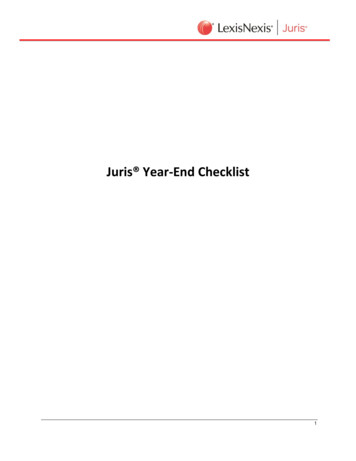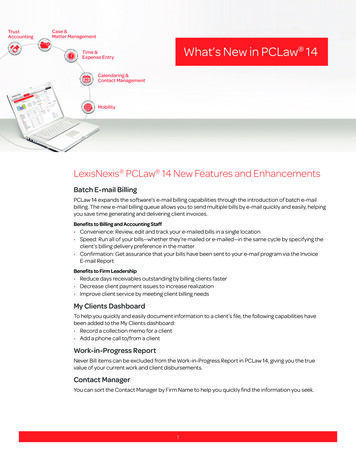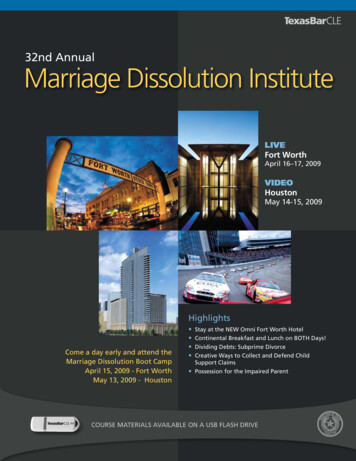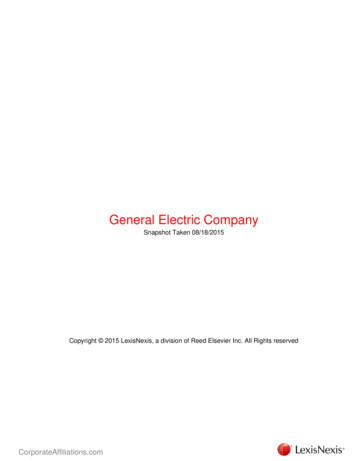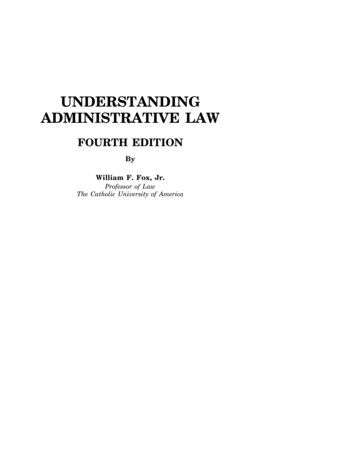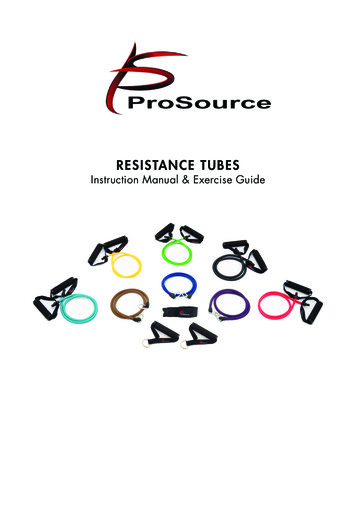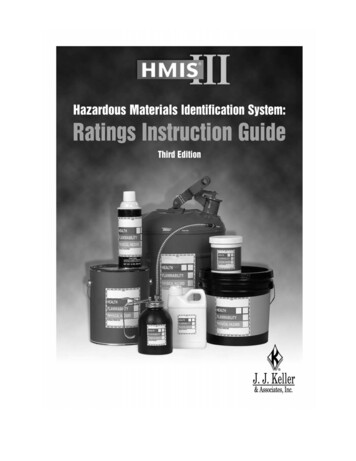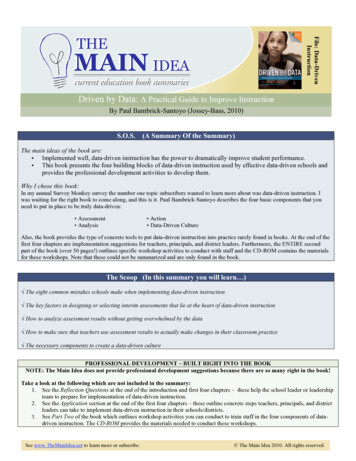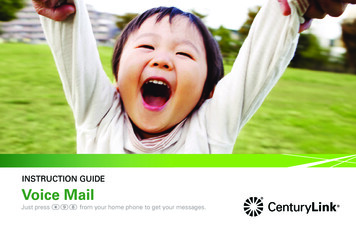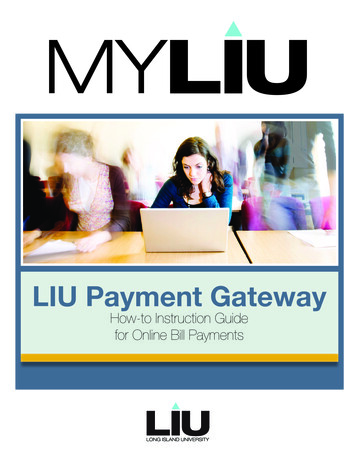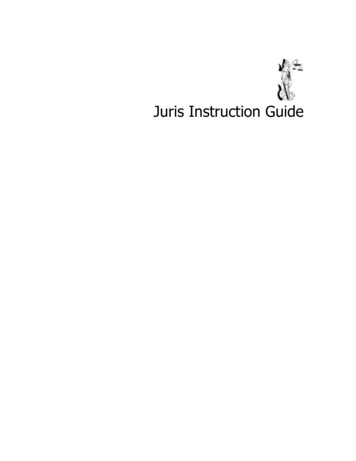
Transcription
Juris Instruction Guide
BLANKJuris Instruction GuideCopyright 2001-2004 by Juris, Inc. Licensed end users of Juris software are permitted to copythis booklet for the sole purpose of distributing such copies within the licensee, i.e., to itsemployees and principals. All other rights reserved. And, except as permitted above, no part ofthis publication may be reproduced or transmitted in any form or by any means without the writtenpermission of Juris, Inc.All other product names, registered and not registered, are property of their respectivecompanies.Juris is a registered trademark of Juris, Inc., 5106 Maryland Way, Brentwood, TN 37027(877) 377-3740 www.juris.comRevised August 2004
Table of ContentsSETUP AND MANAGE .1Introduction .2Change Mode .2Change Firm Name .3Define Fields.4Firm Options .5User IDs.11Copy User Permissions.13Accounting Periods.14Set Current Period .15TABLES .17Introduction .18Profit Centers.18Chart of Accounts .19Chart of Accounts - Tools.21Bank Accounts.22Reconcile .23View Checkbook .27Offices .28Personnel Types.31Timekeepers .33Practice Classes .35Task Codes.36Task Code Xref (Cross Reference).38Fee Schedules.39Retroactive Rate Change .41Activity Codes .43Expense Codes .44Expense Code Cross Reference .47Expense Schedules .48Client/Matters.49Consolidation .55Propagate Changes .56Text Codes .58A/P Accounts .59Vendors .60TRANSACTIONS .63Introduction .64Time Entries.65
Time Entry Preferences.66Adjustments to Posted Time .69Expense Entries.71Expense Entry Preferences.71Journal Entries.75Manual Bills .77Credit Memos .79Cash Receipts .81Cash Receipts - Preferences .81Trust Adjustments.86Payment Vouchers .89Payment Voucher Preferences .89Void Payment Voucher .94Checks.95Quick Checks.99Recurring Transactions.102Void Checks.105BILLING .107Introduction .108Select Prebills .109Edit Prebills.110Prebill List View.111Prebill Detail View .113Add Items .114Basic Type-Over Editing.115Drill Down Editing.115Drag and Drop Items.116Find/Replace/Spell Check .117Tools Menu Options .118Bill, Hold, Suppress, Mark Off .122Preview or Print Prebill/Final Bill .122Apply/Transfer Prepaid .122Reprint Prebills .125Print Bills.126Print Cover Letter.128Export & Email Bills .129Post Bills .131Unpost Bills.132Print Statements .133INQUIRY - REPORTS.135Introduction .136Client/Matter Inquiry.137Conflict Inquiry .138Vendor Inquiry .139Temporary Vendors .140Void Voucher.140
Reports .141Available Reports .143Report Queues .149OTHER.151Find.152Client/Matter Finder .155Notecards .156About Juris.157E-mail Juris Support .157www.juris.com .158System Information .158Client/Matter Budgets .159Timekeeper Budgets.161Change Password .163Who’s On Line .164Clear Online Flags .165View Tables .166Client Template.167Check Design .168Holidays .169Financial Statement Layout .170Bill Designer.172
SETUP AND MANAGE1
IntroductionThe Setup and Manage area of Juris contains settings that affect the behavior ofJuris functions throughout the application. These settings are made by the JurisAdministrator in the firm, and access to most of these functions should not beavailable to the typical Juris user.This section will cover the key functions in Setup and Manage. Other functionswill be discussed in the “Other” portion of this instruction guide.Change ModeThe Change Mode function may be used to lock down certain maintenance areasof Juris while the product is in use by the firm’s staff (Normal Mode) and is alsoused to lock out users while maintenance functions or backups are beingperformed (Maintenance Mode and Backup Mode).Exercise:1. Select 2. Review the three operating modes. Click Change Mode toMAINTENANCE and close the form.Set to Normal ModeSet to Maintenance Mode2
Change Firm NameThe Change Firm Name function allows the user to enter their firm name into theJuris system. The Firm Name will be used on reports and may be up to 60characters in length. Change Firm Name is only available when Juris is inMaintenance Mode.Exercise:1. Open 2. Enter your firm name in the space provided.3. Save and close the form.3
Define FieldsThe Define Fields settings allow the user to customize certain Juris fields as wellas add user defined fields. Define Fields is only available when Juris is inMaintenance Mode.Exercise:1. Select 2. Review the default Define Fields setup3. Select Hide UDF’s to show only required Juris fields. Select Show UDF’sto display all definable fields.4. Select Save , then Form Close.4
Firm OptionsThe Firm Options settings allow the user to customize the behavior of the Jurissoftware. Firm Options is only available when Juris is in Maintenance Mode.Exercise:1. Select 2. Review the options selected in the following forms.3. Select Save , then Form Close.Firm Options – Timekeeper Tab5
Firm Options – Billing TabFirm Options – Discount/Surcharge/Interest Tab6
Firm Options – Transactions TabFirm Options – Expense Journal Entry Tab7
Firm Options – Fee Journal Entry TabFirm Options – Other Journal Entry Tab8
Firm Options – Conflict TabFirm Options – Voucher Tab9
Firm Options – Miscellaneous Tab10
User IDsThe User IDs function allows the administrative users to define which areas ofJuris each user should be allowed to access, as well as which reports should beavailable on the user’s menu. The user rights may also be limited to preventparticular users from performing functions outside of the current accountingperiod. The options on the Web Rights tab determine the user rights available inJuris for the Web (only for firms who have the benefit of Juris for the Web ).Exercise:1. Select 2. Select New .3. On the Code tab, enter your User ID information as instructed.4. Review the Menu Rights, Report Rights and Web Rights tabs. Makechanges as instructed.5. Select Save , then Form Close.User ID’s Code Tab11
User ID’s - Menu Rights TabUser ID’s - Report Rights Tab12
User ID’s - Web Rights TabCopy User PermissionsThe Copy User Permissions option allows the permission settings on one user idto be copied to another User ID.13
Accounting PeriodsThe Accounting Periods function allows the user to define the firm’s accountingcalendar based on the firm’s requirements.Exercise: 1. Open2. Review the existing accounting periods.icon to create a new accounting period.3. Select the NewNOTE: The number of periods created are determined by the setting asdefined in Firm Options.4. Accept the default date assignments, click the Saveform.14icon and close the
Set Current PeriodNotes: This option allows the user to select the processing period for currenttransactions. Prior and Next buttons are provided to advance to prior or futureperiods. The current period setting affects various areas in Juris: User IDs/Menu Rights allow or disallow users from transaction processingoutside of the current period. Locking a period overrides user rights. If the firm selects to create transaction folders in Firm Options/Misc., thetransaction folders will be based on the current period. In Select Prebills, the bill through date of prebills will default to the enddate of the current period. All users should exit Juris prior to changing the current period.15
16
TABLES17
IntroductionThe Tables area of Juris allows the user to enter information for storage in theJuris database tables. Once information is entered into the Juris tables, it will beused throughout the application. This section provides exercises to familiarizeyou with the tables in Juris.Profit CentersProfit Centers may be used to classify accounting information for reporting anddistribution purposes.Exercise:1. Select 2. Select New .3. Enter the following profit center information as shown in the form below:4. Select Save, then Form Close.18
Chart of AccountsThe Chart of Accounts must be established for accounting purposes.Exercise:1. Select 2. Open the Cash/Prepaid Asset account (1000-000) by double-clicking onthe item.3. Review the Code, Comparatives and Budget tabs.4. Select Form Close.5. Open the Expense Income/Offset account (5000-000) by double-clickingon the item.6. Review the Code, Comparatives and Budget tabs.7. Select Form Close.Chart of Accounts - Code Tab19
Chart of Accounts - Comparatives TabChart of Accounts - Budgets Tab20
Chart of Accounts - Tools21
Bank AccountsBank Accounts may be entered to allow the Juris system to process checks andmaintain reconciliation information.Exercise:1. Select 2. Open the Operating Account for review by double-clicking.4. Select Save, then Form Close.NOTE: Return to this area after the Transactions section of the instruction guideis complete to view entries created by transactions.Bank Accounts – Tools22
Bank Accounts – OptionsReconcile23
Exercise:1. Open the bank reconciliation form below:2. Select the new iconbelow:and enter the beginning balance information as shown24
3. Save the beginning balance entry. Then select the new icondeposits/credits information as shown below:4. Save the deposits/credits entry. Then select the new iconchecks/debits information as shown below:25and enter theand enter the
5. Make sure all items are marked as cleared, enter the Current Statementbalance of 12,500.00, then click the reconcile button.6. Click Yes to proceed with reconciliation. Then close the bank reconciliationform.26
View Checkbook27
OfficesOffices may be used to differentiate between different branches of the firm, ormay even be used to distinguish departments within a firm, if desired. Eachoffice may have a separate address, apply different tax settings and use adistinct set of general ledger account numbers.Exercise:1. Select 2. Open the Main Office for review.3. When finished reviewing all tabs, close the form.Offices – Address Tab28
Offices – G/L Acct. TabOffices – Fee/Exp Acct. Tab29
Offices – Tax Method TabOffices – Tax Tab(s)30
Personnel TypesPersonnel Types may be used to classify personnel in a firm based on rank orcategory.Exercise:1. Select 2. Open the Partner personnel type for review. Make sure to select theMembers and Fee Schedules item for review as well.3. Then exit the Personnel Types form.Personnel Types – Members31
Personnel Types – Fee Schedules32
TimekeepersTimekeepers are employees that track and bill their worked time. An employeemay be both a user and a timekeeper, but a timekeeper is not necessarily a Jurisuser (i.e. employees are not required to have a Juris user ID in order to beentered as a timekeeper in the Juris system).Exercise:1. Select 2. Select New .3. Enter the following Timekeeper information as shown in the form
2. Open the Cash/Prepaid Asset account (1000-000) by double-clicking on the item. 3. Review the Code, Comparatives and Budget tabs. 4. Select Form Close. 5. Open the Expense Income/Offset account (5000-000) by double-clicking on the item. 6. Review the Code, Comparatives and Budget tabs. 7. Select Form Close. Chart of Accounts - Code Tab