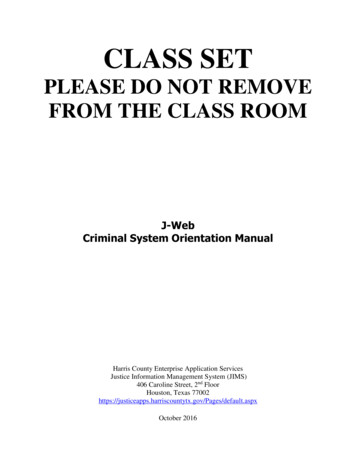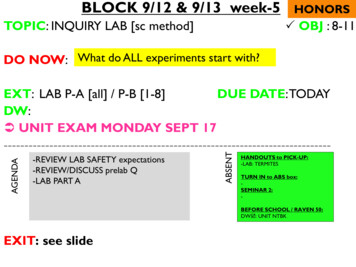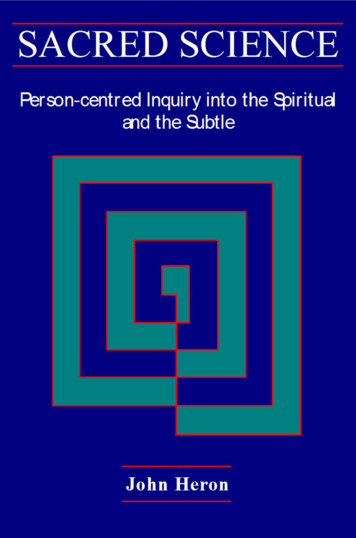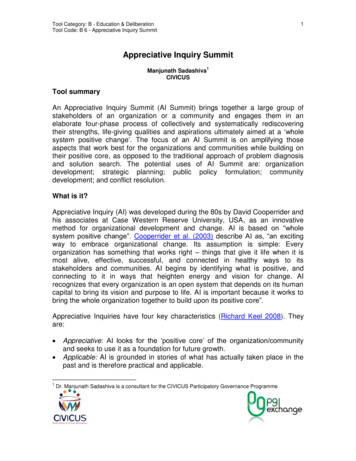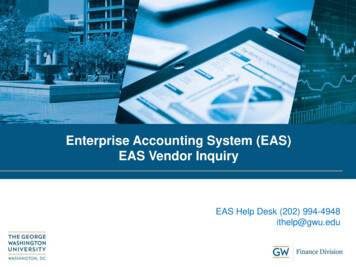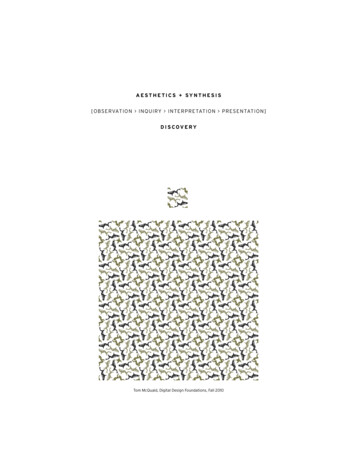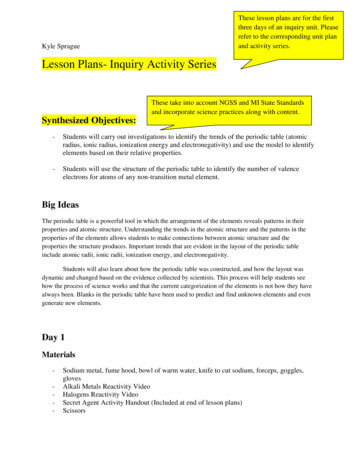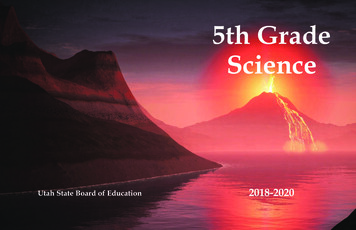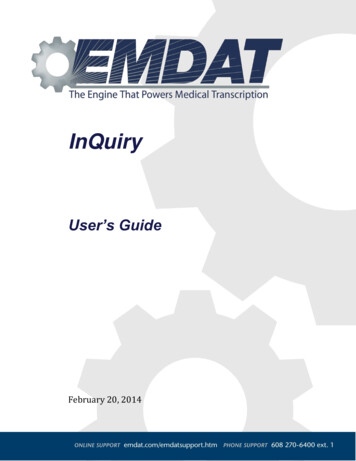
Transcription
InQuiryUser’s GuideFebruary 20, 2014ShadowPrintEmdat ProprietaryPage 0
T a bl e o f C o n t en t sTable of Contents .iIntroduction .1Requirements .21.Installing The Runtime Components .32.Starting InQuiry .43.Home Tab .53.1Information .53.2User Menu .53.3Workflow Summary .94.Search All .94.1Search All Criteria . 104.2Search All Icons . 115.Workflow . 125.1Dictation Status . 145.2Marked For Review. 155.3Preliminary . 155.4Final . 165.5Repository (Search All) . 175.6Invalidated . 176.Transcription Viewer . 177.Transcription Editor . 217.1Function Buttons . 217.2Demographics . 227.3Editor Window . 237.4Associates . 237.5Authenticators . 248.Transcription Info . 258.1Current Status. 258.2Append and Previous versions . 258.3Activity Log . 269.Comments and Comment Tagging . 279.1Comments . 279.2Comment Tags . 2710. Problem List . 2811. Facsimiles or Services . 29InQuiryEmdat ProprietaryPage i
October 17, 2012InQuiry11.1 Search Criteria . 2911.2Pending Faxes . 3011.3Facsimiles Functions . 3111.4Grouping and Sorting. 3111.5Facsimiles Icons . 3212. Shadow Print . 3313. InVision . 3413.1Reports . 3413.2New Report. 3413.3Scheduled Reports . 3713.4Saved Reports . 3814. My Templates . 4014.1Welcome. 4014.2Document Templates . 4014.3Dictation Templates . 4114.4Print Your Templates . 4215. Removing InQuiry Components . 4316. Support . 44InQuiryEmdat ProprietaryPage ii
IntroductionInQuiry is a highly customizable HIPAA-compliant web-based application with various features that allows healthcare providers to review, edit, search, and electronically authenticate transcribed dictation. InQuiry integrates apatient demographic database, referring physician information, a medical spell check, and the facilitiesElectronic Medical Records system. This allows health care providers to quickly and easily complete a qualitydocument. Over the course of many years InQuiry has grown into a tool that helps to produce a more reliableand consistent document than with traditional transcription services.InQuiryEmdat ProprietaryPage 1
InQuiryOctober 17, 2012R e qu i r em en t sFor highest compatibility you are required to meet the following software and hardware requirements:Minimum Requirements: Windows VistaNote: Windows XP will be supported until April 8, 2014. After this date, Microsoft isdiscontinuing support for Windows XP. RAM: 512 MB Hard Drive Free Space: 1 GB Internet Explorer 9 or higherNote: Internet Explorer 8 will be supported until April 8, 2014. After this date, Microsoft isdiscontinuing support for Windows XP and by extension Internet Explorer 8. Windows Media Player: 8 or higher A monitor capable of displaying a resolution of 800 x 600 pixels Internet Connection: Dial upRecommended Requirements: Windows 7 or 8 RAM: 1 GB or higher Hard Drive Free Space: 1 GB Sound Card with Speakers (or Stereo Headphones) Internet Explorer 9 or higher Windows Media Player: 11 or higher A monitor capable of displaying a resolution of 1024x768 pixels or higher Internet Connection: High Speed Cable or DSL Microsoft Silverlight 4 or higherInQuiry is also available in any Java Script capable web browser for any operating system. Please note thatsome features or capabilities might be changed or missing in a non-IE browser.InQuiryEmdat ProprietaryPage 2
InQuiryOctober 17, 2012Installing The Runtime Components(Note: If you are on a network with multiple users, please make sure your Windows Login ID has installing and uninstallingprivileges. If you are not sure, please contact your PC support department. )If the EMDAT runtime components have not been installed they can be downloaded manually from the ts.exeAlternately, upon reaching the login screen if the runtime components have not been installed, the login fieldswill be disabled and the user will be presented with the following screen:Clicking on the red “Click Here” link will begin the download and installation of the EMDAT runtime componentsrequired to access the InQuiry application.During the installation process when prompted please select the Run option each time. Some network securitysetups do not allow users to run executable files downloaded from the internet. In these situations, it may benecessary to manually install the application, save the file to the Hard Disk, or contact the system administrator.After the successful installation of the Runtime Components enter a User Name, Password, and Client code tologin to an account.InQuiryEmdat ProprietaryPage 3
InQuiryOctober 17, 20121.Starting InQuiry(Note: Obtain a username, password and client code from your company's system administrator prior to logging intoInQuiry.)Log into InQuiry at one of the following websites: https://www.mytranscriptions.com https://www.emdat.com/inquiry www.emdat.comIf the third option is used, click the yellow “Login” button at the top of the web page to reach the login screen.Log into InQuiry with the User, Password, and Client information provided by the Transcription Company orSystem administrators. All three fields are required to access the InQuiry website. EMDAT recommends thatusers keep login information confidential and not share login information with other users.Note the “Forgot Password” link to the right of the password field. Clicking on this link allows users who havesubmitted a valid email address to receive their InQuiry passwords by email if it is lost or forgotten.Once successfully logged in, InQuiry will display the user’s Home tab and Workflow Summary. The NavigationTabs appear at the top of the InQuiry website. These tabs are persistent at all times throughout the InQuiryapplication and allow users to quickly navigate to the most commonly accessed destinations. Each NavigationTab is explored individually as each has a unique function in the overall application. Not all Navigation Tabs willbe available to all users.InQuiryEmdat ProprietaryPage 4
InQuiryOctober 17, 20122.Home TabThe Home tab allows users to perform various administrative tasks, set up various preferences, and to see ageneral summary and graph of the workflow. Note the user who is currently logged in is greeted at the top ofthe page. If the User ID currently logged in is incorrect, the Log Out link is located at the upper right corner.Information2.1The Information section allows users to see a history of the improvements, additions, and updates to thesystem. It also contains a link to this user manual. Additionally, other important news may be displayed in thissection on a situational basis.User Menu2.2The links under the User Menu section allow access to preferences, maintenance functions, and informationcustomized for the user and client. Not all links in the User Menu will be available to all users. InQuiryHelp Desk Support: This link provides contact information for the transcription company that managesthe Client account. If contact information has not been provided, this link will direct the user to theEMDAT helpdesk number and support websites.Emdat ProprietaryPage 5
InQuiryOctober 17, 2012 Telephone Dictation Instructions: This link will provide detailed information to dictating users who areusing the InTouch Telephone dictation service to record dictations. This link will not be available to nondictating users or users at hospitals and clinics who are not using the InTouch telephone dictationsystem. Folder Notification Options: This will allow InQuiry users to receive email notifications about dictationsin the workflow. Notifications inform the recipient of the number of dictations that are awaiting reviewin the Preliminary folder and Referral folder. Real Time Notification will update the Provider via email inreal time as transcriptions become available in the Preliminary folder. Otherwise, providers can choosewhich days and at what times to receive email notifications for the Preliminary folder. Notifications forthe Referral folder are always sent at 7 AM in the client’s time zone and are generated for the days thatare selected. (Note that the names of workflow folders are customizable)InQuiryEmdat ProprietaryPage 6
InQuiryOctober 17, 2012 Reports: This is an additional link to the InVision Navigation Tab. Maintenance: This is a link to the maintenance section of the client. Access to this link will allow usersto modify client setup, Associates and Patients, Documents, Users, Templates, Shadow Print options andother advanced features. Access to this link does not necessarily confer access to all of these featuresand is typically reserved for system administrators and advanced users. Change Password: This link allows a user to change his or her password. Preferences: This link allows the user to modify the way InQuiry prints and behaves while the userperforms various functions in the application. Due to the nature of these settings, they are saved to thelocal machine and not to the user login. This means that users can have different Preferences selectedwhen using different computers. Using the “Ok” button will save setting changes and close the window.Using the “Restore” button will set all options to default settings.InQuiryoPrinter: This is the printer that InQuiry will default to when printing transcriptions. Unlessotherwise specified, this setting will default to the Computer’s default printer. A printer must beselected for the InQuiry application to work properly.oFirst Page Tray: For printers with multiple trays, this setting will determine which tray the paperfor Page 1 comes from. This is helpful for clients who are using custom paper letterheads whenprinting documents. The default setting is “Auto Select.”oAll Other Pages Tray: For printers with multiple trays, this setting will determine which tray thepaper for Page 2 and all subsequent pages comes from. The default setting is “Auto Select.”oComplete All after Print All: When checked, documents printed using the “Print All” button willalso be completed from that folder. The default setting is unchecked.oComplete Selected after Print Selected: When checked, documents printed using the “PrintSelected” button will also be completed from that folder. The default setting is unchecked.oPopup Batch Log after Print: If checked, after either “Print All” or “Print Selected” function hasbeen executed, InQuiry will display a summary of the transcriptions printed. The default settingis unchecked.oPrint Batch Log after Print: If checked, after either “Print All” or “Print Selected” buttons hasbeen executed, InQuiry will also print a summary of the transcriptions printed. The defaultsetting is unchecked.Emdat ProprietaryPage 7
InQuiryOctober 17, 2012InQuiryoComplete After Download: If checked, after either “Download All Transcriptions” or “DownloadSelected Transcriptions” function has been executed, a prompt will appear asking the user ifthose transcriptions should be completed from the current workflow folder.oAuto-Print and Complete every 5 minutes: If checked, allows a user to go to any workflowscreen and “Activate” this feature. This will make that screen, and whatever search criteriawere selected, perform the auto-print/complete functions. In order for this feature to workproperly, the InQuiry web page must be left open. The default settings are unchecked and 5minutes.oAlways Show Confirmation Dialog: When using the Print/Complete/Fax All or Selected buttons,the user will be prompted to confirm they want to perform the selected action. Because thereis no “undo” button for these actions the default setting is checked on.oAuto Spellcheck: If checked, anytime a change is made in the editor in Edit mode, and a save isrequested, the spellcheck of the editor is activated. The default setting is checked on.oAuto-Refresh Search every 0 minutes: This will make the selected workflow and whichevercriteria are entered automatically refresh at a specified interval. The default setting is zero(never).oAlways Maximize InQuiry Windows: If checked, anytime a new Internet Explorer windowopens, it will automatically stretch to the maximum available screen size. The default setting ischecked on.oAlways Confirm Job Completion: If checked, after “Complete” or “Complete/Next” is clicked inthe Transcription Viewer, the user will be prompted to confirm Transcription Completion.Emdat ProprietaryPage 8
InQuiryOctober 17, 2012Workflow Summary2.3The Workflow Summary provides a graphical representation and numerical count of the documents in variousstages of the workflow. Only active folders are displayed in the workflow summary. Active folders the userdoes not have access to will be displayed with disabled gray links and graphic bars. Only Documents the userhas access to will be counted in the Summary. Clicking on the name of a workflow folder in the summary will automatically link the user to theWorkflow Navigation Tab and the chosen fol
Help Desk Support: This link provides contact information for the transcription company that manages the Client account. If contact information has not been provided, this link will direct the user to the EMDAT helpdesk number and support websites.