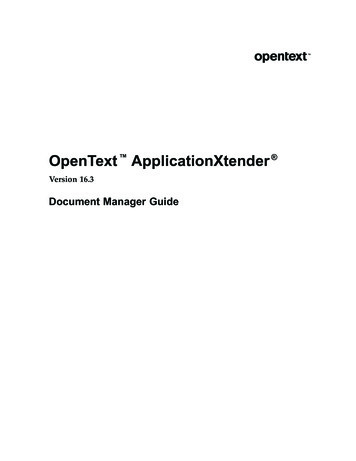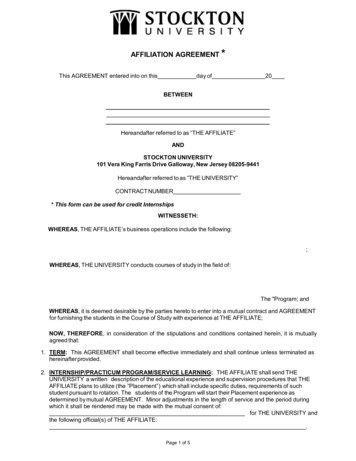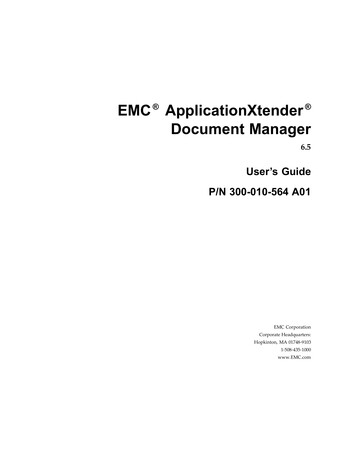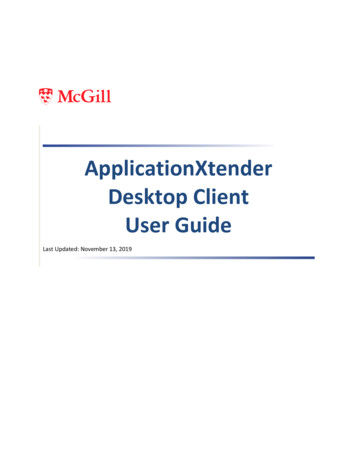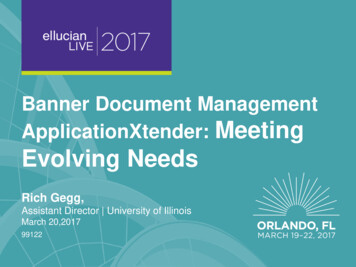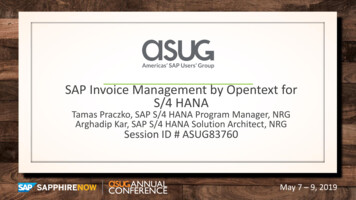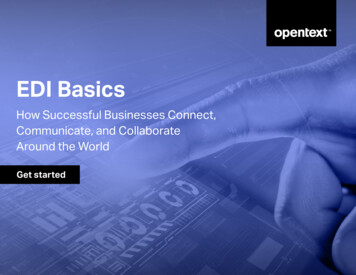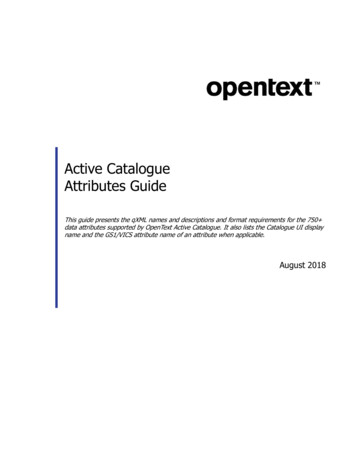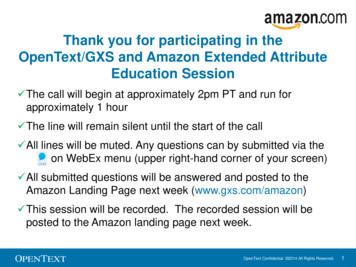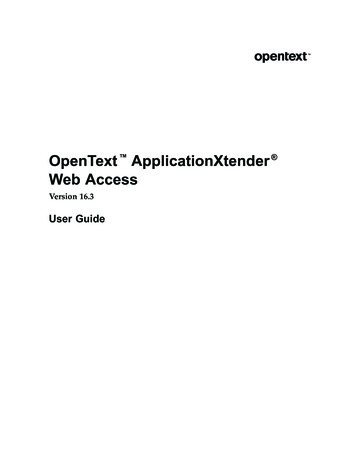
Transcription
OpenText ApplicationXtender Web AccessVersion 16.3User Guide
Legal NoticeThis documentation has been created for software version 16.3.It is also valid for subsequent software versions as long as no new document version is shipped withthe product or is published at https://knowledge.opentext.com.Open Text Corporation275 Frank Tompa Drive, Waterloo, Ontario, Canada, N2L 0A1Tel: 1-519-888-7111Toll Free Canada/USA: 1-800-499-6544 International: 800-4996-5440Fax: 1-519-888-0677Support: https://support.opentext.comFor more information, visit https://www.opentext.comCopyright 2017 Open Text. All Rights Reserved.Trademarks owned by Open Text.Adobe and Adobe PDF Library are trademarks or registered trademarks of Adobe Systems Inc. inthe U.S. and other countries.DisclaimerNo Warranties and Limitation of LiabilityEvery effort has been made to ensure the accuracy of the features and techniques presented in thispublication. However, Open Text Corporation and its affiliates accept no responsibility and offer nowarranty whether expressed or implied, for the accuracy of this publication.
Table of ContentsPrefaceChapter 1Chapter 2Chapter 3.7.9Common features of ApplicationXtender Web Access .9Document storage and display .Supported files .Image files .COLD, ERM, and text files .Rich Text Format, Hypertext Markup Language, and ExtensibleMarkup Language files .Portable document format files .Unsupported files .Foreign files .OLE objects .Operational modes .10101010ApplicationXtender Web Access Document Viewer .Document types supported by Document Viewer .1212Logging in to ApplicationXtender Web Access .Logging in by using CM security configuration .Logging in by using Windows security configuration.Logging in by using ADFS or CAS .13131414Switching between multiple data sources .15Changing your password .Application List view.1516Keyboard Shortcuts .16Logging out of ApplicationXtender Web Access .Automatic logout .Session expiration .161617Customizing Your System .Configuring data source user settings .1919Configuring user settings for an application .Using the Endorsement feature .2526.Enabling the scanner .Configuring the scanner .Importing and scanning documents .Creating documents in batches .Uploading batches .Working with batch lists .Batch list menu and toolbar options .27Getting StartedCreating Documents111111111212272727282829293
Table of ContentsChapter 4Chapter 54Unlocking batches .Refreshing the uploaded batches list .Managing batches.Adding pages to batches .Switching between importing and indexing states .Copying or moving batch pages .303031313131Indexing .ApplicationXtender document indexes .Indexing types.Manual indexing .Auto indexing .Key Reference indexing .Indexing batches manually .Attaching batch pages to documents .Additional operations for a batch.Using the existing index data.Selecting a task after batch indexing.Using the Auto Index feature .Using the Key Reference feature .32323333333334353536373738Full-text indexing .38.Query functionality .Single-application searches .Creating queries .Using advanced index value search criteria .Using full-text queries .Using expression search operators .Using document retention query options .Searching document properties .Multiple application searches .Configuring multi-application searches .Using multi-application searches .Working with saved searches .Working with query results .Exporting selected documents .Document display from query results .Printing selected documents .Exporting selected COLD documents.Emailing selected documents .Exporting document indexes .Submitting selected documents to workflow .Submitting selected documents for full-text indexing .Submitting selected documents to process OCR .Deleting selected documents .Performing Ad Hoc Text Search on Selected Documents .The difference between xPlore and non-xPlore Applications.Wilcard support .Customizing the Query Results view .39Retrieving DocumentsViewing 0505151515252. 53Using Thumbnails .53Operation modes .Normal mode .Check-in/check-out mode.545454
Table of ContentsChapter 6Chapter 7Chapter 8Read-only mode .Reason Audit mode .5657Document Viewer toolbar and menu options .Viewing subpages .Viewing versions of a page .Displaying image information .Adding annotations .Viewing document properties .Viewing revision history .Using text view .Performing a text search .575757585858585959Viewing foreign files .59Viewing ApplicationXtender Reports Management reports .59Managing Documents. 61Using the email functionality.Registering email addresses .Changing the registered email address .Saving email .61616262Creating new page versions .63Moving or copying document pages .63Exporting documents.64Adding pages to ApplicationXtender documents .Scanning pages to documents .6565Field masking.65Modifying index field values .Batch deleting documents .6666Annotations .Annotation types .6969Creating line and shape annotations .Configuring annotation properties .Adding annotation types.Interaction between redactions and OCR/full-text .70707172Creating text annotations .Rubber stamp annotations.Adding rubber stamp annotations .737373Hiding annotations .Modifying annotations .Deleting annotations .747475Managing annotation security .Configuring rubber stamp security .7576Working with Document Retention. 79Retention concepts.79Filing documents for retention.80Managing documents under retention .81Retention Administration wizard .815
Table of Contents6
PrefaceThis guide provides instructions about using ApplicationXtender Web Access to create and manageApplicationXtender documents. For more information about hardware and software requirements,see the OpenText ApplicationXtender Release Notes.Revision historyRevision dateDescriptionDecember 2017Initial publication7
Preface8
Chapter 1Getting StartedApplicationXtender Web Access enables you to create, index, retrieve, and manageApplicationXtender documents.ApplicationXtender Web Access uses the ApplicationXtender security profiles. When you log inwith an ApplicationXtender username and password, the ApplicationXtender access privilegesand restrictions are in effect throughout the ApplicationXtender Web Access session. The accessprivileges that are granted to your user account control the documents that you can access withinApplicationXtender Web Access and the functionalities that are available when you work withdocuments.Understanding ApplicationXtender concepts and terms can help you use ApplicationXtender WebAccess more effectively. For more information, see the OpenText ApplicationXtender AdministrationGuide.Common features of ApplicationXtender WebAccessApplicationXtender Web Access provides you with many functionalities to work with content.These functionalities enable you to: Scan documents to create new or add to existing documents or batches, using Captiva CloudToolkit. Add electronic files to the ApplicationXtender repository as individual documents, batches,and individual pages. Index documents by specifying information in the application-specific index fields. Indexingenables you to organize, search, and retrieve documents efficiently. You can also index batchesthat have been added to applications by using other ApplicationXtender products. Retrieve documents by using various search methods, such as index value searches, multipleapplication searches, and document property searches. You can also select documents to view,edit, and print, and you can email documents and pages as attachments or links. Attach annotations or redactions to highlight important information, comment on the contents ofthe page, or block areas of the page from view. Modify index field values and export document indexes. File documents for retention to protect them from accidental losses.9
Getting StartedDocument storage and displayYou can store any type of file in ApplicationXtender. Depending on the type, ApplicationXtenderstores files as supported or unsupported file types. When you capture electronic files,ApplicationXtender first verifies the file type, and then stores the file as the identified type (such asimage, text, foreign file format). The functions available are file-type dependent. Features that areavailable with one file type might not be available in another. Also, supported and unsupported filestypes are displayed in different ways.Supported filesThe ApplicationXtender Web Access Document Viewer displays the content of supported file types.Natively supported file types include: text files, Computer Output to Laser Disk (COLD) documents,Enterprise Report Management (ERM) files, image files (JPEG, GIF, TIFF, Windows Bitmap, PCX,DCX, and TGA), Rich Text Format (RTF) files, Hypertext Markup Language (HTML) files, ExtensibleMarkup Language (XML) files, and Adobe Portable Document Format (PDF) files.You can add annotations to image, text, and PDF files, and you can process image files and image-onlyPDF files by using Optical Character Recognition (OCR). (OCR requires an optional purchase.)You can also print, email, and export these files.Note: Non-image PDF and non-text PDF files will not be OCRed by the index agent.Image filesImage files are stored in common formats such as TIFF, JPEG, GIF, and Bitmap. The Render Serverrenders all other image formats, including TIFF, into one of these formats to enable proper display ofimage files in different platforms and browsers.By default, ApplicationXtender Web Access stores images in their native format (for example, a TIFFfile is stored as a TIFF file). It can also store image files in a different format if ApplicationXtendersupports that format. When you store an image file in a specific image format, ApplicationXtenderignores the original format and stores all images in the selected format.Note: Progressive JPEG files are not supported. These files are imported as foreign files.COLD, ERM, and text filesCOLD data is the report data that is generated from existing applications, which are indexed by usingan extraction process, and downloaded into Applicati
Mar 02, 2016 · GettingStarted Documentstorageanddisplay YoucanstoreanytypeoffileinApplicationXtender. Dependingonthetype,Applica