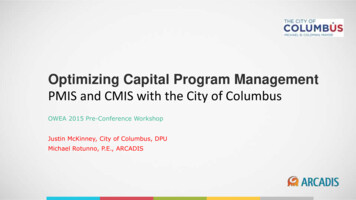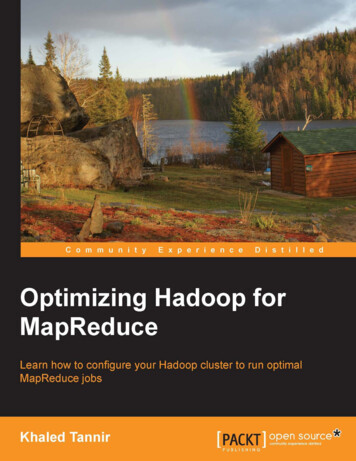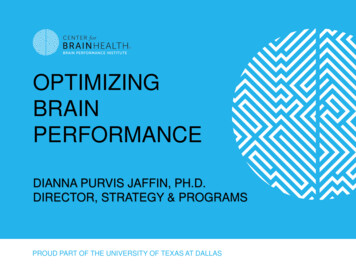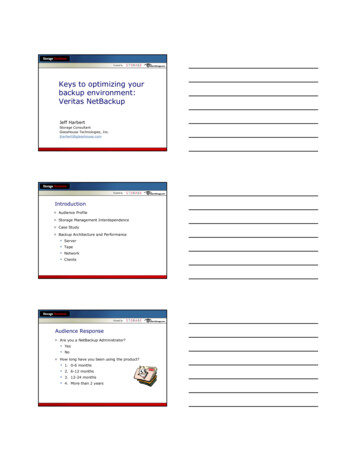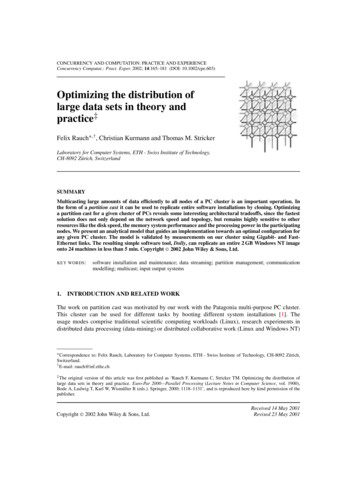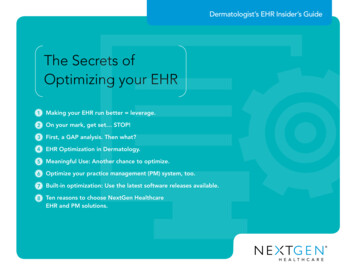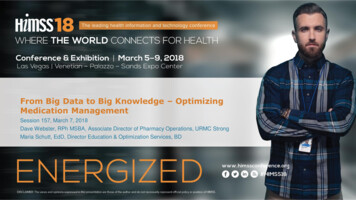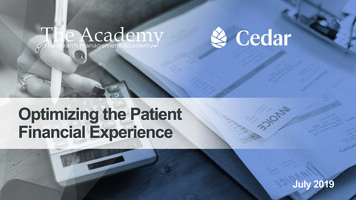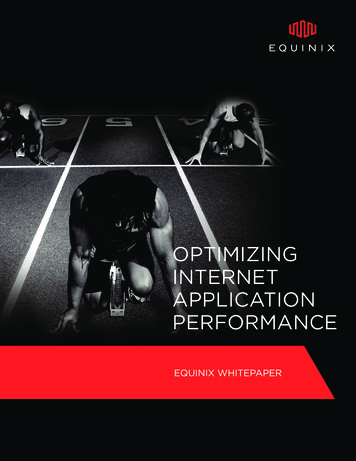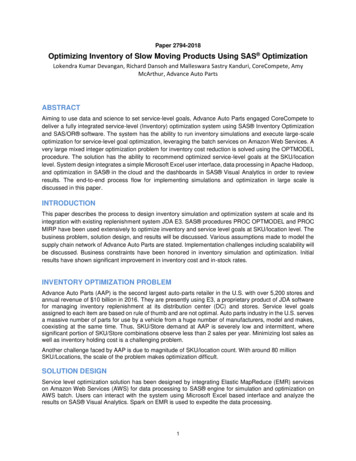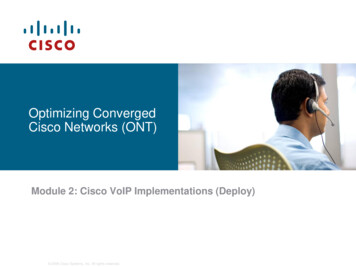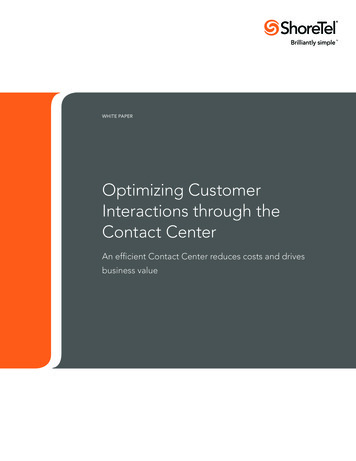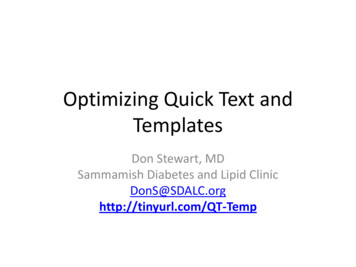
Transcription
Optimizing Quick Text andTemplatesDon Stewart, MDSammamish Diabetes and Lipid ClinicDonS@SDALC.orghttp://tinyurl.com/QT-Temp
Introduction I have been a PP user since 2001, and have spoken atmost UGMs since 2002, introducing concepts likeconditional logic, disease-aware templates, and use ofclinical elements to save patient information. I have taught Advanced Template classes at the UGMfor several years, and have worked with MPP ontemplate development for several years. The last couple of years, I have worked as a workflowconsultant and troubleshooter for groups who weretrying to use PP more efficiently. I see patients about 20 hours a week in my homeoffice.
Quick Text Quick text can be embedded into templates as“clickable” objects, or can be called from theQuick Text menu by the provider, as needed. The initial loading of Quick Text in a PracticePartner session can take quite a while, but themenu comes up quickly in subsequent loads.
Quick Text Quick Text has a limited number of characters,depending on which version of PP you are on.9.5.2 seems to allow 1499 characters. The name of a quick text can contain up to 30characters, not case sensitive The final character in quick text name cannotbe an underscore (“ ”) In a note, quick text enclosed in label markers«*» will expand automatically if clicked.
Quick Text - Pick Lists You can create a pick list of quick text bynaming the items of the list with the samestarting characters, such as “answerYes”“answerNo” and “answerMaybe” If you put the initial characters between thelabel markers, your get a pick list:– «Answer»– «Answer.» (the ellipsis at the end turns thequick text red)
Quick Text- Pick List - Inconsistencies The pick list behavior is not totally consistent,especially with small numbers of characters.you just use one character «A» you get:If
Quick Text- Pick List - Inconsistencies If you use «An» you get a list like this:
Quick Text- Pick List - Inconsistencies When you get up to three characters, «Ans»the matches get to be what you would expect:
Quick Text – Pick List Inconsistencies If you create a quick text named «3», it willjust resolve to 3. If you create a pick list «3 » you will get:
The Point: Test, Test, Test Short quick text is treated differently than longquick text, numbers are treated different thanletters, adding an ellipsis sometimes makes adifference, beyond creating the red color. You will not know what result you will get unlessyou test what you create. This is the number 1rule for those making templates and quick text. Test, Test, Test
Quick Text and Formatting Quick Text does not contain any formatting,but it will inherit the formatting in anytemplate it is brought into. If you put a Quick Text marker in a templatethat can be clicked on to expand it in thetemplate, the contents of the quick text willinherit the formatting of the marker.
Special Cases of Quick Text: Comments You can make comments in quick text byputting the comment between label markers. It is good form to make your comments lookdifferent from standard quick text, so the useris not confused and does not try to click on acomment. I use ** ** to set off comments: «** Two Asterisks at the start and end **»
Examples of Comments Flagging abnormal lab results:– «** IF LAB HgbA1c “6.9” {A1c Not To Goal of 7} ** » Reminding providers of keyboard shortcuts:– «** Press Shift-F8 to bring up Dx Codes **» Reminding providers of previous plans:– «** Self Management Goal was CE SelfManagement Goal [-Date] **»
Special Cases of QT: Chained If you have a quick text longer than 1499characters, you need to break it into two ormore quick texts. Place the name of thesecond quick text in label markers at the endof the first quick text, following a «REQ»marker: “. . . this is the end of a very long quick textcalled quick text 1 «REQ» «QuickText2» “
Special Cases of QT: Recursive If the contents of a quick text end with thequick text name itself in between labelmarkers, this is called a “recursive” quick text.It is very good form to make the choices onpick lists recursive when the provider mightwant to select additional choices on the list ata later time. For example, if you have a picklist of subjective problems, and patients whosay “by the way, . . . “
Example: Recursive Quick Text
Additional Quick Text Tricks Practice Partner does not allow you to put quicktext “back to back” in templates, always enforcinga space between. This means that if you have several quick texts ina row, and some are not clicked, there will beextra spaces in the result. Carotids: «Right» «Left» «Bilateral» «# » «no audible»bruits Carotids: right 2 bruits3 spaces2 spaces
Eliminating Spaces You can get rid of the extra spaces by making picklists and by chaining quick text. Carotids: «Right» «Left» «Bilateral» «# » «no audible»bruits Carotids: «BruitLocation » bruits BruitLocation is a pick list of the following:––––no audibleright «# »left «# »bilateral «# » This is better, but there are still extra spaces if «# » isn’t clicked We can fix this by modifying the contents of: «# »
Eliminating Spaces Originally, «# » contained “1 ” , “2 ” , “3 ” , andso on. if you change the elements in «# » to “ 1 ”, “ 2 ”,“ 3 ” by putting a space in front of them, then youcan change the «BruitLocation » elements to:––––no audibleright«# »left«# »bilateral«# » This will eliminate the unnecessary spaces, whether or not«# » is selected.
More Spaces Issues You can put quick text right next to regulartext in a template, and you can also do this inquick text itself. So, you can create phrases like:– Hand«s» (No extra spaces whether or not the “s” is clicked)– The uterus was «not-»enlarged (where «not-» expands to “not “)
Space Solution Using AutoHotKey One of the Edit Tools available with AutoHotKey allowsyou to highlight a section of text, press Alt-Shift-c, andextra spaces (and extra commas) will be removed. See my AutoHotKey talk or go to EMR Village to get theEdit Tools macro. - SKIN: good turgor, normal color, few flesh coloredpapule(s) on the face, no rash , no obvious tattoos . - SKIN: good turgor, normal color, few flesh coloredpapule(s) on the face, no rash, no obvious tattoos.
Special Quick Text: «REQ» will not let you close a note unless there issomething to the right of it «DEL» will delete the entire line unless there issomething to the right of it. «NoDEL» (which you have to create) resolves to acarriage return. If placed before a «DEL» willmove the «DEL» to the next line, thus negating it. «DelLine» (which you have to create) resolves toDEL and is good for putting at the end of linesthat some providers might want to click on todelete.
«NoDEL» and «DelLine»He denies chest pain, claudication, or TIA «DelLine»He denies chest pain, claudication, or TIA «DEL»He denies chest pain, claudication, or TIA «NoDEL» «DEL»He denies chest pain, claudication, or TIA«DEL»
Templates Templates in Practice Partner are quite powerful. Theyare virtually unlimited in size, and can containformatting, complex and long conditional logic, tables,and even images. They load very quickly, almostinstantly. The problem with templates is that the system shipswith many more templates than any individualprovider will use, and the average provider will want avery limited number to use on a day to day basis.Customizing them takes time, but is worth it because itincreases provider productivity.
Template Suggestions Try to make the templates clean.Limited font sizes, Rare bold,Stick to one fontAutomatically bring into the template whatthe provider usually does, and this may bedifferent for every provider «DelLine» or an «EditLinexxx» quick textshould be at the end of every line that isautomatically populated.
Example of An Exam- DESCRIPTION: well developed, well nourished male, with a throat clearing cough,ambulating without difficulty.«*Edit Description» «*DelLine»- SKIN: good turgor, normal color, few flesh colored papule(s) on the face, no rash, noobvious tattoos. «*Edit Skin» «*DelLine»- HAIR/NAILS: «DEL»nl hair except occipital thinning/ba normal nail color, nodeformities«*Edit HairNails» «*DelLine»- HEAD/EYES: Head AT/NC. Eyelids, sclerae, and conjunctivae were normal«*ExceptFor» «*ExceptEyes.» «*DelLine»- EARS/NOSE/THROAT: Pinnae were NL. «*WhichSide?.» «*TM Normal»«*WhichSide?.» «*TM Abn». Nose was unremarkable. «*NoseMMNormal»«*NasalMM». «*Phar Nl» «*Phar Ab». Lips NL. «*DelLine»- NECK/NODES: «DEL» «*FNeckFindings»- CHEST: «*ChestNormal» Ribs & sternum nontender«*ExcpTendr». «*DelLine»- LUNGS: «DEL» «*ClearLung» «Lungs.» «*DelLine»- CARDIAC: «DEL» «*CardiacExam» «*DelLine»«DEL» «*BreastExa»
Description - DESCRIPTION: well developed, well nourished male, with athroat clearing cough, ambulating without difficulty.«*EditDescription» «*DelLine» The code for the above description is:-DESCRIPTION: CLINICALELEMENT *General Appearance IFCLINICALELEMENT *General Appearance "" {, }CLINICALELEMENT *General Distress IFCLINICALELEMENT *General Distress "" {,}CLINICALELEMENT *General Mobility .«*EditDescription»«*DelLine»
The Code for .«*Edit Description» «DEL»- DESCRIPTION: «*DELline»General: CLINICALELEMENT *General Appearance IF PAT SEX "male" {man} ELSE {woman} «*EditGenDesc»Distress: CLINICALELEMENT *General Distress «*Edit GenDistress»Mobility: CLINICALELEMENT *General Mobility «*Edit GenMobility»
The Code for «*Edit GenDesc»«DEL».CE: *General Appearance: IF BODY MASS INDEX "50" {super obese} ELSE {IF BODY MASS INDEX "40" {morbidly obese} ELSE {IFBODY MASS INDEX "35" {moderately obese}ELSE {IF BODY MASS INDEX "30" {mildly obese}ELSE {IF BODY MASS INDEX "25" {mildlyoverweight} ELSE {IF BODY MASS INDEX "20"{normal weight} ELSE {IF BODY MASS INDEX "20"{underweight} }}}}}}
Bringing Templates into Notes withClicks PPCalcode is an AutoHotKey macro that addsnumerous features to Practice Partner. One ofthese features is the ability to embed a markerin a template or quicktext that, when clicked,pulls a specific template into your note. This is especially helpful if you have templateswith tables or other formatting in them thatyou want to be able to pull into a template atwill.
Template «DEL» IF PAT SEX "male" {†calc template:*USPSTFMale‡} ELSE {†calc template:*USPSTF Female‡}
Bringing Previous Lab Data intoTemplates Since the current version of PP will only pull themost recent lab data into a note, it is frustratingfor providers who would like to bring several ofthe previous values into the note Although this can be done with add-on ScreenOCR utilities, it can also be done using ClinicalElements Imagine the provider wants to bring the last fewTSH values into a note.
The Solution Create several CE’s: TSH, TSH -0, TSH -1, TSH 2, TSH -3 Put them in a table in a template (shown next) Add code that updates the CE’s when the noteis saved Workflow Issue: The MA needs to enter themost recent Lab TSH value as a CE valuebefore the note is started
The Actual Template
Bringing in Previous Lab Data Each time a new TSH is drawn in the lab, andthe patient is seen for follow-up, the CE TSHvalues are automatically “aged” After another visit, the note looks like this:
The Actual Template
Hiding Stuff Practice Partner is a note-centric EMR, meaning thatdata is pulled into and pushed out of notes. Sometimes, the dot codes that push things out makethe note messy. For example, say you wanted to save the following:.L: LastVisitDate: DATE .L: Last Weight: «DEL» VITAL WGT[ TodaysDate] .L: Last Estimated GFR: «DEL» EST CREATININE CLEARANCE so you could bring these values into a future note? Two strategies to fix this:– Tiny fonts– Invisible fonts
Tiny Fonts You can make any text in a note as small as thesystem will allow by highlighting it andentering the font size. Size 1 is pretty good – itjust leaves a few specks on the page. The system can understand and act on the dotcodes no matter what size the font is, evendown to font size 0.1, which is virtuallyinvisible.
9 point font
1 point font
0.1 point font
Tiny Fonts So, you can write the code in your templates,then simply shrink the font in the template so youhardly see it in the actual note. Or, if you have some stuff you want to be able tosee while writing the note, you can leave it areasonable size, and let your providers use theAHK Edit Tools to highlight the text and shrink itonce they have entered the values, if it issomething that does not need to be seen in thenote.
Invisible Fonts You can install invisible fonts on your systemwithhttp://www.angelfire.com/pr/pgpf/if.html Copy the text into WordPad Highlight it and change the font to invisible Paste it back into your note. Practice Partner acts on invisible dot codesjust like it acts on tiny dot codes.
9 point font
Invisible Fonts
Making Templates Disease-Aware You can make your templates disease-aware bycreating clinical elements for the diseases inquestion, and then using conditional logic to testthese clinical elements and modify what your notesays.
Conditional Logic Examples IF CE DxDM2 “Y” {Recent Labs: LAB HgbA1c [-Date]} IF CE DxDM2 “Y” {Foot Exam: «REQ» } IF CE DxAF “Y” {CHADS Score wasCE CHADS [-Date]} IF CE DxLVH “Y” {Left Ventricular Wallthickness was CE LVWT [-Date]}
A Final Note Sometimes things do not work as they should. A note gets saved with the wrong font, or withextra spaces that you do not think should bethere. You may be right. The problem may be “hidden characters” in thetemplate. Copy the template into Notepad, and then pasteit back into a new template. This may fix it.
Questions? (and, thank you for your attention)
The initial loading of Quick Text in a Practice Partner session can take quite a while, but the menu comes up quickly in subsequent loads. . Practice Partner is a note-centric EMR, meaning that data is pulled into and pushed out of notes. Sometimes, the dot codes that push things out make