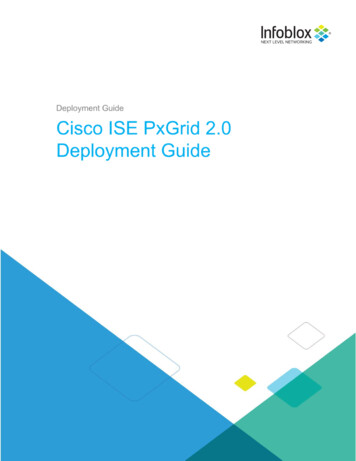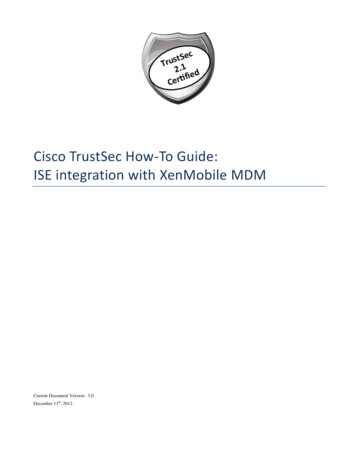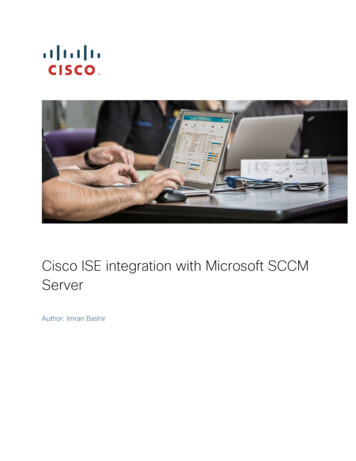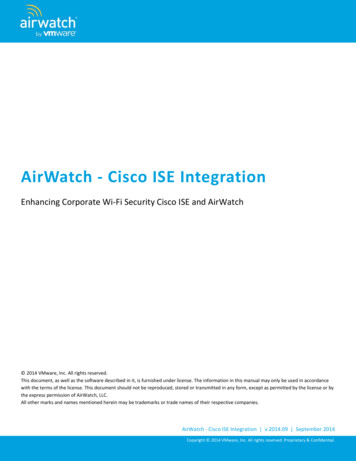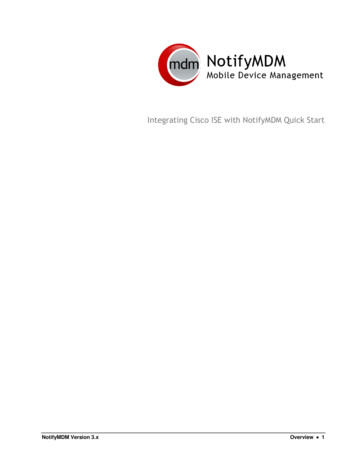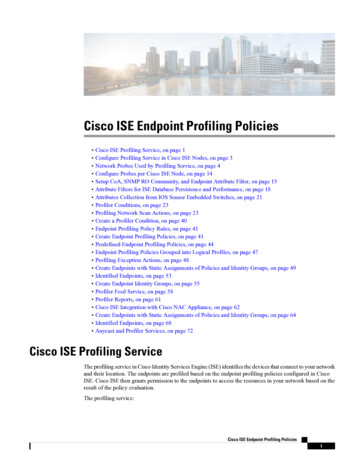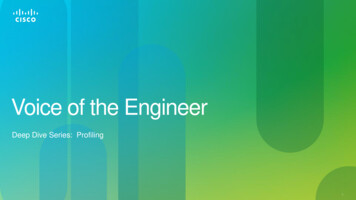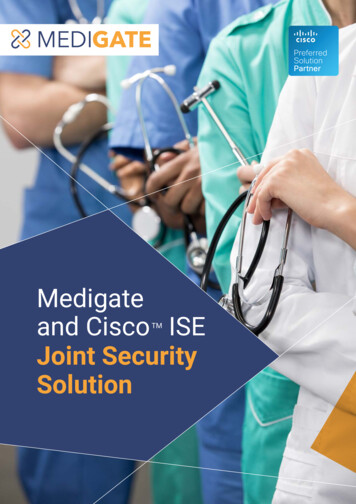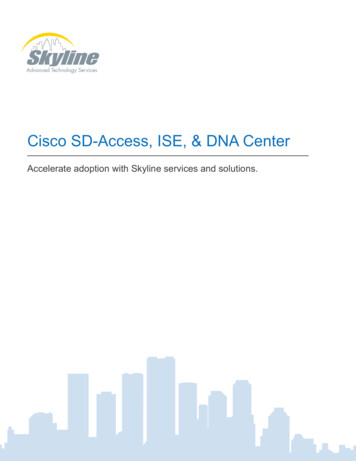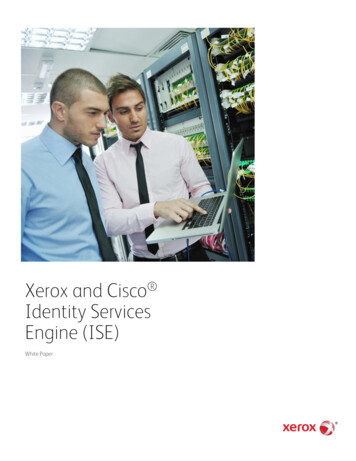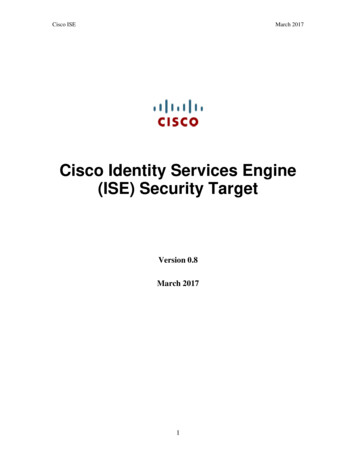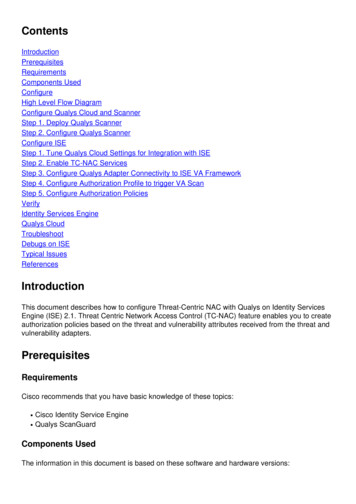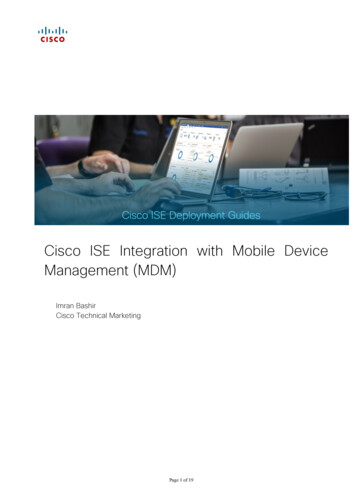
Transcription
Cisco ISE Integration with Mobile DeviceManagement (MDM)Imran BashirCisco Technical MarketingPage 1 of 19
Table of ContentsTable of Contents . 2Introduction . 3Sample Network Topology. 4MDM Integration steps . 7Add External MDM Server to ISE. . 7Review the MDM dictionaries . 11Configure ISE Authorization Policies . 11Demonstrations. 15Appendix A: Mobile Iron Configuration . 16Appendix B: References . 19Page 2 of 19
IntroductionMobile Device Management (MDM) software secures, monitors, manages and supports mobile devicesdeployed across mobile operators, service providers and enterprises. A typical MDM product consistsof a policy server, a mobile device client and an optional inline enforcement point that controls the useof some applications on a mobile device (like email) in the deployed environment. However the networkis the only entity that can provide granular access to endpoints (based on ACL’s, TrustSec SGT’s etc). Itis envisaged that Cisco Identity Services Engine (ISE) would be an additional network basedenforcement point while the MDM policy server would serve as the policy decision point. ISE expectsspecific data from MDM servers to provide a complete solutionThe following are the high level use cases in this solution.Device registration- Non registered endpoints accessing the network on-premises will be redirected toregistration page on MDM server for registration based on user role, device type, etcRemediation- Non compliant endpoints will be given restricted access based on compliance statePeriodic compliance check – Periodically check with MDM server for complianceAbility for ISE administrators to issue remote actions on the device through the MDM server (e.g.:remote wiping of the managed device)Ability for end user to leverage the ISE My Devices Portal to manage personal devices, e.g. Full Wipe,Corporate Wipe and PIN Lock.Page 3 of 19
Sample Network TopologyFigure 1.MDM Integration use-case overview1. User associates device to SSID2. If user device is not registered, user goes through the BYOD on-boarding flow, details listed inAppendix3. ISE makes an API call to MDM server4. This API call returns list of devices for this user and the posture status for the devices – Please notethat we can pass MAC address of endpoint device as input parameter.5. If user’s device is not in this list, it means device is not registered with the MDM provider. ISE willsend an authorization to NAD to redirect to ISE, which will re-direct users to the MDM server (homepage or landing page)6. ISE will know that this device needs to be provisioned using MDM and will present an appropriatepage to user to proceed to registration.7. User will be transferred to the MDM policy engine where registration will be completed by the user.Control will transfer back to ISE either through automatic redirection by MDM server or by userrefreshing their browser again.8.ISE will query MDM again to gain knowledge of posture status9. If the user device is not in compliant to the posture (compliance) policies configured on MDM, theywill be notified that the device is out of compliance, reason for non-compliance and the need to bein compliance to access network resources.Page 4 of 19
10. Once user’s device becomes compliant, MDM server will update the device state in its internaltables.11. At this stage user can refresh the browser at which point control would transfer back to ISE.12. ISE would also poll the MDM server periodically to get compliance information and issue COA’sappropriately.ComponentsTable 1: Components Used in this DocumentComponentHardwareFeatures TestedThe CiscoIdentity ServicesEngine (ISE)MDM ServerAny: 1121/3315,3355, 3395,VMwareMDMIntegrated AAA, policy server, andservices (guest, profiler, andposture)CertificateAuthority Server(Optional)Any perspecification ofMicrosoft(Windows 2008 R2Enterprise SP2)5500-series2500-seriesWLSM-2Virtual ControllerApple & GoogleSCEP, Certificate Authority ServerN/AProfiling and Change ofAuthorization (CoA)Unified Wireless7.2N/AApple iOS 5.0and higherGoogle Android2.3 and higherWireless LANController(WLC)Test Devices:E.g. Apple iOS,Google Android.Cisco IOS SoftwareReleaseISE 1.2Note: Within this document, we have demonstrated MDM configuration only. We recommend using ourHow-To-Guide to configure ISE and WLC to a recommended o 60 byod certificates.pdfPage 5 of 19
More guides are available /ns742/ns744/landing DesignZone TrustSec.htmlPage 6 of 19
MDM Integration stepsCisco ISE and MDM integration configuration.Figure 3 shows the main steps in configuring MDM Integration.Figure 4 MDMConfiguration FlowAdd External MDM Server to ISE.MDM Servers can be used as a cloud service or installed locally on premises. Once the installation,basic setup and compliance checks are configured on the MDM server, it can then be added to ISEExport MDM Server CertificateStep 1: Export MDM Server Certificate and save it on local machinePage 7 of 19
Figure 5 Export MDM CertificateStep 2: Import the certificate in to ISENavigate to: Administration - Certificates - Certificate Store - ImportOptional: Add a friendly name and then click SubmitFigure 6 Import MDMCertificate to Cisco ISEStep 3: Verify that Certificate is in Certificate StorePage 8 of 19
Figure 7 Verify MDM Certificate inCisco ISEStep 4: Add MDM Server. Administration - MDMNote: Please review Appendix A to ensure that the account used to connect to Airwatch MDM Serverhas the API role assigned.Figure 8.1 ADD MDM Server in Cisco ISEClick ADD, then enter MDM Server detailsPage 9 of 19
Figure 8.2 ADD MDM Server inCisco ISEClick Test Connection first, ISE will confirm that connection is workingFigure 8.3 ADD MDM Server inCisco ISEClick OK on this pop-up and then select the checkboxClick the Submit button, the server will be addedthe presented to the adminPage 10 of 19, the following success message with
Figure 8.4 ADD MDM Server inCisco ISEReview the MDM dictionariesOnce the MDM server is added, the supported dictionaries now show-up in ISE, which could be laterused in to ISE Authorization Policies.Navigate to: Policy - Policy Elements - Dictionaries - MDM - Dictionary AttributesFigure 9 Review MDM Dictionariesin Cisco ISEConfigure ISE Authorization PoliciesOnce MDM server is added in to ISE, we can configure authorization polices in ISE to leverage the newdictionaries added for MDM servers.Note: Within this document, we have demonstrated using dictionary attributesMDM:DeviceRegisterStatus EQUALS UnRegistered and MDM:DeviceCompliantStatus EQUALSNonCompliant. Please configure and test additional attributes as wellPage 11 of 19
Step 1: Create an ACL named “NSP-ACL” in the Wireless LAN Controller, which would be used in thepolicy later to redirect clients selected for BYOD supplicant provisioning, Certificate provisioning andMDM Quarantine.The Cisco Identity Services Engine IP address 10.35.50.165Internal Corporate Networks 192.168.0.0, 172.16.0.0 (to redirect)MDM Server subnet 204.8.168.0Figure 10: Access Control List for re-directing client toBYOD flowExplanation of the NSP-ACL in Figure 17 is as follows1. Allow all traffic “outbound” from Server to Client2. Allow ICMP traffic “inbound” from Client to Server for trouble shooting, it is optional3. Allow access to MDM server for un-registered and non-compliant devices to download the MDMagent and proceed with compliance checks4. Allow all traffic “inbound” from Client to Server to ISE for Web Portal and supplicant and Certificateprovisioning flows5. Allow DNS traffic “inbound” from Client to Server for name resolution.6. Allow DHCP traffic “inbound” from Client to Server for IP addresses.Page 12 of 19
7. Deny all traffic “inbound” from Client to Server to corporate resources for redirection to ISE (Asper company policy)8. Deny all traffic “inbound” from Client to Server to corporate resources for redirection to ISE (Asper company policy)9. Deny all traffic “inbound” from Client to Server to corporate resources for redirection to ISE (Asper company policy)10. Deny all traffic “inbound” from Client to Server to corporate resources for redirection to ISE (Asper company policy)11. Deny all traffic “inbound” from Client to Server to corporate resources for redirection to ISE (Asper company policy)12. Deny all traffic “inbound” from Client to Server to corporate resources for redirection to ISE (Asper company policy)13. Permit all the rest of traffic (Optional)Step 2: Create an Authorization Profile named “MDM Quarantine” for devices which are not incompliant to MDM polices. In this case all non-compliant devices will be redirected to ISE andpresented with a messageClick Policy Policy Elements Results, Click Authorization Authorization Profiles Click “ADD”Figure 11: Authorization Profiles NavigationFigure 12.1: Authorization PolicyConfigurationPage 13 of 19
Figure 12.2: Authorization PolicyConfigurationNote: NSP-ACL needs to be defined on the Wireless LAN Contoller, sample is attachedStep 3: Create Authorization Policy, Click Policy Authorization Authorization Profiles. Click “InsertNew Rule Below”Figure 13: Insert New RulePage 14 of 19
Please add the following Authorization PolicyMDM Un Registered This Authorization Rule is added for devices which are not yet registered withan MDM server. Once the device hits this rule, it will be forwarded to ISE MDM landing page, which willpresent user with information on registering the device with MDM.MDM Non Compliant This Authorization Rule is added for devices which are not in compliant to MDMpolicies. Once the Android device hits the “Register” button during device registration, ISE sends a ReAuth COA to the controller. Once the device hits this rule, it will be forwarded to ISE MDM landing page,which will present user with information on compliance failure.PERMIT Once the device is registered with ISE, registered with MDM and is in compliance to ISE andMDM policies it will be granted access to the network.Figure 14: Authorization PolicyConfiguration viewYou are done!Please see the how-to-guide “BYOD-Using Certificates for Differentiated Access” If interested inprovisioning Certificates along with the supplicant profile.Note: MDM policies could also be defined in more granular details on Cisco ISE, e.g.Demonstrations.If interested in looking at the end-user experience for on-boarding i-devices, Android, Windows andMAC OSx, please visit the following s/ise/#sectionName 4Page 15 of 19
Appendix A: Mobile Iron ConfigurationIn this section we will review configuration of the MobileIron Server for the corporate policies. Pleaserefer MobileIron documentation for configuration specific to the use case and your corporate polcies,This section only highlight simple configuration required to get the setup up and running.This highlight the following: Verify admin account privileges for REST API, i.e. account used by ISE to send a RESTAPI call to MobileIron ServerStep 1 Review the Default Security Policies Review the iOS APP installation configuration (AnyConnect)Access the MobileIron administrative web interface.a. On Admin PC, launch Mozilla Firefox web browser. Enter MobileIron URL in the addressbar:Step 1 https://FQDN Name/adminNote: URL listed here is a sample URLb. Login with username andpassword. Once you login, theUSER & DEVICES tab shoulddisplay.NOTE: Minimally, the account used to sign in here must have User Management privileges i.e. it doesnot necessarily need to be an admin account.Step 2User Managementa. Navigate to USERS & DEVICES UserManagement. From there, click the checkboxadmin user and click on Assign Roles.b. Notice that API check box is selected for thebeforeuserc. Navigate to USERS & DEVICES User Management. From there, click the checkboxbefore employee1 user and click on Assign Roles.d. Notice that API check box is NOT selected for the userPage 16 of 19
Step 3Security Policies on MobileIron Servera. Navigate to POLICIES All Policies à Default Security Policy.From there, click the Edit button on the right side of thescreen.b. Review the Policies e.g. Password, Type, Length, DataEncryption etc .Step 4Application Policies on MobileIron Servera. Navigate to APPS & CONFIGS App Distribution. From there, clickthe dropdown button and select iOSb. Cisco AnyConnect application has already been uploaded to theMobileIron server from APP store, Click the Edit button to reviewthe details.c. Notice the configuration where MobileIron serverwould send a installation request to the endpoint atthe time of registrationd. Cisco WebEx application has already been uploaded to theMobileIron server from APP store, Click the Edit button toreview the details.e. Click on “Yes” where MobileIron server would sendan installation request to the endpoint at the time ofregistration.Step 5Application Control Policies on MobileIron Servera. Navigate to APPS & CONFIGS App Controlb. Click the Edit button for Anyconnect applicationc. Edit the following as per below diagramAttributeValueNameAnyConnectTypeRequiredApp NameISApp SearchStringAnyConnectDevice PlatformALLCommentAnyConnectPage 17 of 19
d. Click the Edit button for WebEx applicatione. Edit the following as per below diagramAttributeValueNameWebExTypeRequiredApp NameISApp SearchStringWebExDevice PlatformALLCommentWebExPage 18 of 19
Appendix B: ReferencesCisco TrustSec System: http://www.cisco.com/go/trustsec s742/ns744/landing DesignZone TrustSec.htmlDevice Configuration Guides:Cisco Identity Services Engine User /products user guide list.htmlFor more information about Cisco IOS Software, Cisco IOS XE Software, and Cisco NX-OS Softwarereleases, please refer to following URLs: For Cisco Catalyst 2900 series 6/products installation and configuration guideslist.html For Cisco Catalyst 3000 series 7/products installation and configuration guideslist.html For Cisco Catalyst 3000-X series 45/products installation and configuration guides list.html For Cisco Catalyst 4500 series itches/ps4324/products installation and configuration guides list.html For Cisco Catalyst 6500 series itches/ps708/products installation and configuration guides list.html For Cisco ASR 1000 series /products installation and configuration guideslist.htmlFor Cisco Wireless LAN ss/controller/7.2/configuration/guide/cg.htmlPage 19 of 19
Verify admin account privileges for REST API, i.e. account used by ISE to send a REST API call to MobileIron Server Review the Default Security Policies Review the iOS APP installation configuration (AnyConnect) Step 1 Access the MobileIron administrative web interface. a. On Admin PC, launch Mozilla Firefox web browser.