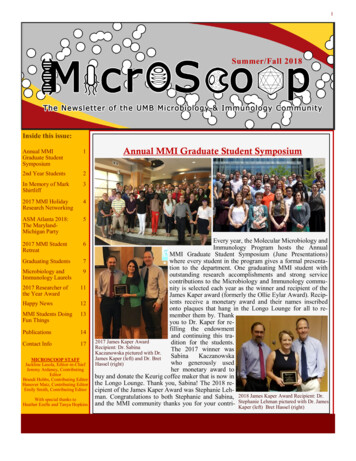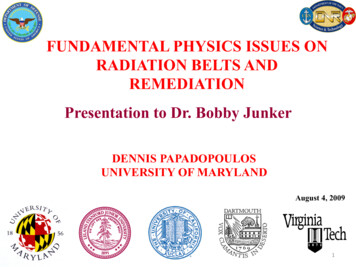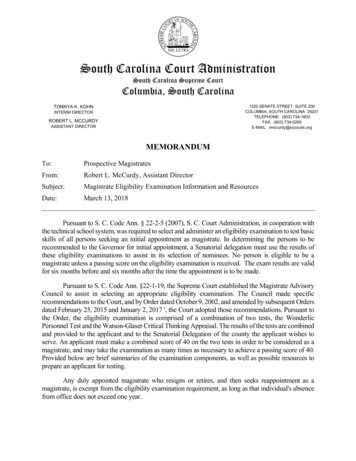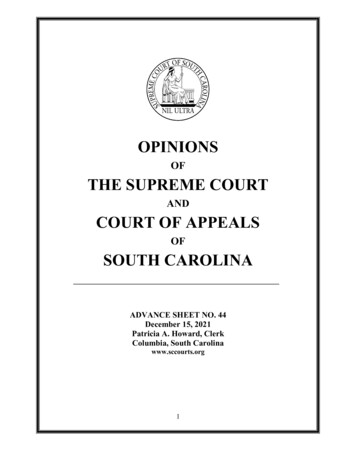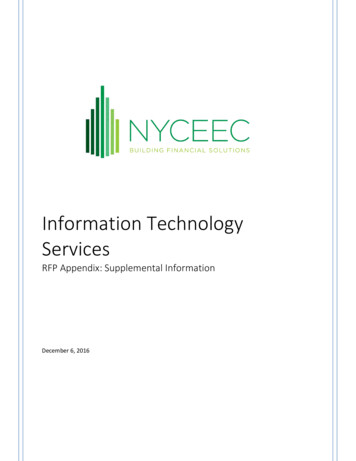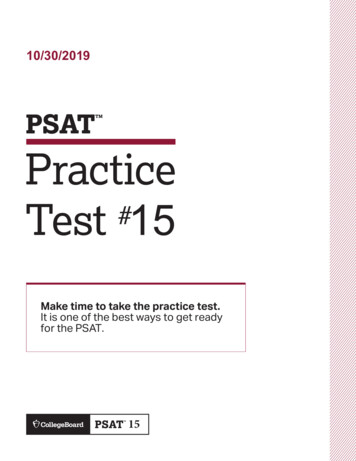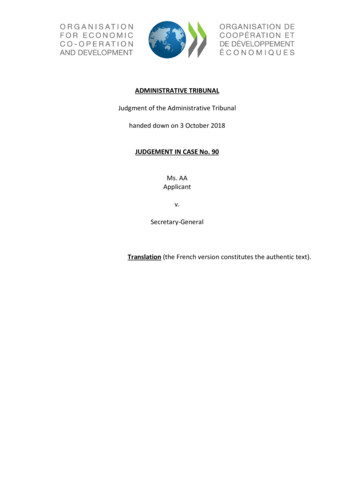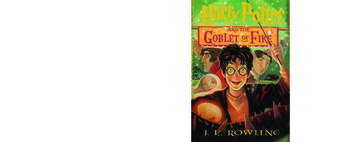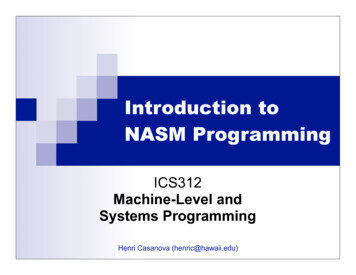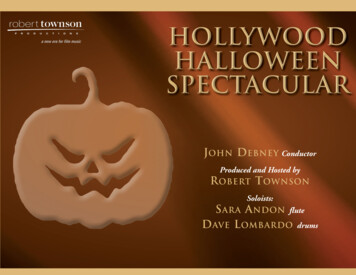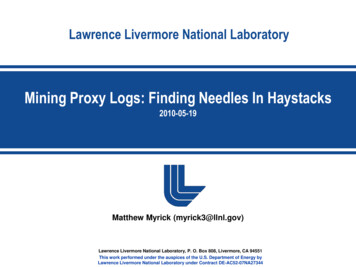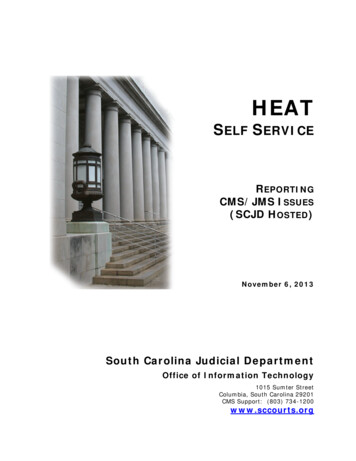
Transcription
HEATSELF SERVICEREPORTINGCMS/JMS ISSUES(SCJD HOSTED)November 6, 2013South Carolina Judicial DepartmentOffice of Information Technology1015 Sumter StreetColumbia, South Carolina 29201CMS Support: (803) 734-1200www.sccourts.org
Reporting CMS/JMS Issues (SCJD Hosted)IntroductionHEAT Self Service (HSS) is a part of the South Carolina Judicial Department (SCJD)Call Center’s call tracking software. HEAT Self Service allows remote users toconnect via the Internet to submit CMS/JMS requests for assistance to the SCJDHelp Desk. This document provides instructions to login to the HEAT Self Serviceweb page, generate a call ticket, view the issue history for your county, and changethe HSS password.Reporting CMS/JMS Issues during Normal Business Hours(8:30 am until 5:00 pm) Super users have been designated in the Clerk of Court’s office and theMagistrate Court’s office for the purpose of supporting co-workers. End users should contact the designated super user(s) for assistance withCMS/JMS issues during normal working hours. If the issue cannot be resolved by the super user(s), the super user shouldreport the issue(s) to the SCJD Call Center via HEAT Self Service (HSS). Ifthe issue is critical, please explain the criticality in the call description of theticket. When the ticket is created and submitted in HSS, it is routed to a queue that ismonitored by the CMS/JMS support team in the SCJD Call Center. Calls in thequeue are addressed on a first-come, first-served basis unless the issue is highpriority.Emergency Issues (Normal Working Hours and AfterHours) Individuals who need assistance with emergency CMS/JMS issues may reach asupport analyst by calling 803.734.1200. If the caller does not get an immediate answer, he/she should leave a detailedvoice message and the support analyst will return the call as soon as possible. Non-emergency issues that occur after hours should be submitted to the office'ssuper user(s) the following day.Logging into HEAT Self ServiceHEAT Self Service is accessed through the Internet, so you must establish yourconnection to the Internet.1. Open Internet Explorer and enter the web address for Heat Self Service.https://hss.sccourts.orgUsing Heat Self ServicePage 1
Reporting CMS/JMS Issues (SCJD Hosted)2. Enter your user name and password and click. If you do not know youruser name and password, please contact the SCJD Call Center at803.734.1200.Please note that the user name and password isshared among all super users in your county.Changing your Heat Self Service PasswordThe following Heat Self Service home page appears when you login.Account Information link that is used to change your password.Note theNOTE: Since all court agencies (Clerk's Office, Magistrate/Municipal offices, andthe Master-in Equity office) share the account, please consult with the other officesbefore changing the password.Using Heat Self ServicePage 2
Reporting CMS/JMS Issues (SCJD Hosted)1. Click thelink located on the right side of screen.2. Type the new password in the “Password” box and confirm the new passwordby typing it again in the “Confirm password” box. The password can be anycombination of letters, numbers or symbols. REMEMBER that the passwordis case sensitive. Please ignore the personal question/answer boxes.3. After typing the new password and confirming it, click.Viewing Issue TicketsAfter successfully logging into HEAT Self Service, you will see the following threelinks: Home, Issue Tickets, and New Issue. The Home link is active when you firstlog in. Click on thelink to display all issues logged in the past.Note the following features in this view:1. Tickets may be sorted by clicking on the column headings. For example, themost recent tickets appear at the top of the list. Clicking on the “CallID”column heading will re-sort the tickets where the oldest tickets appear at thetop of the list.Using Heat Self ServicePage 3
Reporting CMS/JMS Issues (SCJD Hosted)2. Click on the CallID number to review the issue. The following bar will appearat the top of the ticket. You can use the arrows to move from one ticket toanother. Click onto return to the list of issues.3. Use the navigation buttons at the bottom of the screen to move from onepage to another. Use the mouse to hover over the arrows and see the tip,e.g., first page, previous page, next page, last page, and refresh.Entering a New Issue1. To enter a new issue, click thelink. A New Issue screen willappear with your county information in the Subset area.2. In the CallLog area, click on the down arrows and select the appropriateCategory and Call Type to ensure that the ticket is routed to the CMS supportteam. Failing to select the correct Category and Call Type may delaythe response to your issue.Click on down arrows to select the Case Management or JuryManagement Category and the appropriate Call Type.Using Heat Self ServicePage 4
Reporting CMS/JMS Issues (SCJD Hosted)3. In the “Description of Issue” text box, describe the problem or issue indetail. Please include as much detail as possible as to which court agency oroffice is having the problem, what steps have already been taken to resolvethe problem, and any ideas or thoughts you might have on preventing theproblem in the future. If the issue is critical, please explain the criticality.4. When Case Management or Jury is selected as the call type, a box willappear in the Details area of the New Issue screen. Please complete thefields highlighted in the image below. The user’s name entered here shouldbe the name of the person logging the issue. All issues should be logged bythe super user (or his/her backup) – not individual users. Please provide thisinformation so that we may contact you when the issue is resolved or if weneed additional information. Also, please specify the judge’s name whenapplicable, and the court type, e.g., General Sessions, Common Pleas,Magistrate Court, Municipal Court, Bond Court, etc.5. Click onin the upper right side of the screen.Logging Out of HEAT Self ServiceAfter submitting your issue, log out of HEAT Self Service by clicking onthe upper right side of the screen.Using Heat Self ServiceinPage 5
Nov 06, 2013 · HEAT Self Service (HSS) is a part of the South Carolina Judicial Department(SCJD) Call Center’s call tracking software. Service allows remote users to HEAT Self connect via the Internet to CMS/JMS submit requests for assistance to the SCJD Help Desk. This document provides instructions to login to the HEAT Self Service