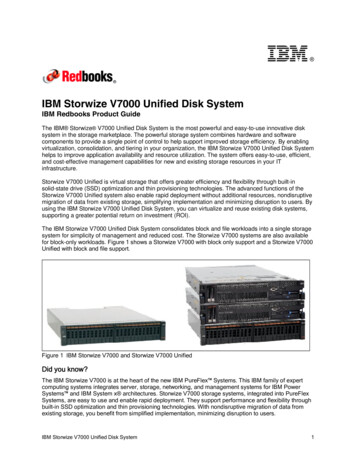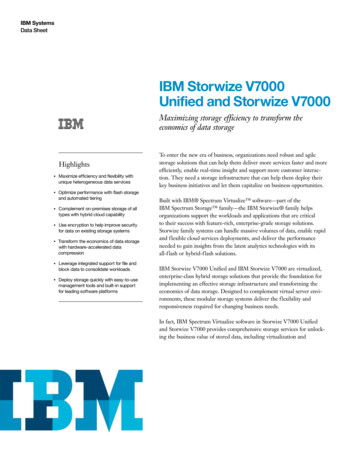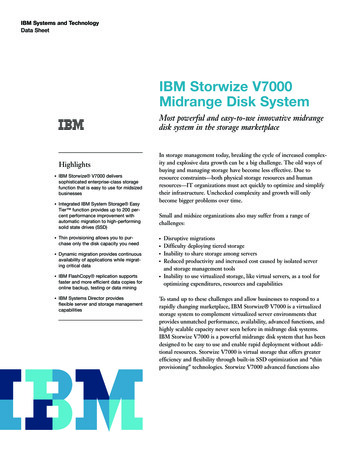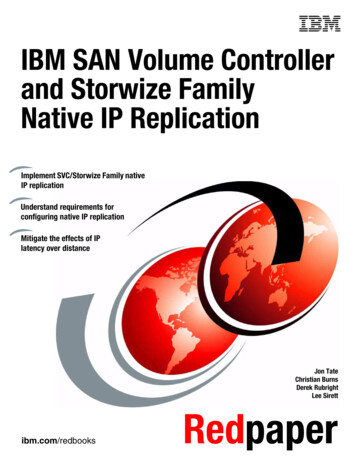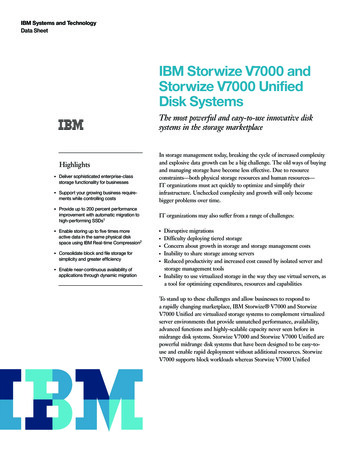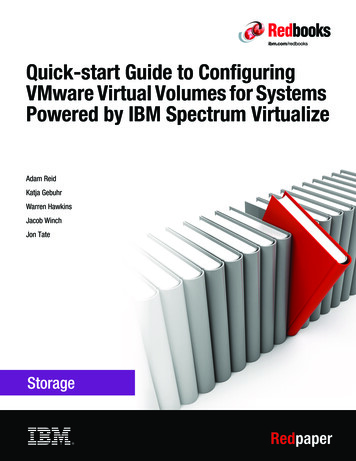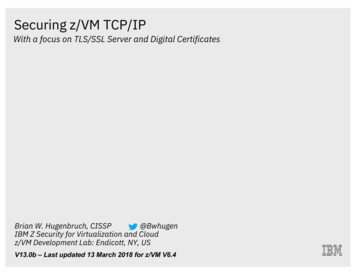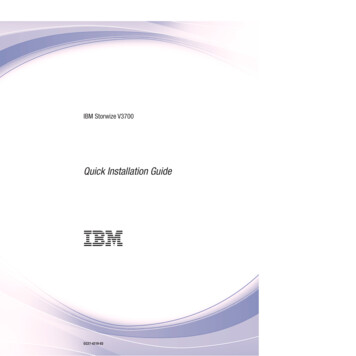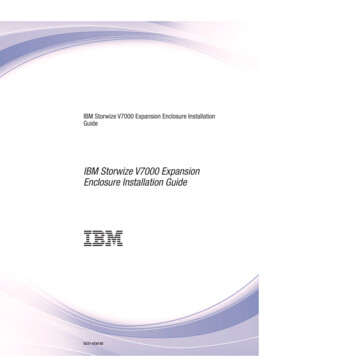
Transcription
IBM Storwize V7000 Expansion Enclosure InstallationGuideIBM Storwize V7000 ExpansionEnclosure Installation Guide GC27-4234-02
NoteBefore using this information and the product it supports, read the general information in “Notices” on page 21, theinformation in the “Safety and environmental notices” on page iii, as well as the information in the IBM EnvironmentalNotices and User Guide , which is provided on a DVD.This edition replaces GC27-4234-01 and applies to the IBMStorwize V7000 and IBM Flex System V7000 StorageNode systems. Copyright IBM Corporation 2012, 2013.US Government Users Restricted Rights – Use, duplication or disclosure restricted by GSA ADP Schedule Contractwith IBM Corp.
Safety and environmental noticesReview the safety notices, environmental notices, and electronic emission noticesfor IBM Storwize V7000 before you install and use the product.Suitability for telecommunication environment: This product is not intended toconnect directly or indirectly by any means whatsoever to interfaces of publictelecommunications networks.Here are examples of a caution and a danger notice:CAUTION:A caution notice indicates the presence of a hazard that has the potential ofcausing moderate or minor personal injury. (C001)DANGERA danger notice indicates the presence of a hazard that has the potential ofcausing death or serious personal injury. (D002)To find the translated text for a caution or danger notice:1. Look for the identification number at the end of each caution notice or eachdanger notice. In the preceding examples, the numbers (C001) and (D002) arethe identification numbers.2. Locate IBM Storwize V7000 Safety Notices with the user publications that wereprovided with the Storwize V7000 hardware.3. Find the matching identification number in the IBM Storwize V7000 SafetyNotices. Then review the topics concerning the safety notices to ensure that youare in compliance.4. Optionally, read the multilingual safety instructions on the Storwize V7000website. Go to www.ibm.com/storage/support/storwize/v7000 and click thedocumentation link.Safety notices and labelsReview the safety notices and safety information labels before using this product.To view a PDF file, you need Adobe Acrobat Reader. You can download it at nocharge from the Adobe BM Systems Safety NoticesThis publication contains the safety notices for the IBM Systems products inEnglish and other languages. Anyone who plans, installs, operates, or services thesystem must be familiar with and understand the safety notices. Read the relatedsafety notices before you begin work.Note: The IBM Systems Safety Notices document is organized into two sections.The danger and caution notices without labels are organized alphabetically by Copyright IBM Corp. 2012, 2013iii
language in the “Danger and caution notices by language” section. The danger andcaution notices that are accompanied with a label are organized by label referencenumber in the “Labels” section.The following notices and statements are used in IBM documents. They are listedin order of decreasing severity of potential hazards.Danger notice definitionA special note that emphasize a situation that is potentially lethal orextremely hazardous to people.Caution notice definitionA special note that emphasize a situation that is potentially hazardous topeople because of some existing condition, or to a potentially dangeroussituation that might develop because of some unsafe practice.Note: In addition to these notices, labels might be attached to the product to warnof potential hazards.Finding translated noticesEach safety notice contains an identification number. You can use this identificationnumber to check the safety notice in each language.To find the translated text for a caution or danger notice:1. In the product documentation, look for the identification number at the end ofeach caution notice or each danger notice. In the following examples, thenumbers (D002) and (C001) are the identification numbers.DANGERA danger notice indicates the presence of a hazard that has the potentialof causing death or serious personal injury. (D002)CAUTION:A caution notice indicates the presence of a hazard that has the potential ofcausing moderate or minor personal injury. (C001)2. Open the IBM Systems Safety Notices.3. Under the language, find the matching identification number. Review the topicsabout the safety notices to ensure that you are in compliance.Note: This product was designed, tested, and manufactured to comply with IEC60950-1, and where required, to relevant national standards that are based on IEC60950-1.Caution notices for the Storwize V7000Ensure that you understand the caution notices for Storwize V7000.Use the reference numbers in parentheses at the end of each notice, such as (C003)for example, to find the matching translated notice in IBM Storwize V7000 SafetyNotices.ivIBM Storwize V7000: Expansion Enclosure Installation Guide
CAUTION:The battery contains lithium. To avoid possible explosion, do not burn or chargethe battery.Do not: Throw or immerse into water, heat to more than 100 C (212 F), repair ordisassemble. (C003)CAUTION:Electrical current from power, telephone, and communication cables can behazardous. To avoid personal injury or equipment damage, disconnect theattached power cords, telecommunication systems, networks, and modems beforeyou open the machine covers, unless instructed otherwise in the installation andconfiguration procedures. (26)CAUTION:v Do not install a unit in a rack where the internal rack ambient temperatureswill exceed the manufacturer's recommended ambient temperature for all yourrack-mounted devices.v Do not install a unit in a rack where the air flow is compromised. Ensure thatair flow is not blocked or reduced on any side, front, or back of a unit usedfor air flow through the unit.v Consideration should be given to the connection of the equipment to thesupply circuit so that overloading of the circuits does not compromise thesupply wiring or overcurrent protection. To provide the correct powerconnection to a rack, refer to the rating labels located on the equipment in therack to determine the total power requirement of the supply circuit.v (For sliding drawers) Do not pull out or install any drawer or feature if therack stabilizer brackets are not attached to the rack. Do not pull out more thanone drawer at a time. The rack might become unstable if you pull out morethan one drawer at a time.v (For fixed drawers) This drawer is a fixed drawer and must not be moved forservicing unless specified by the manufacturer. Attempting to move thedrawer partially or completely out of the rack might cause the rack to becomeunstable or cause the drawer to fall out of the rack.(R001 part 2 of 2)Safety and environmental noticesv
CAUTION:Removing components from the upper positions in the rack cabinet improvesrack stability during a relocation. Follow these general guidelines whenever yourelocate a populated rack cabinet within a room or building.v Reduce the weight of the rack cabinet by removing equipment starting at thetop of the rack cabinet. When possible, restore the rack cabinet to theconfiguration of the rack cabinet as you received it. If this configuration is notknown, you must observe the following precautions.– Remove all devices in the 32U position and above.–Ensure that the heaviest devices are installed in the bottom of the rackcabinet.– Ensure that there are no empty U-levels between devices installed in therack cabinet below the 32U level.v If the rack cabinet you are relocating is part of a suite of rack cabinets, detachthe rack cabinet from the suite.v If the rack cabinet you are relocating was supplied with removable outriggersthey must be reinstalled before the cabinet is relocated.v Inspect the route that you plan to take to eliminate potential hazards.v Verify that the route that you choose can support the weight of the loadedrack cabinet. Refer to the documentation that comes with your rack cabinet forthe weight of a loaded rack cabinet.v Verify that all door openings are at least 760 x 230 mm (30 x 80 in.).v Ensure that all devices, shelves, drawers, doors, and cables are secure.v Ensure that the four leveling pads are raised to their highest position.v Ensure that there is no stabilizer bracket installed on the rack cabinet duringmovement.v Do not use a ramp inclined at more than 10 degrees.v When the rack cabinet is in the new location, complete the following steps:– Lower the four leveling pads.– Install stabilizer brackets on the rack cabinet.– If you removed any devices from the rack cabinet, repopulate the rackcabinet from the lowest position to the highest position.v If a long-distance relocation is required, restore the rack cabinet to theconfiguration of the rack cabinet as you received it. Pack the rack cabinet inthe original packaging material, or equivalent. Also lower the leveling pads toraise the casters off the pallet and bolt the rack cabinet to the pallet.(R002)CAUTION:v Rack is not intended to serve as an enclosure and does not provide anydegrees of protection required of enclosures.v It is intended that equipment installed within this rack will have its ownenclosure. (R005).CAUTION:Tighten the stabilizer brackets until they are flush against the rack. (R006)CAUTION:Use safe practices when lifting. (R007)viIBM Storwize V7000: Expansion Enclosure Installation Guide
CAUTION:Do not place any object on top of a rack-mounted device unless thatrack-mounted device is intended for use as a shelf. (R008)CAUTION:If the rack is designed to be coupled to another rack only the same model rackshould be coupled together with another same model rack. (R009)Danger notices for Storwize V7000Ensure that you are familiar with the danger notices for Storwize V7000.Use the reference numbers in parentheses at the end of each notice, such as (C003)for example, to find the matching translated notice in IBM Storwize V7000 SafetyNotices.Safety and environmental noticesvii
DANGERWhen working on or around the system, observe the following precautions:Electrical voltage and current from power, telephone, and communicationcables are hazardous. To avoid a shock hazard:v If IBM supplied a power cord(s), connect power to this unit only with theIBM provided power cord. Do not use the IBM provided power cord forany other product.v Do not open or service any power supply assembly.v Do not connect or disconnect any cables or perform installation,maintenance, or reconfiguration of this product during an electrical storm.v The product might be equipped with multiple power cords. To remove allhazardous voltages, disconnect all power cords.v Connect all power cords to a properly wired and grounded electrical outlet.Ensure that the outlet supplies proper voltage and phase rotation accordingto the system rating plate.v Connect any equipment that will be attached to this product to properlywired outlets.v When possible, use one hand only to connect or disconnect signal cables.v Never turn on any equipment when there is evidence of fire, water, orstructural damage.v Disconnect the attached power cords, telecommunications systems,networks, and modems before you open the device covers, unlessinstructed otherwise in the installation and configuration procedures.v Connect and disconnect cables as described in the following procedureswhen installing, moving, or opening covers on this product or attacheddevices.To disconnect:1. Turn off everything (unless instructed otherwise).2. Remove the power cords from the outlets.3.4.To1.2.Remove the signal cables from the connectors.Remove all cables from the devices.connect:Turn off everything (unless instructed otherwise).Attach all cables to the devices.3. Attach the signal cables to the connectors.4. Attach the power cords to the outlets.5. Turn on the devices.v Sharp edges, corners and joints may be present in and around the system.Use care when handling equipment to avoid cuts, scrapes and pinching.(D005)DANGERHeavy equipment–personal injury or equipment damage might result ifmishandled. (D006)DANGERviiiIBM Storwize V7000: Expansion Enclosure Installation Guide
Observe the following precautions when working on or around your IT racksystem:v Heavy equipment–personal injury or equipment damage might result ifmishandled.v Always lower the leveling pads on the rack cabinet.v Always install stabilizer brackets on the rack cabinet.v To avoid hazardous conditions due to uneven mechanical loading, alwaysinstall the heaviest devices in the bottom of the rack cabinet. Always installservers and optional devices starting from the bottom of the rack cabinet.v Rack-mounted devices are not to be used as shelves or work spaces. Do notplace objects on top of rack-mounted devices.v Each rack cabinet might have more than one power cord. Be sure todisconnect all power cords in the rack cabinet when directed to disconnectpower during servicing.v Connect all devices installed in a rack cabinet to power devices installed inthe same rack cabinet. Do not plug a power cord from a device installed inone rack cabinet into a power device installed in a different rack cabinet.v An electrical outlet that is not correctly wired could place hazardousvoltage on the metal parts of the system or the devices that attach to thesystem. It is the responsibility of the customer to ensure that the outlet iscorrectly wired and grounded to prevent an electrical shock.(R001 part 1 of 2)DANGERRacks with a total weight of 227 kg (500 lb.), Use Only Professional Movers!(R003)DANGERDo not transport the rack via fork truck unless it is properly packaged,secured on top of the supplied pallet. (R004)Safety and environmental noticesix
DANGERMain Protective Earth (Ground):This symbol is marked on the frame of the rack.The PROTECTIVE EARTHING CONDUCTORS should be terminated at thatpoint. A recognized or certified closed loop connector (ring terminal) shouldbe used and secured to the frame with a lock washer using a bolt or stud.The connector should be properly sized to be suitable for the bold or stud,the locking washer, the rating for the conducting wire used, and theconsidered rating of the breaker. The intent is to ensure the frame iselectrically bonded to the PROTECTIVE EARTHING CONDUCTORS. Thehole that the bolt or stud goes into where the terminal conductor and the lockwasher contact should be free of any non-conductive material to allow formetal to metal contact. All PROTECTIVE EARTHING CONDUCTORSshould terminate at this main protective earthing terminal or at points. (R010)marked withSpecial caution and safety noticesThis information describes special safety notices that apply to the Storwize V7000.These notices are in addition to the standard safety notices supplied and addressspecific issues relevant to the equipment provided.General safetyWhen you service the Storwize V7000, follow general safety guidelines.Use the following general rules to ensure safety to yourself and others:v Observe good housekeeping in the area where the devices are kept during andafter maintenance.v Follow the guidelines when lifting any heavy object:1. Ensure that you can stand safely without slipping.2. Distribute the weight of the object equally between your feet.3. Use a slow lifting force. Never move suddenly or twist when you attempt tolift.4. Lift by standing or by pushing up with your leg muscles; this action removesthe strain from the muscles in your back. Do not attempt to lift any objects thatweigh more than 18 kg (40 lb) or objects that you think are too heavy for you.v Do not perform any action that causes a hazard or that makes the equipmentunsafe.v Before you start the device, ensure that other personnel are not in a hazardousposition.v Place removed covers and other parts in a safe place, away from all personnel,while you are servicing the unit.v Keep your tool case away from walk areas so that other people will not trip overit.xIBM Storwize V7000: Expansion Enclosure Installation Guide
v Do not wear loose clothing that can be trapped in the moving parts of a device.Ensure that your sleeves are fastened or rolled up above your elbows. If yourhair is long, fasten it.v Insert the ends of your necktie or scarf inside clothing or fasten it with anonconducting clip, approximately 8 cm (3 in.) from the end.v Do not wear jewelry, chains, metal-frame eyeglasses, or metal fasteners for yourclothing.Remember: Metal objects are good electrical conductors.v Wear safety glasses when you are: hammering, drilling, soldering, cutting wire,attaching springs, using solvents, or working in any other conditions that mightbe hazardous to your eyes.v After service, reinstall all safety shields, guards, labels, and ground wires.Replace any safety device that is worn or defective.v Reinstall all covers correctly after you have finished servicing the unit.Handling static-sensitive devicesEnsure that you understand how to handle devices that are sensitive to staticelectricity.Attention: Static electricity can damage electronic devices and your system. Toavoid damage, keep static-sensitive devices in their static-protective bags until youare ready to install them.To reduce the possibility of electrostatic discharge, observe the followingprecautions:v Limit your movement. Movement can cause static electricity to build up aroundyou.v Handle the device carefully, holding it by its edges or frame.v Do not touch solder joints, pins, or exposed printed circuitry.v Do not leave the device where others can handle and possibly damage thedevice.v While the device is still in its antistatic bag, touch it to an unpainted metal partof the system unit for at least two seconds. (This action removes static electricityfrom the package and from your body.)v Remove the device from its package and install it directly into your StorwizeV7000, without putting it down. If it is necessary to put the device down, placeit onto its static-protective bag. (If your device is an adapter, place itcomponent-side up.) Do not place the device onto the cover of the StorwizeV7000 or onto a metal table.v Take additional care when you handle devices during cold weather becauseheating reduces indoor humidity and increases static electricity.Sound pressureAttention: Depending on local conditions, the sound pressure can exceed 85dB(A) during service operations. In such cases, wear appropriate hearingprotection.Safety and environmental noticesxi
Environmental notices The IBM Systems Environmental Notices and User Guide /envnotices/environmental notices and user guide.pdf), Z125-5823 document contains all therequired environmental notices for IBM Systems products in English and otherlanguages. It includes statements on limitations, product information, product recycling anddisposal, battery information, flat panel display, refrigeration, and water-coolingsystems, external power supplies, and safety data sheets.To view a PDF file, you need Adobe Reader. You can download it at no chargefrom the Adobe web site (get.adobe.com/reader/).xiiIBM Storwize V7000: Expansion Enclosure Installation Guide
About this guideThis guide provides instructions for unpacking your shipping order and installingthe IBM Storwize V7000 2076 expansion enclosure.The IBM Storwize V7000 2076 expansion enclosure works with your existingsystem.Who should use this guideThis guide is intended for users who are adding the IBM Storwize V7000 2076expansion enclosures to their existing system.Storwize V7000 library and related publicationsProduct manuals, other publications, and websites contain information that relatesto Storwize V7000.Storwize V7000 Information CenterThe IBM Storwize V7000 Information Center contains all of the information that isrequired to install, configure, and manage the Storwize V7000. The informationcenter is updated between Storwize V7000 product releases to provide the mostcurrent documentation. The information center is available at the /storwize/ic/index.jspStorwize V7000 libraryUnless otherwise noted, the publications in the Storwize V7000 library areavailable in Adobe portable document format (PDF) from the following s/servlet/pbi.wssIn addition to being available on websites, the IBM Systems Safety Notices and IBMSystems Environmental Notices and User Guide are shipped on CD with the product.Table 1 lists websites where you can find help, services, and more information.Table 1. IBM websites for help, services, and informationWebsiteAddressDirectory of worldwide contactshttp://www.ibm.com/planetwideSupport for Storwize V7000 pport for IBM System Storage and IBM ch of the PDF publications in the Table 2 on page xiv is also available in theinformation center by clicking the number in the “Order number” column: Copyright IBM Corp. 2012, 2013xiii
Table 2. Storwize V7000 libraryxivTitleDescriptionIBM Storwize V7000 QuickInstallation GuideThis guide provides detailed GC27-2290instructions for unpackingyour shipping order andinstalling your system. Thefirst of three chaptersdescribes verifying yourorder, becoming familiarwith the hardwarecomponents, and meetingenvironmental requirements.The second chapter describesinstalling the hardware andattaching data cables andpower cords. The lastchapter describes accessingthe management GUI toinitially configure yoursystem.IBM Storwize V7000Expansion EnclosureInstallation Guide, Machinetype 2076GC27-4234This guide providesinstructions for unpackingyour shipping order andinstalling the 2076 expansionenclosure for the StorwizeV7000 system.IBM Storwize V7000Troubleshooting, Recovery, andMaintenance GuideThis guide describes how toservice, maintain, andtroubleshoot the StorwizeV7000 system.GC27-2291IBM Systems Safety NoticesThis guide containstranslated caution anddanger statements. Eachcaution and dangerstatement in the StorwizeV7000 documentation has anumber that you can use tolocate the correspondingstatement in your languagein the IBM Systems SafetyNotices document.G229-9054IBM Storwize V7000 ReadFirst FlyerThis document introducesthe major components of theStorwize V7000 system anddescribes how to get startedwith the IBM Storwize V7000Quick Installation Guide.GC27-2293IBM System Storage SANVolume Controller and IBMStorwize V7000 Command-LineInterface User's GuideThis guide describes thecommands that you can usefrom the Storwize V7000command-line interface(CLI).GC27-2287IBM Statement of LimitedWarranty (2145 and 2076)This multilingual documentprovides information aboutthe IBM warranty formachine types 2145 and2076.Part number: 4377322IBM Storwize V7000: Expansion Enclosure Installation GuideOrder number
Table 2. Storwize V7000 library (continued)TitleDescriptionOrder numberIBM License Agreement forMachine CodeThis multilingual guidecontains the LicenseAgreement for MachineCode for the Storwize V7000product.SC28-6872 (containsZ125-5468)IBM documentation and related websitesTable 3 lists websites that provide publications and other information about theStorwize V7000 or related products or technologies.Table 3. IBM documentation and related websitesWebsiteAddressIBM Storage Management Pack forMicrosoft System Center OperationsManager (SCOM)The IBM Storage Host Software SolutionsInformation Center describes how to install,configure, and use the IBM Storage ManagementPack for Microsoft System Center OperationsManager.IBM Storage Management Console forVMware vCenterThe IBM Storage Host Software SolutionsInformation Center describes how to install,configure, and use the IBM Storage ManagementConsole for VMware vCenter, which enables StorwizeV7000 and other IBM storage systems to beintegrated in VMware vCenter environments.IBM Storage Device Driver forVMware VAAIIBM Storage Host Software Solutions InformationCenter describes how to install, configure, and usethe IBM Storage Device Driver for VMware VAAI.IBM Storwize V7000 Adapter forVMware vCenter Site RecoveryManagerThe VMware website describes how to install,configure, and use the IBM Storwize V7000 Adapterfor VMware vCenter Site Recovery Manager.IBM Publications servlet/pbi.wssIBM Redbooks publicationswww.redbooks.ibm.com/Related accessibility informationTo view a PDF file, you need Adobe Reader, which can be downloaded from theAdobe ow to order IBM publicationsThe IBM Publications Center is a worldwide central repository for IBM productpublications and marketing material.The IBM Publications Center offers customized search functions to help you findthe publications that you need. Some publications are available for you to view ordownload at no charge. You can also order publications. The publications centerdisplays prices in your local currency. You can access the IBM Publications Centerthrough the following website:About this guidexv
t/pbi.wssRelated websitesThe following websites provide information about Storwize V7000 or relatedproducts or technologies:Type of informationWebsiteStorwize V7000 echnical support for IBM storageproductswww.ibm.com/storage/support/IBM Electronic Support ending your commentsYour feedback is important in helping to provide the most accurate and highestquality information.To submit any comments about this book or any other Storwize V7000documentation:v Go to the feedback form on the website for the Storwize V7000 InformationCenter at x.jsp?topic /com.ibm.storwize v7000.doc/feedback.htm. You can use the form to enter andsubmit comments. You can browse to the topic in question and use the feedbacklink at the very bottom of the page to automatically identify the topic for whichyou have a comment.v Send your comments by email to starpubs@us.ibm.com. Include the followinginformation in your email:– Publication title– Publication form number– Page, table, or illustration numbers that you are commenting on– A detailed description of any information that should be changedHow to get information, help, and technical assistanceIf you need help, service, technical assistance, or just want more information aboutIBM products, you will find a wide variety of sources available from IBM to assistyou.InformationIBM maintains pages on the web where you can get information about IBMproducts and fee services, product implementation and usage assistance, break andfix service support, and the latest technical information. For more information,refer to Table 4.Table 4. IBM websites for help, services, and informationxviWebsiteAddressDirectory of worldwide contactshttp://www.ibm.com/planetwideSupport for Storwize V7000 M Storwize V7000: Expansion Enclosure Installation Guide
Table 4. IBM websites for help, services, and information (continued)WebsiteAddressSupport for IBM System Storageand IBM TotalStorage productswww.ibm.com/storage/support/Note: Available services, telephone numbers, and web links are subject to changewithout notice.Help and serviceBefore calling for support, be sure to have your IBM Customer Number available.If you are in the US or Canada, you can call 1 (800) IBM SERV for help andservice. From other parts of the world, see http://www.ibm.com/planetwide forthe number that you can call.When calling from the US or Canada, choose the storage option. The agent decideswhere to route your call, to either storage software or storage hardware, dependingon the nature of your problem.If you call from somewhere other than the US or Canada, you must choose thesoftware or hardware option when calling for assistance. Choose the softwareoption if you are uncertain if the problem involves the Storwize V7000 software orhardware. Choose the hardware option only if you are certain the problem solelyinvolves the Storwize V7000 hardware. When calling IBM for service regarding theproduct, follow these guidelines for the software and hardware options:Software optionIdentify the Storwize V7000 product as your product and supply yourcustomer number as proof of purchase. The customer number is a 7-digitnumber (0000000 to 9999999) assigned by IBM when the product ispurchased. Your customer number should be located on the customerinformation worksheet or on the invoice from your storage purchase. Ifasked for an operating system, use Storage.Hardware optionProvide the serial number and appropriate 4-digit machine type. ForStorwize V7000, the machine type is 2076.In the US and Canada, hardware service and support can be extended to 24x7 onthe same day. The base warranty is 9x5 on the next business day.Getting help onlineYou can find information about products, solutions, partners, and support on theIBM website.To find up-to-date information about products, services, and partners, visit the IBMwebsite at www.ibm.com/storage/support/storwize/v7000.Before you callMake sure that you have taken steps to try to solve the problem yourself beforeyou call.Some suggestions for resolving the problem before calling IBM Support include:About this guidexvii
v Check all cables to make sure that they are connected.v Check all power switches to make sure that the system and optional devices areturned on.v Use the troubleshooting information in your system documentation. Thetroubleshooting section of the information center contains procedures to helpyou diagnose problems.v Go to the IBM Support website at www.ibm.com/storage/support/storwize/v7000 to check for technical information, hi
Caution notices for the Storwize V7000 Ensure that you understand the caution notices for Storwize V7000. Use the reference numbers in parentheses at the end of each notice, such as (C003) for example, to find the matching translated notice in IBM Storwize V7000 Safety Notices. iv IBM Storwize V7000: Expansion Enclosure Installation Guide