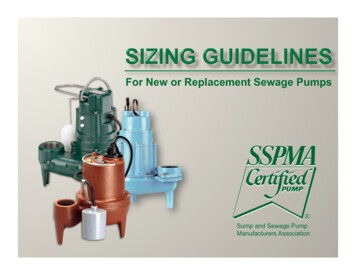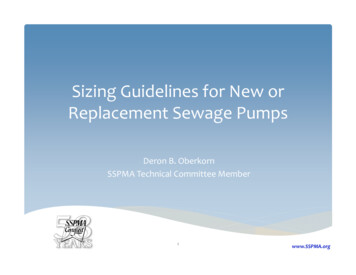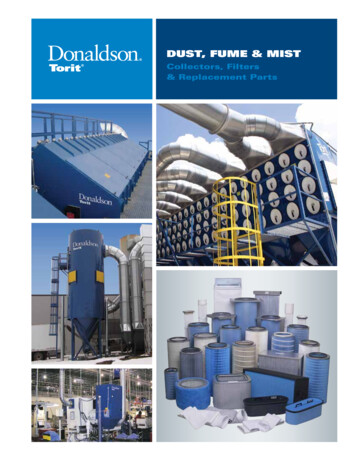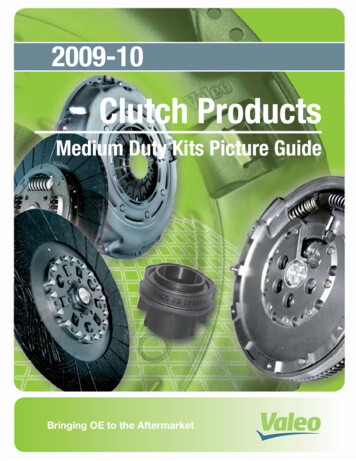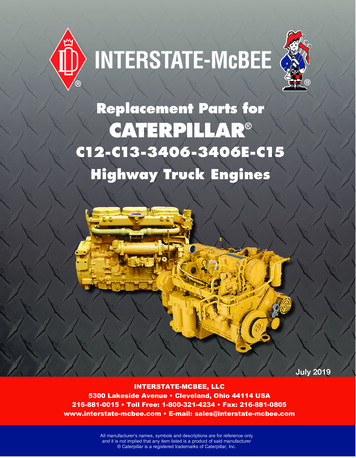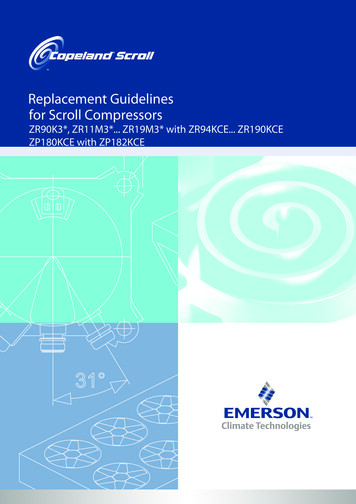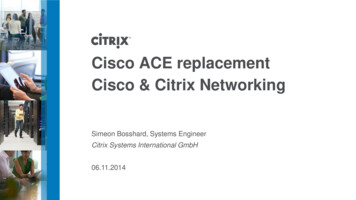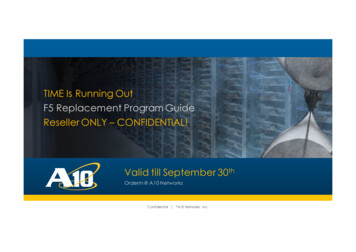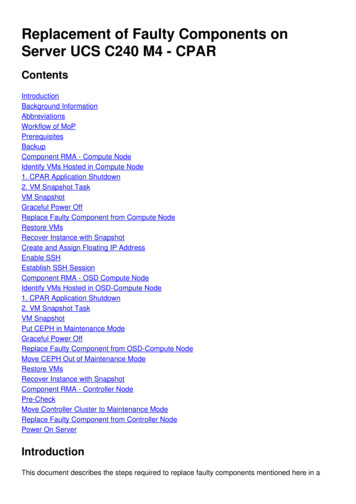
Transcription
Replacement of Faulty Components onServer UCS C240 M4 - CPARContentsIntroductionBackground InformationAbbreviationsWorkflow of MoPPrerequisitesBackupComponent RMA - Compute NodeIdentify VMs Hosted in Compute Node1. CPAR Application Shutdown2. VM Snapshot TaskVM SnapshotGraceful Power OffReplace Faulty Component from Compute NodeRestore VMsRecover Instance with SnapshotCreate and Assign Floating IP AddressEnable SSHEstablish SSH SessionComponent RMA - OSD Compute NodeIdentify VMs Hosted in OSD-Compute Node1. CPAR Application Shutdown2. VM Snapshot TaskVM SnapshotPut CEPH in Maintenance ModeGraceful Power OffReplace Faulty Component from OSD-Compute NodeMove CEPH Out of Maintenance ModeRestore VMsRecover Instance with SnapshotComponent RMA - Controller NodePre-CheckMove Controller Cluster to Maintenance ModeReplace Faulty Component from Controller NodePower On ServerIntroductionThis document describes the steps required to replace faulty components mentioned here in a
Unified Computing System (UCS) server in an Ultra-M setup.This procedure applies for an Openstack environment with the use of NEWTON version whereESC does not manage CPAR and CPAR is installed directly on the VM deployed on Openstack. Dual In-line Memory Module (DIMM) Replacement MOPFlexFlash Controller FailureSolid State Drive (SSD) FailureTrusted Platform Module (TPM) FailureRaid Cache FailureRaid Controller/ Hot Bus Adapter (HBA) FailurePCI Riser FailurePCIe adapter Intel X520 10G FailureModular LAN-on Motherboard (MLOM) FailureFan tray RMACPU FailureBackground InformationUltra-M is a pre-packaged and validated virtualized mobile packet core solution that is designed inorder to simplify the deployment of VNFs. OpenStack is the Virtualized Infrastructure Manager(VIM) for Ultra-M and consists of these node types:ComputeObject Storage Disk - Compute (OSD - Compute)ControllerOpenStack Platform - Director (OSPD)The high-level architecture of Ultra-M and the components involved are depicted in this image:
This document is intended for Cisco personnel who are familiar with Cisco Ultra-M platform and itdetails the steps required to be carried out at OpenStack and Redhat OS.Note: Ultra M 5.1.x release is considered in order to define the procedures in this document.AbbreviationsMoP Method of ProcedureOSD Object Storage DisksOSPD OpenStack Platform DirectorHDD Hard Disk DriveSSD Solid State DriveVIMVirtual Infrastructure ManagerVMVirtual MachineEMElement ManagerUAS Ultra Automation ServicesUUID Universally Unique IdentifierWorkflow of MoP
PrerequisitesBackupBefore you replace a faulty component, it is important to check the current state of your Red Hat
OpenStack Platform environment. It is recommended that you check the current state in order toavoid complications when the replacement process is on. It can be achieved by this flow ofreplacement.In case of recovery, Cisco recommends to take a backup of the OSPD database with the use ofthese steps:[root@director ]# mysqldump --opt --all-databases /root/undercloud-all-databases.sql[root@director ]# tar --xattrs -czf undercloud-backup- date %F .tar.gz ver.cnf /var/lib/glance/images /srv/node /home/stacktar: Removing leading /' from member namesThis process ensures that a node can be replaced without affecting the availability of anyinstances. Also, it is recommended to back up the StarOS configuration especially if thecompute/OSD-compute node to be replaced hosts the Control Function (CF) Virtual Machine(VM).Note: If the Server is the Controller node, proceed to the section "", otherwise continue withthe next section. Ensure that you have the snapshot of the instance so that you can restorethe VM when needed. Follow the procedure on how to take snapshot of the VM.Component RMA - Compute NodeIdentify VMs Hosted in Compute NodeIdentify the VMs that are hosted on the server.[stack@al03-pod2-ospd ] nova list --field name,host -------------------------------------- --------------------------- --------------------------------- IDHost Name -------------------------------------- --------------------------- --------------------------------- 46b4b9eb-a1a6-425d-b886-a0ba760e6114 AAA-CPAR-testing-instance pod2-stack-compute4.localdomain 3bc14173-876b-4d56-88e7-b890d67a4122 aaa2-213.localdomain pod2-stack-compute- f404f6ad-34c8-4a5f-a757-14c8ed7fa30e aaa21june3.localdomain pod2-stack-compute- -------------------------------------- --------------------------- --------------------------------- Note: In the output shown here, the first column corresponds to the UUID, the secondcolumn is the VM name and the third column is the hostname where the VM is present. Theparameters from this output will be used in subsequent sections.
Backup: SNAPSHOT PROCESS1. CPAR Application ShutdownStep 1. Open any SSH client connected to the TMO Production network and connect to the CPARinstance.It is important not to shutdown all 4 AAA instances within one site at the same time, do it in a oneby one fashion.Step 2. In order to shut down the CPAR application, run the command:/opt/CSCOar/bin/arserver stopA Message “Cisco Prime Access Registrar Server Agent shutdown complete.” must show up.Note: If a user left a CLI session open, the arserver stop command won’t work and thismessage is displayed:ERROR:You cannot shut down Cisco Prime Access Registrar while theCLI is being used.Current list of runningCLI with process id is:2903 /opt/CSCOar/bin/aregcmd –sIn this example, the highlighted process id 2903 needs to be terminated before CPAR can bestopped. If this is the case, terminate this process by running the command:ERROR:You cannot shut down Cisco Prime Access Registrar while theCLI is being used.Current list of runningCLI with process id is:2903 /opt/CSCOar/bin/aregcmd –sThen, repeat the step 1.Step 3. In order to verify that the CPAR application was indeed shutdown, run the command:ERROR:You cannot shut down Cisco Prime Access Registrar while theCLI is being used.Current list of runningCLI with process id is:2903 /opt/CSCOar/bin/aregcmd –sThis messages must appear:ERROR:You cannot shut down Cisco Prime Access Registrar while theCLI is being used.Current list of runningCLI with process id is:2903 /opt/CSCOar/bin/aregcmd –s2. VM Snapshot TaskStep 1. Enter the Horizon GUI website that corresponds to the Site (City) currently being workedon.
When you access Horizon, this screen is observed.Step 2. Navigate to Project Instances as shown in this image.If the user used was cpar, then only the 4 AAA instances appear in this menu.Step 3. Shut down only one instance at a time, repeat the whole process in this document. Inorder to shutdown the VM, navigate to Actions Shut Off Instance as shown in this image andconfirm your selection.
Step 4. Validate that the instance was indeed shut down by checking the Status Shutoff andPower State Shut Down as shown in this image.This step ends the CPAR shutdown process.VM SnapshotOnce the CPAR VMs are down, the snapshots can be taken in parallel, as they belong toindependent computes.The four QCOW2 files are created in parallel.Take a snapshot of each AAA instance (25 minutes -1 hour) (25 minutes for instances that used aqcow image as a source and 1 hour for instances that user a raw image as a source)1. Login to POD’s Openstack’s Horizon GUI.2. Once logged in, navigate to PROJECT COMPUTE INSTANCES section on the top menuand look for the AAA instances as shown in this image.3. Click Create Snapshot in order to proceed with the snapshot creation (this needs to beexecuted on the corresponding AAA instance) as shown in this image.
4. Once the snapshot is executed, navigate to Images menu and verify that all finish and report noproblems as shown in this image.5. The next step is to download the snapshot on a QCOW2 format and transfer it to a remoteentity, in case the OSPD is lost during this process. In order to achieve this, identify the snapshotby running the command glance image-list at OSPD level.ERROR:You cannot shut down Cisco Prime Access Registrar while theCLI is being used.Current list of runningCLI with process id is:2903 /opt/CSCOar/bin/aregcmd –s6. Once you identify the snapshot to download (the one marked in green), you can download it ona QCOW2 format with the command glance image-download as depicted here.ERROR:You cannot shut down Cisco Prime Access Registrar while theCLI is being used.Current list of runningCLI with process id is:
2903 /opt/CSCOar/bin/aregcmd –sThe & sends the process to background. It can take some time to complete this action, once itis done, the image can be located at /tmp directory.On sending the process to background , if connectivity is lost, then the process is alsostopped.Run the command disown -h so that in case SSH connection is lost, the process still runsand finishes on the OSPD.7. Once the download process finishes, a compression process needs to be executed as thatsnapshot can be filled with ZEROES because of processes, tasks and temporary files handled bythe Operating System (OS). The command to be used for file compression is virt-sparsify. ERROR:You cannot shut down Cisco Prime Access Registrar while theCLI is being used.Current list of runningCLI with process id is:2903 /opt/CSCOar/bin/aregcmd –sThis process can take some time (around 10-15 minutes). Once finished, the resulting file is theone that needs to be transferred to an external entity as specified on next step.Verification of the file integrity is required, in order to achieve this, run the next command and lookfor the “corrupt” attribute at the end of its output.ERROR:You cannot shut down Cisco Prime Access Registrar while theCLI is being used.Current list of runningCLI with process id is:2903 /opt/CSCOar/bin/aregcmd –s In order to avoid a problem where the OSPD is lost, the recently created snapshot on QCOW2format needs to be transferred to an external entity. Before you start the file transfer, you haveto check if the destination have enough available disk space, use the command df –kh inorder to verify the memory space. One advice is to transfer it to another site’s OSPDtemporarily with the use of SFTP sftproot@x.x.x.x where x.x.x.x is the IP of a remote OSPD.In order to speed up the transfer, the destination can be sent to multiple OSPDs. In the sameway, you can run the command scp *name of the file*.qcow2 root@ x.x.x.x:/tmp (wherex.x.x.x is the IP of a remote OSPD) in order to transfer the file to another OSPD.Graceful Power Off Power off Node1. In order to power off the instance : nova stop INSTANCE NAME 2. You can see the instance name with the status shutoff.ERROR:You cannot shut down Cisco Prime Access Registrar while theCLI is being used.Current list of runningCLI with process id is:2903 /opt/CSCOar/bin/aregcmd –sReplace Faulty Component from Compute NodePower off the specified server. The steps in order to replace a faulty component on UCS C240 M4server can be referred from:
Replacing the Server ComponentsRestore VMsRecover Instance with SnapshotRecovery processIt is possible to redeploy the previous instance with the snapshot taken in previous steps.Step 1. [optional] If there is no previous VMsnapshot available, then connect to the OSPD nodewhere the backup was sent and SFTP the backup back to its original OSPD node. Withsftproot@x.x.x.x where x.x.x.x is the IP of a the original OSPD. Save the snapshot file in /tmpdirectory.Step 2. Connect to the OSPD node where the instance can be re-deployed as shown in the image.Source the environment variables with this command:ERROR:You cannot shut down Cisco Prime Access Registrar while theCLI is being used.Current list of runningCLI with process id is:2903 /opt/CSCOar/bin/aregcmd –sStep 3. In order to use the snapshot as an image it is necessary to upload it to the horizon assuch. Run the next command to do so.ERROR:You cannot shut down Cisco Prime Access Registrar while theCLI is being used.Current list of runningCLI with process id is:2903 /opt/CSCOar/bin/aregcmd –sThe process can be seen in horizon and as shown in this image.Step 4. In Horizon, navigate to Project Instances and click on Launch Instance as shown inthis image.
Step 5. Enter the Instance Name and choose the Availability Zone as shown in this image.Step 6. In the Source tab, choose the image in order to create the instance. In the Select BootSource menu select image, a list of images are shown, choose the one that was previouslyuploaded by clicking on its sign and as shown in this image.
Step 7. In the Flavor tab, choose the AAA flavor by clicking on the sign as shown in this image.
Step 8. Finally, navigate to the Network tab and choose the networks that the instance will needby clicking on the sign. For this case, select diameter-soutable1, radius-routable1 and tb1mgmt as shown in this image.
Finally, click on Launch Instance in order to create it. The progress can be monitored in Horizon:After a few minutes, the instance is completely deployed and ready for use as shown in thisimage.
Create and Assign Floating IP AddressA floating IP address is a routable address, which means that it’s reachable from the outside ofUltra M/Openstack architecture, and it’s able to communicate with other nodes from the network.Step 1. In the Horizon top menu, navigate to Admin Floating IPs.Step 2. Click Allocate IP to Project.Step 3. In the Allocate Floating IP window, select the Pool from which the new floating IPbelongs, the Project where it is going to be assigned, and the new Floating IP Address itself.For example:Step 4. Click Allocate Floating IP button.Step 5. In the Horizon top menu, navigate to Project Instances.Step 6. In the Action column, click on the arrow that points down in the Create Snapshot button,a menu is displayed. Select Associate Floating IP option.Step 7. Select the corresponding floating IP address intended to be used in the IP Address field,and choose the corresponding management interface (eth0) from the new instance where thisfloating IP is going to be assigned in the Port to be associated. Refer to the next image as anexample of this procedure.
Step 8. Finally, click Associate.Enable SSHStep 1. In the Horizon top menu, navigate to Project Instances.Step 2. Click on the name of the instance/VM that was created in section Launch a newinstance.Step 3. Click on Console tab. This will display the CLI of the VM.Step 4. Once the CLI is displayed, enter the proper login credentials as shown in the image:Username:rootPassword:cisco123Step 5. In the CLI, run the command vi /etc/ssh/sshd config in order to edit SSH configuration.
Step 6. Once the SSH configuration file is open, press I to edit the file. Then look for the sectionand change the first line from PasswordAuthentication no to PasswordAuthentication yes asshown in this image.Step 7. Press ESC and run :wq! in order to save sshd config file changes.Step 8. Run the command service sshd restart as shown in the image.Step 9. In order to test SSH configuration changes have been correctly applied, open any SSHclient and try to stablish a remote secure connection using the floating IP assigned to theinstance (i.e. 10.145.0.249) and the user root as shown in the image.Establish SSH SessionStep 1. Open a SSH session with the IP address of the corresponding VM/server where theapplication is installed as shown in the image.CPAR instance startFollow these steps, once the activity has been completed and CPAR services can be reestablished in the Site that was shut down.Step 1. Login back to Horizon, navigate to Project Instance Start Instance
Step 2. Verify that the status of the instance is Active and the power state is Running as seen inthis image.9. Post-activity Health CheckStep 1. Run the command /opt/CSCOar/bin/arstatus at OS level:ERROR:You cannot shut down Cisco Prime Access Registrar while theCLI is being used.Current list of runningCLI with process id is:2903 /opt/CSCOar/bin/aregcmd –sStep 2. Run the command /opt/CSCOar/bin/aregcmd at OS level and enter the admincredentials. Verify that CPAR Health is 10 out of 10 and the exit CPAR CLI.ERROR:You cannot shut down Cisco Prime Access Registrar while theCLI is being used.Current list of runningCLI with process id is:2903 /opt/CSCOar/bin/aregcmd –sStep 3. Run the command netstat grep diameter and verify that all DRA connections areestablished.The output mentioned here is for an environment where Diameter links are expected. If fewer linksare displayed, this represents a disconnection from the DRA that needs to be analyzed.ERROR:You cannot shut down Cisco Prime Access Registrar while theCLI is being used.Current list of runningCLI with process id is:2903 /opt/CSCOar/bin/aregcmd –sStep 4. Check that the TPS log shows requests being processed by CPAR. The values highlightedrepresent the TPS and those are the ones you need to pay attention to.The value of TPS must not exceed 1500.[root@wscaaa04 ]# tail -f 8:35,254,0
11-21-2017,23:59:50,233,0Step 5. Look for any “error” or “alarm” messages in name radius 1 log[root@wscaaa04 ]# tail -f 9:35,244,011-21-2017,23:59:50,233,0Step 6. Verify the amount of memory that the CPAR process uses by running command:[root@wscaaa04 ]# tail -f 9:35,244,011-21-2017,23:59:50,233,0[root@sfraaa02 ]# top grep radius27008 root200 20.228g 2.413g11408 S 128.37.71165:41 radiusThis highlighted value must be lower than 7Gb, which is the maximum allowed at application level.Component RMA - OSD Compute NodeIdentify VMs Hosted in OSD-Compute NodeIdentify the VMs that are hosted on the OSD-Compute server.[root@sfraaa02 ]# top grep radius27008 root200 20.228g 2.413g11408 S 128.37.71165:41 radiusNote: In the output shown here, the first column corresponds to the UUID, the secondcolumn is the VM name and the third column is the hostname where the VM is present. Theparameters from this output will be used in subsequent sections.Backup: SNAPSHOT PROCESS
1. CPAR Application ShutdownStep 1. Open any SSH client connected to the TMO Production network and connect to the CPARinstance.It is important not to shut down all 4 AAA instances within one site at the same time, do it in a oneby one fashion.Step 2. In order to shut down CPAR application, run the command:[root@sfraaa02 ]# top grep radius27008 root200 20.228g 2.413g11408 S 128.37.71165:41 radiusA Message “Cisco Prime Access Registrar Server Agent shutdown complete.” must show up.Note: If a user left a CLI session open, the arserver stop command won’t work and thismessage is displayed:ERROR:You cannot shut down Cisco Prime Access Registrar while theCLI is being used.Current list of runningCLI with process id is:2903 /opt/CSCOar/bin/aregcmd –sIn this example, the highlighted process id 2903 needs to be terminated before CPAR can bestopped. If this is the case, terminate the process by running the command:ERROR:You cannot shut down Cisco Prime Access Registrar while theCLI is being used.Current list of runningCLI with process id is:2903 /opt/CSCOar/bin/aregcmd –sThen repeat the step 1.Step 3. Verify that the CPAR application was indeed shutdown by running the comma
Unified Computing System (UCS) server in an Ultra-M setup. This procedure applies for an Openstack environment with the use of NEWTON version where ESC does not manage CPAR and CPAR is installed directly on the VM deployed on Openstack. Dual In-line Memory Module (DIMM) Replacement MOP FlexFlash Controller Failure