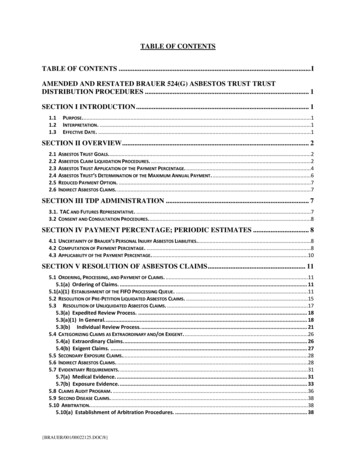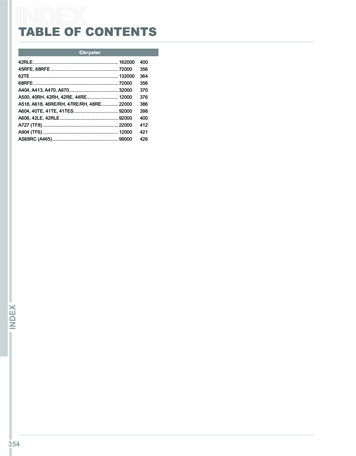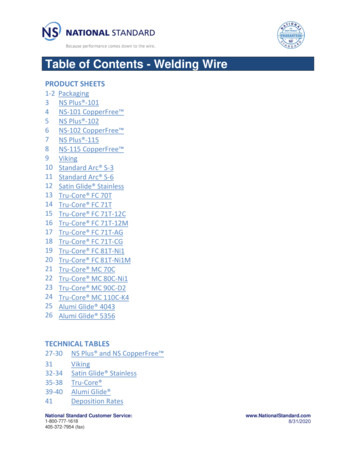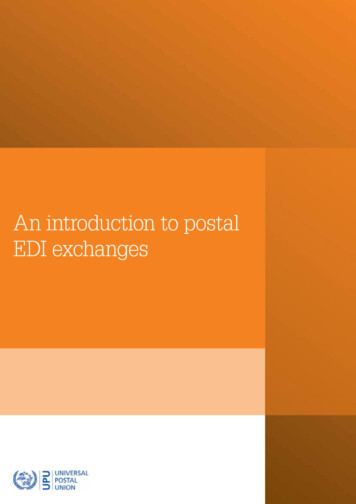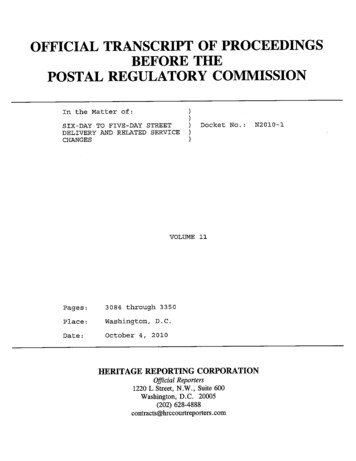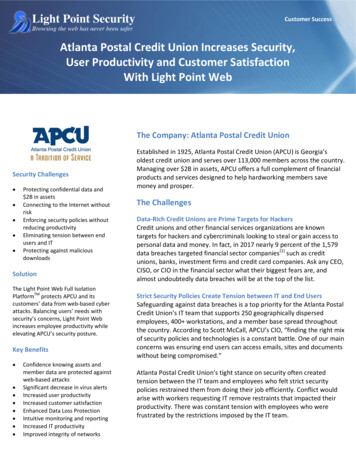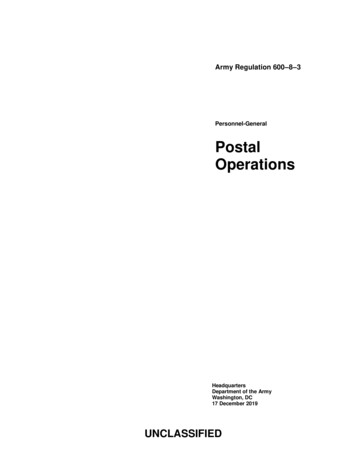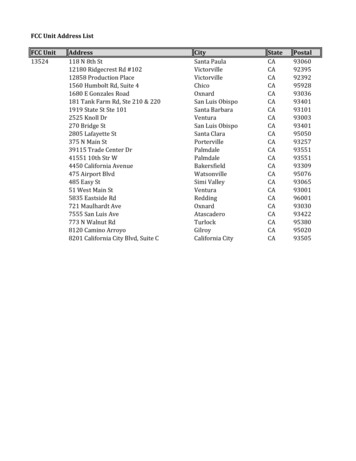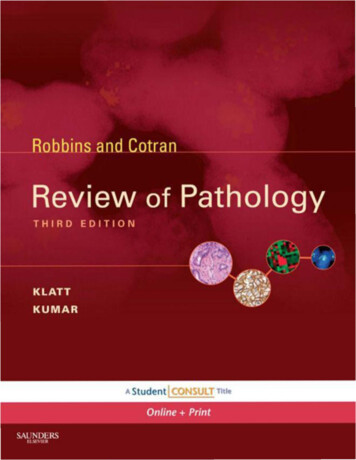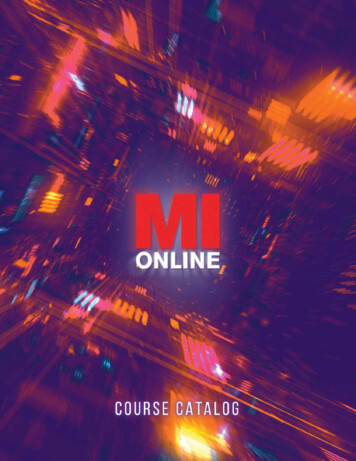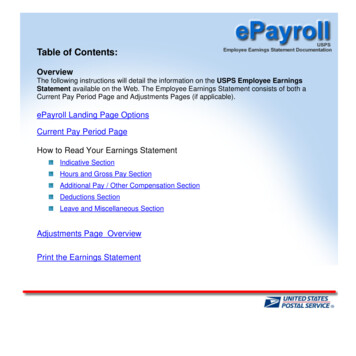
Transcription
Table of Contents:OverviewThe following instructions will detail the information on the USPS Employee EarningsStatement available on the Web. The Employee Earnings Statement consists of both aCurrent Pay Period Page and Adjustments Pages (if applicable).ePayroll Landing Page OptionsCurrent Pay Period PageHow to Read Your Earnings StatementIndicative SectionHours and Gross Pay SectionAdditional Pay / Other Compensation SectionDeductions SectionLeave and Miscellaneous SectionAdjustments Page OverviewPrint the Earnings Statement
The ePayroll Landing Page Options:You now have the option to choose whether or not to receive a printed and mailed hardcopy of yourearnings statement. By default, the screen displays “You are now receiving a printed pay stub mailed toyou.”To no longer receive the printed pay stubs via the mail, click on the “Change” button.A confirmation pop-up screen displays. Click the OK button to confirm the change.
The messages on the ePayroll landing page now reads; “You are no longer receiving a printed pay stubmailed to you”.To revert back to receiving the printed and mailed hardcopy earnings statement, click the “Change”button again.The lower portion of the screen contains links to other Help Files and messages pertaining to ePayroll.Return to TOC
ePayroll is a secure online application that provides access to your current earningsstatement as well as those of the prior 40 pay periods.Viewing your Earnings StatementTo view an Earnings Statement, click on a Pay Date Link.The Earnings Statement for the selected Pay Date displays in a separate web browser.Return to TOC
Current Pay Period PageThe following information will describe in detail, the various sections of the Current Pay Period Page. Click onthe numbered buttons below to view that sections detail.OParnings
Indicative SectionHeader (Current Pay Period Page):The Header section will list all of the following pertinent employee information:Employee:Employee ID:Finance Number:Pay Loc:Pay Period:Pay Date:Inclusive Dates:Print This PageEmployee’s first name, middle initial and last nameEmployee Identification NumberEmployee’s Finance NumberEmployee’s Pay LocationCurrent Pay PeriodCurrent Pay Period Pay DateThe 14-day period span of the pay period (Begin Date – End Date)See Print Earnings StatementNet Pay:The Net Pay section displays the total net pay amount due the employee for the pay period. This isdisplayed in two places, both at the top and bottom of this current pay period page.Return to TOCReturn to Current Pay Period Page
Hours and Gross Pay SectionDetailed Earnings Statement:The Detailed Earnings section contains the following information. Below is a list of the columnheadings and a description of each.Pay Period:Week:RSC:Level:Step:Des Act:The pay period and the year for the hours being paid.Week 1 and Week 2 of the pay period being paid.The Rate Schedule Code.The level(s) the employee was paid at (base and/or higher level).The step(s) the employee was paid at.The employee’s designation and activity code.Salary Rate:The annual salary for full-time employees and hourly rate for part-timeemployees.Hours Code:The hours code field.Description:The full description of the hours code.Hours:Number of hours reported for each hours code.Return to TOCReturn to Current Pay Period Page
Amount:This amount column displays the Pay Period dollar amount paid for the specific number of hours beingdisplayed in the corresponding Hours column.The Total Hours Gross Pay section displays the sum of all pay from the detailed earnings section.Return to TOCReturn to Current Pay Period Page
Total Adjustments Gross:The Total Adjustments Gross section will display the total gross of all adjustments processed in the payperiod.Below the Total Adjustments Gross is the View Adjustments Link. If the employee does haveadjustments associated with the pay period, clicking on the blue link will display that detail information onthe Adjustments Page.If no adjustments are associated with this pay period, clicking on View Adjustments link will display thefollowing popup message, “You have no adjustments to view”.Click OK to exit this message.Return to TOCReturn to Current Pay Period Page
Additional Pay / Other CompensationAdditional Pay / Other Compensation:This section will display premium pay/allowances and other compensation. This will include such thingsas Law Enforcement Premium (LEP), Locality Pay (SPA), Administratively Uncontrollable Overtime(AUO), Equipment Maintenance Allowance (EMA), Lock Pouch Allowance (LPA), etc.NOTE: The YTD total amount for the Additional Pay/Other Compensation items (including LawEnforcement Premium and the Locality Pay when applicable) will be included in the Total GrossPay YTD amount.Total Gross Pay:The Total gross Pay section displays the total gross pay for the entire Pay Period as well as the totalgross pay paid YTD (year-to-date). The gross pay for the pay period would be the sum of the gross of theregular earnings as well as the gross total of any adjustments processed (if applicable).NOTE: The YTD total amount for the Additional Pay/Other Compensation items (including LawEnforcement Premium and the Locality Pay when applicable) will be included in the Total GrossPay YTD amount.Return to TOCReturn to Current Pay Period Page
DeductionsDeductions:The Deductions section will display a list of only those deductions that are specific to the current payperiod earnings. These deductions will be listed in the order they were taken for the employee, withactive deduction segments listed first followed by any inactive deduction segments.Deduction Totals: These totals, located near the bottom of the earnings statement, are separated intothree different categories1. Total Current Pay Period Deductions:Displays the total deductions relative to the currentpay period earnings and also the YTD deduction total.2. Total Adjustments Deductions:Displays the total deductions relative to alladjustments included on this earnings statement.3. Total Deductions:Displays the sum of the Total Current Pay PeriodDeductions and Total Adjustments Deductionsfields.Net Pay (Net to Bank): Displays the employee’s Net Pay (Direct Deposit) for this Earnings Statement(also displayed at the top of the Earnings Statement).Net Pay (Paper Check): Indicates that a paper check was issued and distributed to the employee via theirsupervisor or manager.
Deduction Description:Listed below are deductions that will display variable deductions.Earnings Statement DeductionDescription (examples of variableinformation shown below in bold).Variable InformationAuto Insurance: HIPHIP if the auto carrier control number 65700002.Auto Insurance: MBAMBA if the auto carrier control number 65700003.Auto Insurance: TravelersTravelers if the auto carrier control number 65700001.Auto Insurance: VBPVBP if the auto carrier control number 65700004.Charity: 481Charity code.Commuter Program After-taxThe total post tax amounts deducted for mass transit and parking.Commuter Program Pre-taxThe total pre tax amounts deducted for mass transit and parking.Federal Tax: S 02Health Plan After-tax:Blue Cross Blue Shield 105Health Plan Pre-tax:Blue Cross Blue Shield 105Marital status and # of exemptions.Name and number of health plan.Local Tax: 101 S 02Local code, marital status, and # of exemptions.Optional Insurance: AOptional insurance code.Optional Insurance: B 2Optional insurance code and elected multiples of coverage.Optional Insurance: C 2Retirement: FERS - Ret-FICACode 9Optional insurance code and elected multiples of coverage.CSRS - Ret-FICA Code X - for Ret-FICA codes 1, 3, 5, 6, and 7.FERS - Ret-FICA Code X - for Ret-FICA codes 8, 9, A, and B.State Tax: MN S 02Thrift Savings Plan (TSP): 5% orThrift Savings Plan (TSP): State code, marital status, and # of exemptions.TSP deduction percent or a sign if the employee has dollardeduction amount rather than a percent deduction.TSP Loan: 1The last digit (# 17) of the TSP loan number.Union Dues: LUnion letter.Return to TOCReturn to Current Pay Period PageName and number of health plan.
Leave and Miscellaneous SectionLeave:Category:Displayed in this section is the employee's annual leave earningscategory, either 4, 6, or 8 hours maximum per pay period based on thenumber of years with the Postal Service. Employees are in category 4when hired, then progress to leave category 6 after 3 years of serviceand then to category 8 after 15 years of service.Leave Computation Date:Displayed is the date the employee entered into a leave earningsposition with the Postal Service. Usually it is the same as their hiredate unless their first Postal Position is a non-leave earnings position(e.g. casual or temporary appointment).Return to TOCReturn to Current Pay Period Page
Annual Leave (AL) Section:This section displays the employee’s current Annual Leave information.AL Prior Year Balance:AL Maximum Carryover:AL Carried Over from Prior Year: AL Earned YTD: AL Holiday Earned YTD:- AL Used YTD: Earned Annual Leave Balance: AL Advanced YTD: Available AL Balance:AL Used the Pay Period:Annual leave balance at the end of the previous leave year.Maximum annual leave hours that can be carried over from oneleave year to the next.Actual annual leave hours carried over from the previous leaveyear. This will be the lesser of the AL Prior Year Balance or theAL Maximum Carryover.Total annual leave hours earned so far this leave year.Displays the hours earned for working on a holiday so far thisyear.Total annual leave hours used so far this leave year.Lists the employee’s “actual” annual leave balance which doesnot include advanced leave hours that haven’t been earned.Total annual leave hours advanced so far this leave year.Total annual leave including all advanced leave.Total number of annual leave hours used this pay period.NOTE:The individual field names areprefixed with , -, and symbolsto better explain how the annualleave totals are calculated.Return to TOCReturn to Current Pay Period Page
Sick Leave (SL) Section:This section displays the employee’s current Sick Leave information.SL Prior Year Balance: SL Earned YTD:- SL Used YTD: SL Advanced YTD: Current SL Balance:SL Used the Pay Period:The sick leave hours carried over from the previous leave year.The sick leaves hours earned so far this leave year.The sick leaves hours used so far this leave year.The amount of sick leave hours that has been advanced to thisemployee so far this year. (This field will not be displayed if the sickleave advanced hours equal zero).Displays the total number of sick leave hours available to the employee.Displays the amount of sick leave hours used during this pay period.Return to TOCReturn to Current Pay Period Page
Other Leave Section:The Other Leave section will display the employee’s special leave information for the year (if applicable).Military Leave Prior FY Carryover: Military Leave Advanced :- Military Leave Used YTD:Military hours carried over from the pervious fiscal year.Military leave hours advanced this fiscal year.Military leave hours used this fiscal year. Military Leave Balance:Remaining military leave hours available to the employee.Donated Leave Received:Donated leave hours received (Leave hours otheremployees have donated to this employee).- Donated Leave Used YTD: Donated Leave Balance:Return to TOCReturn to Current Pay Period PageDonated leave hours used the year.Remaining donated leave hours available to this employee.
Leave Without Pay (LWOP):This section displays the employee’s current Leave Without Pay information for the year (if applicable).Pay Period LWOP:Calendar LWOP YTD:Leave Increment LOWP:Total Leave Without Pay hours used this pay period.Total Leave Without Pay used so far this calendar year.The amount of LWOP going towards loosing an increment of annualleave (4, 6, or 8 hour increments based on AL category) and sick leave(4 hour increments).Return to TOCReturn to Current Pay Period Page
Bonds:This section describes any Savings Bonds activity on this Earnings Statement.Unapplied EE Bonds Balance:Displays the amount of money deducted towards the issuance of aSeries EE bond. A bond is not issued until half the price of thebond has been deducted. The employee's pay period bonddeduction amount is kept in the unapplied bond balance until thebalance reaches half of the value of the bond, at which time abond is issued.For example: a 100 bond is not issued until the employee'sunapplied bond balance reaches 50. If they have a 10deducted per pay period, their unapplied bond balance wouldincrease by 10 each pay period until it reaches 50, at whichtime a bond would be issued.# of EE Bonds Issued:Displays the number of Series EE bonds issued for the employeethis pay period.Unapplied I Bond Balance:Displays the amount of money deducted towards the issuance of aSeries I bond. A bond is not issued until half the price of the bondhas been deducted. The employee's pay period bond deductionamount is kept in the unapplied bond balance until the balancereaches half of the value of the bond which at that time a bond isissued.For example, a 100 bond is not issued until theemployee's unapplied bond balance reaches 50. If they have a 10 deducted bond per pay period, their unapplied bond balancewould increase by 10 each pay period until it reaches 50, atwhich time a bond would be issued.# of I Bonds Issued:Displays the number of Series I bonds issued for the employeethis pay period.Return to TOCReturn to Current Pay Period Page
USPS Retirement:The USPS Retirement section will display the YTD retirement contributions in addition to the Totalcontributions. The Total contributions amount will include all the retirement deductions for theemployee (prior years plus the amount in the retirement YTD field).NOTE: The retirement amount on the old printed pay stub only showed the retirement deductionsfor prior years. It did not include the amount of retirement deductions for the current yearReturn to TOCReturn to Current Pay Period Page
FERS USPS Thrift Contributions:This section will only be available to FERS (Federal Employees Retirement System) employees, toview both the Pay Period and YTD agency Thrift Savings Plan (TSP) contributions.This will include the TSP automatic agency 1% contribution as well as any TSP matching agencycontributions (if applicable).Insurance Income:The Internal Revenue Code (IRC) rules govern the taxation of employer-provided group-term lifeinsurance. The value of coverage up to 50,000 is excluded from taxation. The value in excess of 50,000 must be included in income and is subject to Social Security and Medicare withholding.The Internal Revenue Service provides uniform premiums rates, by age brackets, which are used tocalculate the taxable value. The taxable portion is reduced by the amount the employee paid forthe coverage.When applicable, the system calculates an imputed income gross regardless of the number ofhours an employee is paid in a pay period. Imputed income is based on the employee’s lifeinsurance coverage rather than the number of paid hours.Any applicable social security and/or Medicare deductions based on the pay period insuranceincome amount will show under the Deductions section of the earnings statement as follows:- Social Security (deducted on Ins Income)- Medicare (deducted on Ins Income)Return to TOCReturn to Current Pay Period Page
Earnings Statement MessagesThis field displays messages describing actions taken on the current earnings statement.Return to TOCReturn to Current Pay Period Page
Adjustments Page OverviewThe Adjustments Page is a major component of the new electronic earnings statement. The mainobjective of the Adjustments Page is to provide the details of any adjustments that will impact theemployee’s current net pay. Adjustments shown on this page will be limited to only those that affect thenet of the current pay period. This statement will provide employees with all of the data necessary toperform a gross to net reconciliation of their earnings statement.All the individual sections of the Adjustments Page will be displayed in detail for each relevant payperiod adjusted and each will display on a separate Adjustments page, from top to bottom in reversechronological order starting with the most recent relevant pay period. The relevant pay period is listed inPP/YYYY format and the inclusive dates of the pay period are displayed in MM/DD/YY – MM/DD/YYformat.NOTE: The maximum number of adjustment pages will be eleven. The first ten adjustment pages willcontain detail adjustment information by pay period. If adjustments exceed ten detail pages, theeleventh adjustment page will display a summary of all remaining adjustments.Adjustments PageReturn to TOC
The following information will describe in detail, the various sections of the Adjustments Page. Click onthe numbered buttons below to view that section’s detail.TOP Adjustments
Header Section (Adjustments Page)The Header section of the Adjustments Page will display employee and date information about thisadjustment.Adjustments Processed in Pay Period XX-XXXXThe Pay Period located at the top of the page specifies the pay period the adjustments were processed(this should match the pay period on the Current Pay Period Page)Displayed in the Header section is the following pertinent employee information:Employee:Employee ID:Finance Number:Pay Loc:Pay Period:Inclusive Dates:Print This PageReturn to Adjustment PageReturn to TOCEmployee’s first name, middle initial and last name.Employee Identification Number.Employee’s finance number.Employee’s pay location.Displays the pay period of the adjustments.The 14-day period span of the pay period being adjusted(Begin Date – End Date).See Print Earnings Statement
Hours / Salary AdjustmentsThe Hours / Salary Adjustments section contains the following information.Relevant Pay Period:Week:RSC:Level:Step:Des Act:The pay period and the year relative to this adjustment.Week 1 or Week 2 of the pay period being adjusted.The Rate Schedule Code.The level(s) the employee was paid at (base and/or higher level).The step(s) the employee was paid at.The employee’s designation and activity code.Salary Rate:The annual salary for full-time employees and hourly rate for part-timeemployees.Hours Code:The hours code field.Description:The full description of the hours code.Hours Amount:Total Hours Gross Pay:Return to Adjustment PageReturn to TOCThe old hours and dollar amounts will be displayed as negative numbers and thenew hours and new dollar amounts will be displayed as positive numbers. Thenegative numbers will be displayed in red along with the negative sign (-).The sum of all pay from the detailed earnings section.
Additional Pay / Other CompensationThis section will display premium pay/allowances and other compensation. This would include suchthings as Law Enforcement Premium (LEP), Locality Pay (SPA), Administratively Uncontrollable Overtime(AUO), Equipment Maintenance Allowance (EMA), Lock Pouch Allowance (LPA), etc.This section will also display Lump Sum Payments. This would include Employee Business Expense(EBE) payments such as Vehicle Hire, Supervisory Reimbursement, Carrier Drive-Out payments.Adjustments for Grievance, EEO, and MSPB settlements will also be displayed.The Total Adjustments Gross section displays the total gross dollars paid for the adjustment.Return to Adjustment PageReturn to TOC
DeductionsThis section will display a list of those deductions that are specific to the pay period being adjusted.The deductions sections will also display adjustments processed to charge or refund erroneously withhelddeductions. Charges will be displayed as positive dollars and refunds would be displayed as negativedollars in a red font with a minus sign(-).Total DeductionsThe Total Deductions field will display the total of all
Displays the sum of the Total Current Pay Period Deductions and Total Adjustments Deductions fields. Net Pay (Net to Bank): Displays the employee’s Net Pay (Direct Deposit) for this Earnings Statement (also displayed at the top of the Earnings Statement). Net Pay (Paper Check): Indicates that a paper c