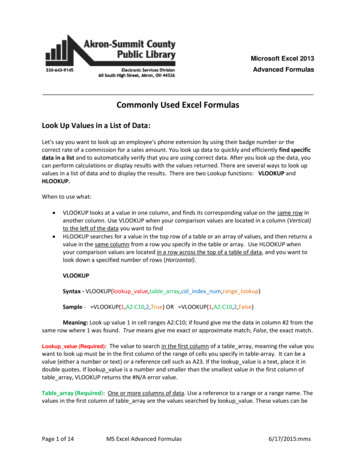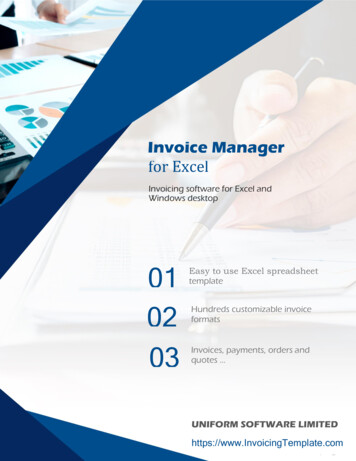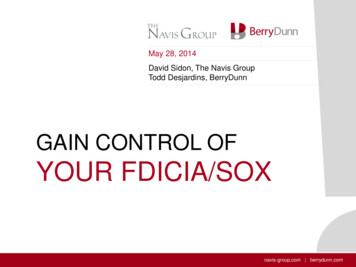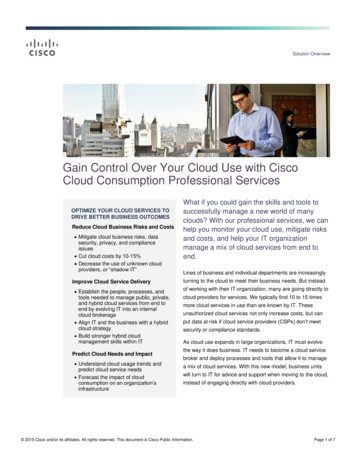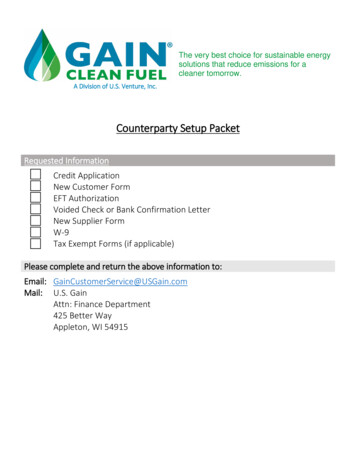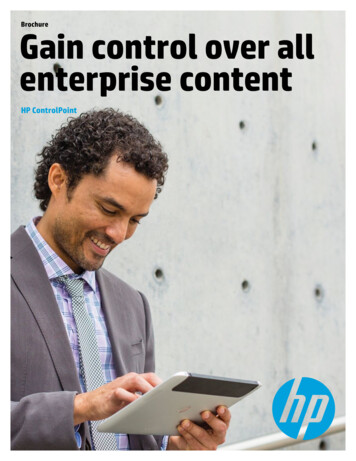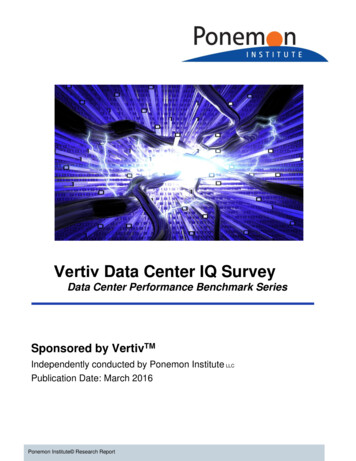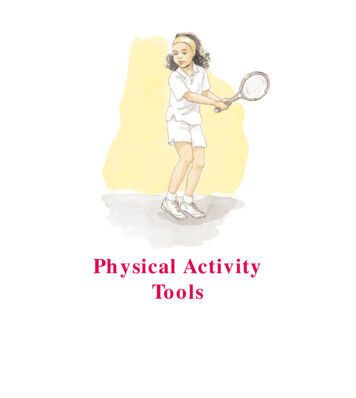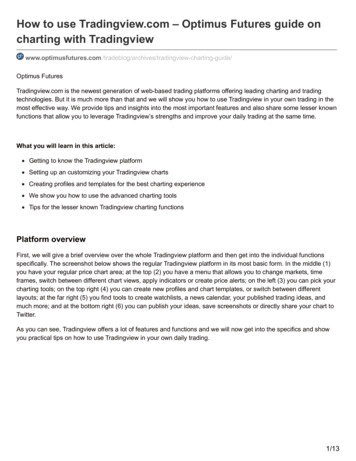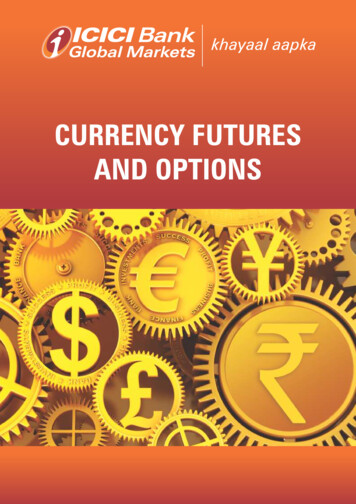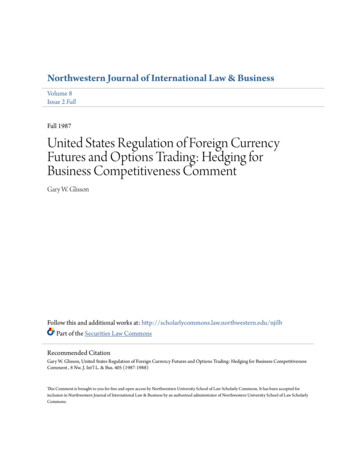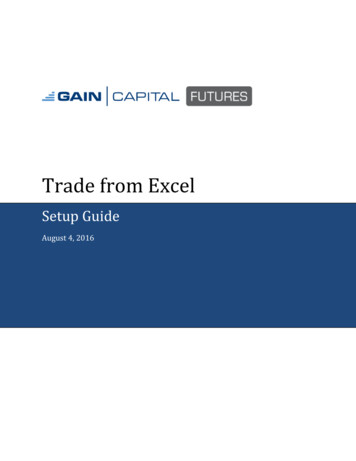
Transcription
Trade from ExcelSetup GuideAugust 4, 2016
AutoX Setup GuidePage 2August 4, 2016ConceptionIt is possible to use OEC API functionality inside Excel for users with advanced knowledge inprogramming. Possible implementations:1. Drag‐n‐drop values from OEC Trader to Excel2. Drag‐n‐drop DDE links from OEC Trader to Excel3. Manual construction advanced DDE links and requests4. Excel add‐in with set of user‐defined functions to complement DDE functionality and supportadvanced commands in “electronic table” manner. For example, send order as SendOrder(“Buy”, A1, “ESU6”, “Limit”, A2)5. Integration OEC API into Excel.DDE linkFormatsThe main format of DDE commands: Support of native OEC namespace (accounts, contracts, etc.) and to support drag‐n‐dropoperations.OEC adaptationOEC formats can be discovered via drop‐n‐drop operations: copy DDE links (see below) to Excel to viewtheir format.General format: username topic ! subject ? column name Topic: tik or quote for Quotes viewacct or pos for Average Positions vieword for Orders viewbal for Account Summary (Balance)viewfill for fill detailsaccount for account specificationscntr for contract specificationsdom for DOMhgram for histogrambars for bar historySubject: Contract for Quotes view (ESU6, forexample) Account Contract for AveragePositions (TEST001 ESU6, forexample) Order ID for Orders view Account for Total Account Summary(TEST001, for example) and Account Currency for balance bycurrency (TEST001 EUR, forexample) Etc. Please see corresponding sectionsColumn name: text in column header ofcorresponding view. (Last, LastVol, Bid, Askin Quotes for example)
AutoX Setup GuidePage 3August 4, 2016Examples of DDE links in OEC formats: test1 quote!'6EU6?Last' test1 pos!'TEST01 ESU6?#Bought' test1 ord!'1237963?Qty' test1 bal!'TEST USD?Open P/L'Another way to obtain OEC data is a usage of filtered indexed format: username topic !id N [some filter]? Column name All fields are the same as in the previous example, except the subject field. Now it describes the index ofrow in some filtered list and optionally – filter of this list. For example, test1 pos!’id0[TEST001]?Symbol’ returns the symbol name of first average position thathas account “TEST001”. The filter can be skipped: test1 ord!’id1?Order #’ returns ticketnumber of second order of TEST1 user. The syntax of the filter is:[Column name1 operator1 ] value1 [AND [Column name2 operator2 ]value2[AND ]]Example:Symbol ESU6 AND State is Sent,Held,Working filters all open ESU6 orders.Column name and operator are optional. For example, [ESU6] filters for all ESU6 orders or positionsdepending on topic; [Sent,Held,Working] filters for all open orders and the above full filter can bewritten as [ESU6 AND Sent,Held,Working] with the same effect. Please see corresponding sectionsbelow to find out what columns can be used by default.Account specifications: accountDescription of accountTopic:Subject:Columns:Default filter columns:accountaccount nameAccount, CH, Category, TradernoneBalances: balBalance data (total or by currency). This is the same functionality as the “Account Summary” view inOEC TraderTopic:Subject:balaccount name for total balance or account name currency for currencybalanceColumns:Open P/L, Realized P/L, Total P/L, Cash, Net Liq, RateDefault filter columns: indexed list is not applied
AutoX Setup GuidePage 4August 4, 2016Contract specifications: cntrDescription of contracts.Topic:Subject:Columns:cntrsymbolSymbol, Base Contract, Expires, Description, Currency,Exchange, Group, Type, Start Time, Stop Time, Tick Size,Per PointDefault filter columns: Symbol, Base Contract, Group, Exchange, Currency, Type.Acceptable values of Type are: E/Electronic[Pit(deprecated)]DOM: domDepth of Market (DOM) dataTopic:Subject:Columns:Additional parameter:Default filter columns:domsymbolprice, sizeindex and side of level index Ask Bid not applicableExamples TEST1 DOM!ESU6?price?0 Ask TEST1 DOM!ESU6?size?1 Bidfirst ASK price level of ESU6 DOMsize of second BID price level of ESU6 DOMFills: fillFill details and fill stateTopic:Subject:Columns:fillnot applicableID, Quantity, Price, Comments, Timestamp, Active,Commission, Type, SymbolDefault filter columns: Type, Symbol, ActiveHistogram: hgramHistogram dataTopic:Subject:Columns:Additional parameter:Default filter columns:hgramsymbolprice, sizeindex of value inside histogram sequencenot applied
AutoX Setup GuidePage 5August 4, 2016Examples TEST1 HGRAM!FDAXU7?price?0 TEST1 HGRAM!FDAXU7?size?1first price level in FDAXU7 histogramsize of second price levelHistorical data: barsIntraday historical data, tick data is not supported. Daily bars are 1440 minute bars.Topic:Subject:Special of column:barssymbol minutes ? field ? row minutes field row size of bars, in minutesTime, Volume, Open, High, Low, Closeindex of row in bar sequence. 0 is the latest bar, 1 is previousbar, etc.Examples TEST1 bars!ESU6?15?Open?0 TEST1 bars! ESU6?5?Close?1open price of the latest ESU615‐minute barprevious close price of ESU65‐minute barOrders: ordOrder details and order state. This is the same information as found in the “Working Orders” and “FilledOrders” windows of OEC Trader.Topic:Subject:Columns:ordorder IDOrder #, State, Avg.Price, Side, Qty, Symbol, Price,Last.Cmd, Comments, Time, Account, Type, Pending Command,Total Qty, Filled QtyDefault filter columns: State, Symbol, Account, Side, FlagsPositions: posAverage positions details. This is the same functionality as the “Average Positions” view in OEC TraderTopic:Subject:Columns:pos account contract Account, Symbol, #Prev, Prev.Price, #Bought, Avg. BuyPrice, #Sold, Avg. Sell Price, Net Pos, Net Pos. Price,Open P/L, Open P/L, Realized P/L, Realized P/L, TotalP/L, Total P/L, Initial Margin, Initial Margin,Maintenance Margin, Maintenance MarginDefault filter columns: Symbol, AccountExamples TEST1 pos!’TEST001 EMS7?#Prev’ TEST1 pos!id0[EMS7]?Total P/L’
AutoX Setup GuidePage 6August 4, 2016Real-time quotes: quoteReal‐time quotesTopic:Subject:Columns:quotesymbolSymbol, Last, LastVol, Bid, BidSize, Ask, AskSize, High,Low, Chg, Chg%, TotalVol, Open, Settle, Updated, BaseContract, Expires, Description, Currency, Exchange, Group,Type, Start Time, Stop Time, Tick Size, Per PointDefault filter columns: Symbol, Base Contract, Group, Exchange, Currency, TypeSend Order: sendThere is a special format for a Send Order request. user send!’Side Qty Symbol Type Price Price2 Flags BY Account Comments’BY Account:The order will be sent to a specified account. ‘BY’ is a termination word thatmeans “the next word is an account name”Side:Type:Buy SellMarket Limit Stop StopLimit MarketIfTouched MarketToLimit MarketOnOpen MarketOnClose MarketOnPitOpen MarketOnPitCloseNone GTC FOK IOC AONFlags:Price2, Flags and Comments are optional fields as well as the ‘BY Account’ constructionExamples TEST1 send!’Buy 10 ESU7 Market’ TEST1 send!’Buy 10 ESU7 Limit 1500.5’ TEST1 send!’Buy 10 ESU7 StopLimit 1550 1600’ TEST1 send!’Buy 10 ESU7 Market GTC BY TEST001’ TEST1 send!’Buy 10 ESU7 Market Some Comments’Send OCO orders: ocoThere is a special format for a Send OCO Orders request user oco!’order1 OCO order2’Where order1 and order2 are normal orders (see Send Order for reference)Examples TEST1 send!’Buy 10 ESU7 Limit 1500 OCO Buy 10 ESU7 Stop 1600’
AutoX Setup GuidePage 7August 4, 2016Send Bracket orders: bracketThere is a special format for a Send Bracket Orders request user bracket!’order1 LINKED order2’ user bracket!’order1 LINKED order2 OCO order3’Where order1, order2 and order3 are normal orders (see Send Order for reference)Examples TEST1 send!’Sell 10 ESU7 Market LINKED Buy 10 ESU7 Limit 1500 OCOBuy 10 ESU7 Stop 1600’Cancel Orders user cxl!’Filter’ user cxl!allThe first case cancels only the orders that meet to conditions of filter. The second case cancels all openorders.The filter is the same as in ord topic “Order #’ that can be used by default.Examples TEST1 cxl!ESU6 TEST1 cxl!TEST001 TEST1 cxl!Held TEST1 cxl!1356117Reach Desired Position username desired!’Symbol?desiredPosition?AccountThe request sends a command to OEC Trader to buy or sell the selected symbol in a selected account toreach the selected position.Example test1 desired!ESU6?10?TEST001This will initiate a Buy 5 ESU6 Market order, ifcurrent net position is 5.
AutoX Setup GuidePage 8August 4, 2016Drag-n-dropThe current version supports drag‐n‐drop operations from OEC Trader to Excel (from Quotes, Orders,Average Positions, Account Summary views). The user can drag a selected range of values as well as DDElinks to these corresponding values.Instructions:1. Simple drag‐n‐drop operation copies selected range of values2. Starting ‘drag’ with Ctrl key will copy the selected range of values and column headers3. Finishing ‘drop’ with Ctrl key makes the DDE link to dynamic values (prices, for example) andcopies any static values (contract names, for example).OEC Excel Add-in workbook and user-defined workbookFunctionsAn Excel add‐in has been developed that includes a set of functions to simplify the automation of theDDE link construction within Excel. The set is divided to two categories: order manipulations (send andcancel requests) and table operations (dynamic loading of a growing table of orders and positions). ThisExcel add‐in is optional and a user could work with DDE connectivity without it. The Excel add‐in can beused to avoid formula errors if you are not well-versed with Excel DDE.Excel 2010 does not support the Sample Add-in workbook.
AutoX Setup GuidePage 9August 4, 2016InstallationAdd-in installationThe OEC Trader Excel Add‐In installation adds itself to the Add‐Ins list within Excel automatically. A userthen can add and remove this add‐in manually using the below steps:1. In Excel open Add‐Ins: Tools menu, Add‐Ins 2. Press the “Automation” button
AutoX Setup GuidePage 103. Find the “OEC.Functions” item in the list and press ‘OK’4. Select “No” in next Excel warning dialog box.5. Installation of the OEC Trader Excel Add‐in complete.Table functionsAll table functions have one of the following two patterns:1. SomeFunction(username, range of column names, count of visible rows, filter)2. SomeFunction (username, range of column names, range of object identifies)August 4, 2016
AutoX Setup GuidePage 11August 4, 2016These functions fill up a table precisely under the ‘range of column names’ with the DDE link. Columnnames play two roles here: header of table and source of the column names for automatically built DDElinks. The length of table is controlled either through ‘count of visible rows’ or ‘range of objectidentifies’.The functions with the first pattern generates an array of links like the following: username some topic !’id #row [filter]? correspondingcolumn name ’,The second one generates the following: username some topic !’ identify from range of objectidentifies ’?’ corresponding column name ’For example, we have a list of order columns in the range of cells A6:K6 and want to show the first 100working orders. Place the following function somewhere outside of result table. For example, place Orders(“TEST1”, A6:K6, 100, “Working”) in B4. The result is an array of filled cells inrange A7:K107 that will dynamically show the first 100 working orders.However, if we want to fill the column with order IDs (A7:A15, for example) and want to show thedetails of these corresponding orders, we would use a different function (with second pattern): OrdersByID(“TEST1”, B6:K6, A7:A15)Below is a table of available functions:FunctionTopicFunction (by PositionsByID(ID isaccount contract NamecntrBalancesbalFillsfill
AutoX Setup GuidePage 12August 4, 2016DOM, histograms and historical data functionsThese functions have specific formats: DOM (username, contract, TRUE for ask or FALSE for bid, count of visiblerows, cell of top right corner of result table)Histogram (username, contract, count of visible rows, cell of top rightcorner of result table)Bars (username, contract, size of bars in minutes, count of visible rows,range of column names)Order manipulation functionsSendSend(username, side, quantity, contract, type, price, price2, flags, account,comments, ready, cell to place DDE command)The Send function concatenates parameters into a single DDE request and places it to a selected cell(last parameter), when the ‘ready’ parameter is TRUE. Moreover, when order is confirmed, the DDErequest of this cell is replaced to OrderID to avoid duplicate requests.Please see the Send section that explains side, type and flags parameters (Price2, flags, account andcomments are optional).OCOOCO(username, side, quantity, contract, limit price, stop price, stop price2,flags, account, ready, cell to place DDE command)This is the same as the Send function, but is constructed by simple a OCO DDE request: Limit andStop/StopLimit pair of orders with the same side, quantity, contract, flags and account.BracketBracket(username, side, quantity, contract, type of main order, price of mainorder, price2 of main order, price of Limit order, price of Stop order,price2 of StopLimit, flags, account, ready, cell to place DDE command)It is the same as Send and OCO functions, but is constructed by a simple bracket DDE request: mainorder and linked order or OCO orders depending on price values (zero price skips corresponding order).All orders will have the same quantity, contract, flags and account. Linked orders will have opposite sideto main order.CancelCancel(username, filter, ready, cell to place DDE command)This Cancel function concatenates parameters into a single cxl DDE request and places it to a selectedcell (last parameter), when the ‘ready’ parameter is TRUE.
AutoX Setup GuidePage 13August 4, 2016DesPosDesPos(username, contract, desired position, account, ready, cell to placeDDE command)This DesPos function concatenates parameters into a single desired DDE request and places it to aselected cell (last parameter), when the ‘ready’ parameter is TRUE.SampleThe OEC Trader Add‐in Installation includes a sample Excel file that shows the usage of the most ofrequired functions and simple strategies available.Licensing troubleDDE provides a lightweight bridge between OEC Trader and Excel. A user can implement in Excel strongbusiness‐related functionality, no more. All operational monitoring features are provided by OEC Trader.But it hides the OEC API usage behind OEC Trader: OEC server see OEC Trader connected, but anincorrect usage of OEC API can lead to the same troubles as native API developer.
Positions: pos Average positions details. This is the same functionality as the Average Positions _ view in OEC Trader Topic: pos Subject: account _ contract Columns: Account, Symbol, #Prev, Prev.Price, #Bought, Avg. Buy Price, #Sold, Avg. Sell Price, Net Pos, Net Pos. Price,