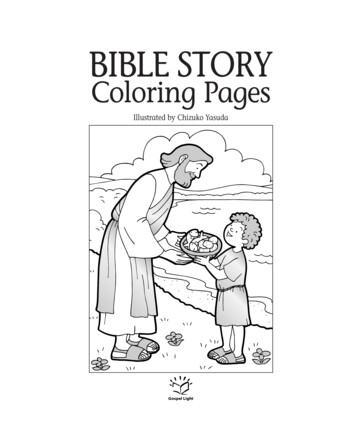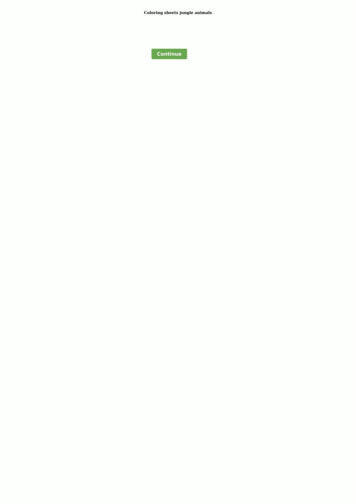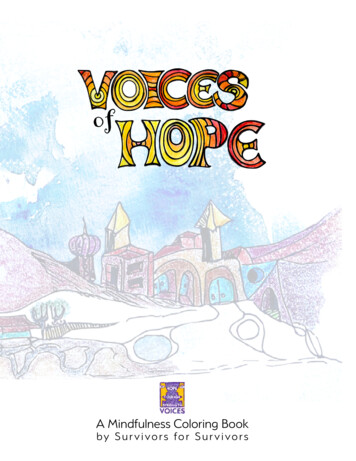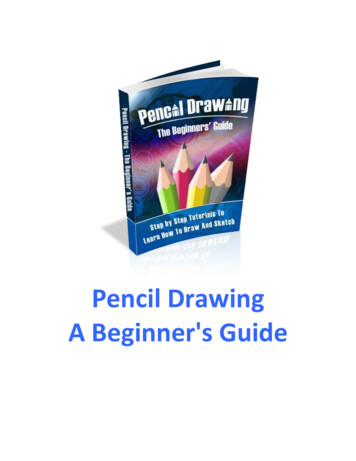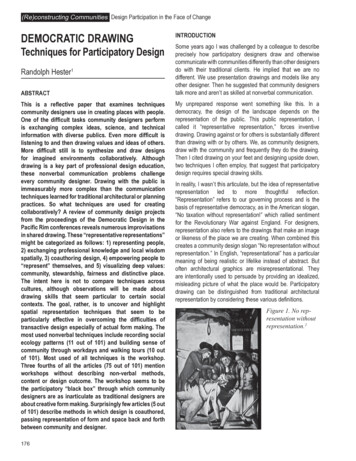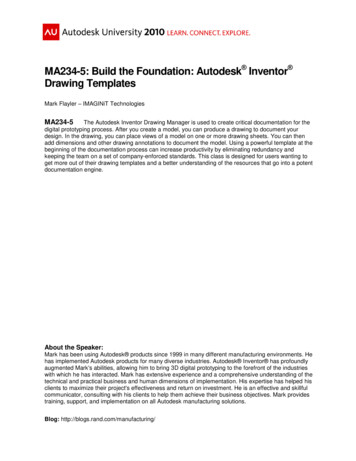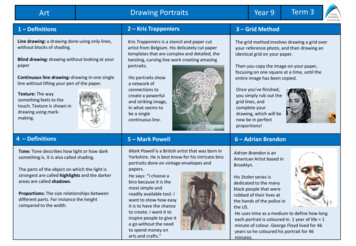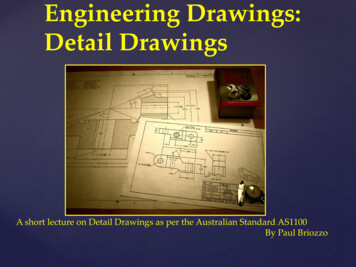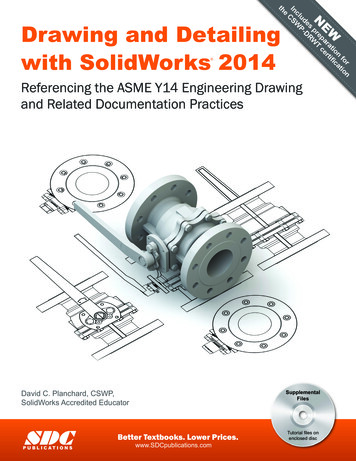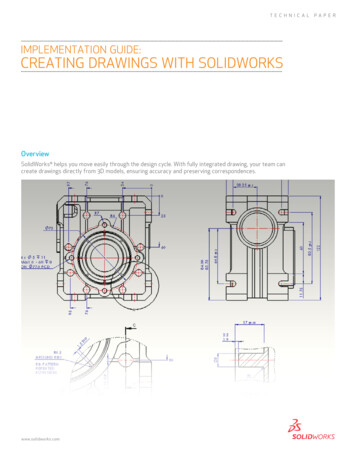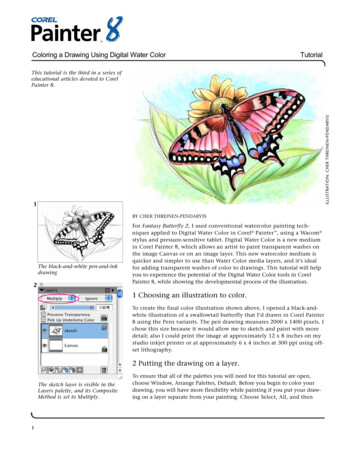
Transcription
Coloring a Drawing Using Digital Water ColorTutorialILLUSTRATION: CHER THREINEN-PENDARVISThis tutorial is the third in a series ofeducational articles devoted to CorelPainter 8.1BY CHER THREINEN-PENDARVISThe black-and-white pen-and-inkdrawing2For Fantasy Butterfly 2, I used conventional watercolor painting techniques applied to Digital Water Color in Corel Painter , using a Wacom stylus and pressure-sensitive tablet. Digital Water Color is a new mediumin Corel Painter 8, which allows an artist to paint transparent washes onthe image Canvas or on an image layer. This new watercolor medium isquicker and simpler to use than Water Color media layers, and it’s idealfor adding transparent washes of color to drawings. This tutorial will helpyou to experience the potential of the Digital Water Color tools in CorelPainter 8, while showing the developmental process of the illustration.1 Choosing an illustration to color.To create the final color illustration shown above, I opened a black-andwhite illustration of a swallowtail butterfly that I‘d drawn in Corel Painter8 using the Pens variants. The pen drawing measures 2000 x 1400 pixels. Ichose this size because it would allow me to sketch and paint with moredetail; also I could print the image at approximately 12 x 8 inches on mystudio inkjet printer or at approximately 6 x 4 inches at 300 ppi using offset lithography.2 Putting the drawing on a layer.The sketch layer is visible in theLayers palette, and its CompositeMethod is set to Multiply.1To ensure that all of the palettes you will need for this tutorial are open,choose Window, Arrange Palettes, Default. Before you begin to color yourdrawing, you will have more flexibility while painting if you put your drawing on a layer separate from your painting. Choose Select, All, and then
Coloring a Drawing Using Digital Water ColorTutorialchoose Select, Float. A layer will appear in the Layers palette, and theCanvas will now be empty, and white. To make the white areas on thesketch layer appear to be clear, click on the layer name in the Layers palette to select it, and then set its Composite Method to Multiply. This willallow you to paint on the Canvas, using the black lines in your drawing asa guide.33 Choosing a color and texture.Now choose a light color in the Color palette that will complement theother colors you plan to use in your image. Click in the Standard Colorpicker’s Hue ring to choose a Hue, and click in its HSV triangle to make atint or shade of the Hue. In the Toolbox, click the flyout menu arrow on thePaper Selector and choose Basic Paper texture.4 Laying in the first washes.Choosing a light green color in theStandard Colors picker4aNext, click the Brush Category menu, choose the Digital Water Color category, then choose the Soft Broad Wash variant from the Variant pop-upmenu. For this illustration, I chose to lay in the light background washesusing the Soft Broad Brush variant because it allows me to paint smooth,soft edged washes on the Canvas. To paint on the Canvas, click on itsname in the Layers palette. Now press lightly on your stylus and paintsoft horizontal strokes to suggest a horizon line. Stop your brushstrokesjust short of the edge of the image for a looser, more natural look. Rather4bChoosing the Soft Broad Washvariant of Digital Water Color inthe Brush Selector Bar2Using the Soft Broad Brush variant of Digital Water Color to paint a light washon the background
Coloring a Drawing Using Digital Water Color4cTutorialthan paint the background all one color, I varied the green color slightlyby adjusting the color in the Color picker as I worked.Look at your subject carefully and analyze the basic shapes and formsyour composition contains. Lay in the basic shapes using light washes.Once the first washes are established, begin to refine your painting. Afterlaying in the background, I painted light, transparent red and orangewashes onto the butterfly.The Canvas (where you paint thewashes) is shown selected in theLayers palette.The New Simple Water variant has a subtly crisp edge, which will allowyou to have more control as you begin to paint washes on the butterfly.Choose the New Simple Water variant from the Brush Selector Bar. So thatyou can build up color gradually, reduce its Opacity to about 20% usingthe Opacity slider on the Property Bar. Paint smooth brushstrokes ontothe flower and the butterfly. I painted stronger color along the veins ofthe wings to suggest dimension.4e4dChoosing the New Simple Watervariant of Digital Water ColorUsing the New Simple Water variant of Digital Water Color to paint coloredwashes on the butterfly and flower3
Coloring a Drawing Using Digital Water ColorTutorial5 Building up color and midtones.5Now, choose the Soft Diffused variant of Digital Water Color. Use thisbrush to add deeper color in the shaded central areas of the butterfly’sbody, and to add broader strokes of color to areas of the wings.6 Lightening and Erasing.Painting richer color onto the wingsand body of the butterfly6One of the beauties of working digitally in Corel Painter is the capabilityto pull color up from a Digital Water Color image—to lighten or erase anarea. If we were working in traditional watercolor, it would be much moredifficult to lighten color, especially after it had dried. To lighten an areawhere you’ve painted with Digital Water Color, choose the Gentle Eraservariant of Digital Water Color in the Brush Selector Bar and softly brushover that area. If you’d like to completely erase an area, choose the WetEraser variant of Digital Water Color and brush over the area.7 Adding richer color and final details.To add richer purples and blues to the wings, I used the Soft Diffused variant, so the new color would diffuse and blend with existing color. Tobrush painterly washes onto the sky, I used the Coarse Mop brush. For thesubtle texture on the leaves, I chose a deeper green and painted with theDry Brush variant, a brush that paints with subtle bristle marks.Using the Gentle Eraser variant ofDigital Water Color to lighten anarea on the wing7aRicher color has been painted on the wings in this example4
Coloring a Drawing Using Digital Water Color7bTutorialFor a splattered textural interest on the background, I chose the SpatterWater brush, and sparingly sprinkled soft dots of varied yellows and lightgreens. Then I switched to the Pointed Simple Water variant to add the final details on the flower, leaves and wings. (The Pointed Simple Waterbrush is an expressive brush with a tapered tip, which allows you to paintthin to thick brushstrokes that vary in width based on pressure applied to thestylus.) I varied the opacity and size of the brush as I worked, while refiningedges and completing the image. The final illustration can be seen on page 1.7dThe soft, watery areas painted withthe Soft Diffused brush can be seenon the wings.7cThe Digital Water Color paintingis shown here with the ink sketchlayer hidden.To add subtle texture to the background, I used the Spatter Water brush.An award-winning artist, author and educator based in San Diego, California, Cher Threinen-Pendarvis has workedwith both traditional and electronic tools for nearly thirty years. She has received recognition for her mastery ofCorel Painter, Photoshop, and the Wacom pressure-sensitive tablet, using these electronic tools since they were firstreleased. Her digital paintings and illustrations have been exhibited as large-format prints worldwide and her articlesand art have been published in many books and periodicals including The Photoshop WOW! Book, The OfficialPhotoshop Handbook, Photoshop 7 Magic, EFX Art and Design, Design Graphics, Digital Fine Art Magazine, MacWeek,MacUser, Macworld, Publish, Photoshop User, Step-by-Step publications and Computer Artist. Cher holds a BFA withHighest Honors and Distinction in Art specializing in painting and printmaking. She is principal of the consultingfirm Cher Threinen Design and is author of all editions of The Painter Wow! Book. The Painter 8 Wow! Book is themost recent edition of this highly praised volume of techniques and inspiration. The Painter 8 Wow! Book has beencompletely revised, featuring classic techniques and the coolest new features in Corel Painter 8!Cher Threinen-Pendarvis’s Web site: http://www.pendarvis-studios.comThe Painter Wow! Book companion Web site: http://www.peachpit.com/wow/painterTo order the Painter 8 Wow! Book, phone your order to 800-283-9444 or 510-524-2178, or fax it to 510-5242221. Mail your order to Peachpit Press, 1249 Eighth Street, Berkeley, CA 94710, or order online and save onpostage and save a tree! Order online at: http://www.peachpit.com 2003 Corel Corporation. All rights reserved. All other product, font, company names and logos are trademarks or registered trademarks of their respective companies.5
Coloring a Drawing Using Digital Water Color Tutorial 5 Building up color and midtones. Now, choose the Soft Diffused variant of Digital Water Color. Use this brush to add deeper color in the shaded central areas of the butterfly's body, and to add broader strokes of color to areas of the wings. 6 Lightening and Erasing.