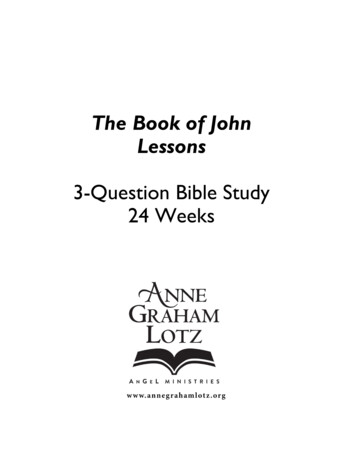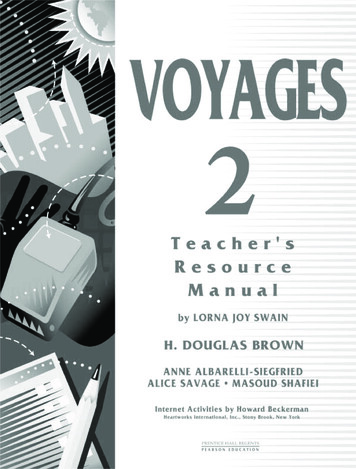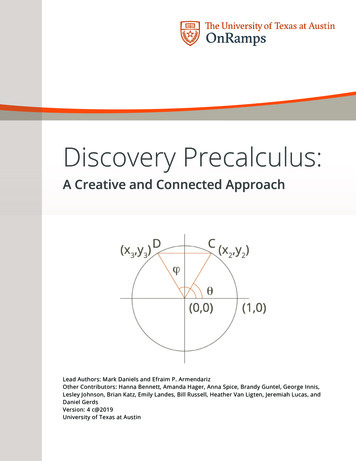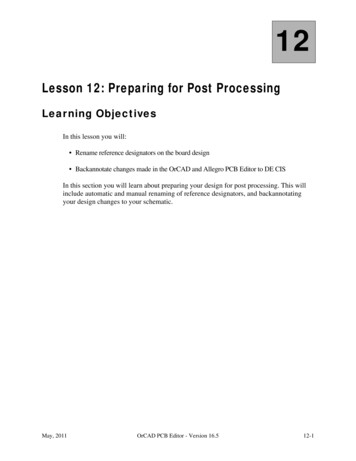
Transcription
12Lesson 12: Preparing for Post ProcessingLearning ObjectivesIn this lesson you will: Rename reference designators on the board design Backannotate changes made in the OrCAD and Allegro PCB Editor to DE CISIn this section you will learn about preparing your design for post processing. This willinclude automatic and manual renaming of reference designators, and backannotatingyour design changes to your schematic.May, 2011OrCAD PCB Editor - Version 16.512-1
Preparing for Post ProcessingLesson 12Design Layout ProcessThis design flow is used throughout the entire course. Each box in this flow represents acommon step in the design of a printed circuit board. The items about to be discussed aresometimes included in the manufacturing output area.12-2OrCAD PCB Editor - Version 16.5May, 2011
Lesson 12Preparing for Post ProcessingRenaming Reference DesignatorsYou can rename your reference designators and backannotate to your schematic at anytime in the design process. After renaming, you would want to backannotate yourschematics. Renaming and backannotation are presented here mainly to present aconsistent flow and also as another point during which you may want to perform thesetasks.It is not uncommon to rename (resequence) the reference designators on a board at the endof the layout phase. The process results in a physical layout that is easier to test, debug,rework, assemble, and maintain in the field. A particular component is easier to locatewhen reference designators on the board are ordered in a consistent and predictablefashion (such as left to right, top to bottom).CautionBefore attempting to rename components in the OrCAD and Allegro PCB Editor,it is advisable to contact the engineer you are working with to get a copy of hismost recent schematic. He might have changed the circuitry. If that is the case, andyou change the reference designator names, the two will be out of sync. Therefore,before changing reference designators or swapping functions or pins, be sure toforward annotate the schematic to be certain you are working with currentinformation.May, 2011OrCAD PCB Editor - Version 16.512-3
Preparing for Post ProcessingLesson 12The automatic renaming process in OrCAD and Allegro PCB Editor lets you renameevery component on a design in a single operation. You can also elect to rename individualcomponents by attaching the AUTO RENAME property to them, or rename componentson one side of the board only.Renaming is controlled by placement grid line locations only (user-defined or defaultselection) or by sequential renaming within grid blocks. With grid-based renaming, youcan designate the direction (horizontal or vertical) and order (left-right, right-left,upwards-downwards) of the renaming process. Additionally, you can define griddescriptions by alpha characters and/or integers.To access automatic renaming tools in OrCAD and Allegro PCB Editor, select Logic Auto Rename RefDes.Rename Reference Designators Main FormUse the following steps to automatically rename your components:1. Choose Logic - Auto Rename Refdes from the top menu.2. Choose the type of placement grid you want to use.– User Defined Grid - You define a grid on the class BOARD GEOMETRY andsubclasses PLACE GRID TOP and PLACE GRID BOTTOM. The system will usethese grids, looking at each grid square based upon the direction specified in the RenameRefDes Setup Form (see next page).12-4OrCAD PCB Editor - Version 16.5May, 2011
Lesson 12Preparing for Post Processing– Use Default Grid - This option basically results in no two parts ever being consideredin the same block for renaming purposes.3. Select which components to rename.– Rename All Components - Renames all components on the side of the board specifiedin the Rename RefDes Setup Form (see next topic).– Attach Property, Components - You must attach the property AUTO RENAME toall components that are to be renamed in this pass.4. Click More. to check or change sequencing parameters (see next topic).5. Click OK in the Rename RefDes menu to begin execution.Rename Reference Designators Setup FormSelect the More button to bring up the Rename Ref Des Setup form. You use this secondform to set the parameters used when running the rename reference designator command.The Layer Options section of this form specifies whether to rename the top side, bottomside, or both sides of the design. You also specify the origin point of the part for renamingpurposes.Use the Directions for Top Layer and Directions for Bottom Layer sections of this formto specify the rename order for the appropriate layer.May, 2011OrCAD PCB Editor - Version 16.512-5
Preparing for Post ProcessingLesson 12Use the Reference Designator Format section to specify how the new referencedesignator names should be created. The Ref Des prefix field specifies what the startingcharacter or characters of the new name should be. An asterisk in this field specifies thatthe reference designator format as defined in the library footprint symbol should be usedas the starting character or characters of the new name. If you want to keep the currentprefix as was defined from the schematic, use an asterisk in this field, and check the boxtitled Preserve Current Prefixes. Use the fields Top Layer Identifier and Bottom LayerIdentifier to specify a character that will be appended to the new reference designatorname on the appropriate layer. Use the field Skip Characters to identify the characters thatshould not be included when creating a new reference designator name.The Renaming Method field can be set to either Sequential or Grid Based. If you choosethe sequential method, the Sequential Renaming section becomes available. Use the fieldRef Des Digits to specify the minimum number of digits that should be used whencreating a new reference designator name. For example, if 2 is specified, the numbersfollowing the reference designator prefix would be 01, 02, 03 and so forth.If you choose the Grid Based method, the Grid Based Renaming section becomesavailable. You use the First Direction Designation and Second Direction Designationfields to assign the prefixes to be used when creating the new reference designator name.Use the Suffix field if there is more than one component in the same grid cell. If you aregoing to use the grid based renaming method, you should use the User Defined Gridmethod as discussed above.Once you have specified all the parameters in the Rename Ref Des SetUp form, selectClose in this form. To execute the renaming sequence, select OK in the Rename Ref Desform.12-6OrCAD PCB Editor - Version 16.5May, 2011
Lesson 12Preparing for Post ProcessingRename Reference Designators—Key PointsThings to Remember Before changing reference designators, verify the engineer and designer are using theschematic at the exact same stage of the design (no changes made to schematic) A component can be individually renamed by editing the attached reference designator(Edit - Text) An AUTO RENAME property can be attached to specific groups of components tosequesnce them separately A HARD LOCATION property can be used to prevent certain components from beingrenamed User-defined grid cells can be used to determine specific row and column boundaries There are many options available for determining number and letter sequencing (Refer toCDSDOC to find your best settings) Reference designators can only be changed ONCE between back annotations When you rename components, you MUST backannotate the changes to your schematicsourceWhen you rename reference designators, there are a few things to remember. You canmanually rename a part by changing the reference designator text. To manually change thereference designator, select the Edit - Text option from the top menu, select the referencedesignator to be renamed, and enter in the new reference designator on the OrCAD andAllegro PCB Editor command line. You can change the text on the assembly top,assembly bottom, silkscreen top, or silkscreen bottom subclasses under the class Ref Des.If there are certain parts that you do not want to be renamed by the auto rename tool,attach the property HARD LOCATION to them. When you rename your components,you must backannotate your schematics with the reference designator changes to keep theschematic and the design in sync.CautionThe rename reference designator process can only be run ONCE before backannotating the changes from the board design to the schematic captureenvironment. The back annotation process compares the reference designator inthe original netlist files with the changed reference designator in the changed logicoutput files from the board editor. Running the process more than once breaks thelink from the original reference designator to the reference designator you want tosend back to the schematic.May, 2011OrCAD PCB Editor - Version 16.512-7
Preparing for Post ProcessingLesson 12BackannotationIf you rename the reference designators in your design, you will need to backannotatethese changes to the schematic. In order for backannotation to work correctly, theschematic must not have been changed since the last logic import into the OrCAD andAllegro PCB Editor board or the last backannotation had been performed.12-8OrCAD PCB Editor - Version 16.5May, 2011
Lesson 12Preparing for Post ProcessingBackannotation ExamplesThere are other changes that can be made that will require backannotation. The OrCADand Allegro PCB Editor tool can perform gate and pin swapping, which can improvecomponent placement and routing.These processes—gate and pin swapping, and rename—represent changes to the OrCADand Allegro PCB Editor database, and must be communicated back to the schematic.Backannotation is capable of documenting reference designator and physical pin numberchanges only. To perform properly, the schematic and physical layout must match. If partsexist in the schematic that are not on the board (or vice versa), or schematic connectivitydoes not match the physical layout, these differences will be identified.May, 2011OrCAD PCB Editor - Version 16.512-9
Preparing for Post ProcessingLesson 12Integrating Logic Design with Physical LayoutDesign Entry CIS (DE CIS) Front EndDE CIS: It is not required that the schematic reside in the same directory as theOrCAD and Allegro PCB Editor design. However, it is recommended that the two bekept together. The minimum values required on a DE CIS schematic library part areValue, Class, and Footprint (package symbol).Annotate: The Annotate program converts the logic devices into physical packages,assigning a reference designator and physical pin numbers to each symbol in theschematic.OrCAD and Allegro PCB Editor Netlister: The OrCAD and Allegro PCB EditorNetlister creates the transfer files used by OrCAD and Allegro PCB Editor. By default,these files are created in a directory named allegro.OrCAD and Allegro PCB EditorImport Logic: After this step has been completed, the design contains all of theconnection information.OrCAD and Allegro PCB Editor: Used for component placement and routing;allows for pin and gate swaps for optimum routing results; generates manufacturingoutput.12-10OrCAD PCB Editor - Version 16.5May, 2011
Lesson 12Preparing for Post ProcessingExport Logic: This program generates backannotation files that the DE CIS tools useto update the schematic.OrCAD and Allegro PCB Editor to DE CISBackannotationThe first step in backannotating from OrCAD and Allegro PCB Editor to DE CIS is togenerate the feedback files. These are the same four compView.dat,funcView.dat, pinView.dat and netView.dat files used in the OrCAD andAllegro PCB Editor to DE HDL backannotation process. This can be done from withinOrCAD and Allegro PCB Editor by using the File - Export - Logic command or by usingthe Generate Feedback Files option from the DE CIS Backannotate command.After the four feedback files have been generated from the OrCAD and Allegro PCBEditor design, you must run the backannotation process from within DE CIS. This processwill read the OrCAD and Allegro PCB Editor-generated feedback files, create an outputswap file that contains all the required backannotation information required by DE CIS,and update the schematic.Properties are passed back and forth between these two tools. You define which propertynames are allowed to pass. They are controlled by listing them in the allegro.cfg filelocated at cdsroot \tools\capture.May, 2011OrCAD PCB Editor - Version 16.512-11
Preparing for Post ProcessingLesson 12Labs Lab 12-1: Renaming Components– Use the renaming capability in the OrCAD and Allegro PCB Editor to setupresequencing and change reference designators Lab 12-2: OrCAD and Allegro PCB Editor to DE CIS Backannotation– Backannotate changes made in the OrCAD and Allegro PCB Editor physical layout tothe DE CIS logical schematicThe following labs will allow you to:– Familiarize yourself with the process and steps required to automatically and manuallyrename your design.– Familiarize yourself with the process and steps required to backannotate your design to aDE CIS schematic.12-12OrCAD PCB Editor - Version 16.5May, 2011
Lesson 12Preparing for Post ProcessingLab 12-1: Renaming ComponentsObjective: Assign new reference designators automatically andinteractively, using the renaming qualifications.ImportantThe labs refer to the course installation directory (where you uncompressed thedatabase file) as the course inst dir directory. Whenever you see a file path inthe lab instructions, you must replace the course inst dir directory with thename of your chosen directory.Setting Colors and Visibility1. If you don’t already have OrCAD and Allegro PCB Editor software running, startOrCAD and Allegro PCB Editor.2. Open the file routed.brd.3. Choose View - Zoom Fit from the top menu.4. Choose Display - Color/Visibility from the top menu.5. Select the Global Visibility Off button.6. Select Yes to confirm change of visibility of all classes.7. Select the Components/Ref Des folder.8. Turn ON ASSEMBLY TOP and ASSEMBLY BOTTOM.9. Select the Board Geometry folder.10. Turn ON OUTLINE.11. Select the PACKAGE GEOMETRY folder.12. Turn ON ASSEMBLY TOP and ASSEMBLY BOTTOM.13. Select the Stack-Up/Conductor folder.It is easier to see the reference designators with the wiring turned off.14. Turn ON only the following:TOP-PINS, BOTTOM-PINS, TOP-VIAS and BOTTOM-VIAS.May, 2011OrCAD PCB Editor - Version 16.512-13
Preparing for Post ProcessingLesson 1215. Click OK to close the Color Dialog form.Renaming Components1. Choose Logic - Auto Rename RefDes from the top menu.The Rename RefDes menu appears.2. Check to see that Use Default Grid is selected.3. Check to see that Rename ALL Components is selected.4. Click on the More. button.The Rename RefDes Setup form appears.5. Make adjustments to this menu to match the form:Notice that the Top Layer Identifier and the Bottom Layer Identifier fields have beenblanked out because we don’t want extra suffixes added to show what side thecomponent is placed on. The Preserve Current Prefixes check box has been enabled touse the same format that is currently in the reference designators.12-14OrCAD PCB Editor - Version 16.5May, 2011
Lesson 12Preparing for Post Processing6. Click Close to return to the Rename RefDes Setup menu.7. Click Rename to begin executing the automatic rename process.8. Click Close to close the Rename RefDes form.9. Zoom in or pan your view to inspect your results.10. Choose File - Save As from the top menu.A browser form appears.11. In the File Name field, enter:release12. Click Save in the file browser.The file release.brd is saved to disk.You will overwrite this version of your design while preparing it for final outputphases.Interactively Renaming Parts1. Zoom in to view a component of your choice.2. Choose Edit - Text from the top menu.The OrCAD and Allegro PCB Editor message area prompts,Pick text to edit.3. Click on the reference designator of the component you want to rename.The selected refdes is highlighted.4. At the OrCAD and Allegro PCB Editor command line, enter:U99 (or any name you wish) and press Return.NoteIf the name you choose already exists in your design, you are notified in theOrCAD and Allegro PCB Editor message area that the name is being swappedwith another component. This feature prevents you from accidentally creatingduplicate names.5. To exit from the Edit - Text command, right-click and choose Done from the pop-upmenu.May, 2011OrCAD PCB Editor - Version 16.512-15
Preparing for Post ProcessingLesson 126. Choose File - Save from the top menu.A window appears and warns you that the release.brd file already exists. It asksif you want to overwrite the file.7. Click Yes to confirm the overwrite.The file release.brd is written to disk.STOP12-16End of LabOrCAD PCB Editor - Version 16.5May, 2011
Lesson 12Preparing for Post ProcessingLab 12-2: OrCAD and Allegro PCB Editor to DECIS BackannotationObjective: Create backannotation files and incorporate them into the DE CISschematic using a revised board database.You have previously performed gate swapping and renamed your reference designators.These database changes must be sent back to the schematic.NoteThis lab is for designs that were created from a DE CIS schematic only!1. Choose File - Export - Logic.2. Select Design entry CIS in the Logic Type folder tab if it is not currently selected.3. In the Export to directory field, browse to the project2/allegro directory.4. Click Export Cadence.The feedback files pinview.dat, compview.dat, netview.dat, andfuncview.dat are created. These files can be used in the DE CIS backannotationprocess.5. Select Close to close the Export Logic form.STOPMay, 2011End of LabOrCAD PCB Editor - Version 16.512-17
Preparing for Post ProcessingLesson 12Lab 12-3: Backannotation in DE CIS (Optional)Objective: Backannotate OrCAD and Allegro PCB Editor changes into theDE CIS schematic.If in a previous lab you had preferred to netlist directly from OrCAD Capture or OrCADCapture CIS (DE CIS) into the OrCAD and Allegro PCB Editor rather than import thenetlist in the OrCAD and Allegro PCB Editor you should do this lab to understand theprocess of back annotating the changes into the schematic.1. Open the OrCAD Capture tool.2. Open the release.opj project from within the project2 directory3. Select the release.dsn design file.4. Choose Tools - Back Annotate.The Backannotation form appears.5. Set the selections in the Backannotation form to match the picture below.6. Click OK.The release.swp file is generated and read into the schematic and the changes aremade in the schematic.STOP12-18End of LabOrCAD PCB Editor - Version 16.5May, 2011
12 May, 2011 OrCAD PCB Editor - Version 16.5 12-1 Lesson 12: Preparing for Post Processing Learning Objectives In this lesson you will: Rename reference designators on the board design Backannotate changes made in the OrCAD and Allegro PCB Editor to DE CIS In this section you will learn about preparing your design for post processing.