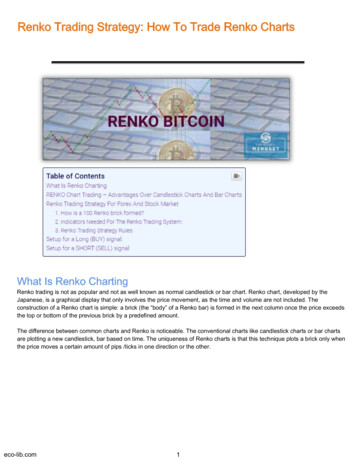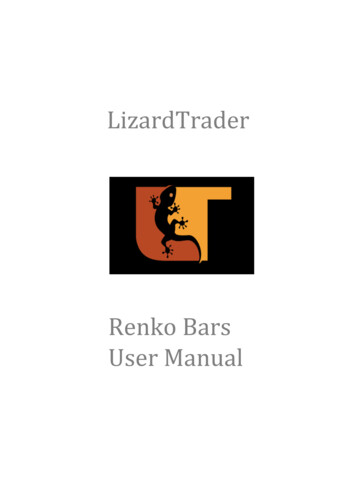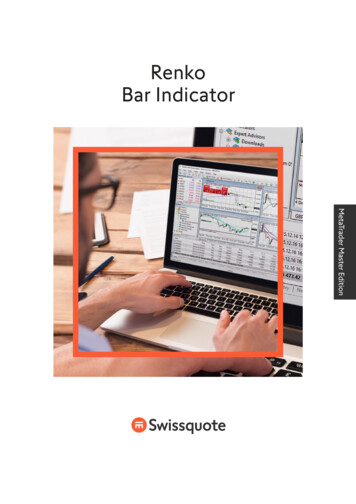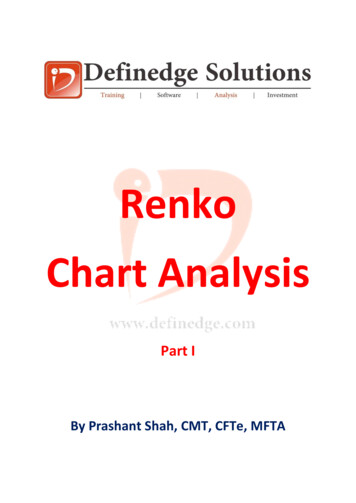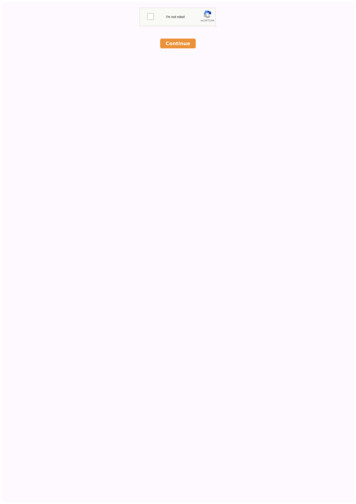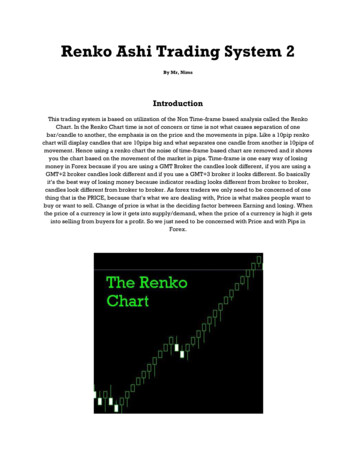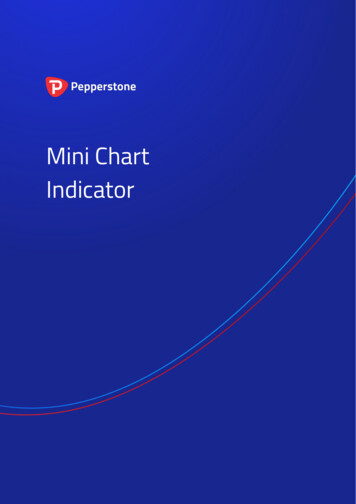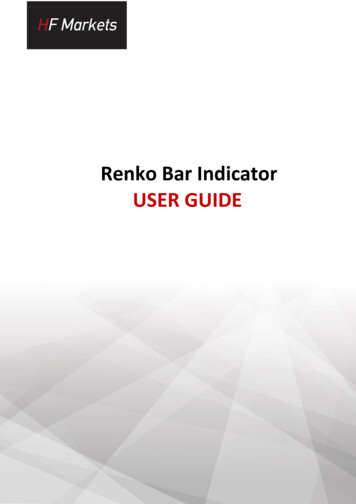
Transcription
Renko Bar IndicatorUSER GUIDE
1.2.Overview . 1Using the Renko indicator . 12.1 Adding the indicator to a chart . 12.2 Notes. 22.2.1 M1 data . 22.2.2 Multiple Renko blocks per chart candle . 22.3 Indicator settings . 32.3.1 Renko block size . 32.3.2 Colours . 32.3.3 Continuous . 32.3.4 Lines . 32.3.5 On top of chart . 32.3.6 Alerts . 32.3.7 Rounding the starting price . 42.3.8 Maximum number of blocks . 42.3.9 Base period for Renko data . 42.4 Offline charts . 52.4.1 Identifier for the offline chart . 52.4.2 Continuous updates of the offline chart . 62.4.3 Missing blocks in the offline chart. 62.4.4 Renko tails . 72.4.5 Deleting old offline charts . 72.5 TSV/CSV log file . 82.6 Setting the start time for the Renko blocks . 8. 82.7 Warning: using Renko data in MT4/5 backtesting
1.OverviewThe Renko bar indicator draws Renko blocks on a normal MT4/5 time-based chart. The blockscan either be drawn as continuous, or as separated elements whenever a new Renko block iscompleted. (The blocks have varying widths, or gaps between them, because Renko bars arenot time-based and have varying durations).The indicator can also be used to create an offline MT4 chart containing only the Renkoblocks – a more traditional Renko chart which is not time-based like a normal MT4 chart:2.Using the Renko indicator2.1Adding the indicator to a chartYou add the Renko indicator to a chart in the usual MT4/5 way, either by dragging it from theNavigator onto a chart, or by double-clicking on it in the Navigator. You can also use standardMT4/5 features such as adding the indicator to your list of Favorites, or assigning a Hotkey to it.1 Page
Some options in the indicator need the “Allow DLL imports” setting to be turned on, in the“Common” tab of the indicator settings:2.2Notes2.2.1M1 dataThe indicator calculates the Renko blocks from M1 data, regardless of the timeframe of thechart on which you use the indicator. Therefore, you need as much M1 data in your MT4/5platform as possible, and you may need to use Tools / History Center in MT4/5 to downloadextra M1 data.If you only have 5 days of historic M1 data, then Renko bars will only be drawn for the last 5days even if you are looking at e.g. an H1 chart which goes back much further.2.2.2Multiple Renko blocks per chart candleDuring each time-based candle on the MT4/5 chart, e.g. an H1 candle, there can beanything between zero and many new Renko blocks.In the following example the chart timeframe is very long (H4) and the Renko block size isvery small (5 pips). As a result, there are lots of Renko bars during each chart candle, creatingmany red and blue Renko blocks which are overlaid.A chart such as this is unreadable because the H4 timeframe simply is not suitable for lookingat a Renko block size as small as 5 pips. You should use a lower chart timeframe for such aRenko size.2 Page
2.3Indicator settings2.3.1Renko block sizeYou set the Renko block size as a number of pips, e.g. 20, rather than a price amount such as0.0020.The indicator will automatically calculate a pip size based on the number of digits in theinstrument’s price. For example, if prices are quoted to 1DP, e.g. 2048.7, then the indicatorwill use a pip size of 0.1, and a setting of e.g. 20 pips would mean a price change of 2.0.On some non-forex symbols such as equity indexes, you may want to change the pip size. Forexample, prices may be quoted to 2DP such as 13456.00, but you may want to use a pip sizeof 1.00 instead of the default 0.01. The indicator has an additional setting which lets youspecify your own pip size.2.3.2ColoursYou can set the colours for the up and down Renko blocks on the chart. These colours are alsoused for the optional lines which show where a new Renko block will start.2.3.3ContinuousA Renko block obviously has variable duration in time. When drawn on top of a time-basedchart such as a normal MT4/5 price chart, the Renko blocks will therefore have varying widths.You can choose either to draw the Renko blocks as continuous bars, or only to show separateblocks at the point that each new Renko bar is formed. Examples of these options are shownabove.2.3.4LinesBy default the indicator displays lines which show the prices at which a new Renko up ordown block will start. You can change the style of these lines, e.g. from dashed to solid, oryou can turn the lines off completely.2.3.5On top of chartYou can choose to draw the Renko blocks as semi-transparent rectangles on top of the pricebars, instead of in the background.2.3.6AlertsYou can turn on pop-up alerts in MT4/5 which tell you whenever a new Renko block hasbeen formed.3 Page
2.3.7Rounding the starting priceBy default the start and end prices for each block will be set so that they are a multiple of theblock size. For example, if the block size is 10 pips (0.0010) then the prices at which blocksstart and end will always be a multiple of this, e.g. 1.2340, 1.2350, 1.3890, 2.2670 etc.You can turn off this rounding, and instead base the start and end of the Renko blocks on thefirst price in the M1 history. For example, if the opening price of the M1 data is 1.23743 andthe block is 0.0010 (10 pips) then the start and end prices of all the Renko blocks will bex.xxx43, e.g. 1.23843, 1.23943, 2.41543 etc2.3.8Maximum number of blocksYou can limit the maximum number of blocks which the indicator will draw on the chart.This can help to save memory on low-powered computers. (Please note that this setting doesnot affect how much data is created in an offline chart.)2.3.9Base period for Renko dataAs explained above, the indicator builds the historic Renko data from M1 prices in the MT4/5platform. This is, in fact, configurable: you can choose to use a different base period such asM5.The advantage of a higher time period such as M5 or M30 is that the historic data may goback further in time than M1, and it may be possible for the indicator to draw more historicRenko blocks.The disadvantage is that the Renko blocks will be less accurate during periods of highvolatility. For example:Renko block size is 10 pips (0.0010)A single historic bar covers several Renko blocks, e.g. low price was 1.2056 and highwas 1.2128.The range inside this bar was 0.0072, and therefore there were 7 Renko blocks whichwere formed during this single price candle in the MT4/5 history data. (In fact, therecould have been many more than 7 if the price bounced up and down during the bar.)However, the indicator can only see the historic high and low, and it is impossible forthe indicator to know in what order the blocks were formed.Therefore, under circumstances such as this, the indicator has to guess and simplifythe Renko block history. (It is possible for this to happen even on M1 data, but usinghigher timeframes makes the problem more frequent.)4 Page
2.4Offline chartsIn addition to drawing the Renko blocks on a normal MT4 time-based chart, the indicator canalso be used to generate an offline MT4 chart showing only the Renko blocks. This creates amore traditional Renko chart which is not time-based like a standard MT4 chart:“Offline”, in MT4 terminology, means that the price data for the chart is not being provideddirectly from the broker’s server. The offline chart will nevertheless continue to update for aslong as the indicator is running, and you should be able to use most EAs and indicators onsuch an offline chart.2.4.1Identifier for the offline chartYou tell the indicator to create an offline chart by entering any non-zero number of yourchoice, e.g. 1234 or 7777. The only restriction is that you cannot use a number whichcorresponds to the minutes in a normal MT4 chart (1, 5, 15, 15, 30, 60, 240, 1440, 10080,43200).5 Page
You can then view the offline chart by using File / Open Offline in MT4, and selecting thespecial chart which the indicator has created, e.g. “EURUSD,M1234”The offline chart continues to update with new prices and blocks for as long as the Renkoindicator is running on the main price chart. If you close the normal MT4 chart which has theRenko indicator on it, then the offline chart will stop updating.2.4.2Continuous updates of the offline chartBy default the indicator will continuously update the offline chart, drawing the current priceand an “in-progress” bar since the last Renko block, and updating the offline chart with allnew completed Renko blocks.Please note that these updates require the “Allow DLL imports” setting to be turned on.You can also turn off these continuous updates. If so, the offline chart will only be updatedwhen each new Renko block completes, and you will need to do a manual refresh of the chartto see the changes.2.4.3Missing blocks in the offline chartMT4 charts cannot display more than one candle per minute. If the market was very volatileand/or your block size is very small, then there can be multiple Renko blocks per minute andthe offline chart will only be able to show one of them.6 Page
In the following example there is a gap – a missing down block – because there were twoRenko blocks within the same minute, and MT4 can only display one of them:(You can use the TSV/CSV log to check the actual history if MT4 is unable to represent it infull.)2.4.4Renko tailsYou can choose to include “tails” in the Renko blocks on the offline chart. These show themovement in the opposite direction while a Renko block was forming, and can help toindicate the strength of a move and the likelihood of a reveral:2.4.5Deleting old offline chartsWhen you no longer need an offline chart, you can delete it by using File / Open Data Folderin MT4, going to the history\ broker-server directory, and deleting the file such asEURUSD1234.hst.7 Page
2.5TSV/CSV log fileYou can tell the indicator to write a log of the Renko history in CSV or TSV format. Youenter a filename, such as “audusd.tsv”, and the file is created in the MQL4\Files area. Youcan then open it using File / Open Data Folder in MT4, and going to the MQL4\Filessubdirectory.Please note: if you open the TSV/CSV file in an application such as Microsoft Excel, theindicator cannot continue to update it while it is open in Excel. It is best to take a copy of thefile, and then open that copy in Excel.2.6Setting the start time for the Renko blocksYou can set a start time for the Renko blocks by drawing a vertical line on the chart, andusing the object properties to set the name of the line to “RenkoStart”:The indicator will not draw any Renko blocks before this line. The start time also affects thehistory which is written to any offline chart or TSV/CSV log file.2.7Warning: using Renko data in MT4/5 backtestingUsing various third-party tools, it is possible to feed custom price data into the MT4/5 strategytester. For example, you can take an offline chart (the .hst file) created by the Renko indicatorand use that in MT4/5 backtesting. Using Renko data as the input for backtesting is quitepopular in the MT4/5 community.However, you should not do this. You will get unrealistic, very favourable results.It is possible to write an EA which places 100% winning trades when backtested on Renkodata rather than normal price data (because the presence or absence of a gap between thecurrent bar-open price and the last bar-close price tells you which direction the price is aboutto move in).8 Page
More generally, EA results will tend to be unrealistic even if the EA is not deliberately tryingto exploit the price clues in the Renko data. For example, measures of volatility will increasewhen a Renko reversal is happening (because of the gap between last-close and currentopen), and an EA which uses volatility as one of its strategies will in effect be looking at acharacteristic of the Renko data rather than real price information which it would have hadhistorically in real life.9 Page
The Renko bar indicator draws Renko blocks on a normal MT4/5 time-based chart. The blocks can either be drawn as continuous, or as separated elements whenever a new Renko block is completed. (The blocks have varying widths, or gaps between them, because Renko bars are not time-based and have varying durations).