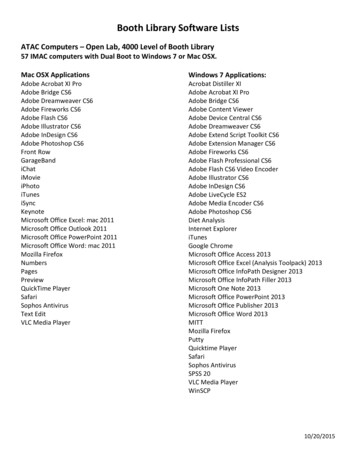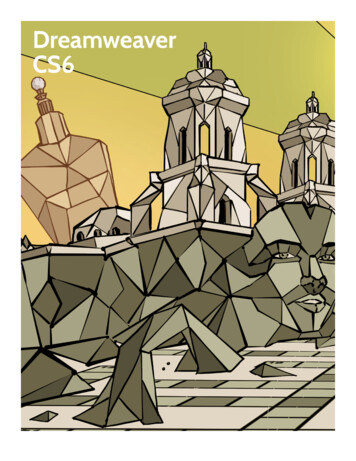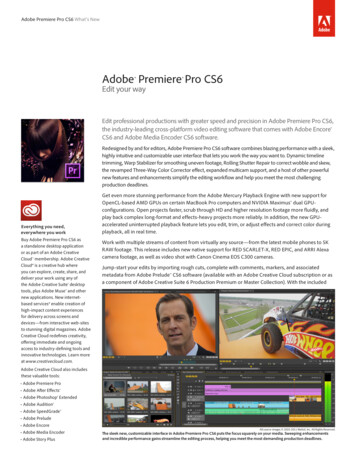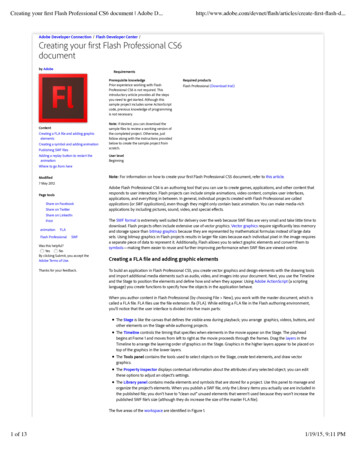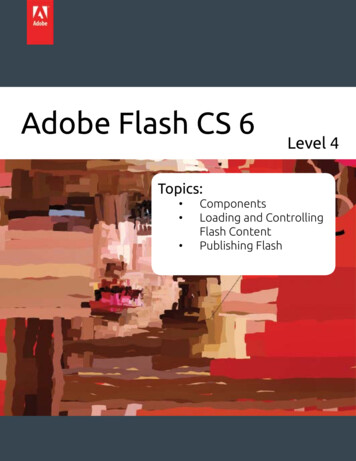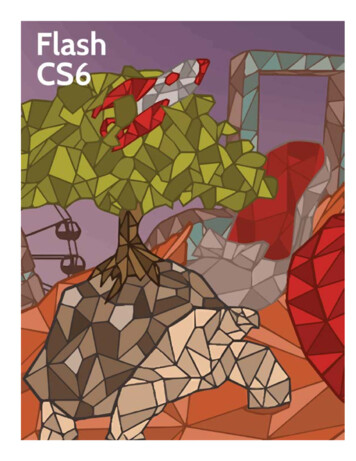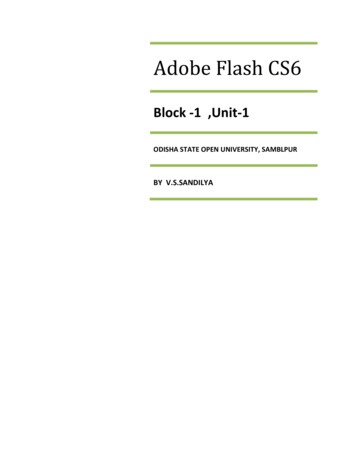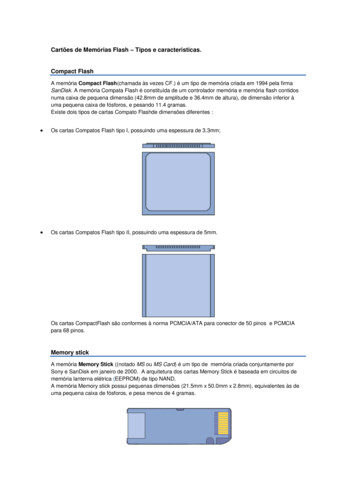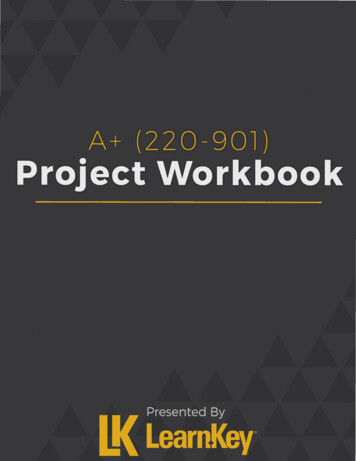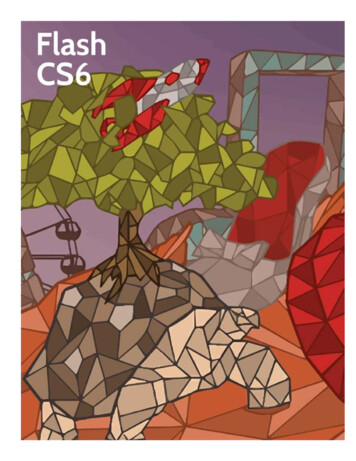
Transcription
Flash CS6
Flash CS6First EditionLearnKey provides self-paced training courses and online learning solutions to education, government,business, and individuals world-wide. With dynamic video-based courseware and effective learningmanagement systems, LearnKey provides expert instruction for popular computer software, technicalcertifications, and application development. LearnKey delivers content on the Web, by enterprise network,and on interactive CD-ROM. For a complete list of courses visit:http://www.learnkey.com/All rights reserved. No part of this book may be reproduced or transmitted in any form or by any means nowknown or to be invented, electronic or mechanical, including photocopying, recording, or by any informationstorage or retrieval system without written permission from the author or publisher, except for the briefinclusion of quotations in a review. 2013 LearnKey www.learnkey.com662037
Table of ContentsIntroductionUsing this Workbook 5Best Practices Using LearnKey’s Online Training 6Flash CS6 Introduction 8Flash CS6 for Mac Session 1 Course Map 9Flash CS6 for Mac Session 2 Course Map 12Flash CS6 for Mac Session 3 Course Map 15Flash CS6 Session 1 Course Map 17Flash CS6 Session 2 Course Map 20Flash CS6 Session 3 Course Map 24Flash CS6 for Mac Session 1 Outline 27Flash CS6 for Mac Session 2 Outline 28Flash CS6 for Mac Session 3 Outline 29Flash CS6 Session 1 Outline 30Flash CS6 Session 2 Outline 31Flash CS6 Session 3 Outline 32Sample Lesson Plans 33Skills Assessment 36Shortcut Keys for Mac 38Shortcut Keys for Windows 39Flash CS6 for Mac Time Tables 40Flash CS6 Time Tables 41Session 1Session 1 Fill-in-the-Blanks 43Identify Video Purposes and Goals 45Identify Video Purposes and Goals Worksheet 46Accessible Rich Media Content 47Accessible Rich Media Content Worksheet 48Identify Elements of a Project Plan 49Identify Elements of a Project Plan Worksheet 50Identify Information for Rich Media 51Identify Information for Rich Media Worksheet 52Providing Feedback 53Providing Feedback Worksheet 54Design Elements and Principles 55Design Elements and Principles Worksheet 56Identify the Flash Interface 57Identify the Flash Interface Worksheet 58The Properties Inspector 59Rich Media Design 60Adjusting Document Properties 61
Text Formatting Guidelines 62End-User and Tools 63Text Creation Basics 64Text Blocks and TLF 65Understanding Tools 66Understanding Tools Worksheet 67The Tools Panel and the Modify Menu 68The Tools Panel and the Modify Menu Worksheet 69Using Guides and Rulers 70Session 2Session 2 Fill-in-the-Blanks 72Mask Layer and Tween 74Using the Timeline 75Working with Symbols 76Timeline Folders 77Button States 78The Library 79The Library Worksheet 80Shape Tweening 81Flash Animation 82Object Masks 83The Bone Tool 84Session 3Session 3 Fill-in-the-Blanks 86Storyboard Creation 88Storyboard Creation Worksheet 89Citing Content from the Internet 90Citing Content from the Internet Worksheet 91Importing Graphics 93Graphics 94Managing File Size 95Managing File Size Worksheet 96Importing Video 97Importing Video Worksheet 98Audio Properties 99Audio Properties Worksheet 100ActionScript 3.0 101ActionScript 3.0 Worksheet 102Dynamic Image Loading 103Identifying Flash File Types 104Identifying Flash File Types Worksheet 105Accessibility 106Flash CS6 Master Project 109
Session 1 Fill-in-the-BlanksInstructions: While watching Session 1, fill in the missing words according to the information presentedby the instructor. [References are found in the brackets.]Introduction1. Usingscreens.graphics will ensure that content looks the same on small screens as it does on larger[MAC: Accessibility WIN: Accessibility]2. The point ofis to make Flash content available to all users regardless of ability.3. A project plan should consider scope, tasks,, and resources.[MAC: Identify Considerations WIN: Identify Considerations], building and testing, and implementing or4. The phases of a project include planning,launching.rnKey[MAC: Producing Accessible Content WIN: Producing Accessible Content][MAC: Identify Considerations WIN: Identify Considerations]5. End-user project requirements and theprocess should go hand-in-hand.[MAC: Development Decisions WIN: Development Decisions]6. Deliverables are items that are actually delivered to the client during theLeaphase.[MAC: Project Considerations WIN: Project Considerations]7. Theis the area where all the magic of Flash happens.[MAC: Create a New Flash Document WIN: Flash Workspace]8. In Flash, much like in other graphic software programs,ofcan stack on top of each other indifferent layers. [MAC: The Properties Panel WIN: Panels in Flash]9. Important elements are repeated throughout in order to create10. When a design isty[MAC: Design Principles WIN: Design Principles], the elements of the design work well together.oper[MAC: Design Principles WIN: Design Principles]Paths and Text11. The Pen tool iscurves.[MAC: Pen Tool WIN: Pen Tool]12. Use the Pen tool to define your shape, use thetool to edit parts of it.Pr[MAC: Pen Tool WIN: Pen Tool]13. One important thing to keep in mind when working with text in Flash is make sure and keep things14. Use.[MAC: Pen Tool WIN: Pen Tool]whenever you can to make sure that your content can be easily read across all platforms.[MAC: Creating Readable Text WIN: Creating Readable Text]15.boxes are boxes of text that aren’t going to change.[MAC: Creating Readable Text WIN: Creating Readable Text]16. TLF text has support for5 Session 1.[MAC: Advanced TLF Text Options WIN: Advanced TLF Text Options]Flash CS6 Projects Manual
17. Thebox is used to set up options for different languages.[MAC: Advanced TLF Text Options WIN: Advanced TLF Text Options]18. If you import XML text, you can style that using.[MAC: Advanced TLF Text Options WIN: Advanced TLF Text Options]Drawing Tools19. Lines in Action Script are drawn with what is called theof a drawing object.[MAC: Line Tool WIN: Line Tool]stroke.[MAC: PolyStar, Pencil, and Brush Tools WIN: Polystar Tool, Pencil Tool]rnKey20. The Pencil tool draws a21. The Brush tool is going to work a whole lot like thefill., except what the Brush draws is a solid[MAC: PolyStar, Pencil, and Brush Tools; Spray Brush; Deco Tool WIN: Brush Tool, Spray Brush, Deco]22. A group is a collection oftogether that can be moved as one.[MAC: PolyStar, Pencil, and Brush Tools; Spray Brush; Deco Tool WIN: Brush Tool, Spray Brush, Deco]23. A, remember, is an object on the Stage.Lea[MAC: PolyStar, Pencil, and Brush Tools; Spray Brush; Deco Tool WIN: Brush Tool, Spray Brush, Deco]24. One more option with the Deco brush that lets us create patterns out of symbols is called thebrush.[MAC: PolyStar, Pencil, and Brush Tools; Spray Brush; Deco Tool WIN: Brush Tool, Spray Brush, Deco]More Creation Tools25. An object in Flash is aofelement.[MAC: Object Drawing Mode, Paint Bucket WIN: Object Drawing Mode]26. Just like the Paint Bucket is used to paint a fill, the Ink Bottle is used to paint a.ty[MAC: Object Drawing Mode, Paint Bucket; Ink Bottle and Eyedropper Tool WIN: Paint Bucket, Ink Bottle]27. The Lasso tool allows us to select multipleoper.[MAC: Object Drawing Mode, Paint Bucket; Ink Bottle and Eyedropper Tool WIN: Paint Bucket, Ink Bottle]28.Threshold means we’re going to select a wider band of colors.[MAC: Magic Wand WIN: Magic Wand Tool]29. The Magic Wand is a really good way to take aProf color for use later on.[MAC: Magic Wand WIN: Magic Wand Tool]30. Alpha is the same thing as6 Session 1, break it up, and then select individual bits.[MAC: Magic Wand WIN: Magic Wand Tool]Flash CS6 Projects Manual
Identify Video Purposes and GoalsDescription:Videos are effective informational tools which can be used to convey a message and support a purpose or cause. Before creating a videoin Flash, always identify the purpose, audience, and audience needs of the video. Being able to tailor the video to meet these items willhelp you to produce a more powerful and professional product.For this project you will become familiar with the basic features and options found in Flash Professional CS6.View the worksheet on the next page.Define the following items that are associated with designing the video:a.Purposeb.Audiencec.Audience Needsd.AgeClient goalse.f.RaceComputer literacyg.Appropriate contenth.i.Relevance to purposeReference:LearnKey’s Flash CS6 for Mac, Session 1:Introduction: Collecting Initial InformationLearnKey’s Flash CS6, Session 1:Introduction: Collecting Initial InformationofProject Files: N/ALea1.2.rnKeySteps for Completion:tyDifficulty: BeginneroperRequired Materials: Flash CS6Objectives:Pr1.0 Setting Project Requirements1.1 Identify the purpose, audience, and audience needs for rich media content.1.1a Identify information that determines purpose, audience, and audience needs for rich media content.7 Session 1Flash CS6 Projects Manual
Identify Video Purposes and Goals WorksheetInstructions: Define the terms that are associated with designing a video.1. Purpose:rnKey2. Audience:3. Audience Needs:Lea4. Age:oper6. Race:tyof5. Client goals:Pr7. Computer literacy:8. Appropriate content:9. Relevance to purpose:8 Session 1Flash CS6 Projects Manual
Accessible Rich Media ContentDescription:Accessibility is used to make Flash content available to all users regardless of ability. There are many benefits to using accessibility,including a larger target audience and section 508 compliance. One type of accessibility is screen readers. These devices are a type ofsoftware which reads content on the screen and speaks it out loud for those with visual impairments.rnKeyFor this project, you will need to define and explain how to make a project compliant to section 508 compliance and how to makesure that the project is accessible to a larger target audience. For help with this project you can use the LearnKey Flash CS6 training,Session 1, Introduction section. You can also go to the Section 508 website for more information. Remember, if you use outside sourcesyou will need to cite them.Steps for Completion:1.2.3.4.5.View the worksheet on the next page.Explain how to make a project compliant with Section 508.List and explain the elements regarding Microsoft Active Accessibility (MSAA) standards.Define what screen readers do regarding user accessibility.Explain some of the problems related to screen readers.LearnKey’s Flash CS6 for Mac, Session 1:Introduction: Accessibility; Producing Accessible ContentLearnKey’s Flash CS6, Session 1:Introduction: Accessibility; Producing Accessible ContentDifficulty: BeginnerObjectives:tyRequired Materials: Flash CS6ofProject Files: N/ALeaReference:Proper1.0 Setting Project Requirements1.3 Understand options for producing accessible rich media content.1.3a Explain why including accessible content in rich media elements matters to clients and the target audience.1.3b Identify elements of a SWF movie that can be read by screen readers.1.3c List examples of project requirements that result in accessible rich media content.9 Session 1Flash CS6 Projects Manual
Accessible Rich Media Content WorksheetInstructions: Complete the following short answer questions.rnKey1. Explain how to make a project compliant with Section 508.ofLea2. List and explain the elements regarding Microsoft Active Accessibility (MSAA) standards.Property3. Define what screen readers do regarding user accessibility.4. Explain some of the problems related to screen readers.10 Session 1Flash CS6 Projects Manual
The Properties InspectorDescription:The Properties Inspector is one of the most used panels in Flash CS6. Many settings are accessed from the Properties Inspector,including settings for text, images, links, frames, shapes, actions, symbols, documents, tweens, and sounds.For this project, you will become familiar with the Flash CS6 Properties Inspector.Steps for Completion:Write your name and two interesting facts about yourself in a new Flash project.Adjust the text settings in the Properties Inspector.Hide the Properties Inspector panel.Save the project and create a screen shot showing that you were able to hide the Properties Inspector panel.rnKey1.2.3.4.Reference:LearnKey’s Flash CS6 for Mac, Session 1:The Flash Interface: The Properties PanelLearnKey’s Flash CS6, Session 1:The Flash Interface: Panels in FlashLeaProject Files: N/ADifficulty: BeginnerRequired Materials: Flash CS6Objectives:Propertyof3.0 Understanding Adobe Flash CS6 Interface3.1 Identify elements of the Flash interface.3.2 Use the Property inspector.3.1b Demonstrate knowledge of how to show and hide panels, including the Property inspector.3.2a Demonstrate knowledge of the various functions of the Property inspector.11 Session 1Flash CS6 Projects Manual
Rich Media DesignDescription:Flash CS6 is used to create rich media. When creating this rich media you should always be aware of the way it looks. This isimportant because users will be confused if navigation on a webpage is inconsistent.Steps for Completion:1.2.3.4.5.6.7.Use an already existing Flash project or create a new project.Create a symbol to be used as the buttons.Save the symbol in the library.Add four symbols to use as buttons to the Stage.Create separate layers for each button.Ensure that buttons are consistent.Add text to the project inside the buttons and outside of the buttons.Reference:LeaLearnKey’s Flash CS6 for Mac, Session 1:The Flash Interface: The Properties Panel, Keyboard Shortcuts for View OptionsrnKeyYou will use Flash to create a project which demonstrates consistency throughout the project. Demonstrate consistency in areas suchas, consistent navigation, location of buttons and menus, font, web-safe colors, and use of the Library panel to save symbols.LearnKey’s Flash CS6, Session 1:The Flash Interface: Panels in Flash, Zoom, Keyboard ShortcutsDifficulty: BeginnerIntermediateObjectives:tyRequired Materials: Flash CS6ofProject Files: N/AProper2.0 Identifying Rich Media Design Elements2.1 Identify attributes of a website, game, mobile app, or rich Internet application that demonstrate consistency.12 Session 1Flash CS6 Projects Manual
Flash CS6 of LearnKey. 10 Session 1 Flash CS6 Projects Manual 1. Explain how to make a project compliant with Section 508. 2. List and explain the elements regarding Microsoft Active Accessibility (MSAA) standards. 3. Define what screen readers do regarding user accessibility. 4. Explain some of the problems related to screen readers.