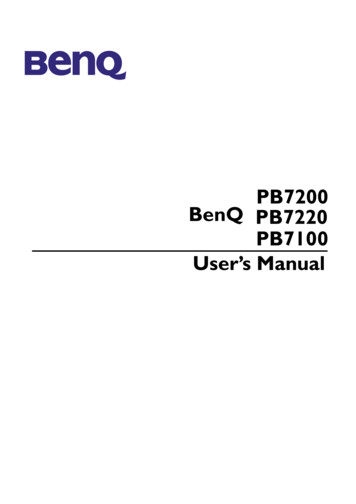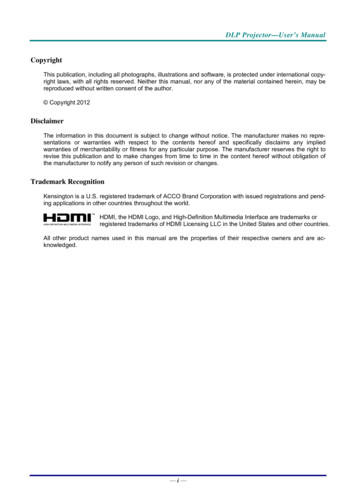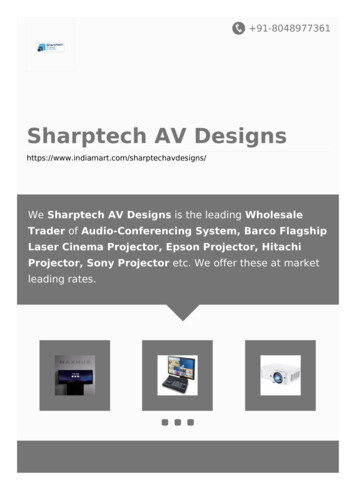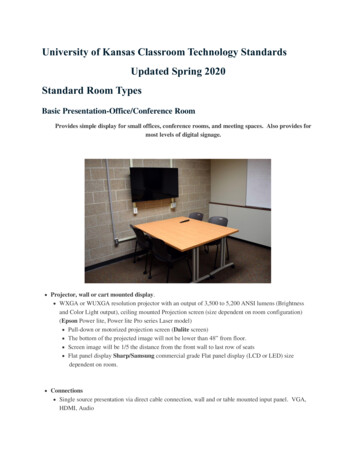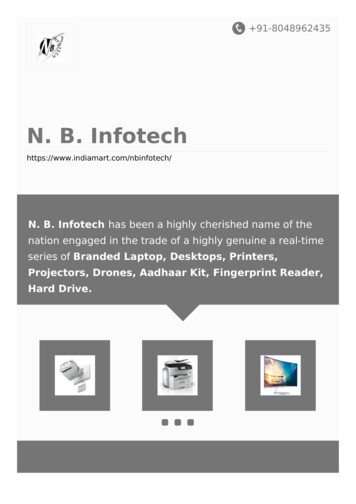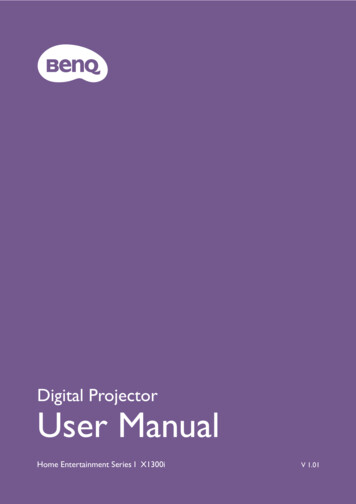
Transcription
Digital ProjectorUser ManualHome Entertainment Series I X1300iV 1.01
Warranty and Copyright informationLimited warrantyBenQ warrants this product against any defects in material and workmanship, under normal usage andstorage.Proof of purchase date will be required with any warranty claim. In the event this product is found to bedefective within the warranty period, BenQ's only obligation and your exclusive remedy shall bereplacement of any defective parts (labor included). To obtain warranty service, immediately notify thedealer from which you purchased the product of any defects.Important: The above warranty shall be void if the customer fails to operate the product in accordancewith BenQ's written instructions, especially the ambient humidity must be in-between 10% and 90%,temperature in-between 0 C and 35 C, altitude lower than 4920 feet, and avoiding to operate theprojector in a dusty environment. This warranty gives you specific legal rights, and you may have otherrights which vary from country to country.For other information, please visit www.BenQ.com.CopyrightCopyright 2020 by BenQ Corporation. All rights reserved. No part of this publication may bereproduced, transmitted, transcribed, stored in a retrieval system or translated into any language orcomputer language, in any form or by any means, electronic, mechanical, magnetic, optical, chemical,manual or otherwise, without the prior written permission of BenQ Corporation.DisclaimerBenQ Corporation makes no representations or warranties, either expressed or implied, with respectto the contents hereof and specifically disclaims any warranties, merchantability or fitness for anyparticular purpose. Further, BenQ Corporation reserves the right to revise this publication and to makechanges from time to time in the contents hereof without obligation to notify any person of suchrevision or changes.*DLP, Digital Micromirror Device and DMD are trademarks of Texas Instruments. Others arecopyrights of their respective companies or organizations.PatentsPlease go to http://patmarking.benq.com/ for the details on BenQ projector patent coverage.2Warranty and Copyright information
Table of ContentsWarranty and Copyright information . 2Important safety instructions . 4Introduction . 7Shipping contents . 7Installing the QS01 HDMI Media Streaming . 8Projector exterior view . 9Terminals. 10Controls and functions. 11Positioning your projector . 13Choosing a location . 13Obtaining a preferred projected image size. 14Mounting the projector. 16Adjusting the projected image. 18Connection . 20Operation . 21Starting up the projector . 21Setting up the QS01 HDMI Media Streaming . 23Using the menus . 25Securing the projector . 26Switching input signal . 27Shutting down the projector . 28Menu operation . 29Basic menu . 29Advanced menu . 30Maintenance . 47Care of the projector . 47Light source information . 48Troubleshooting . 50Specifications . 51Projector specifications . 51Dimensions . 52Timing chart. 53RS232 command . 55Table of Contents3
Important safety instructionsYour projector is designed and tested to meet the latest standards for safety of information technologyequipment. However, to ensure safe use of this product, it is important that you follow the instructionsmentioned in this manual and marked on the product.1. Please read this manual before youoperate your projector. Save it for futurereference.2. Do not look straight at the projectorlens during operation. The intense lightbeam may damage your eyes.5. In some countries, the line voltage is NOTstable. This projector is designed to operatesafely within a mains voltage between 100 to240 volts AC, but could fail if power cuts orsurges of 10 volts occur. In areas wherethe mains voltage may fluctuate or cutout, it is recommended that youconnect your projector through apower stabilizer, surge protector oruninterruptible power supply (UPS).3. Refer servicing to qualified servicepersonnel.6. Do not block the projection lens with anyobjects when the projector is underoperation as this could cause the objects tobecome heated and deformed or even causea fire. To temporarily turn off the lightsource, press the Eco Blank button.4. The light source becomes extremely hotduring operation.7. Do not operate light sources beyond therated light source life.4Important safety instructions
8. Do not place this product on an unstablecart, stand, or table. The product may fall,sustaining serious damage.9. Do not attempt to disassemble thisprojector. There are dangerous highvoltages inside which may cause death ifyou should come into contact with liveparts.Under no circumstances should you everundo or remove any other covers. Referservicing only to suitably qualifiedprofessional service personnel.11. Always place the projector on a level,horizontal surface during operation.12. Do not stand the projector on endvertically. Doing so may cause the projectorto fall over, causing injury or resulting indamage to the projector.13. Do not step on the projector or place anyobjects upon it. Besides probable physicaldamage to the projector, doing so mayresult in accidents and possible injury.10. Do not block the ventilation holes.- Do not place this projector on a blanket, beddingor any other soft surface.- Do not cover this projector with a cloth or anyother item.- Do not place inflammables near the projector.If the ventilation holes are seriouslyobstructed, overheating inside theprojector may result in a fire.14. When the projector is under operation,you may sense some heated air and odorfrom its ventilation grill. It is a normalphenomenon and not a product defect.15. Do not place liquids near or on theprojector. Liquids spilled into the projectormay cause it to fail. If the projector doesbecome wet, disconnect it from the powersupply's power outlet and call BenQ tohave the projector serviced.Important safety instructions5
16. This product is capable of displaying invertedimages for ceiling mount installation.Risk Group 21. According to the classification ofphotobiological safety of light source andlight source systems, this product is RiskGroup 2, IEC 62471-5:2015.2. Possibly hazardous optical radiation emittedfrom this product.17. This apparatus must be earthed.3. Do not stare at operating light source. Maybe harmful to the eyes.18. Do not place this projector in any of thefollowing environments.4. As with any bright source, do not stare intothe direct beam.- Space that is poorly ventilated or confined. Allow atleast 50 cm clearance from walls and free flow of airaround the projector.- Locations where temperatures may becomeexcessively high, such as the inside of a car with allwindows rolled up.- Locations where excessive humidity, dust, orcigarette smoke may contaminate opticalcomponents, shorten the projector's life span anddarken the image.- Locations near fire alarms- Locations with an ambient temperature above 40 C/ 104 F- Locations where the altitudes are higher than 3000m (10000 feet).3000 m(10000 feet)0m(0 feet)6Important safety instructionsTo avoid damaging the DLP chips, never aim a high-powerlaser beam into the projection lens.
IntroductionShipping contentsCarefully unpack and verify that you have all of the items shown below. If any of these items are missing,please contact your place of purchase.Standard accessoriesProjectorQuick start guideRegulatory statementsRemote control withbatteriesPower cordQS01 HDMI MediaStreamingWarranty card* The supplied accessories will be suitable for your region, and may differ from those illustrated. *The warranty card is only supplied in some specific regions. Please consult your dealer for detailed information.Optional accessory BenQ 3D glassesReplacing the remote control batteries1. Press and slide off the battery cover, asillustrated.2. Remove the old batteries (if applicable) andinstall two AAA batteries. Make sure that thepositive and negative ends are positionedcorrectly, as illustrated.3. Slide the battery cover in until it clicks intoplace.Introduction7
Avoid leaving the remote control and batteries in an excessive heat or humid environment like the kitchen,bathroom, sauna, sunroom or in a closed car. Replace only with the same or equivalent type recommended by the battery manufacturer. Dispose of the used batteries according to the manufacturer's instructions and local environment regulations foryour region. Never throw the batteries into a fire. There may be danger of an explosion. If the batteries are dead or if you will not be using the remote control for an extended period of time, remove thebatteries to avoid damage to the remote control from possible battery leakage.Installing the QS01 HDMI Media StreamingThe supplied QS01 HDMI Media Streaming is an Android TV (ATV) dongle to be used with theprojector. See the instructions below to install the dongle. With a successful installation, you can enjoymore entertainment programs through this projector.1. Make sure the projector is turned off andthe power cord is disconnected.2. Loosen the screws that secure the top ofprojector cover 1 . Slide to remove the cover2 3.32113. Plug the USB Micro B cable to the dongle1 . Plug the dongle to the HDMI* port onthe projector 2 .*This HDMI port is for connecting QS01 HDMIMedia Streaming only.4. Fit the dongle in place, replace the projectorcover, and tighten the screws.5. Connect the power cord to the projector andturn it on. Pressto select HDMI-3 (ATV).21*This is used to hold the USB plug when shipped.Do not route the cable here.8Introduction
Projector exterior view1231245Entertainment Gaming Projector767138691114101. External control panelSee Controls and functions on page 11.8. Connector panelSee Terminals on page 10.2. Zoom ring/Focus ring9. Speaker grill3. Vent (air inlet)10. AC power jack4. LIGHT/TEMP/POWER status indicatorSee Indicators on page 49.11. Kensington anti-theft lock slot5. Projection lens13. Ceiling mount holes6. IR remote sensor14. Anti-theft security bar12. Vent (air exhaust)7. Adjuster feetIntroduction9
Terminals121. HDMI input port (Version 2.0b)2. HDMI input port (Version 2.0b)3. 12V DC output terminalTriggers external devices such as an electricscreen or light control, etc.10Introduction345674. USB 2.0 Type-A port (2.5 A power supply,Firmware upgrade)5. SPDIF audio output port6. RS-232 control port7. Audio output jack
Controls and functionsProjector & Remote controlAll the key presses described in this documentare available on the remote control or les the projector between standbymode and on.2. BACK/Goes back to previous OSD menu, exits andsaves menu settings.3./Turns on/off the On-Screen Display (OSD)menu.4.5. Arrow keys ( ,,,)When the On-Screen Display (OSD) or theATV menu is activated, these keys are usedas directional arrows to select the desiredmenu items and to make adjustments.When OSD and ATV menu is inactive,workable under CEC-capable sources only.6. OK Confirms the selected ATV or On-ScreenDisplay (OSD) menu item. Under ATV media playback, plays orpauses a video or audio file.Displays the source selection bar.Introduction11
7.12.Used to hide the screen picture.Do not block the projection lens fromprojecting as this could cause the blockingobject to become heated and deformed oreven cause a fire.8.Switches to ATV source and activates themirror casting function.9.Toggles projector audio between on and off.Switches to ATV source and opens “AmazonPrime Video” application.13.Opens ATV Home page.14.Under ATV source, opens the setting menufor the current application.15.Switches to ATV source and opens GoogleAssistant application.10.Selects a preset picture and sound mode forgames (RPG/SPG/FPS).16.11.Turns on/off the Dynamic StereoEnhancement function.Decreases or increases the projectorvolume.Remote control effective rangeThe remote control must be held at an angle within 30 degrees perpendicular to the projector's IRremote control sensor(s) to function correctly. The distance between the remote control and thesensor(s) should not exceed 8 meters ( 26 feet).Make sure that there are no obstacles between the remote control and the IR sensor(s) on theprojector that might obstruct the infra-red beam. Operating the projector from the front Operating the projector from the rearApprox. 30ºApprox. 30º12Introduction
Positioning your projectorChoosing a locationBefore choosing an installation location for your projector, take the following factors into consideration: Size and position of your screen Electrical outlet location Location and distance between the projector and the rest of your equipmentYou can install your projector in the following ways.1. Front2. Front CeilingSelect this location with the projector placed onthe table in front of the screen. This is the mostcommon way to position the projector for quicksetup and portability.Select this location with the projectorsuspended upside-down from the ceiling in frontof the screen. Purchase the BenQ ProjectorCeiling Mount Kit from your dealer to mountyour projector on the ceiling.3. Rear4. Rear CeilingSelect this location with the projector placed onthe table behind the screen. Note that a specialrear projection screen is required.Select this location with the projectorsuspended upside-down from the ceiling behindthe screen. Note that a special rear projectionscreen and the BenQ Projector Ceiling MountKit are required for this installation location.After turning on the projector, go to Advanced menu - Installation Projector Position, pressOK and press / to select a setting.Positioning your projector13
Obtaining a preferred projected image sizeThe distance from the projector lens to the screen, the zoom setting, and the video format each factorsin the projected image size.Projection dimensions The screen aspect ratio is 16:9 and the projected picture is in a 16:9 aspect ratio16:9 Screen diagonalScreenCenter of lensHWVertical offsetScreen sizeDiagonalH 778872802032902286Projection distanceDistance from screen (mm)Vertical offset(Lowest/HighestMin lengthMax lengthW (mm)Average(max. zoom)(min. zoom) lens position) ning your projector
For example, if you are using a 120-inch screen, the recommended projection distance is 3799 mm.If your measured projection distance is 350 cm, the closest match in the "Distance from screen (mm)"column is 3482 mm. Looking across this row shows that a 110'' (about 2.8 m) screen is required.To optimize your projection quality, we suggest doing the projection by referring to the values listed in the non-grayrows.All measurements are approximate and may vary from the actual sizes.BenQ recommends that if you intend to permanently install the projector, you should physically test the projectionsize and distance using the actual projector in situ before you permanently install it, so as to make allowance for thisprojector's optical characteristics. This will help you determine the exact mounting position so that it best suits yourinstallation location.Positioning your projector15
Mounting the projectorIf you intend to mount your projector, we strongly recommend that you use a proper fitting BenQprojector mounting kit and that you ensure it is securely and safely installed.If you use a non-BenQ brand projector mounting kit, there is a safety risk that the projector may falldown due to an improper attachment through the use of the wrong gauge or length screws.Before mounting the projector Purchase a BenQ projector mounting kit from the place you purchased your BenQ projector. BenQ recommends that you also use a security cable to secure both the base of the mounting bracketand the security bar on the projector. This will perform the secondary role of restraining the projectorshould its attachment to the mounting bracket become loose. Ask your dealer to install the projector for you. Installing the projector on your own may cause it tofall and result in injury. Take necessary procedures to prevent the projector from falling off such as during an earthquake. The warranty doesn’t cover any product damage caused by mounting the projector with a non-BenQbrand projector mounting kit. Consider the surrounding temperature where the projector is ceiling mounted. If a heater is used, thetemperature around the ceiling may be higher than expected. Read the user manual for the mounting kit about the range of torque. Tightening with torqueexceeding the recommended range may cause damage to the projector and subsequently falling off. Make sure the power outlet is at an accessible height so that you can easily shut down the projector.16Positioning your projector
Ceiling mount installation diagramCeiling mount screw: M4(Max L 25 mm; Min L 20 mm)73.46108.54205.45271Entertainment Gaming inment Gaming Projector27160.5259.4Unit: mmPositioning your projector17
Adjusting the projected imageAdjusting the projection angleIf the projector is not placed on a flat surface or the screenand the projector are not perpendicular to each other, theprojected image becomes trapezoidal. You can screw theadjuster feet to fine-tune the horizontal angle.Entertainment Gaming ProjectorTo retract the feet, screw the adjuster feet in a reversedirection.Do not look into the lens while the light source is on. The strong light from the light source may cause damage toyour eyes.Fine-tuning the image size and clarity1. Adjust the projected image to the size that you 2. Sharpen the image by rotating the focus ring.need using the zoom ring.18Positioning your projector
Correcting keystoneKeystoning refers to the situation where the projected image becomes a trapezoid due to angledprojection.To correct the distorted image:1. Display the 2D Keystone correction page from the following menus. The setup wizard during the projector initial setup The Basic menu system The Installation menu of the Advanced menu system2. After the 2D Keystone correction page appears: To correct keystoning at the top of the image, use . To correct keystoning at the bottom of the image, use. To correct keystoning at the right side of the image, use. To correct keystoning at the left side of the image, use. To automatically correct the vertical sides of thedistorted image, press OK for 2 seconds, or enableAuto Vertical Keystone in the Advanced menu Installation menu.3. When done, pressPressPress.PressPress.to save your changes and exit.Positioning your projector19
ConnectionWhen connecting a signal source to the projector, be sure to:1. Turn all equipment off before making any connections.2. Use the correct signal cables for each source.3. Ensure the cables are firmly inserted.A/V deviceHDMINotebook or desktop computerHDMI1 1USB Type-ARS-232243ScreenSpeakers651HDMI cable (with ferrite cores)2USB Type-A cable3SPDIF audio cable4RS-232 cable5Audio cable612V trigger cable In the connections above, some cables may not be included with the projector (see Shipping contents on page 7).They are commercially available from electronics stores. The connection illustrations are for reference only. The rear connecting jacks available on the projector vary witheach projector model. Many notebooks do not turn on their external video ports when connected to a projector. Usually a key combolike FN function key with a monitor symbol turns the external display on/off. Press FN and the labeled functionkey simultaneously. Refer to your notebook's documentation to find your notebook's key combination. If the selected video image is not displayed after the projector is turned on and the correct video source has beenselected, check that the video source device is turned on and operating correctly. Also check that the signal cableshave been connected correctly.20Connection
OperationStarting up the projector1. Plug the power cord. Turn on the power outlet switch(where fitted). The power indicator on the projectorlights orange after power has been applied.2. Presson the projector or remote control to startthe projector. The power indicator flashes green andstays green when the projector is on.The start up procedure takes about 30 seconds. In thelater stage of starting up, a start-up logo is projected.(If necessary) Rotate the focus ring to adjust the imageclearness.3. If this is the first time you turn on the projector, the setup wizard appears to guide you throughsetting up the projector. If you have already done this, skip this step and move on to the next step. Use the arrow keys ( / / / ) on the projector or remote control to move through the menuitems. Use OK to confirm the selected menu item.Step 1:Specify Projector Position.For more information about projector position, seeChoosing a location on page 13.Step 2:Specify OSD Language.Operation21
Step 3:Specify 2D Keystone, and choose to activate AutoVertical Keystone.For more information about keystone, see Correctingkeystone on page 19.Step 4:Specify GameMaestro.You can select a preferred game mode, and adjustmore image settings in this menu.See GameMaestro on page 32 for details.Now you’ve completed the initial setup.4. If you are prompted for a password, press the arrow keys to enter a 6-digit password. See Utilizingthe password function on page 26.5. Switch all of the connected equipment on.6. The projector will search for input signals. The current input signal being scanned appears. If theprojector does not detect a valid signal, the message “No Signal” will appear until an input signal isfound.You can also pressto select your desired input signal. See Switching input signal on page 27. Please use the original accessories (e.g. power cord) to avoid possible dangers such as electric shock and fire. If the projector is still hot from previous activity, it will run the cooling fan for approximately 90 seconds beforeenergizing the light source. The Setup Wizard screenshots are for reference only and may differ from the actual design. If the frequency/resolution of the input signal exceeds the projector's operating range, you will see the message“Out of Range” displayed on the background screen. Please change to an input signal which is compatible withthe projector's resolution or set the input signal to a lower setting. See Timing chart on page 53. If no signal is detected for 3 minutes, the projector automatically enters saving mode.22Operation
Setting up the QS01 HDMI Media StreamingBefore you startCheck that you have: A Wi-Fi Internet connection A Google AccountStep 1:Press and hold OK for 5 seconds to pair your remotecontrol.Step 2:Set up your device.There are 3 options to set up your device: Quick Setup using an Android phone Using your phone or computerOperation23
Using your remote controlStep 3:Display Android TV home screen.For more information, visit https://support.google.com/androidtv/.24Operation
Using the menusThe projector is equipped with 2 types of On-Screen Display (OSD) menus for making variousadjustments and settings. The Basic OSD menu provides primary menu functions while the AdvancedOSD menu provides full menu functions.To access the OSD menu, press/on the projector or remote control. Use the arrow keys ( / / / ) on the projector or remote control to move through the menu items. Use OK on the projector or remote control to confirm the selected menu item.The first time you use the projector (after finishing the initial setup), pressmenu will be displayed./, and the Basic OSDIf you intend to switch from the Basic OSD menu to the Advanced OSD menu:1. Go to Menu Type and press OK.2. Use / to select Advanced and press OK. Your projector will switch to the Advanced OSDmenu.Likewise, when you wish to switch from the Advanced OSD menu to the Basic OSD menu, followthe instructions below:1. Go to System Menu Settings Menu Type and press OK.2. Use / to select Basic and press OK. Your projector will switch to the Basic OSD menu.Overview of the Basic OSD menu.Basic menu1Picture ModeMenu type2Sub-menu and status3Current input signal4Function keys1Main menu2Current input signal3Sub-menu and status4Function keysGameMaestroCinema21Sound ModeHDR BrightnessCinema0Light Source ModeInformation2SmartEco2D KeystoneMenu TypeEnterExit34Overview of the Advanced OSD menu.PicturePicture ModeGameGameMaestroAudioUser allationAdvanced Color SettingsSystemInformationReset Current PictureEnter2ReturnExit4The OSD screenshots are for reference only, and may differ from the actual design.Operation25
Securing the projectorUsing a security cable lockThe projector has to be installed in a safe place to prevent theft. Otherwise, purchase a security cableto secure the projector. A security bar is located on the right side of the projector. See item 14 on page9. Insert a security cable to the opening of the security bar and secure it to a nearby fixture or heavyfurniture.You can also purchase a lock, such as the Kensington lock, to secure the projector. There is aKensington lock slot on the rear side of the projector. See item 11 on page 9. A Kensington securitycable lock is usually a
mentioned in this manual and marked on the product. 1. Please read this manual before you operate your projector. Save it for future reference. 5. In some countries, the line voltage is NOT stable. This projector is designed to operate safely within a mains voltage between 100 to 240 volts AC, but could fail if power cuts or surges of 10 .