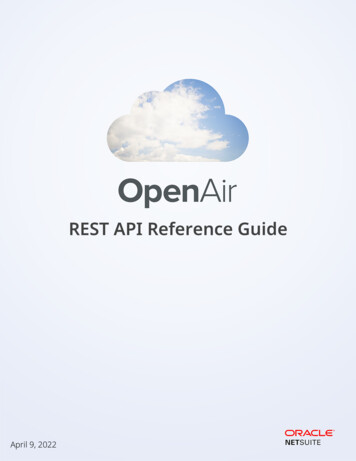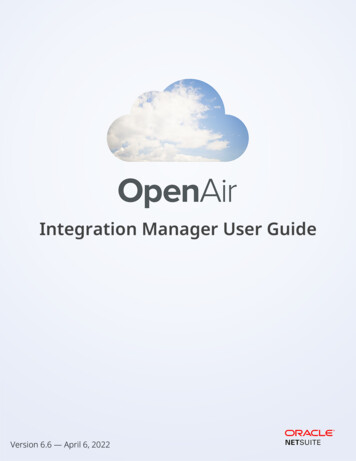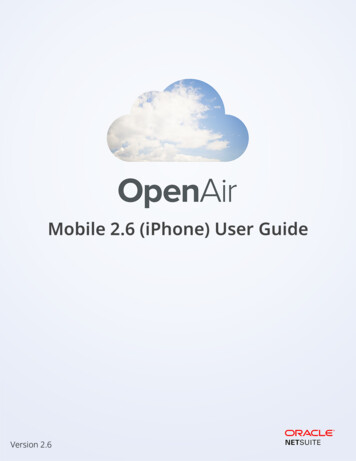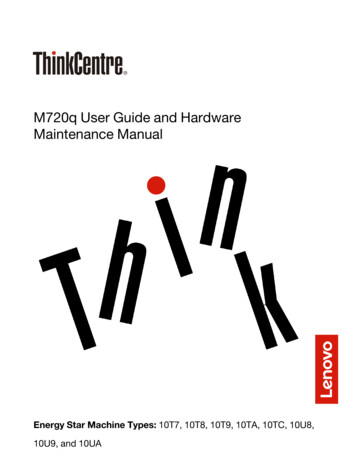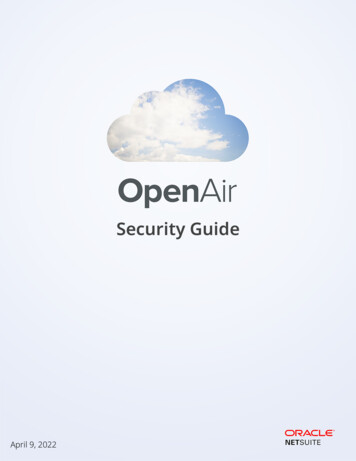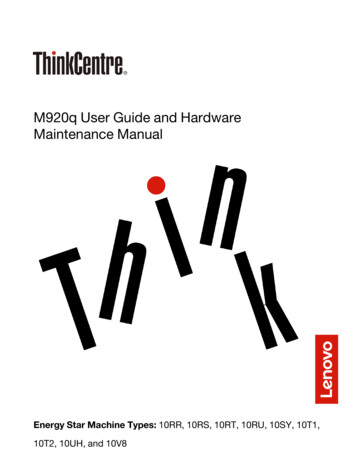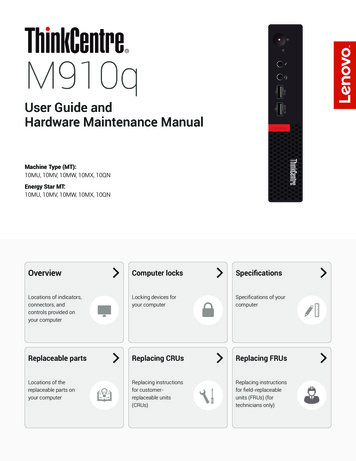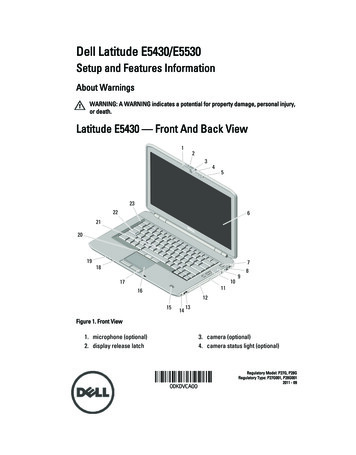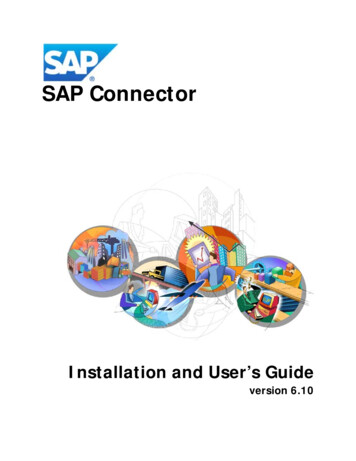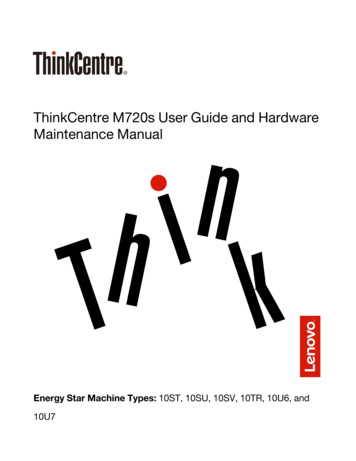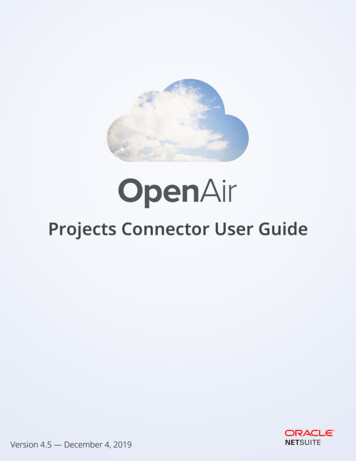
Transcription
Projects Connector User GuideVersion 4.5 — December 4, 2019
Copyright 2013, 2021, Oracle and/or its affiliates.This software and related documentation are provided under a license agreement containing restrictionson use and disclosure and are protected by intellectual property laws. Except as expressly permittedin your license agreement or allowed by law, you may not use, copy, reproduce, translate, broadcast,modify, license, transmit, distribute, exhibit, perform, publish, or display any part, in any form, or by anymeans. Reverse engineering, disassembly, or decompilation of this software, unless required by law forinteroperability, is prohibited.The information contained herein is subject to change without notice and is not warranted to be errorfree. If you find any errors, please report them to us in writing.If this is software or related documentation that is delivered to the U.S. Government or anyone licensing iton behalf of the U.S. Government, then the following notice is applicable:U.S. GOVERNMENT END USERS: Oracle programs (including any operating system, integrated software,any programs embedded, installed or activated on delivered hardware, and modifications of suchprograms) and Oracle computer documentation or other Oracle data delivered to or accessed byU.S. Government end users are "commercial computer software" or "commercial computer softwaredocumentation" pursuant to the applicable Federal Acquisition Regulation and agency-specificsupplemental regulations. As such, the use, reproduction, duplication, release, display, disclosure,modification, preparation of derivative works, and/or adaptation of i) Oracle programs (including anyoperating system, integrated software, any programs embedded, installed or activated on deliveredhardware, and modifications of such programs), ii) Oracle computer documentation and/or iii) otherOracle data, is subject to the rights and limitations specified in the license contained in the applicablecontract. The terms governing the U.S. Government's use of Oracle cloud services are defined by theapplicable contract for such services. No other rights are granted to the U.S. Government.This software or hardware is developed for general use in a variety of information managementapplications. It is not developed or intended for use in any inherently dangerous applications, includingapplications that may create a risk of personal injury. If you use this software or hardware in dangerousapplications, then you shall be responsible to take all appropriate fail-safe, backup, redundancy, and othermeasures to ensure its safe use. Oracle Corporation and its affiliates disclaim any liability for any damagescaused by use of this software or hardware in dangerous applications.Oracle and Java are registered trademarks of Oracle and/or its affiliates. Other names may be trademarksof their respective owners.Intel and Intel Inside are trademarks or registered trademarks of Intel Corporation. All SPARC trademarksare used under license and are trademarks or registered trademarks of SPARC International, Inc. AMD,Epyc, and the AMD logo are trademarks or registered trademarks of Advanced Micro Devices. UNIX is aregistered trademark of The Open Group.This software or hardware and documentation may provide access to or information about content,products, and services from third parties. Oracle Corporation and its affiliates are not responsible for andexpressly disclaim all warranties of any kind with respect to third-party content, products, and servicesunless otherwise set forth in an applicable agreement between you and Oracle. Oracle Corporation andits affiliates will not be responsible for any loss, costs, or damages incurred due to your access to or useof third-party content, products, or services, except as set forth in an applicable agreement between youand Oracle.If this document is in public or private pre-General Availability status:This documentation is in pre-General Availability status and is intended for demonstration and preliminaryuse only. It may not be specific to the hardware on which you are using the software. Oracle Corporationand its affiliates are not responsible for and expressly disclaim all warranties of any kind with respect tothis documentation and will not be responsible for any loss, costs, or damages incurred due to the use ofthis documentation.
If this document is in private pre-General Availability status:The information contained in this document is for informational sharing purposes only and should beconsidered in your capacity as a customer advisory board member or pursuant to your pre-GeneralAvailability trial agreement only. It is not a commitment to deliver any material, code, or functionality, andshould not be relied upon in making purchasing decisions. The development, release, timing, and pricingof any features or functionality described in this document may change and remains at the sole discretionof Oracle.This document in any form, software or printed matter, contains proprietary information that is theexclusive property of Oracle. Your access to and use of this confidential material is subject to the termsand conditions of your Oracle Master Agreement, Oracle License and Services Agreement, OraclePartnerNetwork Agreement, Oracle distribution agreement, or other license agreement which hasbeen executed by you and Oracle and with which you agree to comply. This document and informationcontained herein may not be disclosed, copied, reproduced, or distributed to anyone outside Oraclewithout prior written consent of Oracle. This document is not part of your license agreement nor can it beincorporated into any contractual agreement with Oracle or its subsidiaries or affiliates.Documentation AccessibilityFor information about Oracle's commitment to accessibility, visit the Oracle Accessibility Program websiteat http://www.oracle.com/pls/topic/lookup?ctx acc&id docaccAccess to Oracle SupportOracle customers that have purchased support have access to electronic support through My OracleSupport. For information, visit http://www.oracle.com/pls/topic/lookup?ctx acc&id info or visit http://www.oracle.com/pls/topic/lookup?ctx acc&id trsif you are hearing impaired.Sample CodeOracle may provide sample code in SuiteAnswers, the Help Center, User Guides, or elsewhere throughhelp links. All such sample code is provided "as is” and “as available”, for use only with an authorizedNetSuite Service account, and is made available as a SuiteCloud Technology subject to the SuiteCloudTerms of Service at www.netsuite.com/tos, where the term “Service” shall mean the OpenAir Service.Oracle may modify or remove sample code at any time without notice.No Excessive Use of the ServiceAs the Service is a multi-tenant service offering on shared databases, Customer may not use the Servicein excess of limits or thresholds that Oracle considers commercially reasonable for the Service. If Oraclereasonably concludes that a Customer’s use is excessive and/or will cause immediate or ongoingperformance issues for one or more of Oracle’s other customers, Oracle may slow down or throttleCustomer’s excess use until such time that Customer’s use stays within reasonable limits. If Customer’sparticular usage pattern requires a higher limit or threshold, then the Customer should procure asubscription to the Service that accommodates a higher limit and/or threshold that more effectively alignswith the Customer’s actual usage pattern.
Table of ContentsIntroduction to OpenAir Projects Connector . 1Getting Started . 3OpenAir ToolBar . 5Editing a Project in Microsoft Project . 6Installation . 7System Requirements . 7Installing OpenAir Projects Connector . 7Installing a New Version . 8Uninstalling OpenAir Projects Connector . 9Using OpenAir Projects Connector . 11Account Settings . 11Pull OpenAir Resources . 12Push Microsoft Project file to New OpenAir Project . 14Push MSP File to Existing OpenAir Project . 18Push MSP File to OpenAir Project With Booked Users . 20Pull OpenAir Project to Microsoft Project . 24Advanced Tab for Pull OpenAir Project . 26Map OpenAir Fields . 28Unlock a Project in OpenAir . 32Lock an OpenAir Project . 32Application Differences . 34Hours . 34Task Types . 34Effort-Driven Scheduling . 34Task Constraints . 35Details About Hours . 36References . 39Field Mapping Reference . 39Resource Assignment Mapping . 40Frequently Asked Questions . 40Troubleshooting . 47
Introduction to OpenAir Projects ConnectorIntroduction to OpenAir Projects ConnectorOverviewThis guide documents the OpenAir Projects Connector application. To simplify its use, we may refer toMicrosoft Project as MS Project or MSP, and the OpenAir Projects Connector application as ProjectsConnector or Connector.OpenAir provides OpenAir Projects Connector as a tool for exchanging project plan information betweenOpenAir Projects and Microsoft Project. There are two key parts to setting up this relationship: the projectplan and project tracking. Each is explained as follows. Project plan — concerns the overall structure and scope of the project, such as what tasks needto be accomplished by whom and when. It can be set up either in OpenAir Projects or in MicrosoftProject, and basic plan data can be exchanged between the two applications via the OpenAir ProjectsConnector. Ultimately, however, you must control or modify the project plan in either OpenAir orMicrosoft Project, but not both. One or the other needs to be the "primary" since changing elementsof the project plan in both applications can lead to irreconcilable discrepancies, and in some instances,duplicated transactional data. Project tracking — relies on user-input data, such as the hours each resource works on a task andassigned time associated with the project. Using these data, you can monitor the progress of theproject, calculate what percentage of a task or phase is complete, and determine whether or notthe project is on schedule and within budget. These data are drawn from tools such as OpenAir'sTimesheets module, in which users enter the time they spend working on one or more specifiedprojects and from OpenAir's Invoices module, in which a project's billable hours are calculated.OpenAir Projects Connector is flexible and provides multiple uses as listed below.Push to OpenAir — Push a Microsoft Project plan to OpenAir. Lock the project when you push it andcontinue to update it in Microsoft Project. Alternatively, do not lock it when you push it to maintain theproject in OpenAir.Pull from OpenAir — Pull a project from OpenAir and make modifications in Microsoft Project. Companyschedules and resource schedules are maintained. If the setting for user level planned hours is enabled inOpenAir, the hours are set as work hours in Microsoft Project. Lock the project in OpenAir when you pull itso you can push it back after you make changes in Microsoft Project. Alternatively, do not lock the projectin OpenAir when you pull it into Microsoft Project. (You can still push it back to OpenAir as a new projector just work with a disconnected Microsoft Project file.)Pull OpenAir resources — Pull OpenAir resources so that they are available in Microsoft Project.Company schedules and resource schedules are maintained. Assign OpenAir users to tasks in theMicrosoft Project plan. OpenAir Projects Connector checks schedules and verifies that there are noschedule differences when you push a project with assigned resources to OpenAir.Map additional Microsoft Project task fields to OpenAir task fields and task and phase customfields — Create custom fields in Microsoft Project and map them to OpenAir Fields before you pushprojects to OpenAir. Update custom field data in your Microsoft Project and the information and valuestransfer to the OpenAir project. You can also map any Microsoft Project task or summary task field to anOpenAir custom task or phase field.Schedule conflict checking — Check for resource schedule conflicts between Microsoft Project andOpenAir when you push projects to OpenAir. Discrepancies are itemized and displayed so plans can besynchronized.Update an OpenAir project from Microsoft Project revisions — Push Microsoft Project revisions to alocked OpenAir project and the project is updated in OpenAir. OpenAir continues to collect informationabout hours worked, approved, and billed for that project. Refer to Editing a Project in Microsoft Project.Projects Connector User Guide1
OverviewPredecessor relationships — Push lag times and different predecessor relationships from yourMicrosoft Project plan to OpenAir. OpenAir supports Microsoft Project predecessors and you can createand edit them in the OpenAir Task grid. For example, use FS or Finish-to-Start, SS or Start-to-Start, FF orFinish-to-Finish, and SF or Start-to-Finish.Time tracking — Use the OpenAir time tracking ability to log time against tasks in a project plan. OpenAirusers' timesheets record time worked on tasks and assignments and time approved.Actual hours worked — When you pull OpenAir timesheet hours to Microsoft Project, they can optionallybecome Actual Work hours.Application DifferencesThere are fundamental differences between OpenAir and Microsoft Project in the way they each handlehours and tasks. These are reviewed in detail in a separate chapter on Application Differences, but thefollowing are most significant.Task type — Use Microsoft Project's fixed units task type to ensure compatibility with OpenAir. AlthoughMicrosoft Project offers other task types, OpenAir treats all tasks as fixed units. For example, if you changethe percentage of time a resource is assigned to a task in OpenAir, the duration is recalculated. The samerecalculation occurs when you change fixed units in Microsoft Project.Duration of tasks to duration of tasks — If you do not have the internal setting “Input planned hoursfor each user assigned to the task” enabled, when you push a Microsoft Project plan to OpenAir, durationof tasks becomes planned hours. To review a project's planned hours, navigate to Projects, select theproject and use one of the options available to review planned hours.Work hours from tasks to planned hours — If you have the internal setting “Input planned hours foreach user assigned to the task” enabled, when you push a Microsoft Project plan to OpenAir, task workhours become planned hours in OpenAir. To review a project's planned hours, navigate to Projects, selectthe project and use one of the options available to review planned hours.Project Plan ControlIt is helpful to choose to control and maintain the primary project plan in either OpenAir or MicrosoftProject. Changing elements of a project plan in both OpenAir and Microsoft Project can lead toirreconcilable discrepancies, and in some instances, duplicated transactional data such as timesheethours and billable hours. In most cases, such duplicate entries are not possible because OpenAir projectscan be locked for editing in OpenAir and billable hours cannot be pushed into OpenAir from yourMicrosoft Project plan. To control a project using Microsoft Project, refer to the guidelines for Editing aProject in Microsoft Project.Target AudienceThis document is intended for users who are authorized to exchange data between the OpenAir Projectsmodule and Microsoft Project using the OpenAir Projects Connector.Document ContentsThe following provides a brief description of what's included in this document. Introduction — includes introductory material and procedures for getting started. There are thingsto think about and do as you begin using OpenAir Projects Connector. It also includes a descriptionProjects Connector User Guide2
Getting Startedof the OpenAir toolbar that is added to the Microsoft Project toolbar when you install the OpenAirProjects Connector and tips on editing a project in Microsoft Project. Installation — includes steps for installing OpenAir Projects Connector, installing a new version, anduninstalling the software. Using OpenAir Projects Connector — Includes procedures for account settings, pulling OpenAirproject information to Microsoft Project, pushing Microsoft Project files to OpenAir, pulling OpenAirresource information to Microsoft Project, and locking and unlocking OpenAir projects. References — Includes frequently asked questions and answers, an explanation of resourceassignment mapping, troubleshooting tips and instructions, and copyright material.Definitions Pull from OpenAir — refers to a project plan or data being transferred from OpenAir to MicrosoftProject. Push to OpenAir — refers to a project plan or data being transferred from Microsoft Project toOpenAir. Project — refers to all of the components that describe work to be accomplished such as what will bedone, when, by whom, and at what cost. Since OpenAir terminology can be tailored by each company,your OpenAir account may use a different term in place of the word project such as case, job, orassignment. Tasks — refers to the jobs or work packages and activities that comprise a project. Since OpenAirterminology can be tailored by each company, your OpenAir account may use a different term in placeof the word task.Note: It is beyond the scope of this document to provide procedures for using Microsoft Project.Refer to Microsoft Project documentation for more information.Getting StartedWith an account in OpenAir and Microsoft Project software installed, you can download the OpenAirProjects Connector and begin using them together to plan and manage projects. Perform the followingsteps.Step 1: Download OpenAir Projects ConnectorLog in to your OpenAir account. Go to Administration Global Settings Integration: Add-on services.Locate OpenAir Projects Connector and download it. Refer to Installing OpenAir Projects Connector formore information.Step 2: Set up a project planIdentify the tasks that need to be accomplished, when, and by whom. You can do this in either theOpenAir Projects module or Microsoft Project.Step 3: Track progressTrack progress on an ongoing basis. Modify the project plan in OpenAir or Microsoft Project. There aredifferent methods you can use.Projects Connector User Guide3
Getting Started Establish a project in Microsoft Project and push it to OpenAir. Lock it in OpenAir and continue tomodify it in Microsoft Project. When updated, push it as an existing project to OpenAir. Establish a project in OpenAir and pull it into Microsoft Project. Lock it when you pull it, makemodifications to it in Microsoft Project, and push the updated project back to OpenAir. Establish a project in OpenAir and pull it into Microsoft Project to use as a base for a new project. Donot lock it when you pull it and modify it in Microsoft Project. Push it to OpenAir as a new project.You can exchange information between software products and use OpenAir resources and timekeepingcapabilities. The following information may help you decide when you want to lock a project in OpenAir.ActionEnables you to.Push and LockMicrosoft Project toOpenAirView project information in OpenAir, but not edit it. Hours worked, approved, and billed forthat project are registered in OpenAir as usual, but you must make project plan changes to thename, planned hours, tasks, and assignments by modifying the project in Microsoft Project andpushing it to OpenAir. Locking the project ensures you can continue to push it from MicrosoftProject to OpenAir.Push and Do NotLock MicrosoftProject to OpenAirEdit project information in OpenAir. Hours worked, approved, and billed for that project areregistered in OpenAir as usual, and you can make project plan changes to the project name,planned hours, tasks, and assignments in OpenAir. You can pull the project to Microsoft Projectas a new project to review progress.Note:If a project is pushed to OpenAir as Not Locked, a Microsoft Project file cannotbe used subsequently to make changes to the originally created OpenAir project.Push into an emptyOpenAir ProjectPush existing Microsoft Project into OpenAir empty unlocked Project. (Empty OpenAir projectsdo not have tasks or phases.)Pull Project fromOpenAir and Lockthe OpenAir ProjectEdit project information in newly pulled Microsoft Project, and since you locked the OpenAirproject, you can push updates back to the original OpenAir project. You can view projectinformation in OpenAir, but not edit it there until you unlock it.Note:You can pull any OpenAir project into Microsoft Project, but only unlockedOpenAir projects can be locked and linked to the newly created Microsoft Project file.Step 4: Exchange project plan informationUse the OpenAir Projects Connector to enter account settings, pull resources, and push or pull a project.Refer to the following procedures.Projects Connector User Guide4
Getting Started Account Settings Pull OpenAir Resources Map OpenAir Fields Push Microsoft Project file to New OpenAir Project Push MSP File to Existing OpenAir Project Push MSP File to OpenAir Project With Booked Users Pull OpenAir Project to Microsoft Project Editing a Project in Microsoft ProjectNote: When a new version of OpenAir Projects Connector becomes available, you will beprompted to download it. Refer to Installing a New Version for more information.OpenAir ToolBarOnce you install the OpenAir Projects Connector, the OpenAir ToolBar is added to the Microsoft Projectapplication.Click the OpenAir ToolBar to display the list of tasks you can perform using the OpenAir ProjectsConnector. Refer to the example and descriptions that follow.Each option launches a window that helps you perform a task. Account Settings — Use this option to enter account information and establish a connection toyour OpenAir account. Once connected, you have access to your OpenAir project information andresources information. Pull OpenAir resources — Use this option to pull or copy OpenAir resources into Microsoft Project.You can use these resources as you build your project plan in Microsoft Project and map them toOpenAir users when you push a project to OpenAir. Push to OpenAir — Use this option to push a project from Microsoft Project to the OpenAir Projectsmodule. Map Microsoft Project resources to OpenAir users, change priority levels, and map Microsofttask fields to OpenAir task or custom fields. Indicate whether you are locking the OpenAir project forfuture editing in Microsoft Project and if you are importing it to an existing project. Pull from OpenAir — Use this option to pull a project from OpenAir into Microsoft Project.Remember, a new project file is established in Microsoft Project even if you have an existing project filethat corresponds to the project you are pulling. You can change priority levels and select settings toexport actual work hours, although we recommended you do this with caution. Refer to Pull OpenAirProject to Microsoft Project for more information. Indicate whether you are locking the project inProjects Connector User Guide5
OpenAir ToolBarOpenAir, which is recommended, so you can push it to the same project after editing it in MicrosoftProject. You are also prompted to export OpenAir schedule information. We recommend this since itensures an accurate timeline in Microsoft Project. User Guide (pdf) — Opens a browser with the OpenAir Projects Connector User Guide. About OpenAir Projects Connector — Use this option to review information about OpenAir ProjectsConnector such as the version and to launch a log file that captures your operations. If you areexperiencing a problem, refer to Frequently Asked Questions and Troubleshooting.Editing a Project in Microsoft ProjectThere are several guidelines for editing a project in Microsoft Project and exchanging the informationwith OpenAir. Server use — Always use the same OpenAir server after editing a project. While you may have atest account and a production account, push or pull the OpenAir project to or from that same serveraccount after editing. Never update projects and push and pull them across multiple OpenAir serversbecause each server may assign a different internal id to the same task. Drag and drop — Always use drag and drop when editing tasks in Microsoft Project. If you cut andpaste tasks from one place to another in a project, the information OpenAir uses to identify a task canbecome corrupted. Copy and paste — It is a limitation of Projects Connector that when you copy and paste tasks fromanother project, you may get an error message in OpenAir. We recommend that you if you copy andpaste tasks from one project to another, do not paste into the initial phase on the project list. Create anew phase and paste into that one. See FAQ: Push and Pull Projects Fixed units task type — Remember that OpenAir treats all task types as fixed units task types. So, tomaintain project compatibility, we recommend using only the fixed units task type. Refer to ApplicationDifferences for more information. Deleting a task — Ensure that a task does not have OpenAir transactions associated with it beforeyou delete it in Microsoft Project. If OpenAir does not allow you to delete a task, do not do it inMicrosoft Project. While the task will be removed from the Microsoft Project file, it cannot be removedfrom OpenAir due to its association with invoicing, billing, or timesheets. No overwrite — Create a new project file when you pull a project from OpenAir to Microsoft Project.Do not overwrite an existing project file. When the file in OpenAir is locked, the new project file isautomatically associated with the OpenAir project it was pulled from. Make changes in MicrosoftProject and push it back to the same OpenAir project.Projects Connector User Guide6
InstallationInstallationThis chapter includes procedures for installing OpenAir Projects Connector, installing a new version, anduninstalling OpenAir Projects Connector. System Requirements Installing OpenAir Projects Connector Installing a New Version Uninstalling OpenAir Projects ConnectorSystem RequirementsOpenAir Projects Connector 4.4 or above requires: Microsoft Windows 8.1 or Microsoft Windows 10 Microsoft Project 2013 (32/64 bit), Microsoft Project 2016 (32/64 bit) or Microsoft Project 2019 (32/64bit)Important: Older versions of Microsoft Windows and Microsoft Project are no longersupported. This includes: Microsoft Windows XP, Microsoft Windows Vista and Microsoft Windows 7 Microsoft Project 2002, Microsoft Project 2003, Microsoft Project 2007 and Microsoft Project2010Installing OpenAir Projects ConnectorTo exchange project information between OpenAir Projects and Microsoft Project, install Microsoft projectand then install the OpenAir Projects Connector. The OpenAir toolbar is added to the Microsoft Projecttoolbar.To download and install OpenAir Projects Connector:1. Log in to your OpenAir account. Go to Administration Global Settings Integration: Add-onservices. Locate OpenAir Projects Connector
Update an OpenAir project from Microsoft Project revisions — Push Microsoft Project revisions to a locked OpenAir project and the project is updated in OpenAir. OpenAir continues to collect information about hours worked, approved, and billed for that project. Refer to Editing a Project in Microsoft Project. Projects Connector User Guide