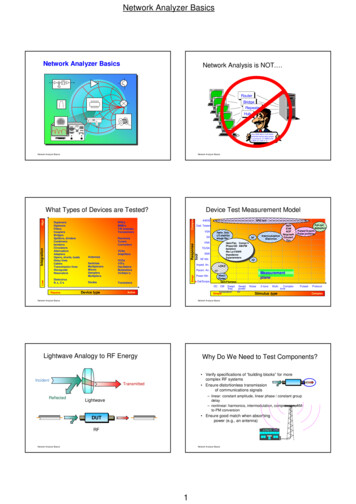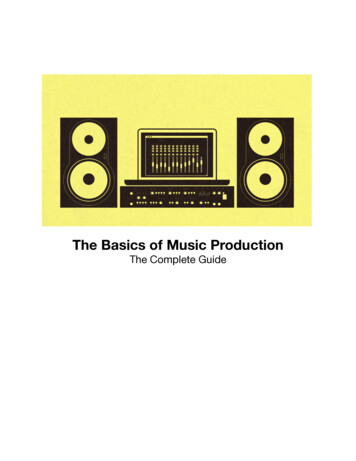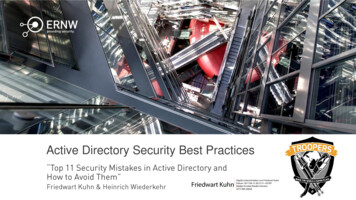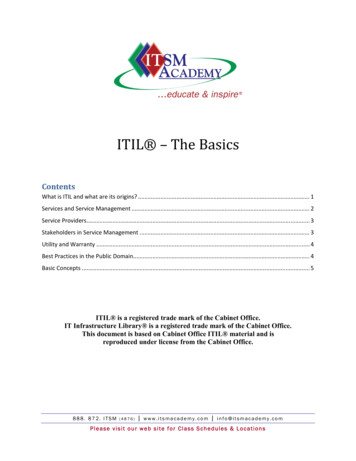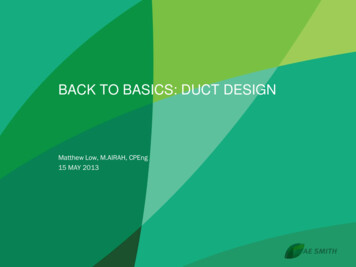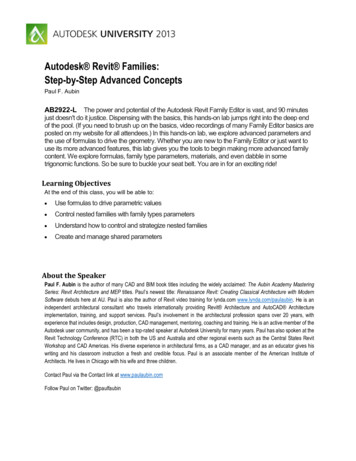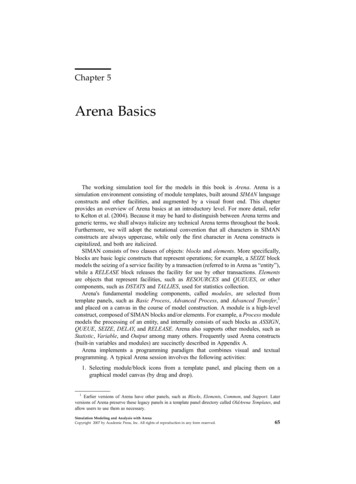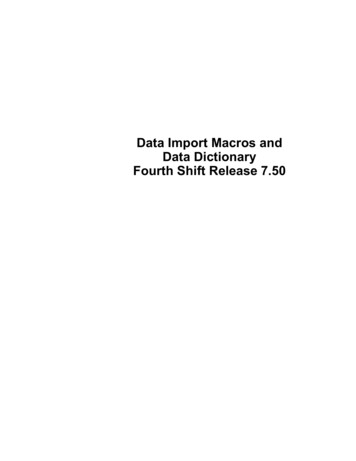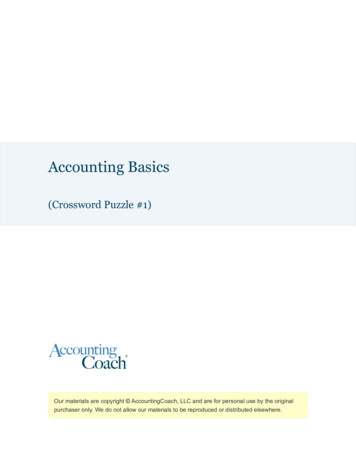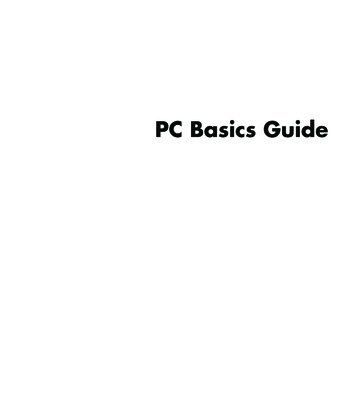
Transcription
PC Basics Guide
The information in this document is subject to change withoutnotice. Hewlett-Packard Company makes no warranty of any kind with regard to thismaterial, including, but not limited to, the implied warranties of merchantabilityand fitness for a particular purpose.HP shall not be liable for errors contained herein or for incidental or consequentialdamages in connection with the furnishing, performance, or use of this material.THE WARRANTY TERMS CONTAINED IN THIS STATEMENT, EXCEPT TO THEEXTENT LAWFULLY PERMITTED, DO NOT EXCLUDE, RESTRICT OR MODIFY ANDARE IN ADDITION TO ANY MANDATORY STATUTORY RIGHTS APPLICABLE TOTHE SALE OF THIS PRODUCT OR SERVICE TO YOU.HP assumes no responsibility for the use or reliability of its software on equipmentthat is not furnished by HP.This document contains proprietary information that is protected by copyright. Allrights are reserved. No part of this document may be photocopied, reproduced,or translated to another language without the prior written consent of HP.Hewlett-Packard CompanyP.O. Box 4010Cupertino, CA 95015-4010USA 2000, 2003, 2004 Hewlett-Packard Development Company, L.P.All rights reserved.Hewlett-Packard is a registered trademark of Hewlett-Packard Company in theUnited States of America and other countries/regions.This product incorporates copyright protection technology that is protected bymethod claims of certain U.S. patents and other intellectual property rights ownedby Macrovision Corporation and other rights owners. Use of this copyrightprotection technology must be authorized by Macrovision Corporation, andis intended for home and other limited viewing uses only unless otherwiseauthorized by Macrovision Corporation. Reverse engineering or disassembly isprohibited. Apparatus Claims of U.S. Patent Nos. 4,631,603, 4,577,216,4,819,098, and 4,907,093 licensed for limited viewing uses only.Other brand or product names are trademarks of their respective holders.HP supports lawful use of technology and does not endorse or encourage the useof our products for purposes other than those permitted by copyright law.
Table of ContentsIntroducing the PC . 1Protecting Your PC .2Using a Power Surge Suppressor .2Using Virus Protection Programs .3Using Windows Update .3Turning Off the PC .4Standby Mode .4Hibernation Mode .5Automatic Standby or Hibernation .5Restarting the PC .6Using the Mouse.6Using the Mouse Buttons.7Scrolling .7Autoscrolling .8Panning .8Switching Mouse Button Functions .8Changing Mouse Pointer Speed .8Using the Keyboard .9Keyboard Shortcuts.9Standard Keyboard Features.9Adjusting the Monitor.13Using a TV as a Monitor.13Cables You May Need .13Viewing the PC Image on Your TV Screen .13Using Speakers .14Adjusting Speaker Volume .14Using a Microphone .15Adjusting Microphone Volume.16Table of Contentsiii
Using Media Drives . 17Using Your CD and DVD Drives. 17Handling CDs and DVDs . 17Inserting and Removing CDs and DVDs. 17Using a Diskette (Floppy) Drive. 19Using a Printer . 19Introducing the Software . 21Learning More about Software . 21Using the Desktop. 21Removing Desktop Icons . 22Retrieving Desktop Icons. 22Using the Start Menu . 23Using the All Programs Menu . 23Organizing Your All Programs List . 23Using the Control Panel. 24Resizing Windows. 25Working with Digital Images. 26Managing Files. 27Organizing Files with Folders . 27Creating Folders. 28Moving Files . 28Copying Files. 29Finding Files . 29Renaming Files . 30Deleting Files . 30Getting Files Out of the Recycle Bin . 30Using the Internet. 31Connecting to the Internet. 31Connecting the Modem . 31Setting Up the Ethernet Connection . 32About the Internet . 32Using a Browser. 33Searching the Internet . 33Restricting Internet Content. 34Sending and Receiving E-Mail. 35If Using Outlook Express. 35If Your ISP Provides the E-Mail Program . 36ivPC Basics Guide
Improving PC Performance. 37Increasing Available Hard Disk Drive Space .37Emptying the Recycle Bin .38Uninstalling Programs.38Cleaning Up Your Hard Disk Drive.38Consolidating Scattered Files and Folders.39Fixing Hard Disk Drive Errors .40Index . 41Table of Contentsv
viPC Basics Guide
Introducing the PCNOTE: This guide contains details on options that may not be included with yourPC. Your PC may look different from the illustrations in this guide. The monitor andthe speakers are sold separately. Speakers may be included with the monitor(select models only).This section describes the PC by listing its internal and external components. It alsogives you useful information on using the mouse, the keyboard, the monitor,speakers, a microphone, the media drives, and a printer.WARNING: Please read “safety information” in your userdocumentation before installing and connecting your PC to theelectrical power system.PC Base ComponentsThe PC consists of electronics and mechanical items housed in a chassis boxcalled a tower or base. Inside the PC are these items: The motherboard, which is an electronics board with the micro processingunit (MPU), slots for memory and add-in cards, and connectors for the otheritems in the base. The power supply. The hard disk drive, which is used to store the operating system, programs,and files. The cabling between the motherboard, the base units, and the connectors onthe back and the front of the PC.PC OperationThe user operates the PC by using a keyboard to enter text and commands, amouse to point and select items, and a display monitor. For example, the PCshows the Windows desktop on the display screen, and when you move themouse, the PC causes the cursor to move across the Windows desktop on thescreen.The minimum items required to operate your personal computer are the PC basebox, the keyboard, the mouse, and the monitor.Introducing the PC1
Additional PC Base ComponentsThe PC base box may have other components, such as: Optical drives that play or record (burn) CD or DVD discs, depending on thedrive model. A memory card reader that reads or records the memory cards used in digitalcameras and other devices. A diskette (floppy) drive. A modem that connects the PC to a telephone line for a dial-up connection tothe Internet. An Ethernet connector that connects the PC to a network, such as a local areanetwork (LAN). Connectors and ports, such as USB, FireWire (IEEE 1394), serial, parallel,and others, such as for a joystick. Special features that may be on the motherboard or on separate add-in cards,such as audio or sound cards, graphics or video cards, TV connectors andtuner cards, and wireless LAN cards.External PC ComponentsYou may have external components added to the PC, connecting each to the PCbase through the connectors on the front or the back of the base. The connectorson the front of the PC are usually used for quick, temporary connection.Depending on the connectors on your PC, common peripheral components are: A printer (using a serial, parallel, or USB port).An external disk drive.A digital camera.Video devices, such as a VCR, video camera, DVD player, or Web camera.An MP3 player.A personal organizer.Protecting Your PCUsing a Power Surge SuppressorPower surges, for example, voltage spikes, power outages, or brownouts maycause software problems.Symptoms of voltage spikes include a flickering video display, unexpected PCstartups, and the PC not responding to your commands. A voltage spike canoccasionally corrupt or destroy files. Because of this, you should: Consistently make backup copies of your data files.And Prevent damage from voltage spikes by installing a PC surge suppressorbetween the electrical outlet and the PC power cord.2PC Basics Guide
Using Virus Protection ProgramsHP provides a virus-scanning software program to help protect your PC (selectmodels only).A PC virus can destroy information on the hard disk drive. You can get a virusfrom infected files that you open from: An e-mail message or attachment.A file downloaded from the Internet.A diskette (floppy disk).A CD or DVD disc.Some viruses affect your PC immediately, while others may activate only if youopen a certain file or do not delete the file before a certain date. New types ofviruses are invented all the time.The virus-scanning software program on your PC has pre-set options that makeyour PC safe. After you enable the virus-scanning program, it checks your PC filesfor viruses.The virus-scanning program manufacturer provides free virus definition updatesthrough your Internet connection for an initial period after your PC purchase. Youcan purc
2 PC Basics Guide Additional PC Base Components The PC base box may have other components, such as: Optical drives that play or record (burn) CD or DVD discs, depending on the drive model. A memory card reader that reads or records the memory cards used in digital cameras and other devices. A diskette (floppy) drive. A modem that connects the PC to a telephone line for a dial .File Size: 489KBPage Count: 50