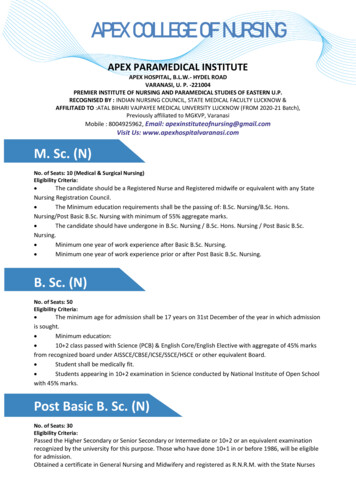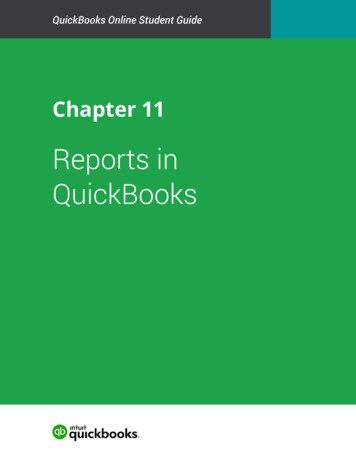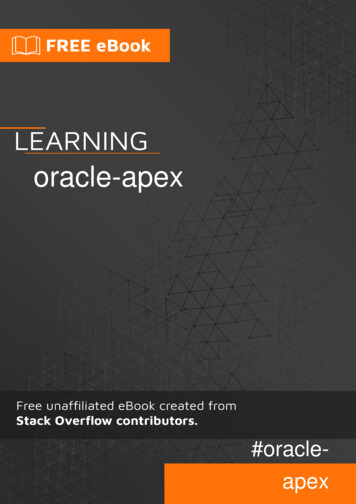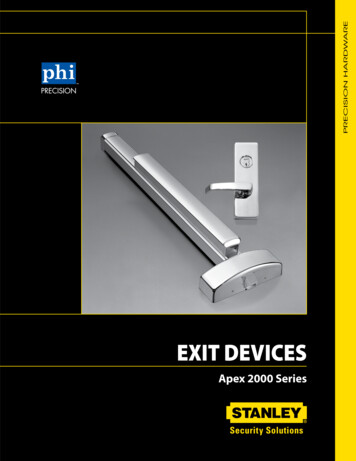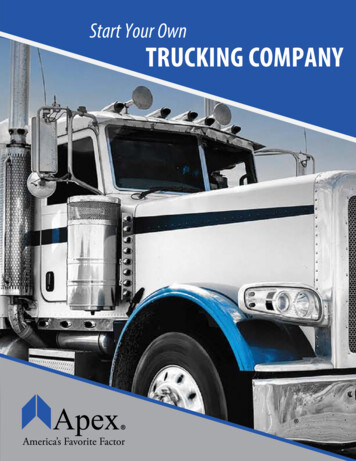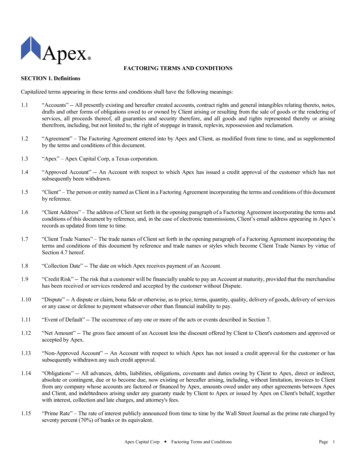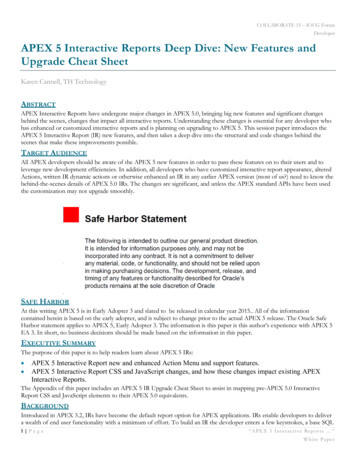
Transcription
COLLABORATE 15 – IOUG ForumDeveloperAPEX 5 Interactive Reports Deep Dive: New Features andUpgrade Cheat SheetKaren Cannell, TH TechnologyABSTRACTAPEX Interactive Reports have undergone major changes in APEX 5.0, bringing big new features and significant changesbehind the scenes, changes that impact all interactive reports. Understanding these changes is essential for any developer whohas enhanced or customized interactive reports and is planning on upgrading to APEX 5. This session paper introduces theAPEX 5 Interactive Report (IR) new features, and then takes a deep dive into the structural and code changes behind thescenes that make these improvements possible.TARGET AUDIENCEAll APEX developers should be aware of the APEX 5 new features in order to pass these features on to their users and toleverage new development efficiencies. In addition, all developers who have customized interactive report appearance, alteredActions, written IR dynamic actions or otherwise enhanced an IR in any earlier APEX version (most of us?) need to know thebehind-the-scenes details of APEX 5.0 IRs. The changes are significant, and unless the APEX standard APIs have been usedthe customization may not upgrade smoothly.SAFE HARBORAt this writing APEX 5 is in Early Adopter 3 and slated to be released in calendar year 2015. All of the informationcontained herein is based on the early adopter, and is subject to change prior to the actual APEX 5 release. The Oracle SafeHarbor statement applies to APEX 5, Early Adopter 3. The information is this paper is this author’s experience with APEX 5EA 3. In short, no business decisions should be made based on the information in this paper.EXECUTIVE SUMMARYThe purpose of this paper is to help readers learn about APEX 5 IRs: APEX 5 Interactive Report new and enhanced Action Menu and support features.APEX 5 Interactive Report CSS and JavaScript changes, and how these changes impact existing APEXInteractive Reports.The Appendix of this paper includes an APEX 5 IR Upgrade Cheat Sheet to assist in mapping pre-APEX 5.0 InteractiveReport CSS and JavaScript elements to their APEX 5.0 equivalents.BACKGROUNDIntroduced in APEX 3.2, IRs have become the default report option for APEX applications. IRs enable developers to delivera wealth of end user functionality with a minimum of effort. To build an IR the developer enters a few keystrokes, a base SQL1 Pag e“ A P E X 5 I n t e r ac t i v e R e p o r t s ”White Paper
COLLABORATE 15 – IOUG ForumDeveloperquery, some optional declarative settings and voila - the end users gets a fully-operational interactive set of data from whichthey can apply filters, rearrange columns, highlight, sort, chart, group by and otherwise slice and dice their data.Note: Most developers and end users are familiar with the search, filter, sort and other interactivefeatures. The paper assumes readers are familiar with pre-APEX 5 IR’s. For those who are not, a fulldescription can be found in this Oracle Technet (OTN) introduction to APEX irrs-083031.htmlEvery APEX release since 3.2 has added more features, most noticeable in the Action Menu. In addition, many developershave added customizations via CSS to improve appearance, dynamic actions to mimic MS Excel behavior, and otherwiseextended standard IR functionality. Developers have made IR customizations through dynamic actions, plugins, JavaScriptframeworks and other bits of code to effect the desired changes. In general, we APEX developers can be quite creative indelivering enhanced functionality to our end users!APEX IRAs usual for a new APEX release, APEX 5 introduces new IR features: new and enhanced Acton Menu features, somecosmetic uplifts and some report management improvements. However, with APEX 5, the major IR changes are behindthe scenes – APEX IRs have been rebuilt from the inside out. Both the “inside” changes – the JavaScript engine – and the“outside” changes- CSS classes and Ids - are significant. The important note for developers is that because of this rearchitecting, even when developers used the APEX-standard dynamic action or plugin frameworks, if thecustomization code references the pre-APEX id’s and class elements, the customization code will need to berefactored to upgrade.Why so many changes, and why such a drastic change? Several reasons. The revised IR code allows for: Multiple IRs on one page Modal dialogs The Universal Theme and Theme Roller customizations APEX overall usability and accessibilityThese features, particularly multiple IRs on a single page, were just not possible with the pre-APEX IR architecture. The newcode makes sense, when one considers that multiple IRs on a single page was not possible with the legacy IR structure –something had to change. With all of the other IDE and end-user interface changes in APEX 5, the IR changes make sense.The downside is, developers who have tooled outside of the APEX sandbox must now invest some time in upgrading to thenew IR structure and JavaScript. All IR customizations made outside of the standard APIs may not work in APEX 5.Developers who have made such changes will need to refactor their customizations.The following sections discuss APEX 5 IRs in detail. The PAGE DESIGNER section gives an overview of the Page Designer,the new IDE for building APEX apps. The NEW FEATURES section reviews key new features that developers and end userscan leverage upon upgrade. The CHANGES section of this paper address the CSS and JavaScript changes such developers needto know to plan their upgrade to APEX 5.KNOW YOUR USERSIRs are very powerful in that they deliver a lot of end user functionality with minimal developer effort. However, it is thedeveloper’s responsibility to maximize IR effectiveness by using the declarative settings to tailor the IR to end user needs.This means the developer needs to be aware of such things as overall security needs, how user use the data set, which ActionMenu features should be prohibited or restricted, how much training end users will require, which download options arerequired, and how users are likely to use Saved reports. It is the developer’s job to prepare and deliver the appropriate IRquery and action set to support them.In short, Know Your Users. Watch what they do, because what they really do is not necessarily what they say the do or need.Deliver the functionality they need, restrict the features they should not have, and ensure the data set they receive is useful tothem.2 P ag e“ A P E X 5 I n t e r ac t i v e R e p o r t s ”White Paper
COLLABORATE 15 – IOUG ForumDeveloperPAGE DESIGNERPerhaps the most impressive new feature of APEX 5 is the Page Designer, an alternative to the Component View and TreeView modes of APEX development.The Page Designer is a totally redesigned development environment for building APEX. It allows the developer to stay in“edit mode” in one window while viewing the results of changes in a separate window. This eliminates opening and closingedit dialogs – the Page Designer is always open. This new APEX IDE drastically changes the flow of how one develops inAPEX, and in most cases streamlines the process. Before addressing APEX 5 IR new features, it is important to be a bitfamiliar the Page Designer.Figure 1 - APEX 5 Page DesignerFigure 1 illustrates the APEX 5 Page Designer. The key features are: Left Pane – The Tree pane. This pane contains four views, Rendering, Dynamic Actions, Processing and SharedComponents. Each view contains a tree structure of the components of that category on the page, and allows for selectionof components and Attributes of those components. Selections here open the corresponding property edit dialogs in theright-pane Property Editor region. Center Pane – The Grid Layout pane. This pane is a visual representation of the relative location of components on thepage. One can rearrange components on the page by drag and drop of selected elements in this region. One can addcomponents by dragging from the component Gallery at the bottom of the page and dropping onto the layout grid. Right Pane – The Property Editor. This is where one edits properties of the components selected in the left, Renderingpane. The same attributes for each component type exists as in earlier APEX versions, this is simply a new interface forediting them.3 P ag e“ A P E X 5 I n t e r ac t i v e R e p o r t s ”White Paper
COLLABORATE 15 – IOUG ForumDeveloperFor a better description of the Page Designer, see the APEX 5 Application Builder User’s Guide, section 2.2.2.1. This isaccessible from the Help menu of the APEX 5 Early Adopter.It is easiest to understand and learn the Page Designer by diving in and working with it. While the Page Designer is a totallynew development interface, this author found the transition quite smooth. The most difficult aspect was finding attributelocations in the Property Editor. To assist in this I developed the habit of using the Close All button to reduce the PropertyEditor to simple list, from which it is easier to find the section of interest.The other change is operational - one makes changes in the Page Designer, then clicks Save, then Run. Run opens a version ofthe page in a separate window (or in a separate tab, depending on one’s browser settings. Thus a developer can have the PageDesigner, the edit interface, open in one window and the current version of the app open in a different window. (Wedevelopers used to have to use two separate browser sessions to do similar.)Figure 2 – APEX 5 Interactive Report Region and Property Editor in Page Designer4 P ag e“ A P E X 5 I n t e r ac t i v e R e p o r t s ”White Paper
COLLABORATE 15 – IOUG ForumDeveloperFigure 3 – Action Menu Attributes in Page DesignerSpecific to IRs, one needs to be familiar with how the IR properties appear in Page Designer ,to be able to find where to makethe appropriate changes. This author found the transition quite easy, though it took a few minutes to acclimate. To get to IRproperties, click to open the IR in the Rendering region in the left, Tree pane, or click on the IR region in the center GridLayout pane.The recommendation is to spend a few minutes in the Page Designer to become familiar with its operation. Then spend a fewmoments specifically on an IR. Locate the Columns and Attributes in the Tree pane, then locate the corresponding PropertyEditors in the right pane. Don’t forget to Save (which the Page Designer will remind you of) and Run, both buttons located atthe top right of the page. Also, become familiar with jumping from the Page Designer to your application is a separate page orwindow.Note: Developers used to achieve as similar simultaneous builder-app window-mode by running theAPEX Builder in one browser page, and running the application in a different browser page. We nolonger have to do this. In fact, when we do, we then have two Page Designer windows and two appwindows – this author found it gets confusing quickly. We still need to test is multiple browsers, but it isnot longer essential to use multiple browsers or other tricks to have simultaneous develop and runwindows.5 P ag e“ A P E X 5 I n t e r ac t i v e R e p o r t s ”White Paper
COLLABORATE 15 – IOUG ForumDeveloperNEW FEATURESAPEX 5 introduces a new IR look-and-feel, improved usability and accessibility features, new and enhanced Action menufeatures. The following sections detail the most notable new features that developers and end users should be aware of.MODERNIZED INTERFACEThe IR user interface has been updated to the “cleaner” and have “more semantic HTML markup”. The cosmetic changes arein line with the new Universal Theme. APEX 5 IRs are responsive, accessible, and easily customized via Template Optionsand Theme Roller. All popup windows are now modal. All icons are now scalable vector icons. The colors of the popups willfollow that of the theme in use.Figure 4 – APEX 5 IR Column Heading Menu.Column heading dialogs, shown in Figure 4, are now activated by click. The edit dialogs of the Control Panel are nowimproved for easier - fewer clicks – edits. All of these cosmetic and usability improvements are apparent and appreciated aftera few minutes of working with an APEX 5 IR.Figure 5 – Floating Headers (“Fixed Headers”)6 P ag e“ A P E X 5 I n t e r ac t i v e R e p o r t s ”White Paper
COLLABORATE 15 – IOUG ForumDeveloperFigure 6 – Fixed Header AttributesFLOATING HEADERSAt last, APEX IRs have declarative “floating headers”, a feature much requested by Microsoft Excel (MS Excel) users. Thisnew feature allows a developer to declare that column headings stay fixed at the top of the Page the top of the Region, orscroll with the data (None) as the user scrolls down the page. Figure 5 illustrates fixed headers – fixed to the page – in action(as best one can in a static page). The headers for both IRs stick to the top of the page as the user scrolls through the IR rows.Figure 6 shows the Fixed To attribute options in the Property Editor, used to set the Fixed To column heading behavior.Alas, the corresponding Fixed Column feature, another favorite of MS Excel users, is not part of APEX 5.Figure 7 – APEX 5 Group By DialogFigure 8 – Group By Options in APEX 5 IR7 P ag e“ A P E X 5 I n t e r ac t i v e R e p o r t s ”White Paper
COLLABORATE 15 – IOUG ForumDeveloperENHANCED GROUP BYThe GROUP BY action now allows up to 8 Group By columns. This is 3 more Group By columns that APEX 4.2. TheGroup By modal dialog is shown in Figure 7. Figure 8 shows access to edit an existing Group By pane and the Group Bybutton to toggle between the Group By pane and other IR views (in this example the main tabular view and a Pivot view).Figure 9 – Group By Limited Format OptionsAs with other optional report views, formatting options on the Group By view are restricted, in this case to Group By andGroup By Sort. Figure 9 shows the limited set of format actions for a Pivot report. As always, the Filter (shown), Rows perPage, Flashback, Save Report, Reset, Help and Download options, if declared and authorized, are still available in the GroupBy report view.Figure 10 – APEX 5 PIVOT Dialog8 P ag e“ A P E X 5 I n t e r ac t i v e R e p o r t s ”White Paper
COLLABORATE 15 – IOUG ForumDeveloperFigure 11 – APEX 5 IR PIVOT OptionsPIVOTThe PIVOT action is a significant new Action. Anyone who has written the SQL for a pivot query with an indeterminatenumber of columns knows the value of this new feature – all the heavy lifting of building the Pivot query is done automaticallyfor you. Point, click, Apply, and there is your Pivot report. As a reference, links to some common SQL Pivot query solutionsare included in the References session of this paper. The old way of achieving a pivot report will not be discussed here.Figure 10 illustrates the APEX 5 Pivot dialog. Figure 11 shows a pivot view of an IR. Note the Edit Pivot access to edit thepivot view in the control panel, and that Pivot button for toggle between the Pivot report view and other report views thatmay be defined.Figure 12 – Limited Format actions in Pivot viewAs with other optional report views, formatting options on the Pivot view are restricted, in this case to Pivot and Pivot Sort.Figure 12 shows the limited set of format actions for a Pivot report. As always, the Filter, Rows per Page, Flashback, SaveReport, Reset, Help and Download options, if declared and authorized, are still available in the Pivot view.MULTIPLE IRSDevelopers may now build “any number” of IRs on one page. This single feature is one of the reasons for the changes in howIR elements are named, - it was essential to do so, so that each IR element is clearly identified. To create multiple IRs on onepage, simply create another one using any of the Create Region options. The Create IR wizard used o block this operation –that block has been removed. Create away!9 P ag e“ A P E X 5 I n t e r ac t i v e R e p o r t s ”White Paper
COLLABORATE 15 – IOUG ForumDeveloperFigure 13 – Duplicate Region Option from the Rendering PaneWith the improved editing capabilities of the Page Designer, it is easier than ever to create multiple IRs on a single page, as it isvery simple to copy (Duplicate) and move regions around on the page.To copy an IR on the same page, from the Rendering view in the Tree pane, right-click the IR region to copy and then selectthe Duplicate option. If the new, duplicate region was not created where you want it, select the IR in the Grid Layout paneand start to move it. The objects in the Grid Layout pane will become highlighted in yellow – this indicates you are in thedrag-and-drop mode that allows you to drag the selected region to a new location. Drag the selected region around to thedesired location and let go.Hint: You may have to go slow, and be patient with getting the drag-and-drop layout to open up thelocation you want.Figure 13 shows selection of the Duplicate option from the Rendering pane.APEX Single IR Link QualifiersSingle IR Link QualifierIREQ column alias EqualsIR column alias EqualsIRLT column alias 10 P a g eMeaning IRLTE column alias IRGT column alias IRGTE column alias “ A P E X 5 I n t e r ac t i v e R e p o r t s ”White Paper
COLLABORATE 15 – IOUG ForumDeveloperIRLIKE column alias LIKEIRN column alias NULLIRNN column alias NOT NULLIRC column alias IRNC column alias ContainsNOT ContainsNote, no BETWEEN, IN and NOT IN optionsTable 1 – Single IR Link Filter SyntaxLINKINGAllowing multiple IRs on one page mandates changes in how filter parameters are passed to an IR in links between pages. Thetraditional IR filter options of IREQ COLUMN NAME , etc. shown in Table 1 work for a single IR on a page and willcontinue to work for the case of a single IR on a page. Applications with links to pages that contain one IR will continueto work upon upgrading to APEX 5. When there are multiple IRs on a page, however, this link syntax changes.With multiple IRs on a page, the link syntax must distinguish which IR to operate on. To do so, the APEX 5 link syntax forcases of multiple-IRs incorporates the Static Id of the IR, in square brackets, just after the link qualifier:IREQ[STATIC ID] COLUMN NAME The full list is the same as for single IRs, as shown in Table 2.APEX Multiple IR Link QualifiersMultiple IR Link QualifierMeaningIREQ[STATIC ID] column alias EqualsIR [STATIC ID] column alias EqualsIRLT[STATIC ID] column alias IRLTE[STATIC ID] column alias IRGT[STATIC ID] column alias IRGTE[STATIC ID] column alias IRLIKE[STATIC ID] column alias LIKEIRN[STATIC ID] column alias NULLIRNN[STATIC ID] column alias IRC[STATIC ID] column alias IRNC[STATIC ID] column alias NOT NULLContainsNOT ContainsNote, no BETWEEN, IN and NOT IN optionsTable 2 – Multiple IR Link SyntaxTo facilitate passing parameters, it is recommended that the developer declare a Static Id for the IR. If a Static Id is notdeclared, one will be generated for you in the format R123456789012345. For this author, it is much easier to remember anduse a declared Static Id (one that I define) than to use Inspect Element to dig out the APEX-supplied region identifier. It issimpler and more meaningful to pass references of the format IREQ[EMPS] DEPTNO, for example, than write referencessuch as IREQ[R1132354054905] DEPTNO.11 P a g e“ A P E X 5 I n t e r ac t i v e R e p o r t s ”White Paper
COLLABORATE 15 – IOUG ForumDeveloperWHY MULTIPLE IRS?One may ask, what is the value of multiple IRs on the same page? The use cases are as many and varied as there are APEXinstallations. The fact is, users are accustomed to search and filter operations on the report, they want and even expect themon all of there reports. It is likely when there are multiple IRs on one page the span of actions allowed in each IR will belimited to those that make sense for the particular data set.It is the developer’s responsibility to design the page and the IRs on it such that the user has exactly the functionality thereneed and is not overwhelmed with options.Figure 14 – Multiple IR “Dashboard”POSSIBILITIESMultiple IRs on one page opens up several options not previously possible. Consider building a dashboard of reports, all IRsso that each data set may be configured with chart, group by and perhaps pivot views. Imagine driving the contents of all theIRs with a click on the value of one IR, say, the one in the top left position. Figure 14 illustrates such a scenario.This can be constructed by building multiple IRs on one page, then enabling a link on the Dept column of the top left IR tothe DEPTNO columns of the remaining IRs on the page. To do this, edit the Link attribute of the DEPT column of the topleft IR:Figure 15 – IR Column Link Property Editor12 P a g e“ A P E X 5 I n t e r ac t i v e R e p o r t s ”White Paper
COLLABORATE 15 – IOUG ForumDeveloperThe Link attributes region may not readily appear in the column property editor, due to a bug in APEX EA 3.0. The Linkattributes region should appear as shown in Figure 15. In Early Adopter 3.0, if there are no set Link attributes, the Link optiondid not appear in the Property Editor.Figure 16 – Component View Icon from Page DesignerTo work around this, revert to the Component Editor, add the column link attributes there, then return to the Page Designer.The column Link attribute section will be there.The Component View can be reached by click on the Component View icon, shown in Figure 16, in the Page Designer topmenu.Figure 17 – Return to Page Designer from Component ViewTo return to the Page Designer from Component View use the corresponding Page Designer icon in the top menu bar, asshown in Figure 17.CLEAR AND RESETAs with all links to IRs, it is often desirable or necessary to reset the IR to its original or default settings before passing in thenext link. There are two options to do this:RIR – Resets the IR to the default settings. This is the most frequently used option.CIR – Clears all IR settings, regardless of the defaults.A Reset after a Clear will return the IR to its default settings.A plain RIR or CIR will reset or clear a single IR on a page. This same syntax will also reset or clear ALL IRs on a page.This author has yet to figure out the correct syntax for resetting or clearing individual IRs when there are multiple IRs on apage. The expected syntax options of [STATIC ID]RIR and RIR[STATIC ID] do not work. This is either a bug in APEX 5EA 3 or it will simply not be an option to reset or clear IRs individually when there are multiple IRs on a page. Stay tuned formore news on this one.CHANGESTurn and face the strange ch ch ch changes D. BowieAPEX IRs have been reengineered to accommodate multiple interactive reports on one page, and in keeping with the APEX5overall style, usability and accessibility improvements. The underlying architecture is quite different than previous versions. Itis important the developers understand these changes, particularly when adding dynamic actions, plugins or any othercustomizations.CSS CHANGESThe main CSS changes are in a different pattern of class and id nomenclature. The old apexir element id constructs aregone, replaced by a series of a-IRR- element classes and13 P a g e“ A P E X 5 I n t e r ac t i v e R e p o r t s ”White Paper
COLLABORATE 15 – IOUG ForumDeveloperFigure 19 – Pre-APEX 5 apexir IdsFigure 20 – APEX 5 STATIC ID Ids and a-IRR- Classes14 P a g e“ A P E X 5 I n t e r ac t i v e R e p o r t s ”White Paper
COLLABORATE 15 – IOUG ForumDeveloperThe APEX 5 pattern is readily visible: apexir ids are now renamed to STATIC ID elements, where STATIC ID is thestatic id of the IR region, whether it was declared by the developer or assigned by APEX, in which case it has the formatR123456789012345. It is much easer to understand the underlying ID structure, especially when there are multiple IRs on thepage, when declared static ids that make sense are used.JAVASCRIPT CHANGESPre-APEX 5, the APEX IR JavaScript is contained in the file widget.interactiveReport.js. Post APEX-5, the APEX IRJavaScript is contained in the file widget.interactiveReport.js. The similarity ends there . well, almost. Reviewing the twofiles, one recognizes the same functions that correspond to the action menu actions, but the construction of the functions isdifferent, as is there implementation.The familiar gReport.search( ) function call is not there. A similar this. search( ) function is.It is unclear at this point whiter a JavaScript API will be provided to standardize and facilitate calls to the IR functions. Thisauthor’s guess is that as in earlier versions, developers who customize the APEX IR JavaScript widget are in unsupportedterritory. Which does not mean it cannot be done, it means that doing so is not supported, and will likely not upgradesmoothly or at all to future versions. (Sound familiar?)Note: In earlier APEX versions, there was less declarative JavaScript capability and therefore morecustomizations. As APEX advances and incorporates more declarative JavaScript, it seems to be moreimportant to stay within the standard APIs when making customization, to avoid difficulties whenupgrading.A few examples will illustrate the differences.The pre-APEX 5 RESET function is/*** Reset currentworksheet report to initial state* @function* */this.reset function() {that.action('RESET', false, false, false);};The APEX 5 RESET function is:/*** Reset current worksheet report to initial state* @function* */reset: function() {this. action( "RESET" );},Not exactly the same, but close.The pre-APEX 5 Search function is:/*** Runs the basic search functionality of the worksheet.* @param {String} [pThis] if set to SEARCH check* @param {Number} [pRows]** */this.search function(pThis, pRows) {15 P a g e“ A P E X 5 I n t e r ac t i v e R e p o r t s ”White Paper
COLLABORATE 15 – IOUG ForumDevelopervar lSearch that.item.search();var lSearch Col that.item.search column();var lReport v('apexir REPORT ID');var lTemp;if (pThis 'SEARCH') {if (pRows) {that.get.addParam('p widget num return', pRows);} else {if ( x('apexir NUM ROWS')) {that.get.addParam('p widget num return', v('apexir NUM ROWS'));}}}if ( apex.item( lSearch ).isEmpty() ) {that.get.AddArrayItems2( x FormItems('apexir TOOLBAR'),1);that.pull(lReport);} else {if (pThis 'SEARCH') {//lTemp [ v('apexir CURRENT SEARCH COLUMN'),'contains', v(lSearch), v('apexir NUM ROWS')];that.get.AddArrayItems2( x FormItems('apexir TOOLBAR'), 1);pThis 'QUICK FILTER';} else {lTemp [this.current col id, ' ', v(lSearch)];pThis This, 'ADD');} s(lSearch, '');};The APEX 5 SEARCH function is:/*** Runs the basic search functionality of the worksheet.* @param {String} [pThis] if set to SEARCH check* @param {Number} [pRows] Optionally set to control the number of rows displayed, needs to* be done with the searc because the user could enter a new search, then select the rows* which would issue the search** */search: function( pThis, pRows ) {var lData, lFArrays,o this.options,lSearch this. getElement( "search field" ).val();//////if16 P a g eIf pRows passed, this has been changed and the new value used, but only allow ifeither actions menurow select, or search bar row select is enabled( pRows && ( o.rowsPerPage o.rowsPerPageSelect ) ) {“ A P E X 5 I n t e r ac t i v e R e p o r t s ”White Paper
COLLABORATE 15 – IOUG ForumDevelopero.currentRowsPerPage pRows * 1;}lFArrays this. utilGetFormElAttributes( this. getId( "toolbar controls" ) );lData {f01:lFArrays.ids,f02:lFArrays.values};if ( lSearch "" ) {this. pull( null, this.reportId, lData );} else {this. action( "QUICK FILTER", lData );}},As one may have guessed, the APEX 5 action function is a wrapper for an AJAX get:/*** The basic AJAX call for ACTIONs for the IR, just a wrapper around get** @function action* */action: function( pAction, pData ) {var lData .extend( {widgetMod:"ACTION",widgetAction:pAction}, pData );this.currentAction pAction;this. get( lData );},The APEX IR get function controls all the functions of the interactive report. The completewidget.interactiveReport.js.5.0.0.00.NN can be inspected from its x/widget.interactiveReport.js?v 5.0.0.00.25The above code excerpts are not meant to be any sort of how-to – their purpose is only to illustrate that there are differencesand any developer who has pre-APEX 5 customizations that rely on the pre-APEX 5 form of widgetinteractiveReport.js willneed to review their code carefully and refactor when upgrading to APEX 5.A comparison of the main functions of the pre-APEX 5 and APEX 5 interactive report JavaScript is presented in Table 2 ofthe APEX 5 Upgrade Cheat Sheet, in the Appendix. This comparison alone is not very helpful – it simply illustrates that asimilar, but not exact function exists for each of the APEX IR actions. Developers that have customizations that rely on theold IR JavaScript must review and update their code.Again, it is not expected that customized use of the IR JavaScript functions will be supported. Developer beware UPGRADE (REFACTOR) EXAMPLEThe following simple example demonstrates the changes needed in an existing dynamic action to work successfully in APEX5.This simple Execute JavaScript dynamic action changes the background color of a row based on a certain value in the FLAGScolumn. Yes, this simple highlight could have been done with a pre-set IR Highlight action, however, to not clutter the controlpanel, to prevent users from editing this affect and for other business reasons this appearance change was done via JavaScript.(This dynamic was one of several on the IR of sufficient complexity that it was not practical to implement all of them as IRactions).var rows ('table.apexir WORKSHEET DATA tbody tr:gt(0)');rows.each(function(idx) {var Flags
4 P a g e "APEX 5 Interactive Reports " White Paper For a better description of the Page Designer, see the APEX 5 Application Builder User's Guide, section 2.2.2.1. This is accessible from the Help menu of the APEX 5 Early Adopter. It is easiest to understand and learn the Page Designer by diving in and working with it.